Page 220 of 532

SCAN Button (Radio Mode)Pressing the SCAN button causes the tuner to search for
the next listenable station in either, AM, FM, or Satellite
(if equipped) frequencies, pausing for five seconds at
each listenable station before continuing to the next. To
stop the search, press SCAN a second time.PSCAN Button (Radio Mode)Pressing the PSCAN button causes the tuner to scan
through preset stations in either AM, FM, or Satellite (if
equipped) frequencies, pausing for five seconds at each
preset station before continuing to the next. To stop the
search, press PSCAN a second time.TIME ButtonPress the TIME button and the time of day will display
for five seconds.Clock Setting Procedure1. Press and hold the TIME button until the hours blink.2. Adjust the hours by turning the TUNE/AUDIO con-
trol.
3. After the hours are adjusted, press the TUNE/AUDIO
control to set the minutes. The minutes will begin to
blink.
4. Adjust the minutes using the TUNE/AUDIO control.
5. To exit, press any button/knob or wait five seconds.
RW/FF (Radio Mode)Pressing the Rewind/Fast Forward button causes the
tuner to search for the next frequency in the direction of
the arrows. This feature operates in either AM, FM or
Satellite (if equipped) frequencies.TUNE Control (Radio Mode)Turn the rotary TUNE control clockwise to increase or
counterclockwise to decrease the frequency.
218 UNDERSTANDING YOUR INSTRUMENT PANEL
Page 221 of 532
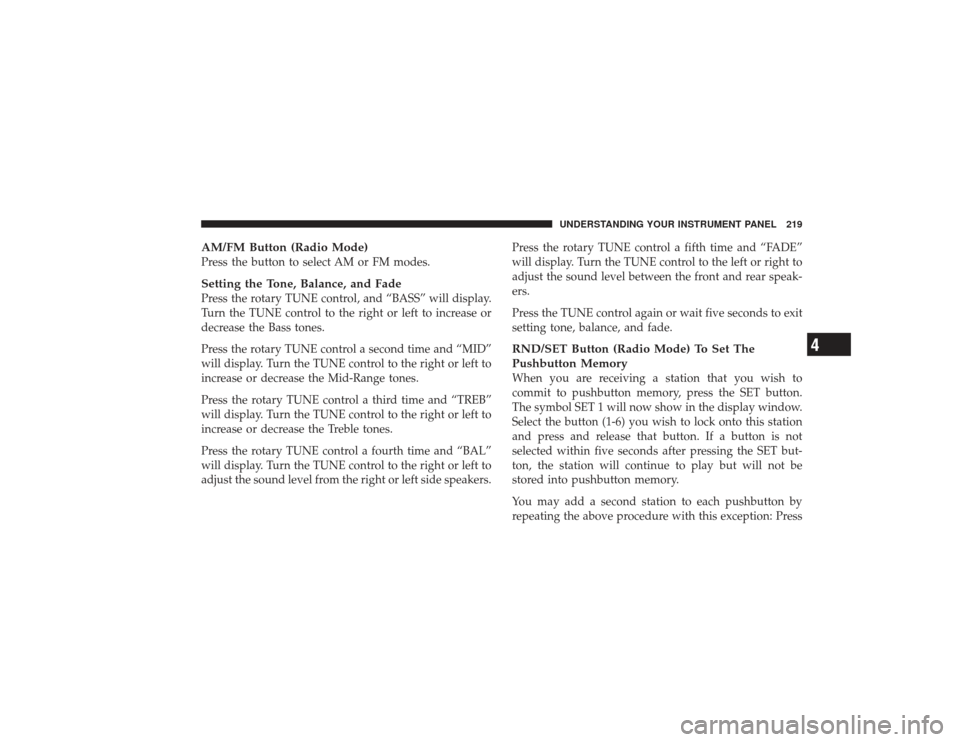
AM/FM Button (Radio Mode)Press the button to select AM or FM modes.Setting the Tone, Balance, and FadePress the rotary TUNE control, and “BASS” will display.
Turn the TUNE control to the right or left to increase or
decrease the Bass tones.
Press the rotary TUNE control a second time and “MID”
will display. Turn the TUNE control to the right or left to
increase or decrease the Mid-Range tones.
Press the rotary TUNE control a third time and “TREB”
will display. Turn the TUNE control to the right or left to
increase or decrease the Treble tones.
Press the rotary TUNE control a fourth time and “BAL”
will display. Turn the TUNE control to the right or left to
adjust the sound level from the right or left side speakers.Press the rotary TUNE control a fifth time and “FADE”
will display. Turn the TUNE control to the left or right to
adjust the sound level between the front and rear speak-
ers.
Press the TUNE control again or wait five seconds to exit
setting tone, balance, and fade.
RND/SET Button (Radio Mode) To Set The
Pushbutton MemoryWhen you are receiving a station that you wish to
commit to pushbutton memory, press the SET button.
The symbol SET 1 will now show in the display window.
Select the button (1-6) you wish to lock onto this station
and press and release that button. If a button is not
selected within five seconds after pressing the SET but-
ton, the station will continue to play but will not be
stored into pushbutton memory.
You may add a second station to each pushbutton by
repeating the above procedure with this exception: Press
UNDERSTANDING YOUR INSTRUMENT PANEL 219
4
Page 222 of 532
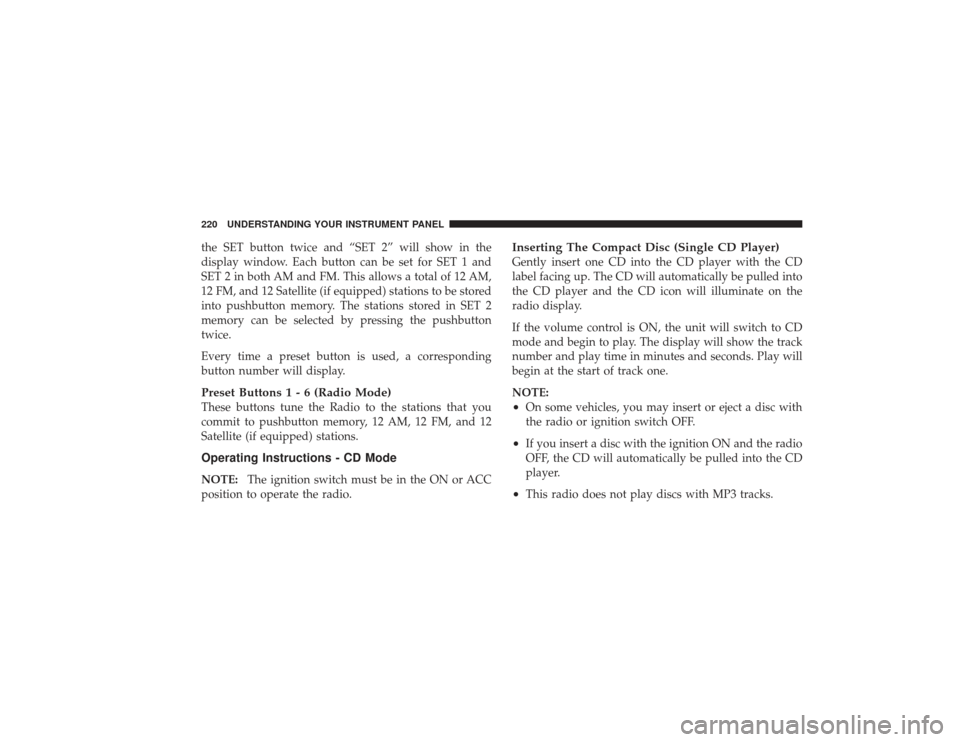
the SET button twice and “SET 2” will show in the
display window. Each button can be set for SET 1 and
SET 2 in both AM and FM. This allows a total of 12 AM,
12 FM, and 12 Satellite (if equipped) stations to be stored
into pushbutton memory. The stations stored in SET 2
memory can be selected by pressing the pushbutton
twice.
Every time a preset button is used, a corresponding
button number will display.Preset Buttons1-6(Radio Mode)These buttons tune the Radio to the stations that you
commit to pushbutton memory, 12 AM, 12 FM, and 12
Satellite (if equipped) stations.Operating Instructions - CD ModeNOTE:The ignition switch must be in the ON or ACC
position to operate the radio.
Inserting The Compact Disc (Single CD Player)Gently insert one CD into the CD player with the CD
label facing up. The CD will automatically be pulled into
the CD player and the CD icon will illuminate on the
radio display.
If the volume control is ON, the unit will switch to CD
mode and begin to play. The display will show the track
number and play time in minutes and seconds. Play will
begin at the start of track one.
NOTE:•
On some vehicles, you may insert or eject a disc with
the radio or ignition switch OFF.
•
If you insert a disc with the ignition ON and the radio
OFF, the CD will automatically be pulled into the CD
player.
•
This radio does not play discs with MP3 tracks.
220 UNDERSTANDING YOUR INSTRUMENT PANEL
Page 223 of 532
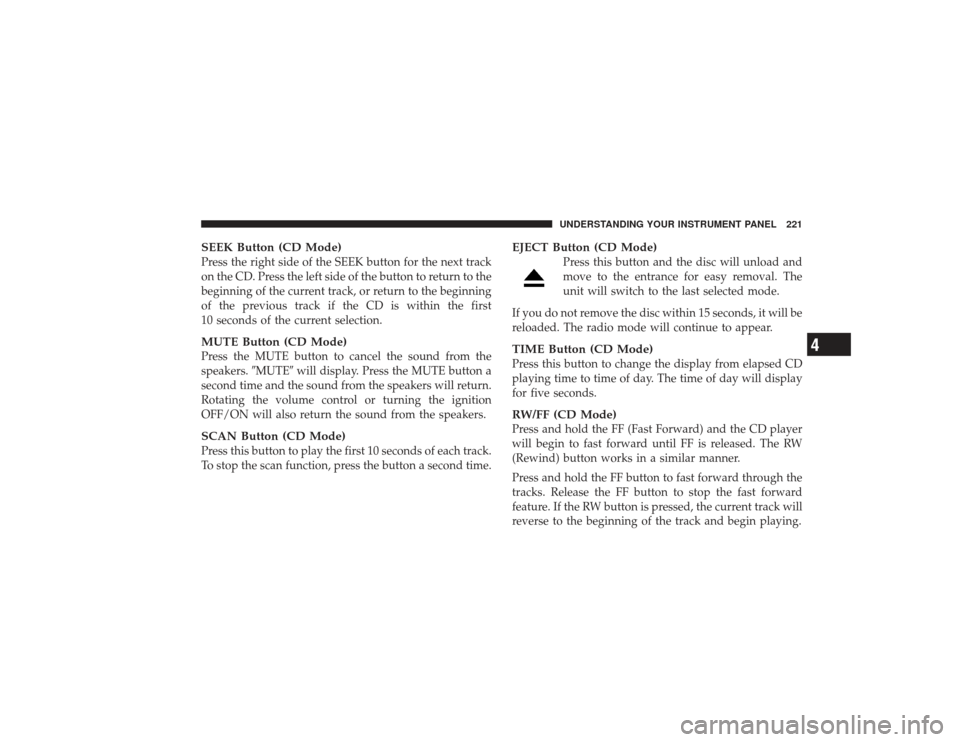
SEEK Button (CD Mode)Press the right side of the SEEK button for the next track
on the CD. Press the left side of the button to return to the
beginning of the current track, or return to the beginning
of the previous track if the CD is within the first
10 seconds of the current selection.MUTE Button (CD Mode)Press the MUTE button to cancel the sound from the
speakers.�MUTE�will display. Press the MUTE button a
second time and the sound from the speakers will return.
Rotating the volume control or turning the ignition
OFF/ON will also return the sound from the speakers.SCAN Button (CD Mode)Press this button to play the first 10 seconds of each track.
To stop the scan function, press the button a second time.
EJECT Button (CD Mode)
Press this button and the disc will unload and
move to the entrance for easy removal. The
unit will switch to the last selected mode.
If you do not remove the disc within 15 seconds, it will be
reloaded. The radio mode will continue to appear.
TIME Button (CD Mode)Press this button to change the display from elapsed CD
playing time to time of day. The time of day will display
for five seconds.RW/FF (CD Mode)Press and hold the FF (Fast Forward) and the CD player
will begin to fast forward until FF is released. The RW
(Rewind) button works in a similar manner.
Press and hold the FF button to fast forward through the
tracks. Release the FF button to stop the fast forward
feature. If the RW button is pressed, the current track will
reverse to the beginning of the track and begin playing.
UNDERSTANDING YOUR INSTRUMENT PANEL 221
4
Page 224 of 532
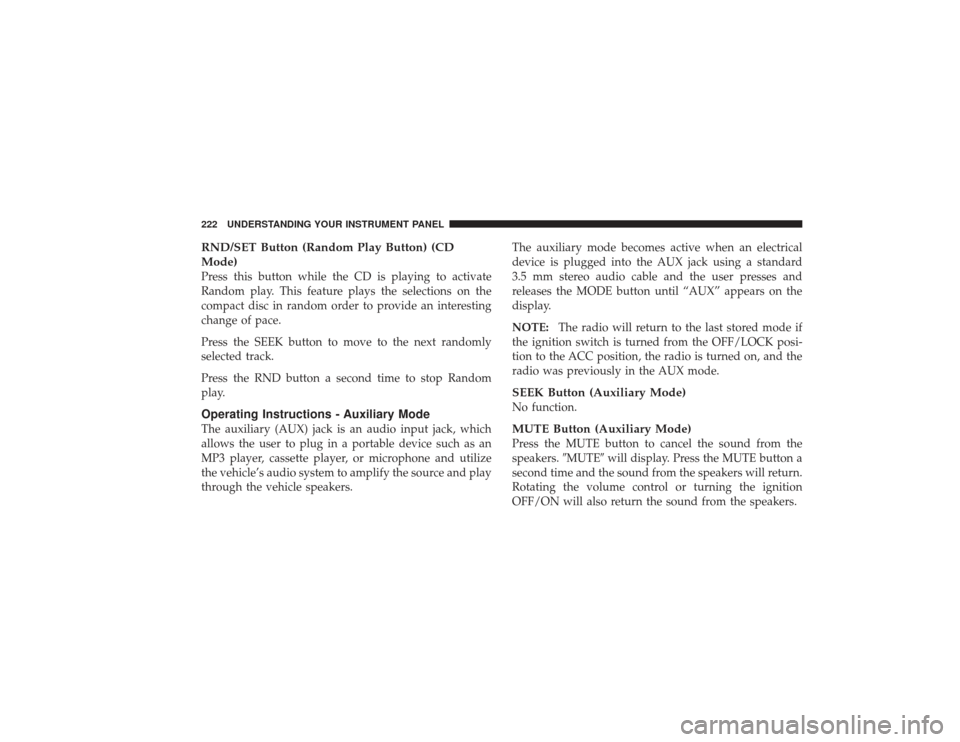
RND/SET Button (Random Play Button) (CD
Mode)Press this button while the CD is playing to activate
Random play. This feature plays the selections on the
compact disc in random order to provide an interesting
change of pace.
Press the SEEK button to move to the next randomly
selected track.
Press the RND button a second time to stop Random
play.Operating Instructions - Auxiliary ModeThe auxiliary (AUX) jack is an audio input jack, which
allows the user to plug in a portable device such as an
MP3 player, cassette player, or microphone and utilize
the vehicle’s audio system to amplify the source and play
through the vehicle speakers.The auxiliary mode becomes active when an electrical
device is plugged into the AUX jack using a standard
3.5 mm stereo audio cable and the user presses and
releases the MODE button until “AUX” appears on the
display.
NOTE:
The radio will return to the last stored mode if
the ignition switch is turned from the OFF/LOCK posi-
tion to the ACC position, the radio is turned on, and the
radio was previously in the AUX mode.
SEEK Button (Auxiliary Mode)No function.MUTE Button (Auxiliary Mode)Press the MUTE button to cancel the sound from the
speakers. �MUTE�will display. Press the MUTE button a
second time and the sound from the speakers will return.
Rotating the volume control or turning the ignition
OFF/ON will also return the sound from the speakers.
222 UNDERSTANDING YOUR INSTRUMENT PANEL
Page 225 of 532
SCAN Button (Auxiliary Mode)No function.EJECT Button (Auxiliary Mode)
No function.
PSCAN Button (Auxiliary Mode)No function.TIME Button (Auxiliary Mode)Press this button to change the display from elapsed
playing time to time of day. The time of day will display
for five seconds.RW/FF (Auxiliary Mode)No function.
RND/SET Button (Auxiliary Mode)No function.MODE Button (Auxiliary Mode)Press the MODE button repeatedly to select between the
CD player and Satellite Radio (if equipped).Operating Instructions - uconnect�phone — If
EquippedRefer to the “uconnect� phone” section of this Owner’s
Manual.Operating Instructions - uconnect �studios
(Satellite Radio) — If EquippedRefer to the “uconnect� studios (Satellite Radio)” section
of this Owner’s Manual.
UNDERSTANDING YOUR INSTRUMENT PANEL 223
4
Page 226 of 532

SALES CODE REC — AM/FM/CD (6–DISC) RADIO
WITH uconnect�gps (NAVIGATION)Satellite Navigation Radio and CD Player with MP3
Capability (REC) - combines a Global-Positioning
System-based navigation system with an integrated color
screen to provide maps, turn identification, selection menus and instructions for selecting a variety of destina-
tions and routes, AM/FM stereo radio and six-disc CD
changer with MP3 capability.
Mapping information for navigation is supplied on a
DVD that is loaded into the unit. One map DVD covers
all of North America. Refer to your “Navigation User’s
Manual” for detailed operating instructions.
Operating Instructions — uconnect
�studios
(Satellite Radio) — If EquippedRefer to your “Navigation User’s Manual” for detailed
operating instructions.REC Setting the Clock
GPS ClockThe GPS receiver used in this system is synchronized to
the time data being transmitted by the GPS satellites. The
satellites’ clock is Greenwich Mean Time (GMT). This is
224 UNDERSTANDING YOUR INSTRUMENT PANEL
Page 229 of 532
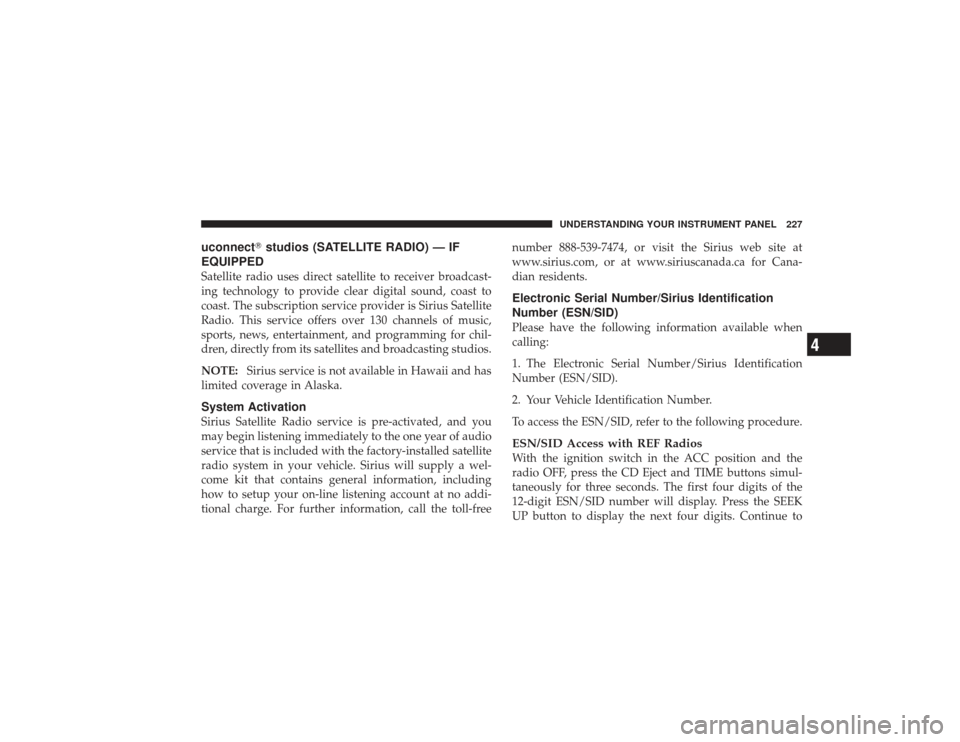
uconnect�studios (SATELLITE RADIO) — IF
EQUIPPEDSatellite radio uses direct satellite to receiver broadcast-
ing technology to provide clear digital sound, coast to
coast. The subscription service provider is Sirius Satellite
Radio. This service offers over 130 channels of music,
sports, news, entertainment, and programming for chil-
dren, directly from its satellites and broadcasting studios.
NOTE: Sirius service is not available in Hawaii and has
limited coverage in Alaska.System ActivationSirius Satellite Radio service is pre-activated, and you
may begin listening immediately to the one year of audio
service that is included with the factory-installed satellite
radio system in your vehicle. Sirius will supply a wel-
come kit that contains general information, including
how to setup your on-line listening account at no addi-
tional charge. For further information, call the toll-free number 888-539-7474, or visit the Sirius web site at
www.sirius.com, or at www.siriuscanada.ca for Cana-
dian residents.
Electronic Serial Number/Sirius Identification
Number (ESN/SID)Please have the following information available when
calling:
1. The Electronic Serial Number/Sirius Identification
Number (ESN/SID).
2. Your Vehicle Identification Number.
To access the ESN/SID, refer to the following procedure.ESN/SID Access with REF RadiosWith the ignition switch in the ACC position and the
radio OFF, press the CD Eject and TIME buttons simul-
taneously for three seconds. The first four digits of the
12-digit ESN/SID number will display. Press the SEEK
UP button to display the next four digits. Continue to
UNDERSTANDING YOUR INSTRUMENT PANEL 227
4