Page 214 of 523
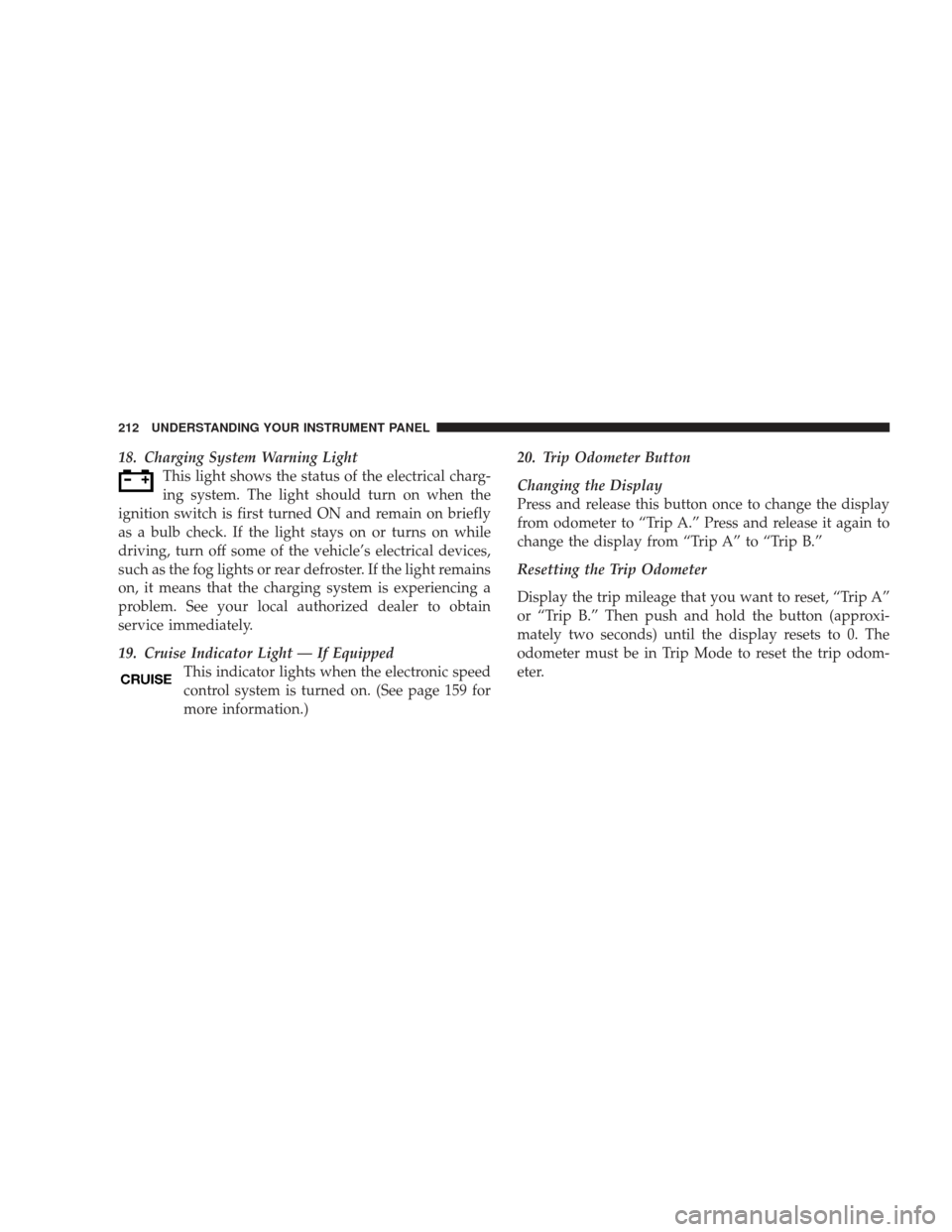
18. Charging System Warning LightThis light shows the status of the electrical charg-
ing system. The light should turn on when the
ignition switch is first turned ON and remain on briefly
as a bulb check. If the light stays on or turns on while
driving, turn off some of the vehicle’s electrical devices,
such as the fog lights or rear defroster. If the light remains
on, it means that the charging system is experiencing a
problem. See your local authorized dealer to obtain
service immediately.
19. Cruise Indicator Light — If Equipped This indicator lights when the electronic speed
control system is turned on. (See page 159 for
more information.) 20. Trip Odometer Button
Changing the Display
Press and release this button once to change the display
from odometer to “Trip A.” Press and release it again to
change the display from “Trip A” to “Trip B.”
Resetting the Trip Odometer
Display the trip mileage that you want to reset, “Trip A”
or “Trip B.” Then push and hold the button (approxi-
mately two seconds) until the display resets to 0. The
odometer must be in Trip Mode to reset the trip odom-
eter.
212 UNDERSTANDING YOUR INSTRUMENT PANEL
Page 221 of 523

this display. Press and release the button once to turn on
the display. Press and release it again to turn off the
display.
Setting Compass Variance (Mid Line Cluster Only)
Compass Variance is the difference between magnetic
North and geographic North. To allow the compass
module to compensate for that difference and ensure
accuracy, you can set the variance in the compass module
to the zone where the vehicle is located according to the
Compass Variance Map. To set the variance, perform the
following procedure.
NOTE:
•Magnetic materials should be kept away from the top
of the instrument panel, as this is where the compass
sensor is located.
•The shift lever must be in PARK to enter the variance
setting mode.
To set the variance, first, turn the ignition switch to the
ON position. Next, press and hold the COMPASS/
TEMPERATURE DISPLAY button until the current
variance zone number displays (approximately 10
seconds). Then, press and release the button to incre-
ment the variance value by one, until the proper
variance zone is selected according to the map. Finally,
turn the ignition switch to the LOCK position to exit
this mode.
UNDERSTANDING YOUR INSTRUMENT PANEL 219
4
Page 222 of 523
NOTE:The default variance setting is Zone 8. When
setting the variance, the numbering will wrap around
from Zone 15 to Zone 1.
Calibrating the Compass (Mid Line Cluster Only)
If the compass appears erratic, inaccurate, or abnormal,
you may wish to calibrate it. However, prior to calibrat-
ing the compass, make sure the proper Compass Variance
value is selected.
NOTE: The shift lever must be in PARK to enter the
Calibration mode.
To calibrate the compass, first, start the engine. Next,
press and hold the COMPASS/TEMPERATURE DIS-
PLAY button until the current variance zone number
displays (approximately 10 seconds). Then, press and
hold the button again until the direction displays with
the “CAL” indicator on continuously (approximately 10
220 UNDERSTANDING YOUR INSTRUMENT PANEL
Page 228 of 523
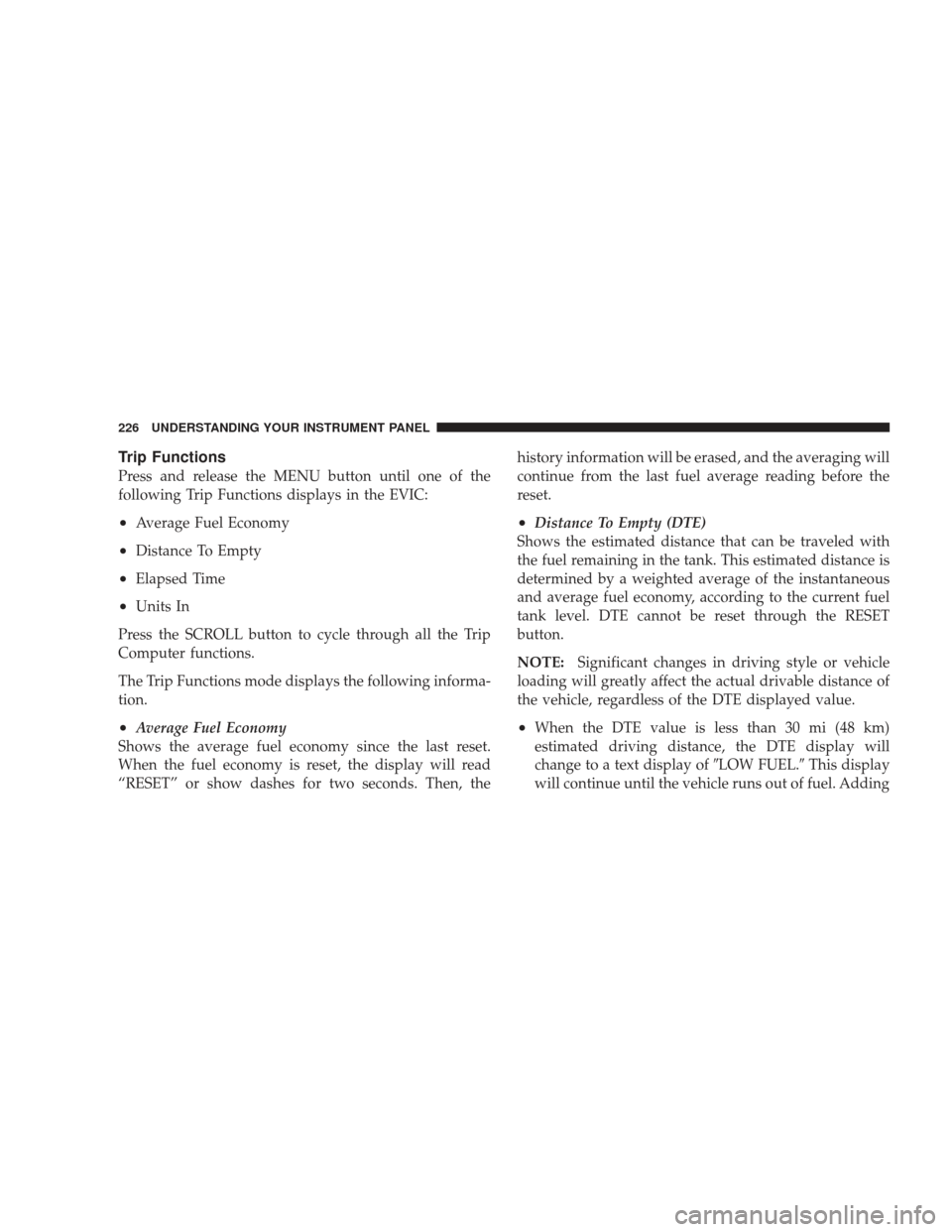
Trip Functions
Press and release the MENU button until one of the
following Trip Functions displays in the EVIC:
•Average Fuel Economy
•Distance To Empty
•Elapsed Time
•Units In
Press the SCROLL button to cycle through all the Trip
Computer functions.
The Trip Functions mode displays the following informa-
tion.
•Average Fuel Economy
Shows the average fuel economy since the last reset.
When the fuel economy is reset, the display will read
“RESET” or show dashes for two seconds. Then, the history information will be erased, and the averaging will
continue from the last fuel average reading before the
reset.
•Distance To Empty (DTE)
Shows the estimated distance that can be traveled with
the fuel remaining in the tank. This estimated distance is
determined by a weighted average of the instantaneous
and average fuel economy, according to the current fuel
tank level. DTE cannot be reset through the RESET
button.
NOTE: Significant changes in driving style or vehicle
loading will greatly affect the actual drivable distance of
the vehicle, regardless of the DTE displayed value.
•When the DTE value is less than 30 mi (48 km)
estimated driving distance, the DTE display will
change to a text display of �LOW FUEL.�This display
will continue until the vehicle runs out of fuel. Adding
226 UNDERSTANDING YOUR INSTRUMENT PANEL
Page 237 of 523

An auxiliary input jack permits passengers to listen to a
portable MP3 player through the vehicle’s speakers. For
vehicles equipped with the Video Entertainment System
(VES)™, separate audio outputs allow passengers to
listen to the vehicle speakers while different audio tracks
play through the system’s wireless headphones. This
means rear-seat passengers can watch a DVD on the
optional rear seat entertainment system, while the driver
and front-seat passenger listen to the radio.
Other special features include direct tune, music type
selections, easy store presets, backup camera display for
vehicles equipped with a backup camera, and on some
models, a dual display screen operation. Refer to your
radio-specific user’s manual for detailed operating in-
structions.Operating Instructions — Satellite Radio (If
Equipped)
Refer to your radio-specific user’s manual for detailed
operating instructions.
Operating Instructions — Voice Recognition
System (VR) (If Equipped)
For the radio, refer to “Voice Recognition System (VR)” in
Section 3.
For Hands Free Phone Communication (UConnect�)
“Voice Recognition System (VR),” refer to “Hands-Free
Communication (UConnect�)” in Section 3.
Operating Instructions — Hands-Free
Communication (UConnect �) (If Equipped)
Refer to “Hands-Free Communication (UConnect�)” in
Section 3.
UNDERSTANDING YOUR INSTRUMENT PANEL 235
4
Page 240 of 523
SALES CODE REQ — AM/FM STEREO RADIO
AND 6–DISC CD/DVD CHANGER
(MP3/WMA AUX JACK)
NOTE:The radio sales code is located on the lower right
side of your radio faceplate.
Operating Instructions - Radio Mode
NOTE: The ignition switch must be in the ON or ACC
position to operate the radio.
Power Switch/Volume Control (Rotary)
Push the ON/VOLUME control knob to turn on the
radio. Press the ON/VOLUME control knob a second
time to turn off the radio.
Electronic Volume Control
The electronic volume control turns continuously (360
degrees) in either direction without stopping. Turning the
ON/VOLUME control knob to the right increases the
volume and to the left decreases it.
When the audio system is turned ON, the sound will be
set at the same volume level as last played.
RET Radio
238 UNDERSTANDING YOUR INSTRUMENT PANEL
Page 241 of 523

SEEK Buttons
Press and release the SEEK buttons to search for the next
listenable station in AM/FM mode. Press the right switch
to seek up and the left switch to seek down. The radio
will remain tuned to the new station until you make
another selection. Holding either button will bypass
stations without stopping until you release it.
SCAN Button
Pressing the SCAN button causes the tuner to search for
the next listenable station, in AM, FM or Satellite (if
equipped) frequencies, pausing for five seconds at each
listenable station before continuing to the next. To stop
the search, press the SCAN button a second time.
Voice Recognition Button (UConnect�Hands-Free
Phone) — If Equipped
Press this button to operate the Hands-Free Phone
(UConnect�) feature (if equipped). Refer to “Hands-Free
Communication (UConnect�)” in Section 3. If your vehicle is not equipped with or this feature is not
available on your vehicle, a “Not Equipped With
UConnect” message will display on the radio screen.
Phone Button (UConnect
�Hands-Free Phone) — If
Equipped
Press this button to operate the Hands-Free Phone
(UConnect�) feature (if equipped). Refer to “Hands-Free
Communication (UConnect�)” in Section 3.
If your vehicle is not equipped with or this feature is not
available on your vehicle, a “Not Equipped With
UConnect” message will display on the radio screen.
TIME Button
Press the TIME button and the time of day will display. In
AM or FM mode, pressing the TIME button will switch
between the time and frequency displays.
UNDERSTANDING YOUR INSTRUMENT PANEL 239
4
Page 242 of 523

Clock Setting Procedure
1. Press and hold the TIME button until the hours blink.
2. Adjust the hours by turning the right side TUNE/
SCROLL control knob.
3. After adjusting the hours, press the right side TUNE/
SCROLL control knob to set the minutes. The minutes
will begin to blink.
4. Adjust the minutes using the right side TUNE/
SCROLL control knob. Press the TUNE/SCROLL control
knob to save the time change.
5. To exit, press any button/knob or wait five seconds.
The clock can also be set by pressing the SETUP button
and selecting the “SET HOME CLOCK” entry. Once in
this display follow the above procedure, starting at step
2.
INFO Button
Press the INFO button for an RDS station (one with call
letters displayed). The radio will return a Radio Text
message broadcast from an FM station (FM mode only).
RW/FF
Pressing the RW (Rewind) or FF (Fast Forward) buttons
causes the tuner to search for the next frequency in the
direction of the arrows. This feature operates in AM, FM
or Satellite (if equipped) frequencies.
TUNE Control
Turn the rotary TUNE/SCROLL control knob clockwise
to increase or counterclockwise to decrease the frequency.
240 UNDERSTANDING YOUR INSTRUMENT PANEL