Page 167 of 543
4. Insert pole into base by aligning the lock button into
notch of the base.
5. Twist the pole in a clockwise rotation until it stops.NOTE:
You will hear an audible “click” when the lock
button engages the base.
6. Place the table top over the installed pole aligning
with the mating feature of the underside of the table top.
Apply pressure on the table top and press downward.
NOTE: You will hear an audible “click” when the table
latch engages the pole.
WARNING!
Failure to comply with the following conditions
could result in serious injury or even death:
•DO NOT install the table while vehicle is in
motion.
•NEVER drive the vehicle with only the pole in-
stalled.
•DO NOT place heavy or sharp objects on table.
(Continued)
Installing Table Leg Into Base
1 — Table Base2 — Lock/Release Button
3
UNDERSTANDING THE FEATURES OF YOUR VEHICLE 165
Page 169 of 543
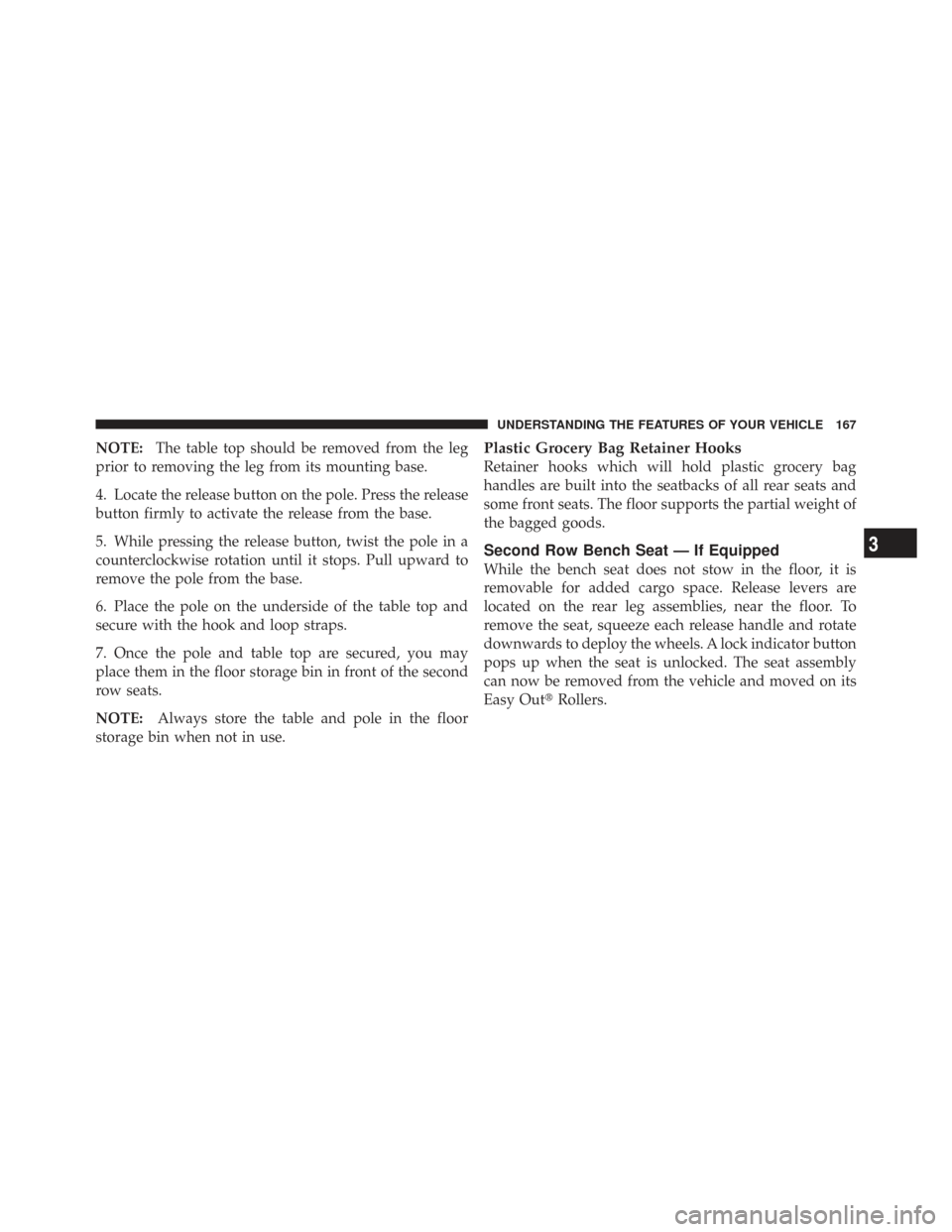
NOTE:The table top should be removed from the leg
prior to removing the leg from its mounting base.
4. Locate the release button on the pole. Press the release
button firmly to activate the release from the base.
5. While pressing the release button, twist the pole in a
counterclockwise rotation until it stops. Pull upward to
remove the pole from the base.
6. Place the pole on the underside of the table top and
secure with the hook and loop straps.
7. Once the pole and table top are secured, you may
place them in the floor storage bin in front of the second
row seats.
NOTE: Always store the table and pole in the floor
storage bin when not in use.Plastic Grocery Bag Retainer Hooks
Retainer hooks which will hold plastic grocery bag
handles are built into the seatbacks of all rear seats and
some front seats. The floor supports the partial weight of
the bagged goods.
Second Row Bench Seat — If Equipped
While the bench seat does not stow in the floor, it is
removable for added cargo space. Release levers are
located on the rear leg assemblies, near the floor. To
remove the seat, squeeze each release handle and rotate
downwards to deploy the wheels. A lock indicator button
pops up when the seat is unlocked. The seat assembly
can now be removed from the vehicle and moved on its
Easy Out� Rollers.
3
UNDERSTANDING THE FEATURES OF YOUR VEHICLE 167
Page 183 of 543
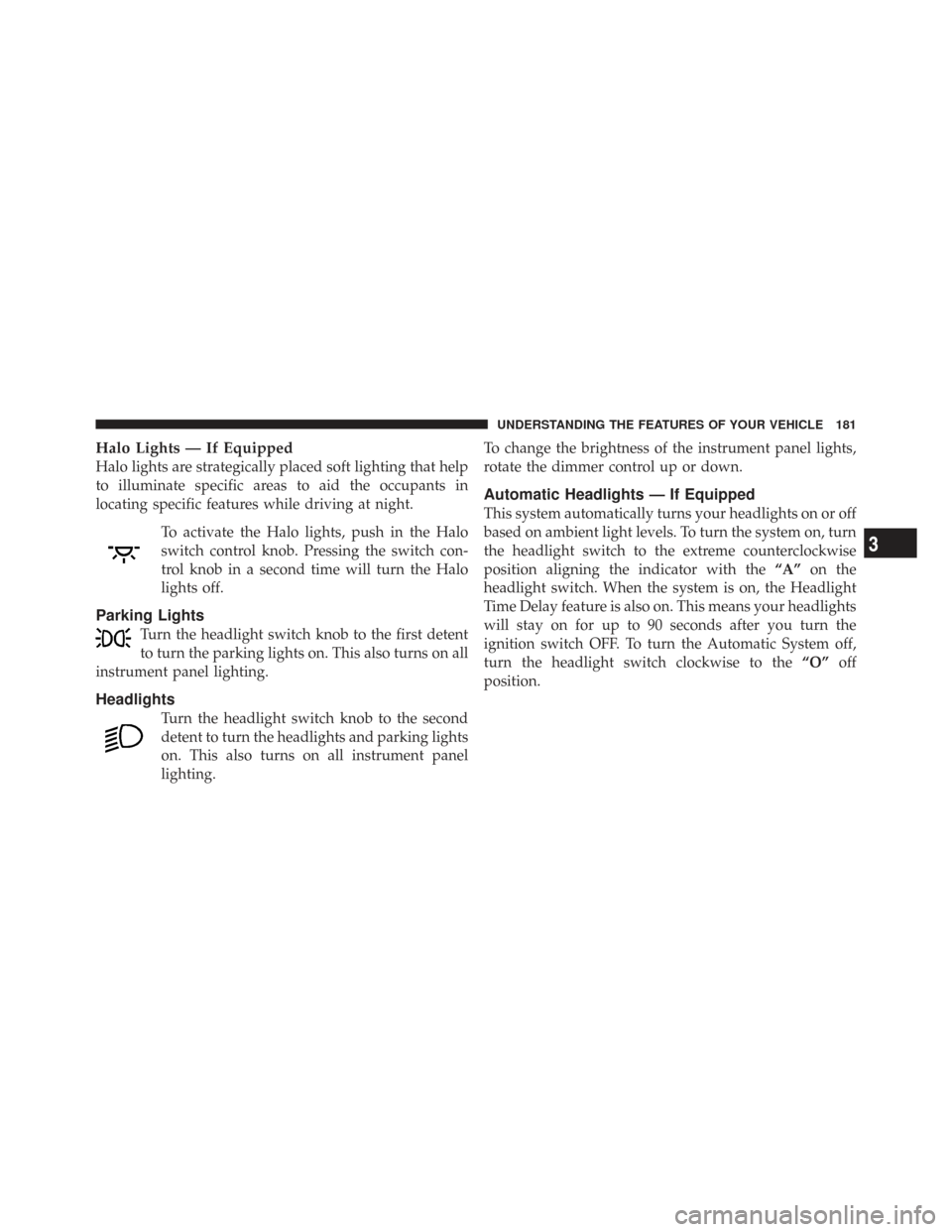
Halo Lights — If Equipped
Halo lights are strategically placed soft lighting that help
to illuminate specific areas to aid the occupants in
locating specific features while driving at night.To activate the Halo lights, push in the Halo
switch control knob. Pressing the switch con-
trol knob in a second time will turn the Halo
lights off.
Parking Lights
Turn the headlight switch knob to the first detent
to turn the parking lights on. This also turns on all
instrument panel lighting.
Headlights
Turn the headlight switch knob to the second
detent to turn the headlights and parking lights
on. This also turns on all instrument panel
lighting. To change the brightness of the instrument panel lights,
rotate the dimmer control up or down.
Automatic Headlights — If Equipped
This system automatically turns your headlights on or off
based on ambient light levels. To turn the system on, turn
the headlight switch to the extreme counterclockwise
position aligning the indicator with the
“A”on the
headlight switch. When the system is on, the Headlight
Time Delay feature is also on. This means your headlights
will stay on for up to 90 seconds after you turn the
ignition switch OFF. To turn the Automatic System off,
turn the headlight switch clockwise to the “O”off
position.
3
UNDERSTANDING THE FEATURES OF YOUR VEHICLE 181
Page 188 of 543

Flash-To-Pass
You can signal another vehicle with your headlights by
lightly pulling the multifunction lever toward you. This
will turn on the high beam headlights until the lever is
released.
SmartBeams — If Equipped
The SmartBeam system provides increased forward light-
ing at night by automating high beam control through
the use of a digital camera mounted on the inside
rearview mirror. This camera detects vehicle specific light
and automatically switches from high beams to low
beams until the approaching vehicle is out of view.
To Activate
1. Select “Automatic High Beams — ON” through the
EVIC. Refer to “Automatic High Beams,” “Personal
Settings (Customer- Programmable Features)” under
“Electronic Vehicle Information Center” in Section 4.2. Rotate the headlight switch counterclockwise to the
AUTO (A) position.
3. Push the multifunction lever away from you to switch
the headlights to the high beam position. Refer to “Mul-
tifunction Lever” in this section.
NOTE:
This system will not activate until the vehicle is
at, or above, 25 mph (40 km/h).
To Deactivate
Perform either of the following steps to deactivate the
SmartBeam system.
1. Pull the multifunction lever toward you to switch the
headlights from the high beam to the low beam position.
2. Rotate the headlight switch clockwise from the AUTO
(A) to the on position.
NOTE: Broken, muddy or obstructed headlights and
taillights of vehicles in the field of view will cause
186 UNDERSTANDING THE FEATURES OF YOUR VEHICLE
Page 242 of 543

▫Operating Instructions — uconnect� phone
— If Equipped ...................... 273
▫ Clock Setting Procedure .............. 273
� Sales Code RES — AM/FM Stereo Radio With
CD Player (MP3 AUX Jack) ............... 276
▫ Operating Instructions — Radio Mode .... 276
▫ Operation Instructions — CD Mode For CD
And MP3 Audio Play ................. 279
▫ Notes On Playing MP3 Files ........... 281
▫ Operation Instructions - Auxiliary Mode . . . 284
� Sales Code RES/RSC — AM/FM Stereo Radio
With CD Player (MP3 AUX Jack) And Sirius
Radio ............................... 285
▫ Operating Instructions — Radio Mode .... 285▫
Operation Instructions — CD Mode For CD
And MP3 Audio Play ................. 290
▫ Notes On Playing MP3 Files ........... 293
▫ List Button (CD Mode For MP3 Play) ..... 295
▫ Info Button (CD Mode For MP3 Play) .... 295
� Universal Consumer Interface (UCI) — If
Equipped ............................ 296
▫ Connecting The iPod� ................ 297
▫ Using This Feature .................. 298
▫ Controlling The iPod� Using Radio Buttons 298
▫ Play Mode ........................ 298
▫ List Or Browse Mode ................ 300
240 UNDERSTANDING YOUR INSTRUMENT PANEL
Page 245 of 543
INSTRUMENT PANEL FEATURES
1 — Air Vents5 — Analog Clock9 — DVD – (If Equipped) 13 — Switch Bank
2 — Instrument Cluster 6 — Upper Glove Compartment 10 — Cup Holders 14 — Ignition Switch
3 — Shift Lever 7 — Lower Glove Compart-
ment11 — Storage Bin
15 — Dimmer Switch
4 — Radio 8 — Climate Controls12 — Power Supply – 12V 16 — Headlight Switch
4
UNDERSTANDING YOUR INSTRUMENT PANEL 243
Page 275 of 543

Rain Sensing Intermittent Wipers — If Equipped
When ON is selected, the system will automatically
activate the windshield wipers if it senses moisture on
the windshield. To make your selection, press and release
the RESET button until “ON” or “OFF” appears. When
OFF is selected, the system reverts to the standard
intermittent wiper operation.
SALES CODE (RER/REN) — AM/FM/CD/DVD
RADIO – IF EQUIPPED
NOTE:The sales code is located on the lower right side
of the unit’s faceplate.
The REN and RER radios contain a CD/DVD player, USB
port, and a 30-gigabyte hard drive (HDD). Sirius Satellite
Radio is optional. The 6.5 in (16.5 cm) touch screen allows
for easy menu selection.
The RER radio also contains a Global Positioning System
(GPS)-based Navigation system. Refer to your uconnect�
tunes (REN) or (RER) user’s
manual for detailed operating instructions.
Operating Instructions — Voice Recognition
System (VR) — If Equipped
For the radio, refer to “Voice Recognition System (VR)” in
Section 3.
Operating Instructions — uconnect �phone — If
Equipped
Refer to “uconnect� phone” in Section 3.
Clock Setting Procedure
uconnect�gps — RER only
The GPS receiver used in this system is synchronized to
the time data being transmitted by the GPS satellite. The
satellite clock is Greenwich Mean Time (GMT). This is the
worldwide standard for time. This makes the system’s
clock very accurate once the appropriate time zone and
daylight savings information is set.
4
UNDERSTANDING YOUR INSTRUMENT PANEL 273
Page 276 of 543

To Manually Set the Clock — RER/REN
1. Turn on the radio.
2. Touch the screen where the time is displayed.
3. Touch the screen where “User Clock” is displayed. The
clock setting menu will appear on the screen.
4. To move the hour forward, touch the screen where the
word “Hour” with the arrow pointing upward is dis-
played. To move the hour backward, touch the screen
where the word “Hour” with the arrow pointing down-
ward is displayed.
5. To move the minute forward, touch the screen where
the word “Min” with the arrow pointing upward is
displayed. To move the minute backward, touch the
screen where the word “Min” with the arrow pointing
downward is displayed.6. To save the new time setting, touch the screen where
the word “Save” is displayed.
Changing Daylight Savings Time
When selected, this feature will display the time of day in
daylight savings time. Proceed as follows to change the
current setting:
1. Turn on the radio.
2. Touch the screen where the time is displayed. The
clock setting menu will appear on the screen.
3. When this feature is on, a check mark will appear in
the box next to the words “Daylight Savings.” Touch the
screen where the words “Daylight Savings” are dis-
played to change the current setting.
Show Time if Radio is Off
When selected, this feature will display the time of day
on the touch screen when the radio is turned off. Proceed
as follows to change the current setting:
274 UNDERSTANDING YOUR INSTRUMENT PANEL