Page 23 of 475
The interior lights will fade to off after about 30 seconds
or they will immediately fade to off once the ignition
switch is turned ON.
NOTE:
•The illuminated entry system will not operate the
interior lights if the dimmer control is in the “defeat”
position (extreme downward position).
REMOTE KEYLESS ENTRY (RKE)
This system allows you to lock or unlock the doors, open
the trunk, open the convertible top (if equipped), lower
both door and rear quarter windows (if equipped), or
activate the Panic Alarm from distances up to 66 ft (20 m)
using a hand-held Remote Keyless Entry (RKE) transmit-
ter. The RKE transmitter need not be pointed at the
vehicle to activate the system.NOTE:
•The line of transmission must not be blocked with
metal objects when using the RKE transmitter.
•Inserting the key into the ignition switch disables all
buttons on the RKE transmitter.
RKE Transmitter with Integrated Key
THINGS TO KNOW BEFORE STARTING YOUR VEHICLE 21
2
Page 160 of 475
To Accelerate For Passing
Depress the accelerator as you would normally. When the
pedal is released, the vehicle will return to the set speed.
Using Electronic Speed Control On Hills
NOTE:The Electronic Speed Control system maintains
speed up and down hills. A slight speed change on
moderate hills is normal.
On steep hills, a greater speed loss or gain may occur so
it may be preferable to drive without Electronic Speed
Control.
GARAGE DOOR OPENER — IF EQUIPPED
HomeLink�replaces up to three remote controls (hand-
held transmitters) that operate devices such as garage
door openers, motorized gates, lighting, or home security
systems. The HomeLink�unit operates off your vehicle’s
battery.The HomeLink�buttons that are located in the headliner
or sun visor designate the three different HomeLink�
channels.
NOTE:HomeLink�is disabled when the Vehicle Secu-
rity Alarm is active.
HomeLink�Buttons
158 UNDERSTANDING THE FEATURES OF YOUR VEHICLE
Page 179 of 475
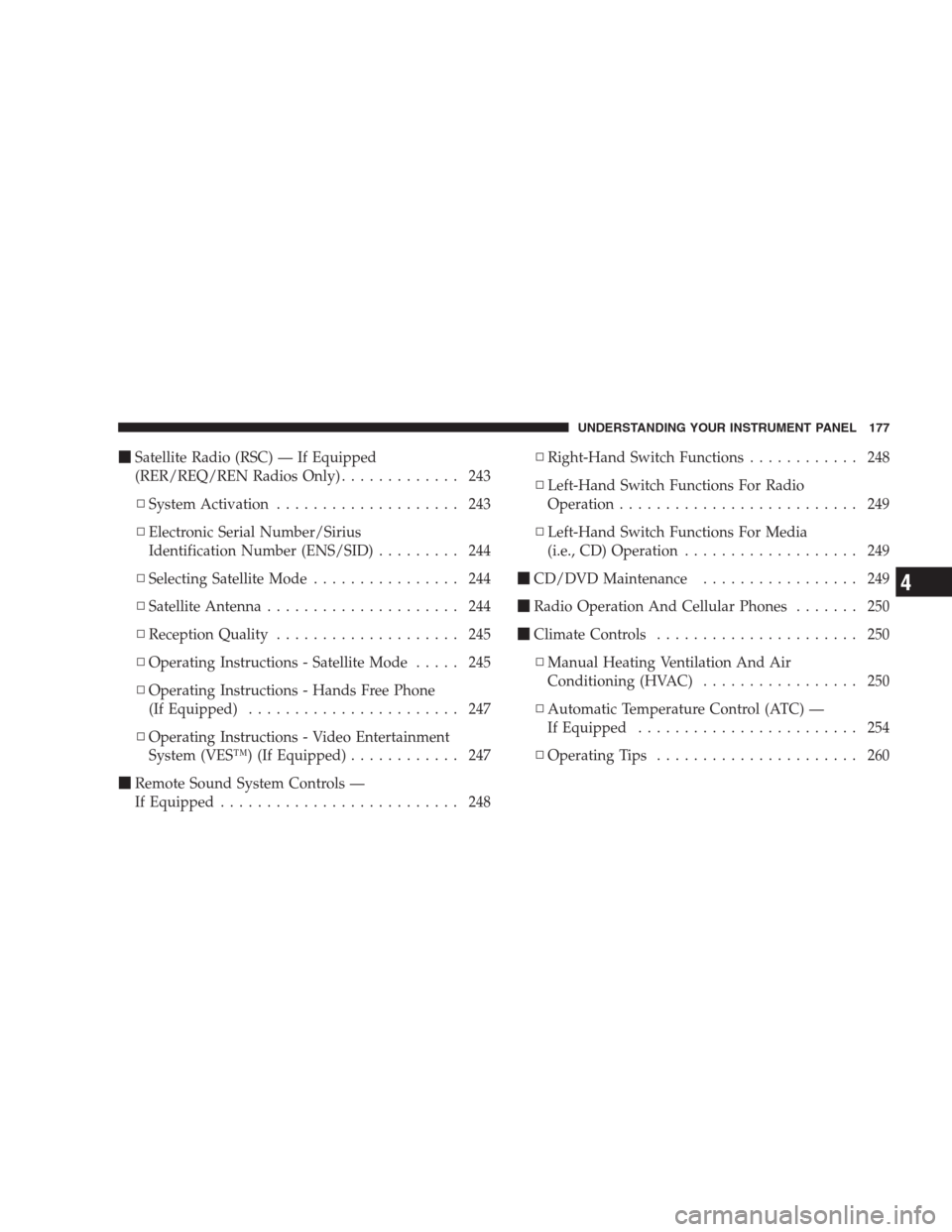
�Satellite Radio (RSC) — If Equipped
(RER/REQ/REN Radios Only)............. 243
▫System Activation.................... 243
▫Electronic Serial Number/Sirius
Identification Number (ENS/SID)......... 244
▫Selecting Satellite Mode................ 244
▫Satellite Antenna..................... 244
▫Reception Quality.................... 245
▫Operating Instructions - Satellite Mode..... 245
▫Operating Instructions - Hands Free Phone
(If Equipped)....................... 247
▫Operating Instructions - Video Entertainment
System (VES™) (If Equipped)............ 247
�Remote Sound System Controls —
If Equipped.......................... 248▫Right-Hand Switch Functions............ 248
▫Left-Hand Switch Functions For Radio
Operation.......................... 249
▫Left-Hand Switch Functions For Media
(i.e., CD) Operation................... 249
�CD/DVD Maintenance................. 249
�Radio Operation And Cellular Phones....... 250
�Climate Controls...................... 250
▫Manual Heating Ventilation And Air
Conditioning (HVAC)................. 250
▫Automatic Temperature Control (ATC) —
If Equipped........................ 254
▫Operating Tips...................... 260
UNDERSTANDING YOUR INSTRUMENT PANEL 177
4
Page 210 of 475
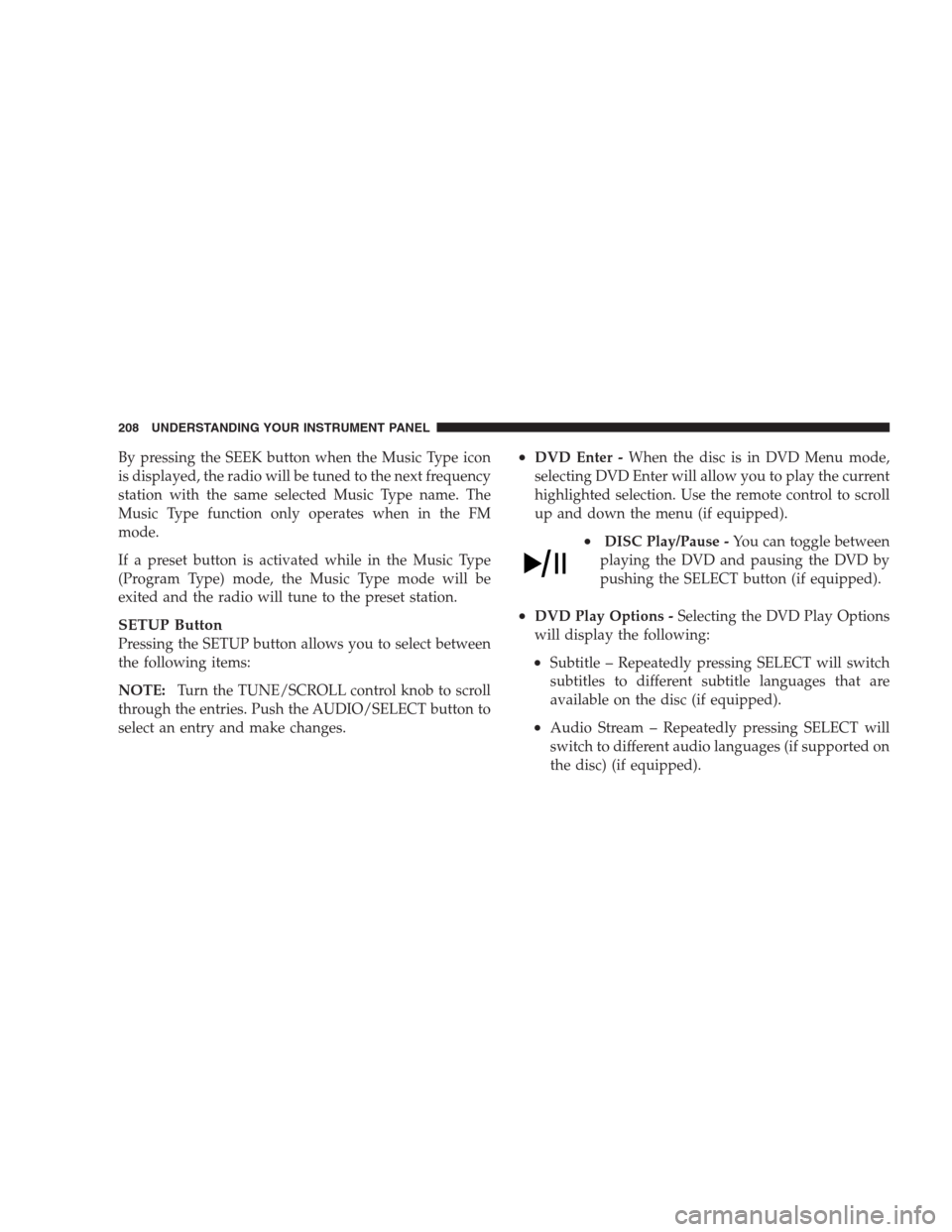
By pressing the SEEK button when the Music Type icon
is displayed, the radio will be tuned to the next frequency
station with the same selected Music Type name. The
Music Type function only operates when in the FM
mode.
If a preset button is activated while in the Music Type
(Program Type) mode, the Music Type mode will be
exited and the radio will tune to the preset station.
SETUP Button
Pressing the SETUP button allows you to select between
the following items:
NOTE:Turn the TUNE/SCROLL control knob to scroll
through the entries. Push the AUDIO/SELECT button to
select an entry and make changes.
•DVD Enter -When the disc is in DVD Menu mode,
selecting DVD Enter will allow you to play the current
highlighted selection. Use the remote control to scroll
up and down the menu (if equipped).
•DISC Play/Pause -You can toggle between
playing the DVD and pausing the DVD by
pushing the SELECT button (if equipped).
•DVD Play Options -Selecting the DVD Play Options
will display the following:
•Subtitle – Repeatedly pressing SELECT will switch
subtitles to different subtitle languages that are
available on the disc (if equipped).
•Audio Stream – Repeatedly pressing SELECT will
switch to different audio languages (if supported on
the disc) (if equipped).
208 UNDERSTANDING YOUR INSTRUMENT PANEL
Page 211 of 475
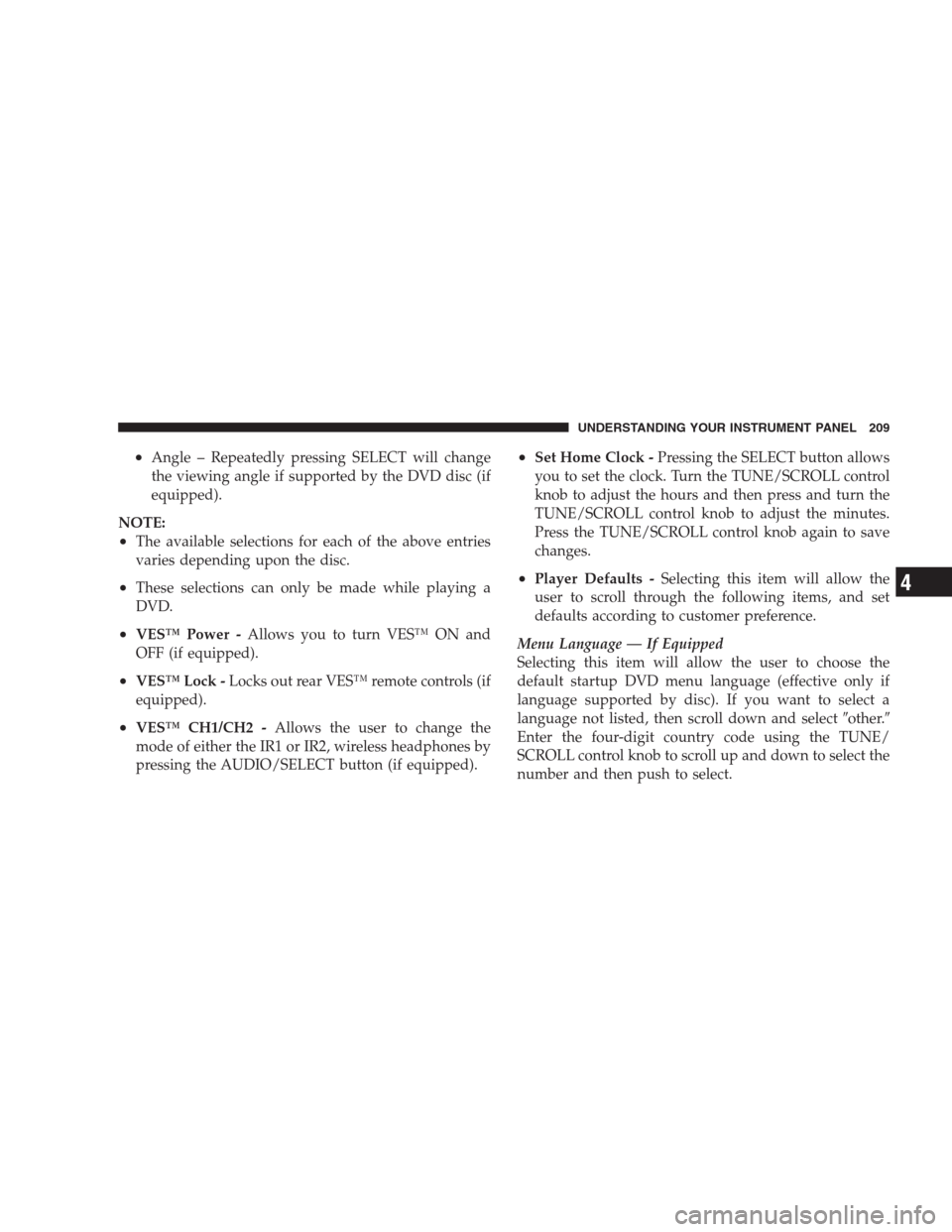
•Angle – Repeatedly pressing SELECT will change
the viewing angle if supported by the DVD disc (if
equipped).
NOTE:
•The available selections for each of the above entries
varies depending upon the disc.
•These selections can only be made while playing a
DVD.
•VES™ Power -Allows you to turn VES™ ON and
OFF (if equipped).
•VES™ Lock -Locks out rear VES™ remote controls (if
equipped).
•VES™ CH1/CH2 -Allows the user to change the
mode of either the IR1 or IR2, wireless headphones by
pressing the AUDIO/SELECT button (if equipped).
•Set Home Clock -Pressing the SELECT button allows
you to set the clock. Turn the TUNE/SCROLL control
knob to adjust the hours and then press and turn the
TUNE/SCROLL control knob to adjust the minutes.
Press the TUNE/SCROLL control knob again to save
changes.
•Player Defaults -Selecting this item will allow the
user to scroll through the following items, and set
defaults according to customer preference.
Menu Language — If Equipped
Selecting this item will allow the user to choose the
default startup DVD menu language (effective only if
language supported by disc). If you want to select a
language not listed, then scroll down and select�other.�
Enter the four-digit country code using the TUNE/
SCROLL control knob to scroll up and down to select the
number and then push to select.
UNDERSTANDING YOUR INSTRUMENT PANEL 209
4
Page 212 of 475
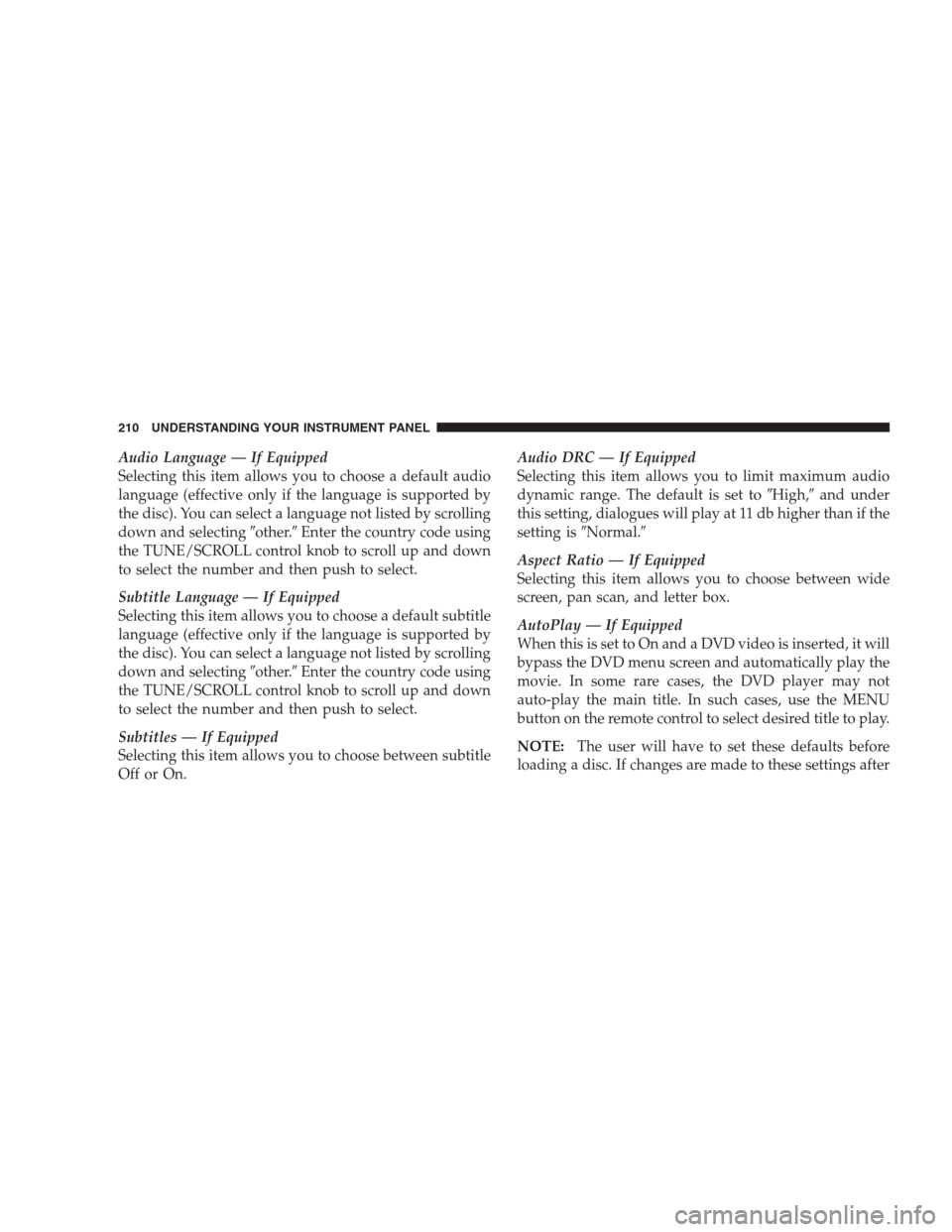
Audio Language — If Equipped
Selecting this item allows you to choose a default audio
language (effective only if the language is supported by
the disc). You can select a language not listed by scrolling
down and selecting�other.�Enter the country code using
the TUNE/SCROLL control knob to scroll up and down
to select the number and then push to select.
Subtitle Language — If Equipped
Selecting this item allows you to choose a default subtitle
language (effective only if the language is supported by
the disc). You can select a language not listed by scrolling
down and selecting�other.�Enter the country code using
the TUNE/SCROLL control knob to scroll up and down
to select the number and then push to select.
Subtitles — If Equipped
Selecting this item allows you to choose between subtitle
Off or On.Audio DRC — If Equipped
Selecting this item allows you to limit maximum audio
dynamic range. The default is set to�High,�and under
this setting, dialogues will play at 11 db higher than if the
setting is�Normal.�
Aspect Ratio — If Equipped
Selecting this item allows you to choose between wide
screen, pan scan, and letter box.
AutoPlay — If Equipped
When this is set to On and a DVD video is inserted, it will
bypass the DVD menu screen and automatically play the
movie. In some rare cases, the DVD player may not
auto-play the main title. In such cases, use the MENU
button on the remote control to select desired title to play.
NOTE:The user will have to set these defaults before
loading a disc. If changes are made to these settings after
210 UNDERSTANDING YOUR INSTRUMENT PANEL
Page 250 of 475
REMOTE SOUND SYSTEM CONTROLS — IF
EQUIPPED
The remote sound system controls are located on the rear
surface of the steering wheel. The left and right controls
are rocker-type switches with a pushbutton in the center
of each switch. Reach behind the steering wheel to access
the switches.
Right-Hand Switch Functions
•
Press the top of the switch to increase the volume.
•Press the bottom of the switch to decrease the volume.
•Press the button in the center of the switch to change
modes (i.e., AM, FM, etc.).
Remote Sound System Controls
248 UNDERSTANDING YOUR INSTRUMENT PANEL
Page 253 of 475

Blower Control
Rotate this control to regulate the
amount of air forced through the ven-
tilation system in any mode. The
blower speed increases as you move
the control to the right from the “O”
(OFF) position. There are four blower
speeds.
NOTE:For vehicles equipped with Remote Start, the
climate controls will not function during Remote Start
operation if the blower control is left in the “O” (Off)
position.
Temperature Control
Rotate this control to regulate the tem-
perature of the air inside the passenger
compartment. Rotating the dial left
into the blue area of the scale indicates
cooler temperatures while the rotating
right into the red area indicates
warmer temperatures.
NOTE:If your air conditioning performance seems
lower than expected, check the front of the A/C con-
denser located in front of the radiator for an accumula-
tion of dirt or insects. Clean with a gentle water spray
from behind the radiator and through the condenser.
Fabric front fascia protectors may reduce airflow to the
condenser, reducing air conditioning performance.
UNDERSTANDING YOUR INSTRUMENT PANEL 251
4