Page 16 of 475

•For vehicles equipped with the Electronic Vehicle Infor-
mation Center (EVIC), the power window switches,
radio, hands–free system (if equipped), and power
outlets will remain active for up to 10 minutes after the
ignition switch is turned to the LOCK position. Open-
ing either door will cancel this feature. The time for this
feature is programmable. For details, refer to “Key-Off
Power Delay,” under “Personal Settings (Customer-
Programmable Features)” under “Electronic Vehicle In-
formation Center (EVIC)” in Section 4 of this manual.
WARNING!
Never leave children alone in a vehicle. Leaving
children in a vehicle unattended is dangerous for a
number of reasons. A child or others could be seri-
ously or fatally injured. Don’t leave the keys in the
ignition. A child could operate power windows,
other controls, or move the vehicle.
CAUTION!
An unlocked car is an invitation to thieves. Always
remove key from the ignition and lock all doors
when leaving the vehicle unattended.
Key-In-Ignition Reminder
Opening the driver’s door when the key is in the ignition,
sounds a chime signal to remind you to remove the key.
NOTE:The Key-In-Ignition reminder only sounds
when the ignition key is placed in the LOCK or ACC
position.
14 THINGS TO KNOW BEFORE STARTING YOUR VEHICLE
Page 107 of 475
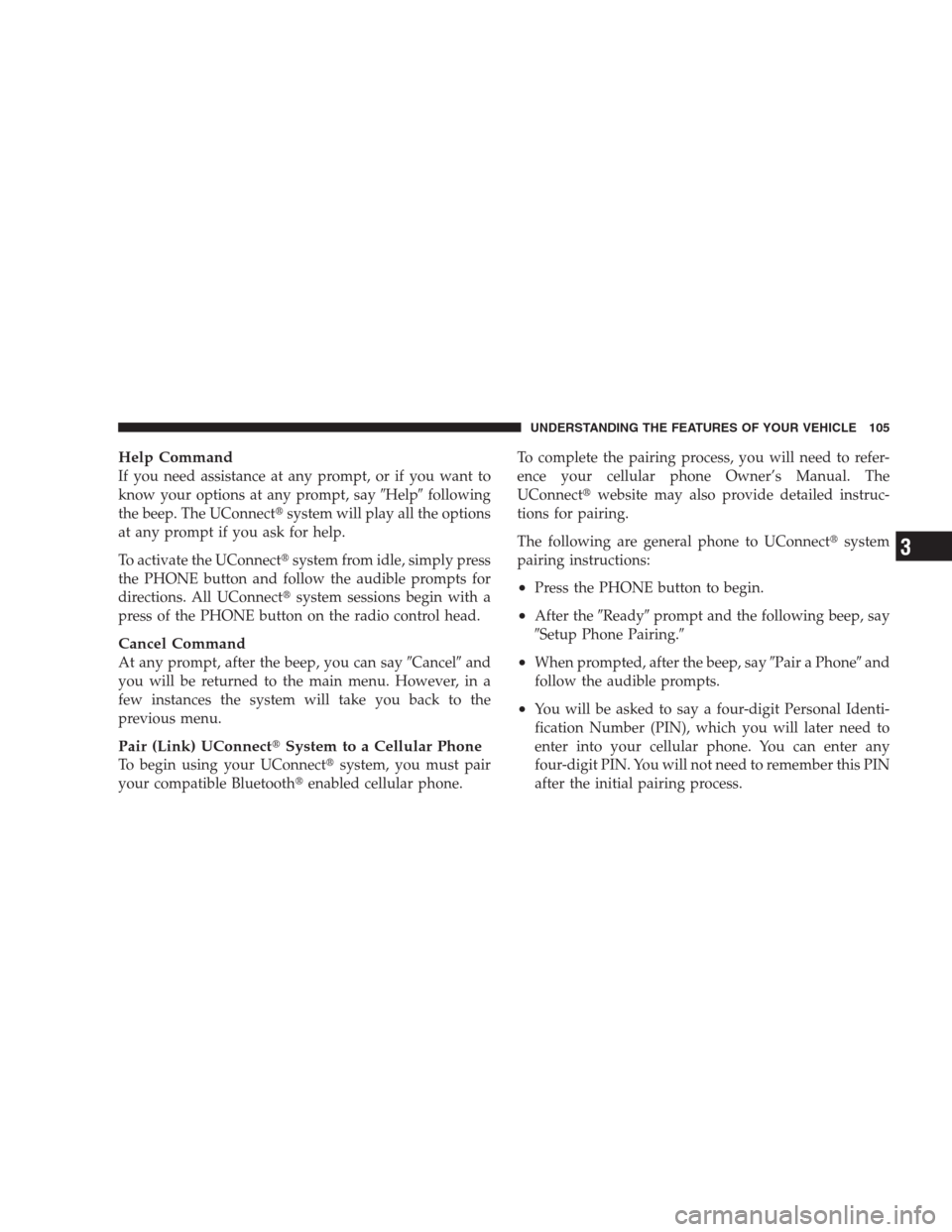
Help Command
If you need assistance at any prompt, or if you want to
know your options at any prompt, say�Help�following
the beep. The UConnect�system will play all the options
at any prompt if you ask for help.
To activate the UConnect�system from idle, simply press
the PHONE button and follow the audible prompts for
directions. All UConnect�system sessions begin with a
press of the PHONE button on the radio control head.
Cancel Command
At any prompt, after the beep, you can say�Cancel�and
you will be returned to the main menu. However, in a
few instances the system will take you back to the
previous menu.
Pair (Link) UConnect�System to a Cellular Phone
To begin using your UConnect�system, you must pair
your compatible Bluetooth�enabled cellular phone.To complete the pairing process, you will need to refer-
ence your cellular phone Owner’s Manual. The
UConnect�website may also provide detailed instruc-
tions for pairing.
The following are general phone to UConnect�system
pairing instructions:
•Press the PHONE button to begin.
•After the�Ready�prompt and the following beep, say
�Setup Phone Pairing.�
•When prompted, after the beep, say�Pair a Phone�and
follow the audible prompts.
•You will be asked to say a four-digit Personal Identi-
fication Number (PIN), which you will later need to
enter into your cellular phone. You can enter any
four-digit PIN. You will not need to remember this PIN
after the initial pairing process.
UNDERSTANDING THE FEATURES OF YOUR VEHICLE 105
3
Page 204 of 475

off if they were turned on by this feature. To make your
selection, press and hold the RESET button until ON or
OFF appears.
NOTE:Turning the headlights on during the daytime
causes the instrument panel lights to dim. To increase the
brightness, refer to “Lights” in Section 3 of this manual.
Key Off Power Delay
When this feature is selected, the power window
switches, radio, hands–free system (if equipped), and
power outlets will remain active for up to 10 minutes
after the ignition switch is turned to the LOCK position.
Opening a vehicle door will cancel this feature. To make
your selection, press and hold the RESET button until
OFF, 45 sec, 5 min, or 10 min appears.
Illumination Approach
When this feature is selected, the headlights will activate
and remain on for up to 90 seconds when the doors areunlocked with the RKE transmitter. To make your selec-
tion, press and hold the RESET button until OFF, 30 sec,
60 sec, or 90 sec appears.
Display Units in English or Metric
The EVIC and odometer can be changed between English
and Metric units of measure. To make your selection,
press and release the RESET button until US or METRIC
appears.
SETTING THE ANALOG CLOCK
To set the analog clock, lo-
cated at the top center of the
instrument panel, press and
hold the button in until the
setting is correct. The clock
will adjust slowly at first and
then quicker the longer the
button is held.
202 UNDERSTANDING YOUR INSTRUMENT PANEL
Page 221 of 475

AM/FM/CD/DVD MULTIMEDIA SYSTEM RADIO
(RER/REN) – IF EQUIPPED
NOTE:The sales code is located on the lower right side
of the unit’s faceplate.
The REN and RER Multimedia systems contain a radio,
CD/DVD player, USB port, and a 30-gigabyte hard drive
(HDD). Sirius Satellite Radio is optional. The 6.5 in
(16.5 cm) touch screen allows for easy menu selection.
The RER radio also contains a Global Positioning System
(GPS)-based Navigation system.
Refer to your Multimedia system (REN) or Navigation
(RER) user’s manual for detailed operating instructions.
Operating Instructions — Voice Recognition
System (VR) — If Equipped
For the radio, refer to “Voice Recognition System (VR)” in
Section 3.
Operating Instructions — Hands-Free
Communication (UConnect�) — If Equipped
Refer to “Hands-Free Communication (UConnect�)” in
Section 3.
Clock Setting Procedure
Global Positioning System (GPS) — RER only
The GPS receiver used in this system is synchronized to
the time data being transmitted by the GPS satellite. The
satellite clock is Greenwich Mean Time (GMT). This is the
worldwide standard for time. This makes the system’s
clock very accurate, once the appropriate time zone and
daylight savings information is set.
UNDERSTANDING YOUR INSTRUMENT PANEL 219
4
Page 249 of 475

SET Button — To Set the Push-Button Memory
When you are receiving a channel that you wish to
commit to push-button memory, press the SET button.
The symbol SET 1 will now show in the display window.
Select the button (1-6) you wish to lock onto this channel
and press and release that button. If a button is not
selected within 5 seconds after pressing the SET button,
the channel will continue to play but will not be stored
into push-button memory.
You may add a second channel to each push-button by
repeating the above procedure with this exception: Press
the SET button twice and SET 2 will show in the display
window. Each button can be set for SET 1 and SET 2. This
allows a total of 12 Satellite channels to be stored into
push-button memory. The channels stored in SET 2
memory can be selected by pressing the push-button
twice.Every time a preset button is used, a corresponding
button number will display.
Buttons1-6
These buttons tune the radio to the channels that you
commit to push-button memory {12 Satellite stations}.
Operating Instructions - Hands Free Phone (If
Equipped)
Refer to “Hands-Free Communication (UConnect�)” in
Section 3 of this manual.
Operating Instructions - Video Entertainment
System (VES™) (If Equipped)
Refer to separate “Video Entertainment System (VES™)
Guide.”
UNDERSTANDING YOUR INSTRUMENT PANEL 247
4