Page 93 of 526

it your purse, pocket, or briefcase), as long as your phone
is turned on and has been paired to the vehicle’s
uconnect�phone. The uconnect�phone allows up to
seven cellular phones to be linked to the system. Only
one linked (or paired) cellular phone can be used with the
system at a time. The system is available in English,
Spanish, or French languages.
Phone Button
The rearview mirror contains the microphone
for the system (depending on the type of
mirror and radio equipped), and either the
radio or the mirror has the two control buttons
(PHONE Button and VOICE RECOGNITION button)
that will enable you to access the system.
Voice Recognition Button
Actual button location may vary with the ra-
dio. The individual buttons are described in the
“Operation” section.The uconnect�phone can be used with any Hands-Free
Profile certified Bluetooth�cellular phone. See the
uconnect�website for supported phones. If your cellular
phone supports a different profile (e.g., Headset Profile)
you may not be able to use any uconnect�phone
features. Refer to your cellular service provider or the
phone manufacturer for details.
The uconnect�phone is fully integrated with the vehi-
cle’s audio system. The volume of the uconnect�phone
can be adjusted either from the radio volume control
knob or from the steering wheel radio control (right
switch), if so equipped.
The radio display will be used for visual prompts from
the uconnect�phone such as�CELL�or caller ID on
certain radios.
Operation
Voice commands can be used to operate the uconnect�
phone and to navigate through the uconnect�phone
UNDERSTANDING THE FEATURES OF YOUR VEHICLE 91
3
Page 97 of 526
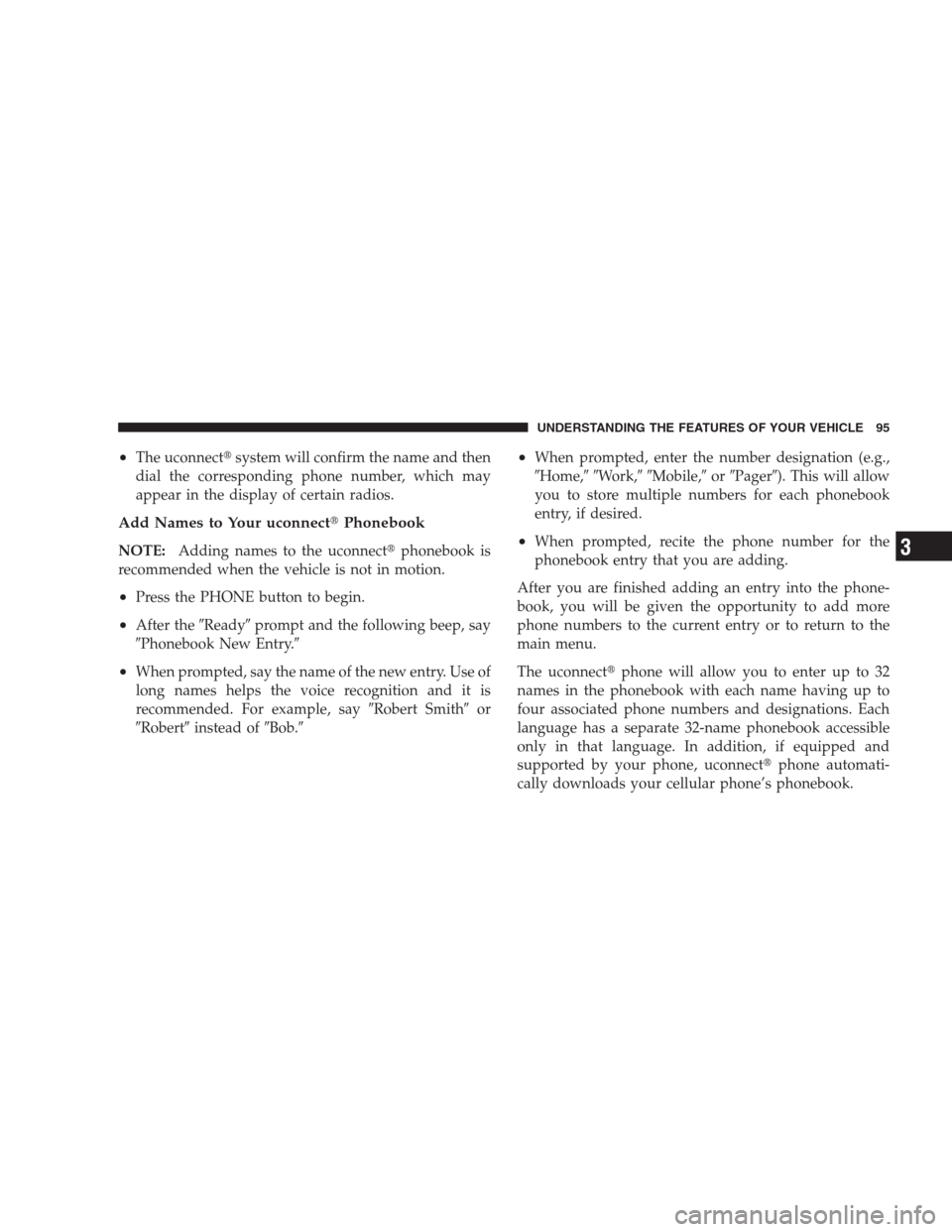
•The uconnect�system will confirm the name and then
dial the corresponding phone number, which may
appear in the display of certain radios.
Add Names to Your uconnect�Phonebook
NOTE:Adding names to the uconnect�phonebook is
recommended when the vehicle is not in motion.
•Press the PHONE button to begin.
•After the�Ready�prompt and the following beep, say
�Phonebook New Entry.�
•When prompted, say the name of the new entry. Use of
long names helps the voice recognition and it is
recommended. For example, say�Robert Smith�or
�Robert�instead of�Bob.�
•When prompted, enter the number designation (e.g.,
�Home,��Work,��Mobile,�or�Pager�). This will allow
you to store multiple numbers for each phonebook
entry, if desired.
•When prompted, recite the phone number for the
phonebook entry that you are adding.
After you are finished adding an entry into the phone-
book, you will be given the opportunity to add more
phone numbers to the current entry or to return to the
main menu.
The uconnect�phone will allow you to enter up to 32
names in the phonebook with each name having up to
four associated phone numbers and designations. Each
language has a separate 32-name phonebook accessible
only in that language. In addition, if equipped and
supported by your phone, uconnect�phone automati-
cally downloads your cellular phone’s phonebook.
UNDERSTANDING THE FEATURES OF YOUR VEHICLE 95
3
Page 101 of 526
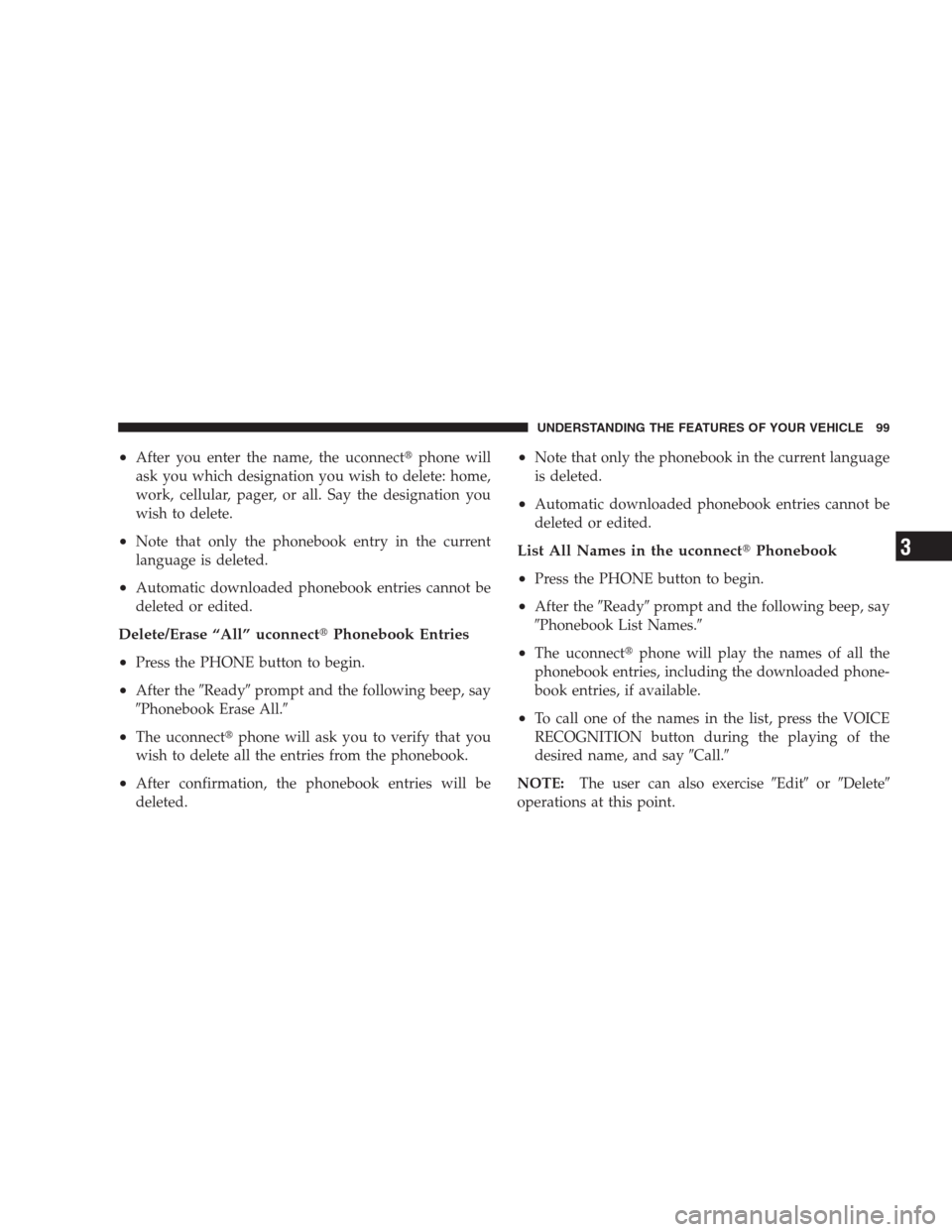
•After you enter the name, the uconnect�phone will
ask you which designation you wish to delete: home,
work, cellular, pager, or all. Say the designation you
wish to delete.
•Note that only the phonebook entry in the current
language is deleted.
•Automatic downloaded phonebook entries cannot be
deleted or edited.
Delete/Erase “All” uconnect�Phonebook Entries
•
Press the PHONE button to begin.
•After the�Ready�prompt and the following beep, say
�Phonebook Erase All.�
•The uconnect�phone will ask you to verify that you
wish to delete all the entries from the phonebook.
•After confirmation, the phonebook entries will be
deleted.
•Note that only the phonebook in the current language
is deleted.
•Automatic downloaded phonebook entries cannot be
deleted or edited.
List All Names in the uconnect�Phonebook
•
Press the PHONE button to begin.
•After the�Ready�prompt and the following beep, say
�Phonebook List Names.�
•The uconnect�phone will play the names of all the
phonebook entries, including the downloaded phone-
book entries, if available.
•To call one of the names in the list, press the VOICE
RECOGNITION button during the playing of the
desired name, and say�Call.�
NOTE:The user can also exercise�Edit�or�Delete�
operations at this point.
UNDERSTANDING THE FEATURES OF YOUR VEHICLE 99
3
Page 104 of 526
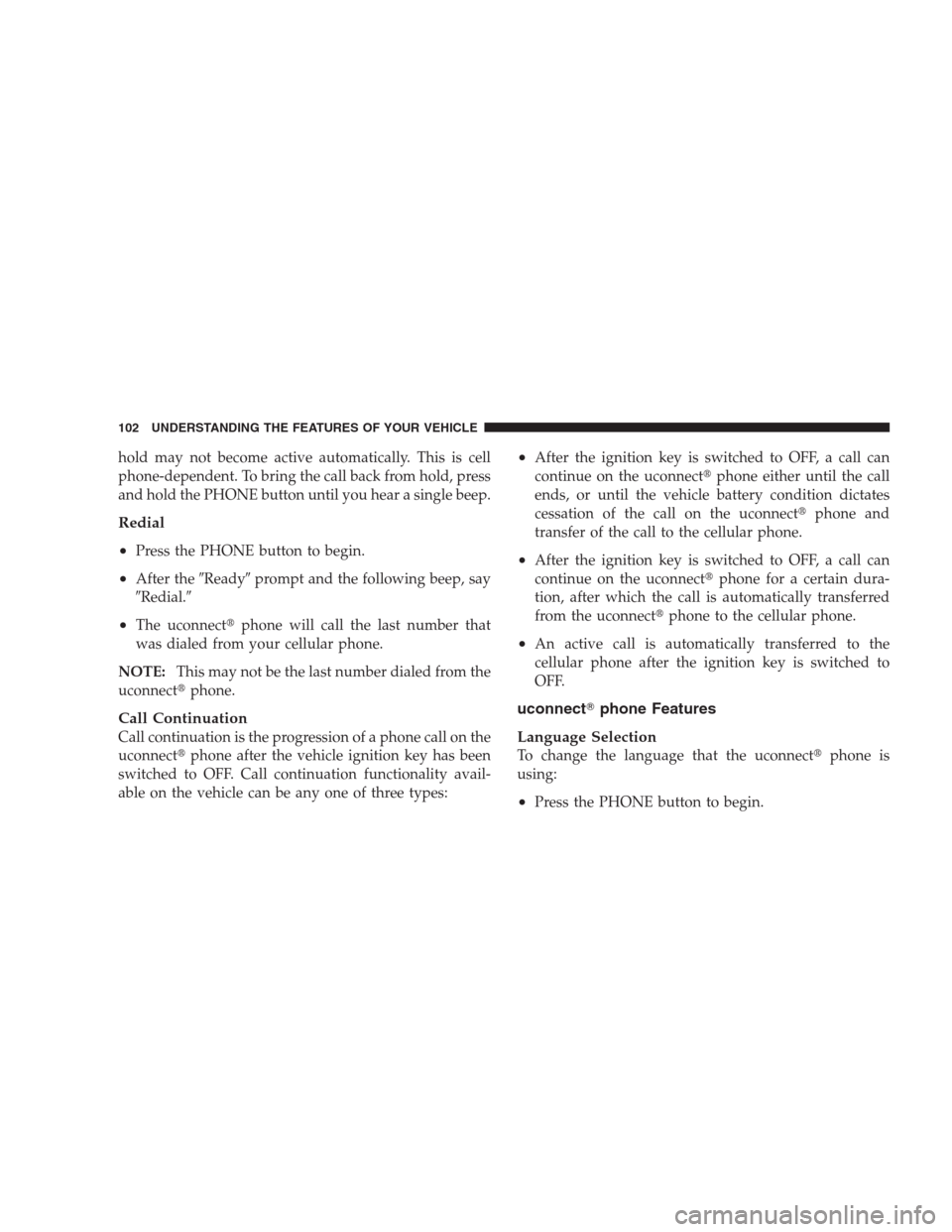
hold may not become active automatically. This is cell
phone-dependent. To bring the call back from hold, press
and hold the PHONE button until you hear a single beep.
Redial
•
Press the PHONE button to begin.
•After the�Ready�prompt and the following beep, say
�Redial.�
•The uconnect�phone will call the last number that
was dialed from your cellular phone.
NOTE:This may not be the last number dialed from the
uconnect�phone.
Call Continuation
Call continuation is the progression of a phone call on the
uconnect�phone after the vehicle ignition key has been
switched to OFF. Call continuation functionality avail-
able on the vehicle can be any one of three types:
•After the ignition key is switched to OFF, a call can
continue on the uconnect�phone either until the call
ends, or until the vehicle battery condition dictates
cessation of the call on the uconnect�phone and
transfer of the call to the cellular phone.
•After the ignition key is switched to OFF, a call can
continue on the uconnect�phone for a certain dura-
tion, after which the call is automatically transferred
from the uconnect�phone to the cellular phone.
•An active call is automatically transferred to the
cellular phone after the ignition key is switched to
OFF.
uconnect�phone Features
Language Selection
To change the language that the uconnect�phone is
using:
•Press the PHONE button to begin.
102 UNDERSTANDING THE FEATURES OF YOUR VEHICLE
Page 105 of 526
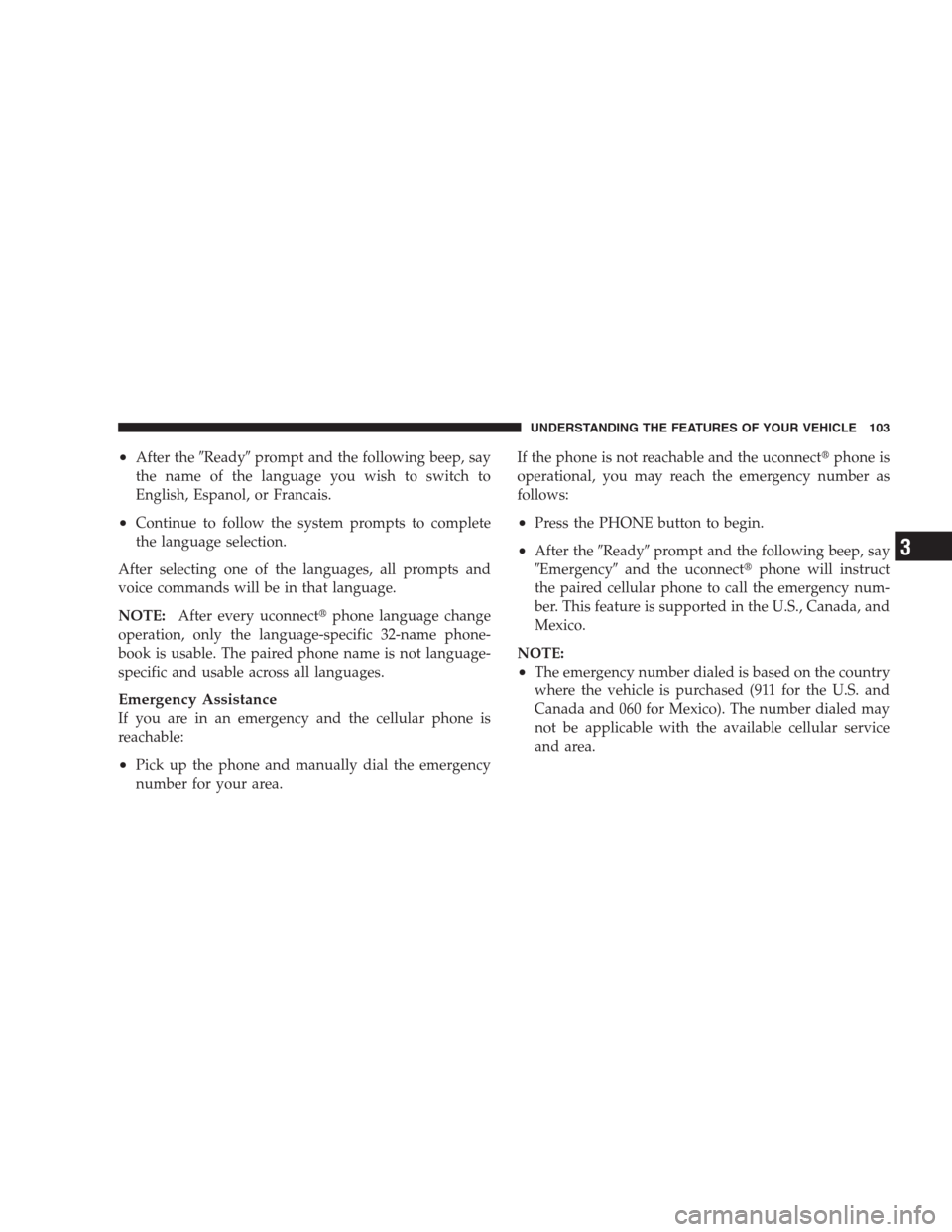
•After the�Ready�prompt and the following beep, say
the name of the language you wish to switch to
English, Espanol, or Francais.
•Continue to follow the system prompts to complete
the language selection.
After selecting one of the languages, all prompts and
voice commands will be in that language.
NOTE:After every uconnect�phone language change
operation, only the language-specific 32-name phone-
book is usable. The paired phone name is not language-
specific and usable across all languages.
Emergency Assistance
If you are in an emergency and the cellular phone is
reachable:
•Pick up the phone and manually dial the emergency
number for your area.If the phone is not reachable and the uconnect�phone is
operational, you may reach the emergency number as
follows:
•Press the PHONE button to begin.
•After the�Ready�prompt and the following beep, say
�Emergency�and the uconnect�phone will instruct
the paired cellular phone to call the emergency num-
ber. This feature is supported in the U.S., Canada, and
Mexico.
NOTE:
•The emergency number dialed is based on the country
where the vehicle is purchased (911 for the U.S. and
Canada and 060 for Mexico). The number dialed may
not be applicable with the available cellular service
and area.
UNDERSTANDING THE FEATURES OF YOUR VEHICLE 103
3
Page 114 of 526
Bluetooth�Communication Link
Cellular phones have been found to lose connection to
the uconnect�phone. When this happens, the connection
can generally be reestablished by switching the phone
off/on. Your cellular phone is recommended to remain in
Bluetooth�ON mode.
Power-Up
After switching the ignition key from OFF to either the
ON or ACC position, or after a language change, you
must wait at least five seconds prior to using the system.
112 UNDERSTANDING THE FEATURES OF YOUR VEHICLE
Page 119 of 526
Voice Commands
Primary Alternate(s)
language
list names
list phones
mobile
mute
mute off
new entry
no
pager
pair a phone
phone pairing pairing
phonebook phone book
previous
record again
redialVoice Commands
Primary Alternate(s)
return to main menu return or main menu
select phone select
send
set up phone settings or phone
set up
towing assistance
transfer call
uconnect�Tutorial
try again
voice training
work
yes
UNDERSTANDING THE FEATURES OF YOUR VEHICLE 117
3
Page 124 of 526
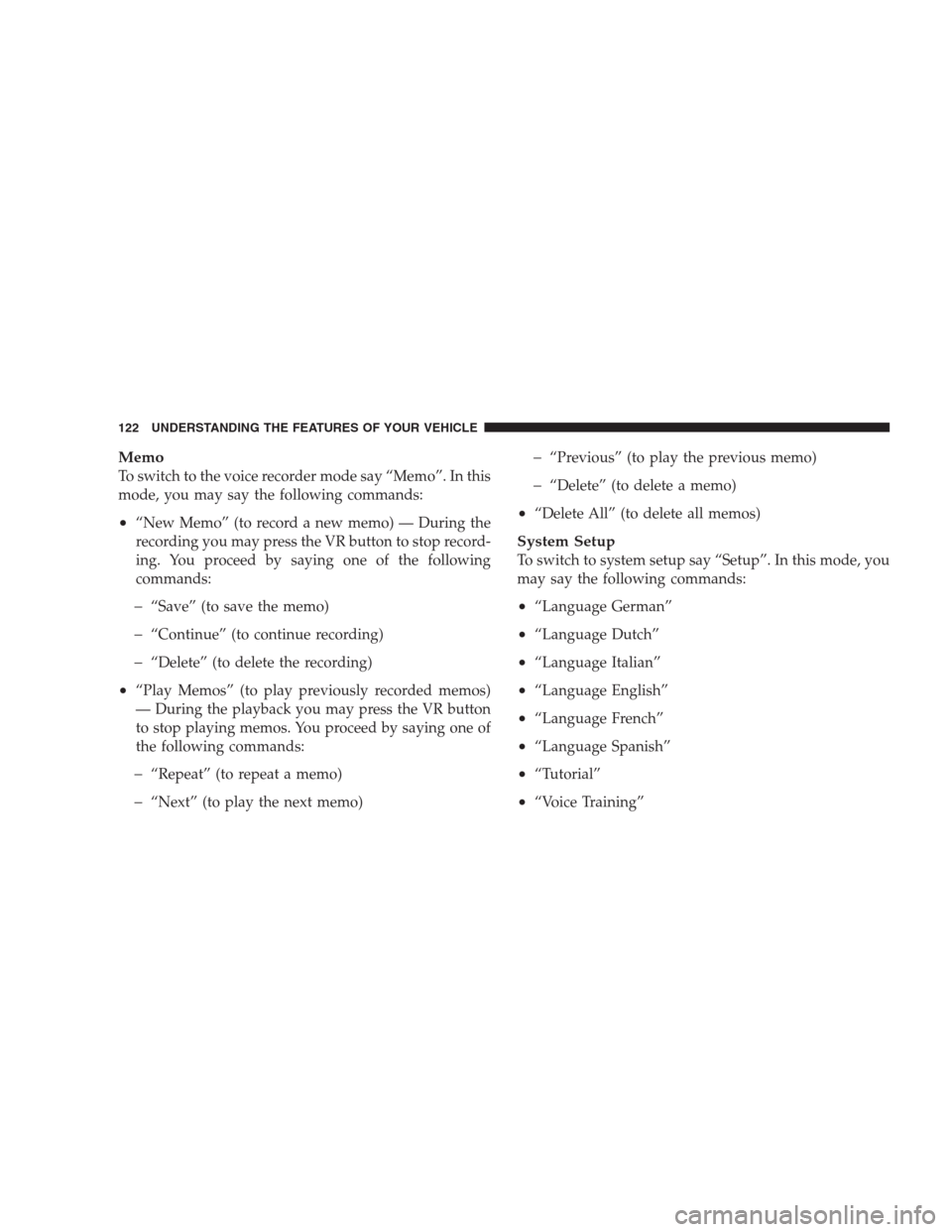
Memo
To switch to the voice recorder mode say “Memo”. In this
mode, you may say the following commands:
•“New Memo” (to record a new memo) — During the
recording you may press the VR button to stop record-
ing. You proceed by saying one of the following
commands:
�“Save” (to save the memo)
�“Continue” (to continue recording)
�“Delete” (to delete the recording)
•“Play Memos” (to play previously recorded memos)
— During the playback you may press the VR button
to stop playing memos. You proceed by saying one of
the following commands:
�“Repeat” (to repeat a memo)
�“Next” (to play the next memo)
�“Previous” (to play the previous memo)
�“Delete” (to delete a memo)
•“Delete All” (to delete all memos)
System Setup
To switch to system setup say “Setup”. In this mode, you
may say the following commands:
•“Language German”
•“Language Dutch”
•“Language Italian”
•“Language English”
•“Language French”
•“Language Spanish”
•“Tutorial”
•“Voice Training”
122 UNDERSTANDING THE FEATURES OF YOUR VEHICLE