2009 CHEVROLET TRAVERSE navigation system
[x] Cancel search: navigation systemPage 208 of 422

DVD-V (Video) Display Buttons
Once a DVD-V is inserted, the radio
display menu shows several icons.
Press the pushbuttons located
under any desired icon during DVD
playback. See the icon list below
for more information.
The rear seat passenger can
navigate the DVD-V menus and
controls through the remote control.
See “Remote Control”, underRear
Seat Entertainment (RSE) System
on page 3-114for more information.
The Video Screen automatically
turns on when the DVD-V is inserted
into the DVD slot.r/j(Play/Pause):Press either
the play or pause icon displayed
on the radio system, to toggle
between pausing or restarting
playback of a DVD.
If the forward arrow is showing
on display, the system is in
pause mode.
If the pause icon is showing
on display, the system is in
playback mode.
If the DVD screen is off, press
the play button to turn the
screen on.
Some DVDs begin playing after
the previews have �nished, although
there could be a delay of up to
30 seconds. If the DVD does
not begin playing the movie
automatically, press the pushbutton
located under the play/pause icon
displayed on the radio. If the DVD
still does not play, refer to the
on-screen instructions, if available.
c(Stop):Press to stop playing,
rewinding, or fast forwarding a DVD.
r(Enter):Press to select the
choices that are highlighted in
any menu.
y(Menu):Press to access the
DVD menu. The DVD menu is
different on every DVD. Use the
pushbuttons located under the
navigation arrows to navigate the
cursor through the DVD menu. After
making a selection press this button.
This button only operates when
using a DVD.
Nav (Navigate):Press to display
directional arrows for navigating
through the menus.
q(Return):Press to exit the
current active menu and return to
the previous menu. This button
operates only when a DVD is
playing and a menu is active.
3-88 Instrument Panel
Page 209 of 422

DVD-A (Audio) Display Buttons
Once a DVD-A is inserted,
the radio display menu shows
several icons. Press the pushbuttons
located under any desired icon
during DVD playback. See the icon
list below for more information.
The rear seat operator can navigate
the DVD-A menus and controls
through the remote control.
See “Remote Control”, under
Rear Seat Entertainment (RSE)
System on page 3-114for more
information. The Video Screen does
not automatically power on when the
DVD-A is inserted into the DVD slot.
It must be manually turned on by
the rear seat occupant through the
remote control power button.r/j(Play/Pause):Press either
the play or pause icon displayed
on the radio system, to toggle
between pausing or restarting
playback of a DVD.
If the forward arrow is showing
on display, the system is in
pause mode.
If the pause icon is showing
on display, the system is in
playback mode.
qGroupr:Press to cycle
through musical groupings on
the DVD-A disc.
Nav (Navigate):Press to display
directional arrows for navigating
through the menus.
e(Audio Stream):Press to
cycle through audio stream
formats located on the DVD-A disc.
The video screen shows the audio
stream changing.Inserting a Disc
To play a disc, gently insert the
disc, with the label side up, into the
loading slot. The DVD player might
not accept some paper labeled
media. The player starts loading
the disc into the system and shows
“Loading Disc” on the radio display.
At the same time, the radio displays
a softkey menu of option(s). Some
discs automatically play the movie
while others default to the softkey
menu display, which requires the
Play, Enter, or Navigation softkeys
to be pressed; either by the softkey
on the radio or by the rear seat
passenger using the remote control.
It may take up to 30 seconds for a
DVD to begin playing.
Instrument Panel 3-89
Page 223 of 422

Unknown:If this message is
received when tuned to channel 0,
there could be a receiver fault.
Consult with your dealer/retailer.
Check XM Receivr:If this
message does not clear within a
short period of time, the receiver
could have a fault. Consult with
your dealer/retailer.
XM Not Available:If this message
does not clear within a short period of
time, the receiver could have a fault.
Consult with your dealer/retailer.
Navigation/Radio System
For vehicles with a navigation
radio system, see the separate
Navigation System manual.
Bluetooth®
Vehicles with a Bluetooth system
can use a Bluetooth capable cell
phone with a Hands Free Pro�le
to make and receive phone calls.
The system can be used while
the key is in ON/RUN or ACC/
ACCESSORY position. The range
of the Bluetooth system can be up
to 30 ft. (9.1 m). Not all phones
support all functions, and not all
phones are guaranteed to work
with the in-vehicle Bluetooth system.
See gm.com/bluetooth for more
information on compatible phones.
Voice Recognition
The Bluetooth system uses voice
recognition to interpret voice
commands to dial phone numbers
and name tags.
Noise:Keep interior noise levels to
a minimum. The system may not
recognize voice commands if there
is too much background noise.When to Speak:A short tone
sounds after the system responds
indicating when it is waiting for
a voice command. Wait until
the tone and then speak.
How to Speak:Speak clearly in a
calm and natural voice.
Audio System
When using the in-vehicle Bluetooth
system, sound comes through
the vehicle’s front audio system
speakers and overrides the audio
system. Use the audio system
volume knob, during a call, to change
the volume level. The adjusted
volume level remains in memory for
later calls. To prevent missed calls,
a minimum volume level is used if the
volume is turned down too low.
Instrument Panel 3-103
Page 246 of 422
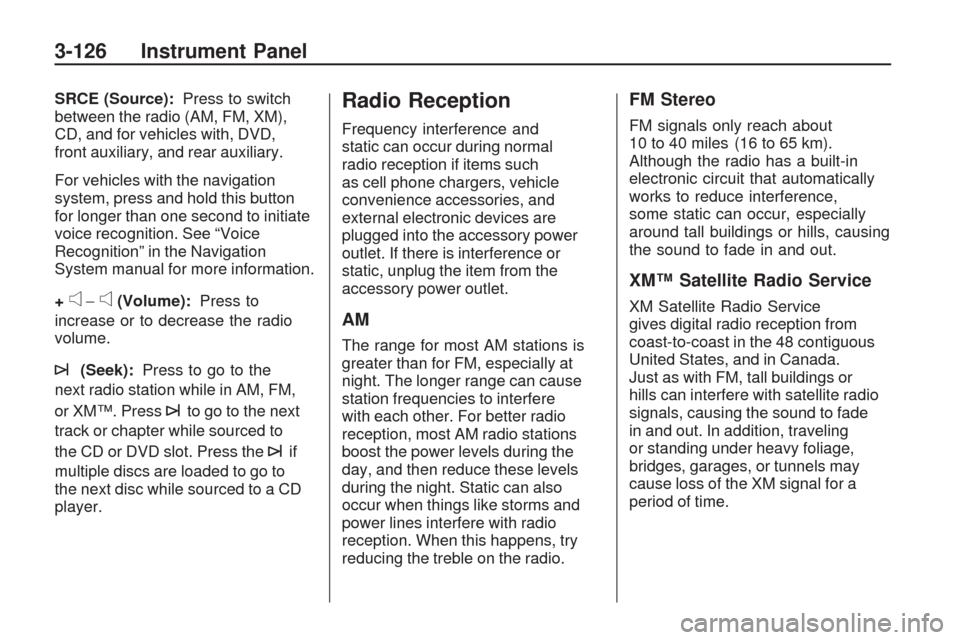
SRCE (Source):Press to switch
between the radio (AM, FM, XM),
CD, and for vehicles with, DVD,
front auxiliary, and rear auxiliary.
For vehicles with the navigation
system, press and hold this button
for longer than one second to initiate
voice recognition. See “Voice
Recognition” in the Navigation
System manual for more information.
+
e−e(Volume):Press to
increase or to decrease the radio
volume.
¨(Seek):Press to go to the
next radio station while in AM, FM,
or XM™. Press
¨to go to the next
track or chapter while sourced to
the CD or DVD slot. Press the
¨if
multiple discs are loaded to go to
the next disc while sourced to a CD
player.
Radio Reception
Frequency interference and
static can occur during normal
radio reception if items such
as cell phone chargers, vehicle
convenience accessories, and
external electronic devices are
plugged into the accessory power
outlet. If there is interference or
static, unplug the item from the
accessory power outlet.
AM
The range for most AM stations is
greater than for FM, especially at
night. The longer range can cause
station frequencies to interfere
with each other. For better radio
reception, most AM radio stations
boost the power levels during the
day, and then reduce these levels
during the night. Static can also
occur when things like storms and
power lines interfere with radio
reception. When this happens, try
reducing the treble on the radio.
FM Stereo
FM signals only reach about
10 to 40 miles (16 to 65 km).
Although the radio has a built-in
electronic circuit that automatically
works to reduce interference,
some static can occur, especially
around tall buildings or hills, causing
the sound to fade in and out.
XM™ Satellite Radio Service
XM Satellite Radio Service
gives digital radio reception from
coast-to-coast in the 48 contiguous
United States, and in Canada.
Just as with FM, tall buildings or
hills can interfere with satellite radio
signals, causing the sound to fade
in and out. In addition, traveling
or standing under heavy foliage,
bridges, garages, or tunnels may
cause loss of the XM signal for a
period of time.
3-126 Instrument Panel
Page 393 of 422
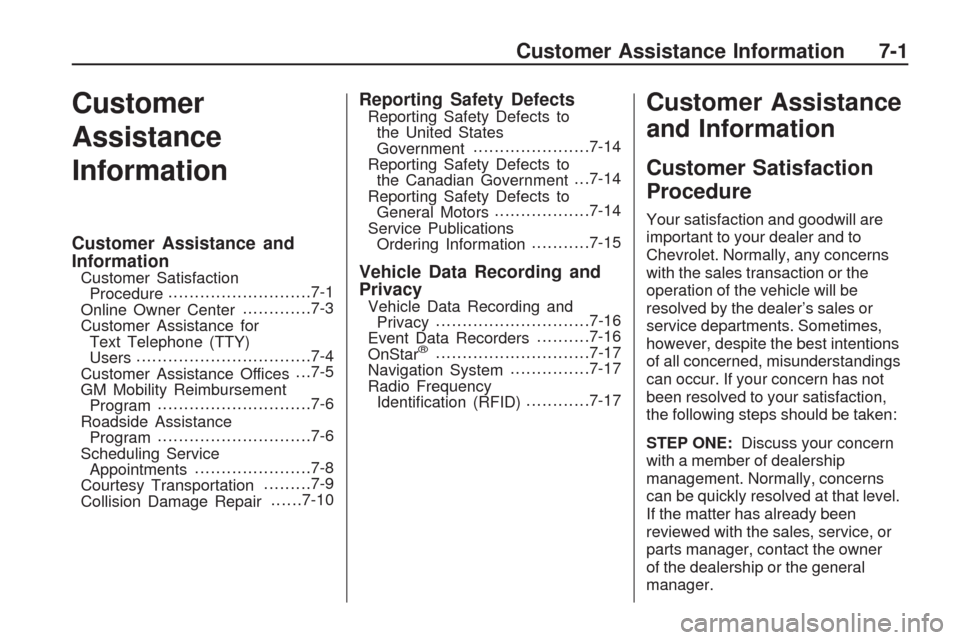
Customer
Assistance
Information
Customer Assistance and
Information
Customer Satisfaction
Procedure...........................7-1
Online Owner Center.............7-3
Customer Assistance for
Text Telephone (TTY)
Users.................................7-4
Customer Assistance Offices. . .7-5
GM Mobility Reimbursement
Program.............................7-6
Roadside Assistance
Program.............................7-6
Scheduling Service
Appointments......................7-8
Courtesy Transportation.........7-9
Collision Damage Repair......7-10
Reporting Safety DefectsReporting Safety Defects to
the United States
Government......................7-14
Reporting Safety Defects to
the Canadian Government. . .7-14
Reporting Safety Defects to
General Motors..................7-14
Service Publications
Ordering Information...........7-15
Vehicle Data Recording and
Privacy
Vehicle Data Recording and
Privacy.............................7-16
Event Data Recorders..........7-16
OnStar
®.............................7-17
Navigation System...............7-17
Radio Frequency
Identi�cation (RFID)............7-17
Customer Assistance
and Information
Customer Satisfaction
Procedure
Your satisfaction and goodwill are
important to your dealer and to
Chevrolet. Normally, any concerns
with the sales transaction or the
operation of the vehicle will be
resolved by the dealer’s sales or
service departments. Sometimes,
however, despite the best intentions
of all concerned, misunderstandings
can occur. If your concern has not
been resolved to your satisfaction,
the following steps should be taken:
STEP ONE:Discuss your concern
with a member of dealership
management. Normally, concerns
can be quickly resolved at that level.
If the matter has already been
reviewed with the sales, service, or
parts manager, contact the owner
of the dealership or the general
manager.
Customer Assistance Information 7-1
Page 409 of 422
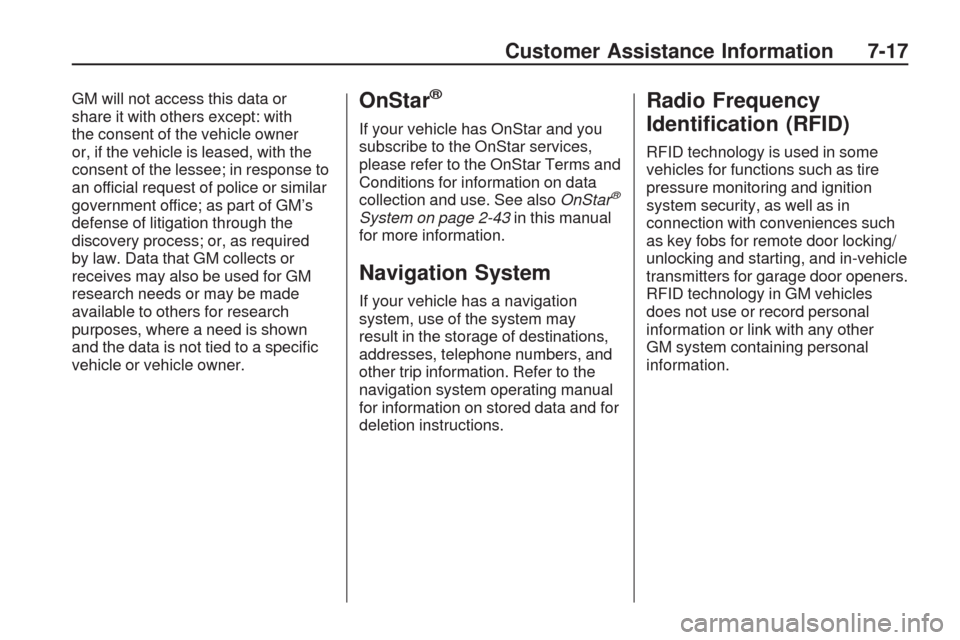
GM will not access this data or
share it with others except: with
the consent of the vehicle owner
or, if the vehicle is leased, with the
consent of the lessee; in response to
an official request of police or similar
government office; as part of GM’s
defense of litigation through the
discovery process; or, as required
by law. Data that GM collects or
receives may also be used for GM
research needs or may be made
available to others for research
purposes, where a need is shown
and the data is not tied to a speci�c
vehicle or vehicle owner.OnStar®
If your vehicle has OnStar and you
subscribe to the OnStar services,
please refer to the OnStar Terms and
Conditions for information on data
collection and use. See alsoOnStar
®
System on page 2-43in this manual
for more information.
Navigation System
If your vehicle has a navigation
system, use of the system may
result in the storage of destinations,
addresses, telephone numbers, and
other trip information. Refer to the
navigation system operating manual
for information on stored data and for
deletion instructions.
Radio Frequency
Identi�cation (RFID)
RFID technology is used in some
vehicles for functions such as tire
pressure monitoring and ignition
system security, as well as in
connection with conveniences such
as key fobs for remote door locking/
unlocking and starting, and in-vehicle
transmitters for garage door openers.
RFID technology in GM vehicles
does not use or record personal
information or link with any other
GM system containing personal
information.
Customer Assistance Information 7-17
Page 411 of 422

A
Accessories and
Modi�cations...................... 5-3
Accessory Power.................2-22
Accessory Power Outlets......3-17
Adding Equipment to Your
Airbag-Equipped Vehicle....1-58
Additional Required Services,
Scheduled Maintenance....... 6-6
Additives, Fuel...................... 5-5
Add-On Electrical
Equipment.......................5-86
Air Cleaner/Filter, Engine.......5-15
Air Conditioning...................3-19
Airbag
Readiness Light................3-33
Airbag System.....................1-46
Adding Equipment to
Your Airbag-Equipped
Vehicle........................1-58
How Does an Airbag
Restrain?.....................1-51
Passenger Sensing
System........................1-53
Servicing Your
Airbag-Equipped
Vehicle........................1-57Airbag System (cont.)
What Makes an Airbag
In�ate?........................1-51
What Will You See After
an Airbag In�ates?........1-51
When Should an Airbag
In�ate?........................1-49
Where Are the Airbags?.....1-48
Airbags
Passenger Status
Indicator.......................3-33
All-Wheel-Drive (AWD)
System............................. 4-7
Antilock Brake System (ABS) . . . 4-4
Warning Light...................3-37
Appearance Care
Aluminum or
Chrome-Plated Wheels . . . 5-83
Care of Safety Belts..........5-80
Chemical Paint Spotting.....5-84
Cleaning Exterior
Lamps/Lenses...............5-81
Fabric/Carpet...................5-79
Finish Care......................5-81
Finish Damage.................5-84
Instrument Panel, Vinyl,
and Other Plastic
Surfaces......................5-80Appearance Care (cont.)
Interior Cleaning...............5-78
Leather...........................5-80
Sheet Metal Damage........5-84
Tires...............................5-83
Underbody Maintenance....5-84
Washing Your Vehicle........5-81
Weatherstrips...................5-81
Windshield, Backglass,
and Wiper Blades..........5-82
Assistance Program,
Roadside.......................... 7-6
Audio System......................3-73
Audio Steering Wheel
Controls.....................3-125
Navigation/Radio
System, see
Navigation Manual.......3-103
Setting the Clock..............3-74
Audio System(s)..................3-75
Audio Systems
Radio Reception.............3-126
Rear Seat (RSA).............3-123
Theft-Deterrent Feature....3-125
Automatic Transmission
Fluid...............................5-16
Operation........................2-24
INDEX i-1
Page 417 of 422

Locks (cont.)
Power Door ....................... 2-8
Programmable Automatic
Door Locks.................... 2-9
Rear Door Security Locks.... 2-9
Loss of Control....................4-10
Lower Anchors and Tethers
for Children......................1-35
Luggage Carrier...................2-54
Lumbar
Manual Controls................. 1-4
Power Controls.................. 1-5
M
Maintenance
Footnotes.......................... 6-7
Maintenance Schedule
Additional Required
Services........................ 6-6
At Each Fuel Fill................ 6-9
At Least Once a Month....... 6-9
At Least Once a Year.......6-10
Maintenance Record.........6-16
Maintenance Replacement
Parts...........................6-14
Maintenance Requirements . . . 6-1Maintenance Schedule (cont.)
Owner Checks and
Services........................ 6-9
Recommended Fluids and
Lubricants....................6-12
Scheduled Maintenance....... 6-3
Using............................... 6-2
Your Vehicle and the
Environment................... 6-1
Malfunction Indicator Lamp....3-39
Manual Lumbar Controls......... 1-4
Manual Seats........................ 1-3
Memory Seat and Mirrors....... 1-6
Message
DIC Warnings and
Messages....................3-56
Mirrors
Automatic Dimming
Rearview......................2-31
Blind Spot.......................2-34
Manual Rearview Mirror.....2-31
Outside Convex Mirror.......2-35
Outside Heated Mirrors......2-35
Outside Power Foldaway
Mirrors.........................2-33
Outside Power Mirrors.......2-32
Park Tilt..........................2-35
MP3 ...........................3-92, 3-96
N
Navigation System, Privacy....7-17
Navigation/Radio System,
see Navigation Manual....3-103
Net
Convenience....................2-55
New Vehicle Break-In...........2-20
O
Odometer...........................3-32
Off-Road
Recovery.......................... 4-9
Oil
Engine............................5-11
Engine Oil Life System......5-13
Pressure Light..................3-42
Older Children, Restraints......1-27
Online Owner Center.............. 7-3
OnStar, Privacy....................7-17
OnStar
®System, see
OnStar®Manual...............2-43
Operation, Universal Home
Remote System................2-47
Outlet Adjustment.................3-27
Outlets
Accessory Power..............3-17
INDEX i-7