2009 CHEVROLET TAHOE manual radio set
[x] Cancel search: manual radio setPage 277 of 574

Setting the Tone
(Bass/Midrange/Treble)
BASS/MID/TREB (Bass, Midrange, or Treble):To
adjust bass, midrange, or treble, press the
fknob until
the tone control labels display. Continue pressing to
highlight the desired label, or press the pushbutton
positioned under the desired label. Turn the
fknob
clockwise or counterclockwise to adjust the highlighted
setting. Adjust the highlighted setting by pressing
either SEEK arrow,
\FWD (forward), orsREV
(reverse) button until the desired levels are obtained. If
a station’s frequency is weak or if there is static,
decrease the treble.
To quickly adjust bass, midrange, or treble to the middle
position, press the pushbutton positioned under the
BASS, MID, or TREB label for more than two seconds.
A beep sounds and the level adjusts to the middle
position.
To quickly adjust all tone and speaker controls to the
middle position, press the
fknob for more than
two seconds.
EQ (Equalization):Press this button to choose bass
and treble equalization settings designed for different
types of music. The choices are pop, rock, country, talk,jazz, and classical. Selecting MANUAL or changing
bass or treble, returns the EQ to the manual bass and
treble settings.
Unique EQ settings can be saved for each source.
If the radio has a Bose
®audio system, the EQ settings
are either MANUAL or TALK.
Digital Signal Processing (DSP):Press the EQ button
to change the DSP settings (only available on Bose
®
systems with the LTZ option package). DSP settings
provide a choice of different listening experiences.
The following DSP settings are available:
Normal— Select this setting to adjust the audio for
normal mode. This provides the best sound quality
for all seating positions.
Driver— Select this setting to adjust the audio for
the driver to receive the best possible sound
quality.
Rear— Select this setting to adjust the audio for
the rear seat passengers to receive the best
possible sound quality.
Surround (Centerpoint®)— Select this setting to
enable Bose Centerpoint®. Centerpoint®signal
processing produces a surround sound listening
experience from a CD or XM stereo digital audio
source. Centerpoint
®delivers �ve independent audio
channels from conventional two channel stereo
recordings. (Not available for AM or FM.)
3-89
Page 287 of 574

A lock symbol displays next to the clock display. The
parental control feature remains on until this knob
is pressed and held for more than two seconds again,
or until the driver turns the ignition off and exits the
vehicle.
f(Tune):Turn to change tracks on a CD or DVD, to
manually tune a radio station, or to change clock or date
settings, while in the clock or date setting mode. See
the information given earlier in this section speci�c to the
radio, CD, and the DVD. Also, see “Setting the Clock”
in the index, for setting the clock and date.
©SEEK (Previous Track/Chapter):Press the left
arrow to return to the start of the current track or
chapter. Press the left arrow again to go to the previous
track or chapter. This button might not work when the
DVD is playing the copyright information or the previews.
SEEK
¨(Next Track/Chapter):Press the right
arrow to go to the next track or chapter. This button
might not work when the DVD is playing the copyright
information or the previews.
sREV (Fast Reverse):Press to quickly reverse the
CD or DVD at �ve times the normal speed. The radio
displays the elapsed time while in fast reverse. To stop
fast reversing, press again. This button might not
work when the DVD is playing the copyright information
or the previews.
\FWD (Fast Forward):Press to fast forward the CD
or DVD. The radio displays the elapsed time and fast
forwards �ve times the normal speed. To stop fast
forwarding, press again. This button might not work
when the DVD is playing the copyright information or the
previews.
Z(Eject):Press this button to eject a CD or DVD. If
a CD or DVD is ejected, but not removed, the player
automatically pulls it back in after 15 seconds.
If loading and reading of a CD cannot be completed,
because of an unknown format, etc., and the disc fails to
eject, press and hold this button for more than
�ve seconds to force the disc to eject.
3-99
Page 445 of 574
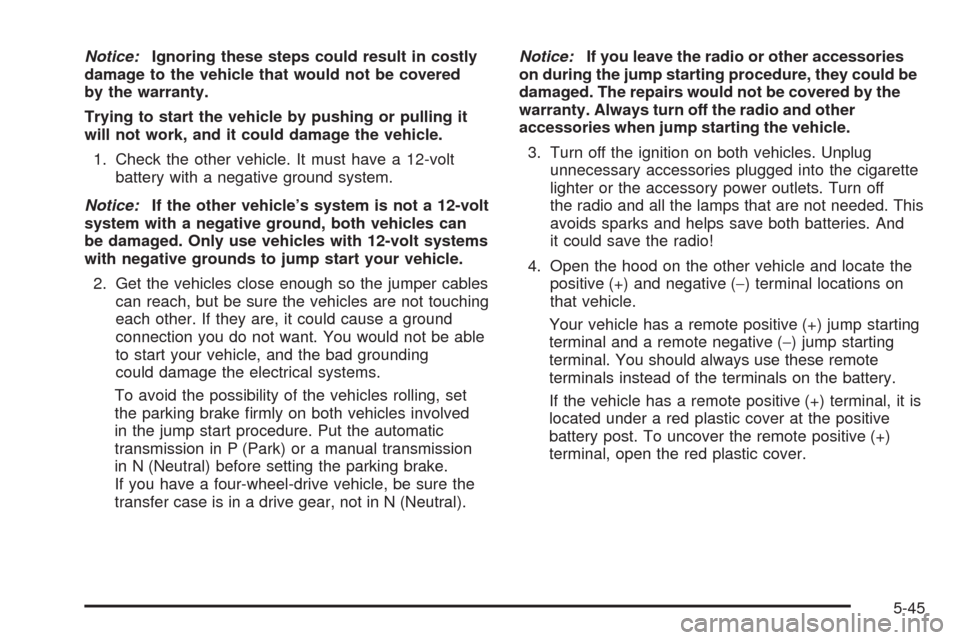
Notice:Ignoring these steps could result in costly
damage to the vehicle that would not be covered
by the warranty.
Trying to start the vehicle by pushing or pulling it
will not work, and it could damage the vehicle.
1. Check the other vehicle. It must have a 12-volt
battery with a negative ground system.
Notice:If the other vehicle’s system is not a 12-volt
system with a negative ground, both vehicles can
be damaged. Only use vehicles with 12-volt systems
with negative grounds to jump start your vehicle.
2. Get the vehicles close enough so the jumper cables
can reach, but be sure the vehicles are not touching
each other. If they are, it could cause a ground
connection you do not want. You would not be able
to start your vehicle, and the bad grounding
could damage the electrical systems.
To avoid the possibility of the vehicles rolling, set
the parking brake �rmly on both vehicles involved
in the jump start procedure. Put the automatic
transmission in P (Park) or a manual transmission
in N (Neutral) before setting the parking brake.
If you have a four-wheel-drive vehicle, be sure the
transfer case is in a drive gear, not in N (Neutral).Notice:If you leave the radio or other accessories
on during the jump starting procedure, they could be
damaged. The repairs would not be covered by the
warranty. Always turn off the radio and other
accessories when jump starting the vehicle.
3. Turn off the ignition on both vehicles. Unplug
unnecessary accessories plugged into the cigarette
lighter or the accessory power outlets. Turn off
the radio and all the lamps that are not needed. This
avoids sparks and helps save both batteries. And
it could save the radio!
4. Open the hood on the other vehicle and locate the
positive (+) and negative (−) terminal locations on
that vehicle.
Your vehicle has a remote positive (+) jump starting
terminal and a remote negative (−) jump starting
terminal. You should always use these remote
terminals instead of the terminals on the battery.
If the vehicle has a remote positive (+) terminal, it is
located under a red plastic cover at the positive
battery post. To uncover the remote positive (+)
terminal, open the red plastic cover.
5-45
Page 558 of 574

Current and Past Model Order Forms
Technical Service Bulletins and Manuals are available
for current and past model GM vehicles. To request
an order form, specify year and model name of
the vehicle.
ORDER TOLL FREE: 1-800-551-4123
Monday-Friday 8:00 AM - 6:00 PM
Eastern Time
For Credit Card Orders Only
(VISA-MasterCard-Discover), visit Helm, Inc.
on the World Wide Web at: helminc.com
Or you can write to:
Helm, Incorporated
P.O. Box 07130
Detroit, MI 48207
Prices are subject to change without notice and without
incurring obligation. Allow ample time for delivery.
Note to Canadian Customers: All listed prices are
quoted in U.S. funds. Canadian residents are to make
checks payable in U.S. funds.
Vehicle Data Recording and
Privacy
Your GM vehicle has a number of sophisticated
computers that record information about the vehicle’s
performance and how it is driven. For example, your
vehicle uses computer modules to monitor and control
engine and transmission performance, to monitor the
conditions for airbag deployment and deploy airbags in a
crash and, if so equipped, to provide antilock braking to
help the driver control the vehicle. These modules may
store data to help your dealer/retailer technician service
your vehicle. Some modules may also store data about
how you operate the vehicle, such as rate of fuel
consumption or average speed. These modules may also
retain the owner’s personal preferences, such as radio
pre-sets, seat positions, and temperature settings.
7-16
Page 561 of 574

A
Accessories and Modi�cations............................ 5-3
Accessory Power Outlets.................................3-20
Adding a Snow Plow or Similar Equipment.........4-39
Adding Equipment to Your Airbag-Equipped
Vehicle.......................................................1-96
Additives, Fuel................................................. 5-6
Add-On Electrical Equipment...........................5-114
Adjustable Throttle and Brake Pedal..................2-30
Air Cleaner/Filter, Engine.................................5-20
Air Conditioning......................................3-22, 3-24
Airbag
Passenger Status Indicator...........................3-38
Readiness Light..........................................3-37
Airbag System................................................1-81
Adding Equipment to Your Airbag-Equipped
Vehicle...................................................1-96
How Does an Airbag Restrain?......................1-88
Passenger Sensing System...........................1-90
Servicing Your Airbag-Equipped Vehicle..........1-96
What Makes an Airbag In�ate?......................1-87
What Will You See After an Airbag In�ates?....1-88
When Should an Airbag In�ate?....................1-86
Where Are the Airbags?...............................1-83
Antenna, Rear Side Window...........................3-139
Antenna, XM™ Satellite Radio Antenna
System.....................................................3-139
Antilock Brake System (ABS)............................. 4-5
Antilock Brake, System Warning Light................3-41Appearance Care
Aluminum or Chrome-Plated Wheels.............5-111
Care of Safety Belts...................................5-108
Chemical Paint Spotting..............................5-112
Cleaning Exterior Lamps/Lenses..................5-109
Fabric/Carpet............................................5-107
Finish Care...............................................5-110
Finish Damage..........................................5-112
Instrument Panel, Vinyl, and Other Plastic
Surfaces...............................................5-108
Interior Cleaning........................................
5-105
Leather....................................................5-107
Sheet Metal Damage..................................5-112
Tires........................................................5-112
Underbody Maintenance.............................5-112
Washing Your Vehicle.................................5-109
Weatherstrips............................................5-108
Windshield, Backglass, and Wiper Blades......5-110
Appointments, Scheduling Service.....................7-10
Ashtray.........................................................3-21
Audio System.................................................3-82
Audio Steering Wheel Controls....................3-137
Navigation/Radio System, see Navigation
Manual.................................................3-114
Radio Reception........................................3-138
Rear Seat Audio (RSA)...............................3-135
Setting the Clock.........................................3-83
Theft-Deterrent Feature...............................3-137
XM™ Satellite Radio Antenna System...........3-139
1
Page 570 of 574

Power
Door Locks.................................................2-10
Electrical System.......................................5-114
Liftgate......................................................2-15
Lumbar Controls........................................... 1-6
Retained Accessory.....................................2-28
Seat ............................................................ 1-4
Steering Fluid.............................................5-37
Windows....................................................2-20
Power Assist Steps.........................................2-18
Privacy..........................................................7-16
Event Data Recorders..................................7-17
Navigation System.......................................7-18
OnStar .......................................................7-18
Radio Frequency Identi�cation.......................7-18
Programmable Automatic Door Locks.................2-11
R
Radio Frequency Identi�cation (RFID), Privacy....7-18
Radio(s)........................................................3-85
Radios
Navigation/Radio System, see Navigation
Manual.................................................3-114
Rear Seat Audio........................................3-135
Reception.................................................3-138
Setting the Clock.........................................3-83
Theft-Deterrent..........................................3-137
Rainsense™ II Wipers....................................... 3-9Reading Lamps..............................................3-19
Rear Air Conditioning and Heating System.........3-31
Rear Air Conditioning and Heating System
and Electronic Climate Controls.....................3-32
Rear Axle......................................................5-50
Locking........................................................ 4-9
Rear Door Security Locks................................2-11
Rear Heated Seats.........................................1-14
Rear Seat Armrest..........................................2-80
Rear Seat Audio (RSA)..................................3-135
Rear Seat Entertainment System.....................3-125
Rear Side Window Antenna............................3-139
Rear Storage Area..........................................2-79
Rear Vision Camera........................................2-62
Rear Windshield Washer/Wiper.........................3-11
Rearview Mirror, Automatic Dimming..................2-52
Rearview Mirrors.............................................2-52
Reclining Seatbacks........................................1-10
Recommended Fluids and Lubricants.................6-13
Recovery Hooks.............................................4-32
Recreational Vehicle Towing.............................4-44
Remote Keyless Entry (RKE) System.................. 2-4
Remote Keyless Entry (RKE) System, Operation . . . 2-4
Remote Vehicle Start........................................ 2-7
Removing the Flat Tire and Installing the
Spare Tire..................................................5-92
Removing the Spare Tire and Tools...................5-87
Replacement Bulbs.........................................5-59
Replacement Parts, Maintenance......................
6-15
10