Page 191 of 406

FAV (Favorites):Press to go through up to six pages
of favorites, each having six favorite stations available
per page. Each page of favorites can contain any
combination of AM, FM, or XM stations. To store a
station as a favorite:
1. Tune to the desired radio station.
2. Press the FAV button to display the page where
you want the station stored.
3. Press and hold one of the six pushbuttons until a
beep sounds. When that pushbutton is pressed
and released, the station that was set, returns.
4. Repeat the steps for each pushbutton radio station
you want stored as a favorite.
The number of favorites pages can be setup using the
MENU button. To setup the number of favorites pages:
1. Press the MENU button to display the radio
setup menu.
2. Press the pushbutton located below the
FAV 1-6 tab.
3. Select the desired number of favorites pages
by pressing the pushbutton located below the
displayed page numbers.
4. Press the FAV button, or let the menu time out,
to return to the original main radio screen showing
the radio station frequency tabs and to begin
the process of programming favorites for the
chosen amount of numbered pages.Setting the Tone
(Bass/Midrange/Treble)
BASS/MID/TREB (Bass, Midrange, or Treble):The
radio may display some or all tones, such as BASS, MID,
and TREB. To adjust the tone settings, press the
fknob
until the tone control tabs display. Press the pushbutton
positioned under the desired tab, then turn the
fknob
clockwise or counterclockwise to adjust the highlighted
setting. The highlighted setting can also be adjusted by
pressing either SEEK arrow,
\FWD, orsREV button
until the desired levels are obtained. If a station’s
frequency is weak, or has static, decrease the treble.
The radio may be capable of adjusting bass, midrange, or
treble to the middle position by pressing the pushbutton
positioned under the BASS, MID (midrange), or TREB
(treble) tab for more than two seconds. The radio beeps
once and the level adjusts to the middle position.
The radio may also be capable of adjusting all tone
and speaker controls to the middle position by pressing
the
fknob for more than two seconds until the radio
beeps once.
EQ (Equalization):Press to select preset equalization
settings.
3-69
Page 192 of 406

To return to the manual mode, press until Manual
displays or start to manually adjust the bass and
depending on the radio, midrange, or treble by
pressing the
fknob.
Adjusting the Speakers (Balance/Fade)
`
BAL/FADE (Balance/Fade):To adjust balance
or fade, press the
`if the radio has this symbol, or
the
fknob until the speaker control tabs display.
Continue pressing to highlight the desired tab, or press
the pushbutton positioned under the desired tab. Turn
the
fknob clockwise or counterclockwise to adjust the
setting. The setting can also be adjusted by pressing
either SEEK arrow,
\FWD, orsREV until the
desired levels are obtained.
The radio may be capable of adjusting balance or fade to
the middle position by pressing the pushbutton positioned
under the BAL or FADE tab for more than two seconds.
The radio beeps once and the level adjusts to the middle
position.
The radio may also be capable of adjusting all speaker
and tone controls to the middle position by pressing
the
fknob for more than two seconds until the radio
beeps once.
Finding a Category (CAT) Station
(XM™ Satellite Radio Service Only)
CAT (Category):The radio may have the CAT button
feature. To select and �nd a desired category:
1. Press the BAND button until the XM frequency
displays. Press the CAT button to display the
category tabs on the radio display. Continue
pressing the CAT button until the desired
category name displays.
2. Press either of the two buttons below the desired
category tab to immediately tune to the �rst XM
station associated with that category.
3. Turn the
fknob, press the buttons below the right
or left arrows displayed, or press the SEEK arrows
to go to the previous or to the next XM station
within the selected category.
4. To exit the category search mode, press the FAV
button or BAND button to display favorites again.
3-70
Page 228 of 406
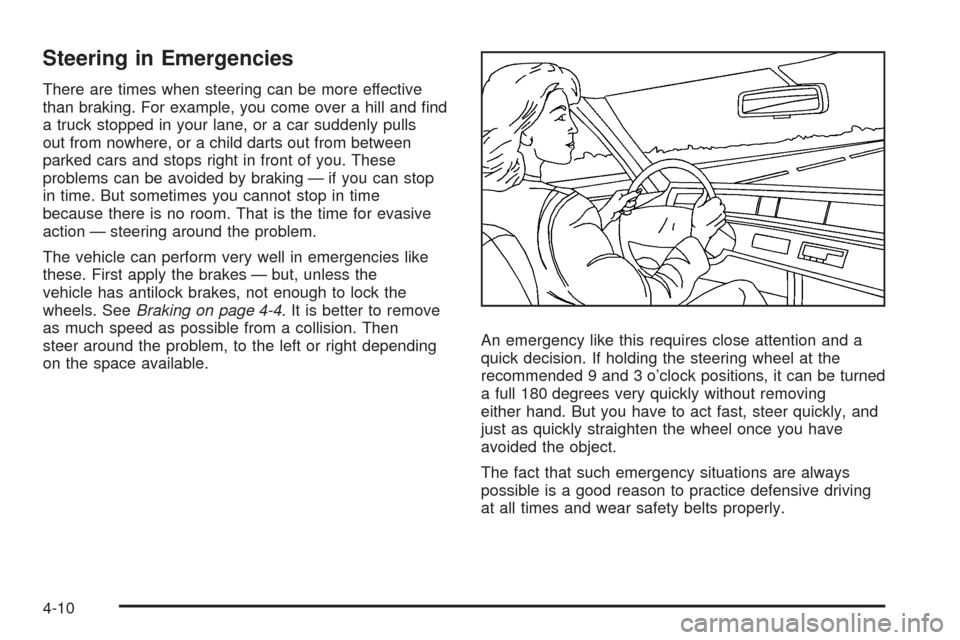
Steering in Emergencies
There are times when steering can be more effective
than braking. For example, you come over a hill and �nd
a truck stopped in your lane, or a car suddenly pulls
out from nowhere, or a child darts out from between
parked cars and stops right in front of you. These
problems can be avoided by braking — if you can stop
in time. But sometimes you cannot stop in time
because there is no room. That is the time for evasive
action — steering around the problem.
The vehicle can perform very well in emergencies like
these. First apply the brakes — but, unless the
vehicle has antilock brakes, not enough to lock the
wheels. SeeBraking on page 4-4. It is better to remove
as much speed as possible from a collision. Then
steer around the problem, to the left or right depending
on the space available.An emergency like this requires close attention and a
quick decision. If holding the steering wheel at the
recommended 9 and 3 o’clock positions, it can be turned
a full 180 degrees very quickly without removing
either hand. But you have to act fast, steer quickly, and
just as quickly straighten the wheel once you have
avoided the object.
The fact that such emergency situations are always
possible is a good reason to practice defensive driving
at all times and wear safety belts properly.
4-10
Page 262 of 406
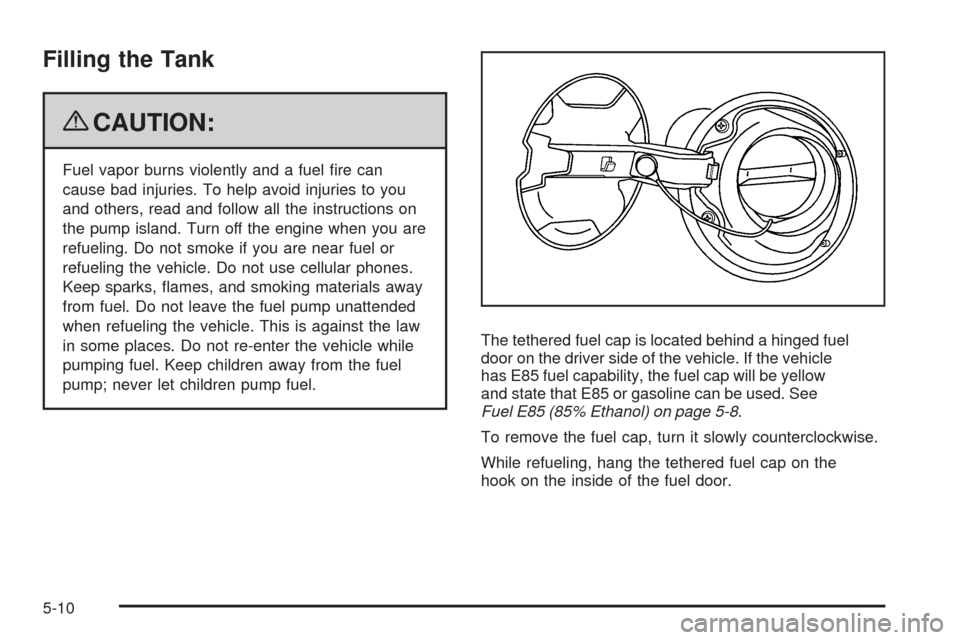
Filling the Tank
{CAUTION:
Fuel vapor burns violently and a fuel �re can
cause bad injuries. To help avoid injuries to you
and others, read and follow all the instructions on
the pump island. Turn off the engine when you are
refueling. Do not smoke if you are near fuel or
refueling the vehicle. Do not use cellular phones.
Keep sparks, �ames, and smoking materials away
from fuel. Do not leave the fuel pump unattended
when refueling the vehicle. This is against the law
in some places. Do not re-enter the vehicle while
pumping fuel. Keep children away from the fuel
pump; never let children pump fuel.The tethered fuel cap is located behind a hinged fuel
door on the driver side of the vehicle. If the vehicle
has E85 fuel capability, the fuel cap will be yellow
and state that E85 or gasoline can be used. See
Fuel E85 (85% Ethanol) on page 5-8.
To remove the fuel cap, turn it slowly counterclockwise.
While refueling, hang the tethered fuel cap on the
hook on the inside of the fuel door.
5-10
Page 263 of 406
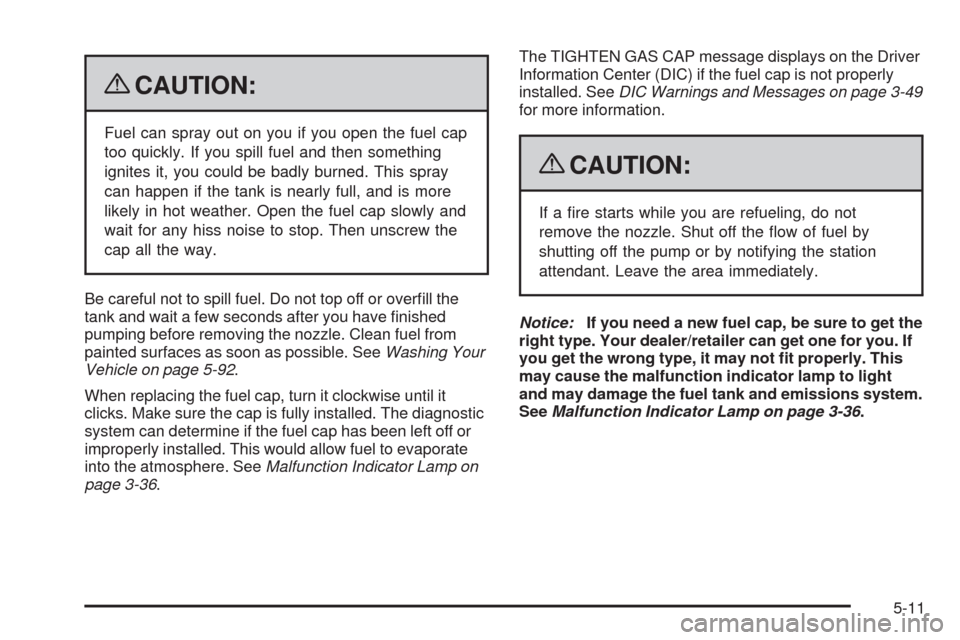
{CAUTION:
Fuel can spray out on you if you open the fuel cap
too quickly. If you spill fuel and then something
ignites it, you could be badly burned. This spray
can happen if the tank is nearly full, and is more
likely in hot weather. Open the fuel cap slowly and
wait for any hiss noise to stop. Then unscrew the
cap all the way.
Be careful not to spill fuel. Do not top off or over�ll the
tank and wait a few seconds after you have �nished
pumping before removing the nozzle. Clean fuel from
painted surfaces as soon as possible. SeeWashing Your
Vehicle on page 5-92.
When replacing the fuel cap, turn it clockwise until it
clicks. Make sure the cap is fully installed. The diagnostic
system can determine if the fuel cap has been left off or
improperly installed. This would allow fuel to evaporate
into the atmosphere. SeeMalfunction Indicator Lamp on
page 3-36.The TIGHTEN GAS CAP message displays on the Driver
Information Center (DIC) if the fuel cap is not properly
installed. SeeDIC Warnings and Messages on page 3-49
for more information.
{CAUTION:
If a �re starts while you are refueling, do not
remove the nozzle. Shut off the �ow of fuel by
shutting off the pump or by notifying the station
attendant. Leave the area immediately.
Notice:If you need a new fuel cap, be sure to get the
right type. Your dealer/retailer can get one for you. If
you get the wrong type, it may not �t properly. This
may cause the malfunction indicator lamp to light
and may damage the fuel tank and emissions system.
SeeMalfunction Indicator Lamp on page 3-36.
5-11
Page 282 of 406
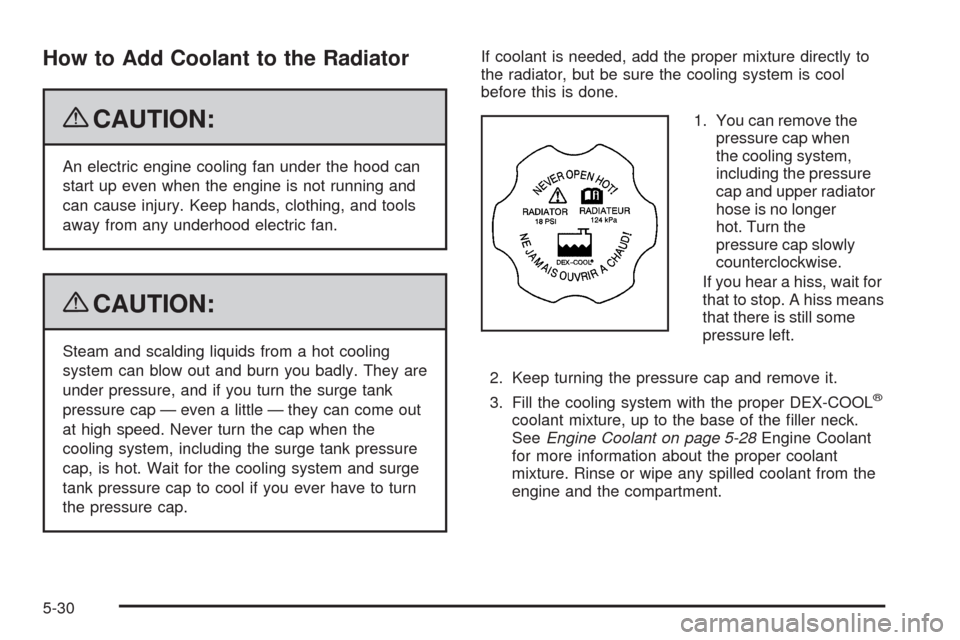
How to Add Coolant to the Radiator
{CAUTION:
An electric engine cooling fan under the hood can
start up even when the engine is not running and
can cause injury. Keep hands, clothing, and tools
away from any underhood electric fan.
{CAUTION:
Steam and scalding liquids from a hot cooling
system can blow out and burn you badly. They are
under pressure, and if you turn the surge tank
pressure cap — even a little — they can come out
at high speed. Never turn the cap when the
cooling system, including the surge tank pressure
cap, is hot. Wait for the cooling system and surge
tank pressure cap to cool if you ever have to turn
the pressure cap.If coolant is needed, add the proper mixture directly to
the radiator, but be sure the cooling system is cool
before this is done.
1. You can remove the
pressure cap when
the cooling system,
including the pressure
cap and upper radiator
hose is no longer
hot. Turn the
pressure cap slowly
counterclockwise.
If you hear a hiss, wait for
that to stop. A hiss means
that there is still some
pressure left.
2. Keep turning the pressure cap and remove it.
3. Fill the cooling system with the proper DEX-COOL
®
coolant mixture, up to the base of the �ller neck.
SeeEngine Coolant on page 5-28Engine Coolant
for more information about the proper coolant
mixture. Rinse or wipe any spilled coolant from the
engine and the compartment.
5-30
Page 299 of 406
3. Pull up on the plastic headlamp retainer and
remove it.
4. Pull the headlamp assembly away from the vehicle
and remove the electrical connector.
5. Remove the round dust caps to gain access to the
bulbs.
6. Turn the old bulb counterclockwise and remove it
from the retaining ring by pulling it away from the
headlamp.
7. Remove the electrical connector from the bulb by
raising the lock tab and pulling the connector away
from the bulb’s base.8. Install the electrical connector to the bulb.
9. Install the new bulb by inserting the smallest tab on
the bulb base into the matching notch in the
retaining ring. Turn the bulb a quarter-turn clockwise
until it stops.
10. Reinstall the dust caps.
11. Push the headlamp assembly toward the vehicle.
5-47
Page 301 of 406
Taillamps, Turn Signal, Sidemarker,
Stoplamps and Back-up Lamps
A. Rear Sidemarker Lamp
B. Back-up Lamp
C. Stoplamp/Taillamp/Turn SignalTo replace one of these bulbs:
1. Open the trunk. SeeTrunk on page 2-12.
2. Remove the convenience net. Unhook the net from
the upper wing nut.
3. Turn the upper wing nut counterclockwise and
remove it.
4. Pull the carpet away from the rear of the vehicle.
5-49