2009 CHEVROLET EQUINOX radio controls
[x] Cancel search: radio controlsPage 130 of 442
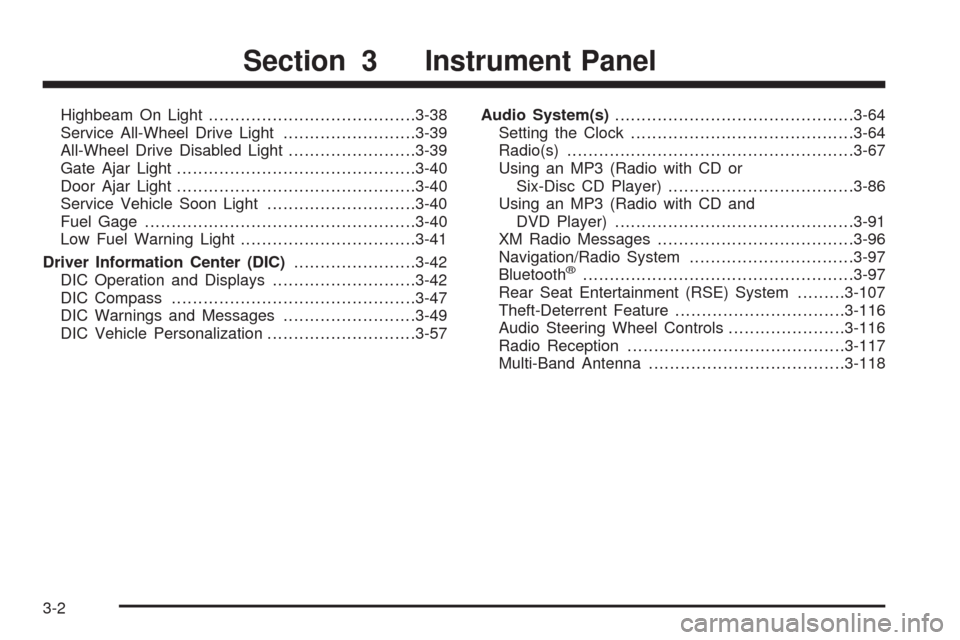
Highbeam On Light.......................................3-38
Service All-Wheel Drive Light.........................3-39
All-Wheel Drive Disabled Light........................3-39
Gate Ajar Light.............................................3-40
Door Ajar Light.............................................3-40
Service Vehicle Soon Light............................3-40
Fuel Gage...................................................3-40
Low Fuel Warning Light.................................3-41
Driver Information Center (DIC).......................3-42
DIC Operation and Displays...........................3-42
DIC Compass..............................................3-47
DIC Warnings and Messages.........................3-49
DIC Vehicle Personalization............................3-57Audio System(s).............................................3-64
Setting the Clock..........................................3-64
Radio(s)......................................................3-67
Using an MP3 (Radio with CD or
Six-Disc CD Player)...................................3-86
Using an MP3 (Radio with CD and
DVD Player).............................................3-91
XM Radio Messages.....................................3-96
Navigation/Radio System...............................3-97
Bluetooth
®...................................................3-97
Rear Seat Entertainment (RSE) System.........3-107
Theft-Deterrent Feature................................3-116
Audio Steering Wheel Controls......................3-116
Radio Reception.........................................3-117
Multi-Band Antenna.....................................3-118
Section 3 Instrument Panel
3-2
Page 142 of 442

To idle your vehicle with the DRL off, move the shift
lever to P (Park). The DRL will stay off until the
shift lever is moved out of the P (Park) position.
The regular headlamp system should be turned on
when needed.
Automatic Headlamp System
When it is dark enough outside and the exterior lamps
control is in the automatic position, the headlamps
come on automatically. SeeHeadlamps on page 3-13.
The vehicle has a light sensor located on top of the
instrument panel. Make sure it is not covered, or
the headlamps will be on when they are not needed.
The system may also turn on the headlamps when
driving through a parking garage or tunnel.
Fog Lamps
For vehicles with fog lamps, the button is located on the
instrument panel above the radio.
Use the fog lamps for better visibility in foggy or misty
conditions.
The parking lamps or low-beam headlamps must be on
to use the fog lamps.
#:Press to turn the fog lamps on or off.The fog lamp button is lit when the lamps are on.
The fog lamps will go off whenever the high-beam
headlamps are turned on. When the high-beam
headlamps are turned off, the fog lamps will come
on again.
Some localities have laws that require the headlamps to
be on along with the fog lamps.
Instrument Panel Brightness
This feature controls the brightness of the instrument
panel lights.
The control for this feature
is located on the instrument
panel to the left of the
steering column.
Turn the control up to brighten the lights or down to
dim them.
3-14
Page 192 of 442
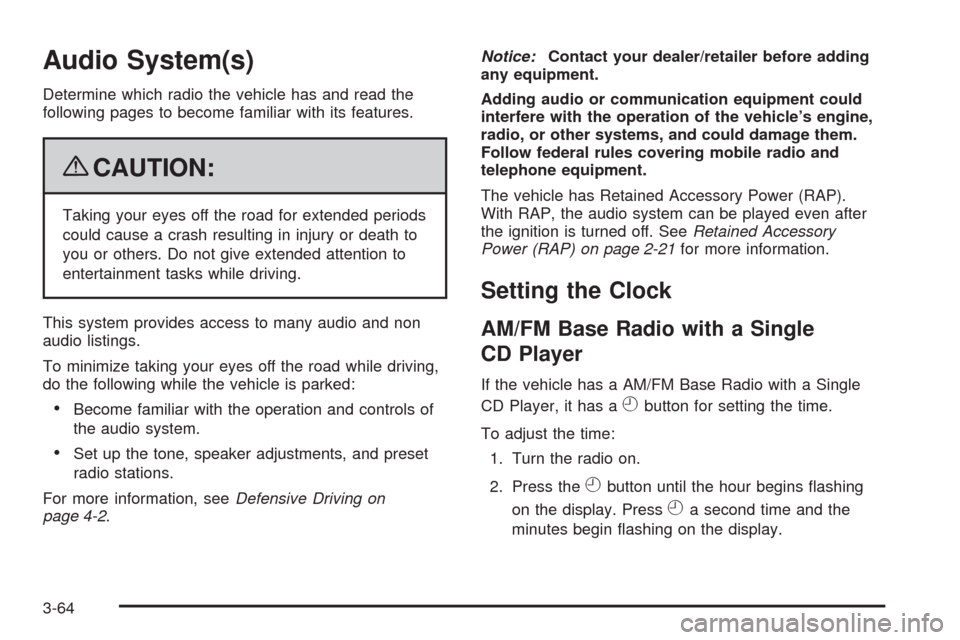
Audio System(s)
Determine which radio the vehicle has and read the
following pages to become familiar with its features.
{CAUTION:
Taking your eyes off the road for extended periods
could cause a crash resulting in injury or death to
you or others. Do not give extended attention to
entertainment tasks while driving.
This system provides access to many audio and non
audio listings.
To minimize taking your eyes off the road while driving,
do the following while the vehicle is parked:
Become familiar with the operation and controls of
the audio system.
Set up the tone, speaker adjustments, and preset
radio stations.
For more information, seeDefensive Driving on
page 4-2.Notice:Contact your dealer/retailer before adding
any equipment.
Adding audio or communication equipment could
interfere with the operation of the vehicle’s engine,
radio, or other systems, and could damage them.
Follow federal rules covering mobile radio and
telephone equipment.
The vehicle has Retained Accessory Power (RAP).
With RAP, the audio system can be played even after
the ignition is turned off. SeeRetained Accessory
Power (RAP) on page 2-21for more information.
Setting the Clock
AM/FM Base Radio with a Single
CD Player
If the vehicle has a AM/FM Base Radio with a Single
CD Player, it has a
Hbutton for setting the time.
To adjust the time:
1. Turn the radio on.
2. Press the
Hbutton until the hour begins �ashing
on the display. Press
Ha second time and the
minutes begin �ashing on the display.
3-64
Page 198 of 442
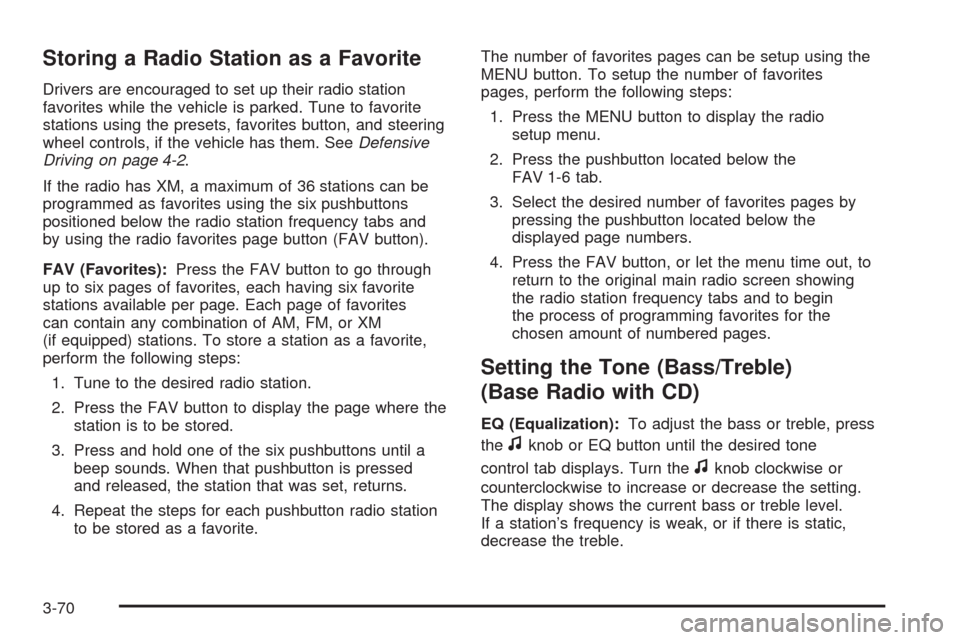
Storing a Radio Station as a Favorite
Drivers are encouraged to set up their radio station
favorites while the vehicle is parked. Tune to favorite
stations using the presets, favorites button, and steering
wheel controls, if the vehicle has them. SeeDefensive
Driving on page 4-2.
If the radio has XM, a maximum of 36 stations can be
programmed as favorites using the six pushbuttons
positioned below the radio station frequency tabs and
by using the radio favorites page button (FAV button).
FAV (Favorites):Press the FAV button to go through
up to six pages of favorites, each having six favorite
stations available per page. Each page of favorites
can contain any combination of AM, FM, or XM
(if equipped) stations. To store a station as a favorite,
perform the following steps:
1. Tune to the desired radio station.
2. Press the FAV button to display the page where the
station is to be stored.
3. Press and hold one of the six pushbuttons until a
beep sounds. When that pushbutton is pressed
and released, the station that was set, returns.
4. Repeat the steps for each pushbutton radio station
to be stored as a favorite.The number of favorites pages can be setup using the
MENU button. To setup the number of favorites
pages, perform the following steps:
1. Press the MENU button to display the radio
setup menu.
2. Press the pushbutton located below the
FAV 1-6 tab.
3. Select the desired number of favorites pages by
pressing the pushbutton located below the
displayed page numbers.
4. Press the FAV button, or let the menu time out, to
return to the original main radio screen showing
the radio station frequency tabs and to begin
the process of programming favorites for the
chosen amount of numbered pages.
Setting the Tone (Bass/Treble)
(Base Radio with CD)
EQ (Equalization):To adjust the bass or treble, press
the
fknob or EQ button until the desired tone
control tab displays. Turn the
fknob clockwise or
counterclockwise to increase or decrease the setting.
The display shows the current bass or treble level.
If a station’s frequency is weak, or if there is static,
decrease the treble.
3-70
Page 199 of 442
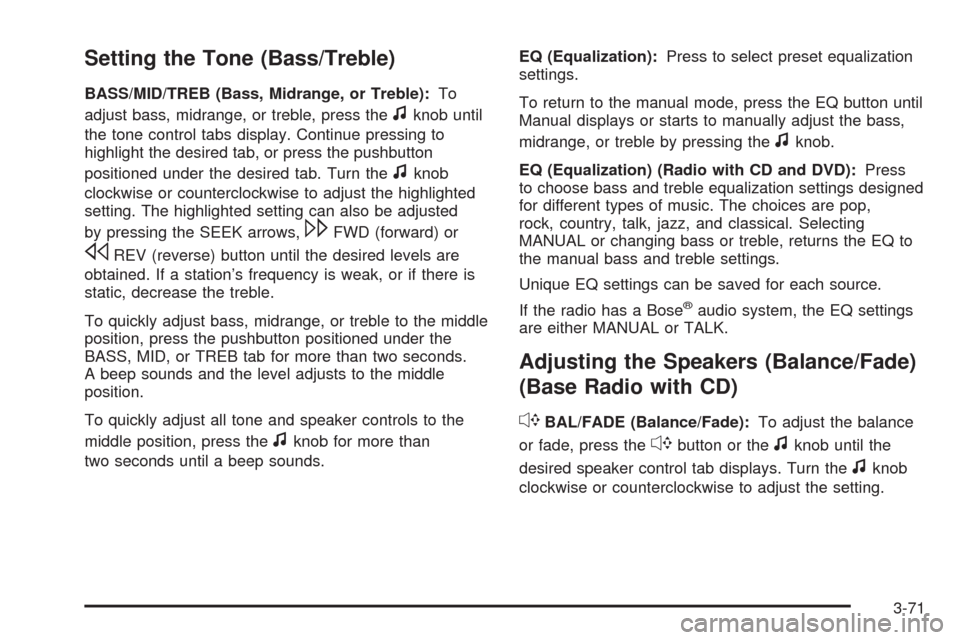
Setting the Tone (Bass/Treble)
BASS/MID/TREB (Bass, Midrange, or Treble):To
adjust bass, midrange, or treble, press the
fknob until
the tone control tabs display. Continue pressing to
highlight the desired tab, or press the pushbutton
positioned under the desired tab. Turn the
fknob
clockwise or counterclockwise to adjust the highlighted
setting. The highlighted setting can also be adjusted
by pressing the SEEK arrows,
\FWD (forward) or
sREV (reverse) button until the desired levels are
obtained. If a station’s frequency is weak, or if there is
static, decrease the treble.
To quickly adjust bass, midrange, or treble to the middle
position, press the pushbutton positioned under the
BASS, MID, or TREB tab for more than two seconds.
A beep sounds and the level adjusts to the middle
position.
To quickly adjust all tone and speaker controls to the
middle position, press the
fknob for more than
two seconds until a beep sounds.EQ (Equalization):Press to select preset equalization
settings.
To return to the manual mode, press the EQ button until
Manual displays or starts to manually adjust the bass,
midrange, or treble by pressing the
fknob.
EQ (Equalization) (Radio with CD and DVD):Press
to choose bass and treble equalization settings designed
for different types of music. The choices are pop,
rock, country, talk, jazz, and classical. Selecting
MANUAL or changing bass or treble, returns the EQ to
the manual bass and treble settings.
Unique EQ settings can be saved for each source.
If the radio has a Bose
®audio system, the EQ settings
are either MANUAL or TALK.
Adjusting the Speakers (Balance/Fade)
(Base Radio with CD)
`
BAL/FADE (Balance/Fade):To adjust the balance
or fade, press the
`button or thefknob until the
desired speaker control tab displays. Turn the
fknob
clockwise or counterclockwise to adjust the setting.
3-71
Page 200 of 442
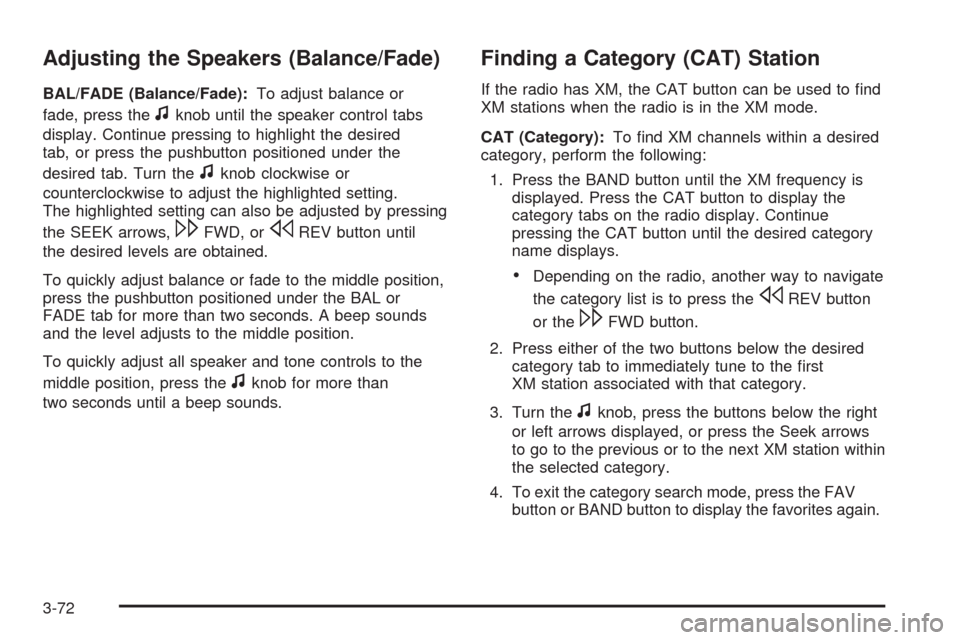
Adjusting the Speakers (Balance/Fade)
BAL/FADE (Balance/Fade):To adjust balance or
fade, press the
fknob until the speaker control tabs
display. Continue pressing to highlight the desired
tab, or press the pushbutton positioned under the
desired tab. Turn the
fknob clockwise or
counterclockwise to adjust the highlighted setting.
The highlighted setting can also be adjusted by pressing
the SEEK arrows,
\FWD, orsREV button until
the desired levels are obtained.
To quickly adjust balance or fade to the middle position,
press the pushbutton positioned under the BAL or
FADE tab for more than two seconds. A beep sounds
and the level adjusts to the middle position.
To quickly adjust all speaker and tone controls to the
middle position, press the
fknob for more than
two seconds until a beep sounds.
Finding a Category (CAT) Station
If the radio has XM, the CAT button can be used to �nd
XM stations when the radio is in the XM mode.
CAT (Category):To �nd XM channels within a desired
category, perform the following:
1. Press the BAND button until the XM frequency is
displayed. Press the CAT button to display the
category tabs on the radio display. Continue
pressing the CAT button until the desired category
name displays.
Depending on the radio, another way to navigate
the category list is to press the
sREV button
or the
\FWD button.
2. Press either of the two buttons below the desired
category tab to immediately tune to the �rst
XM station associated with that category.
3. Turn the
fknob, press the buttons below the right
or left arrows displayed, or press the Seek arrows
to go to the previous or to the next XM station within
the selected category.
4. To exit the category search mode, press the FAV
button or BAND button to display the favorites again.
3-72
Page 210 of 442
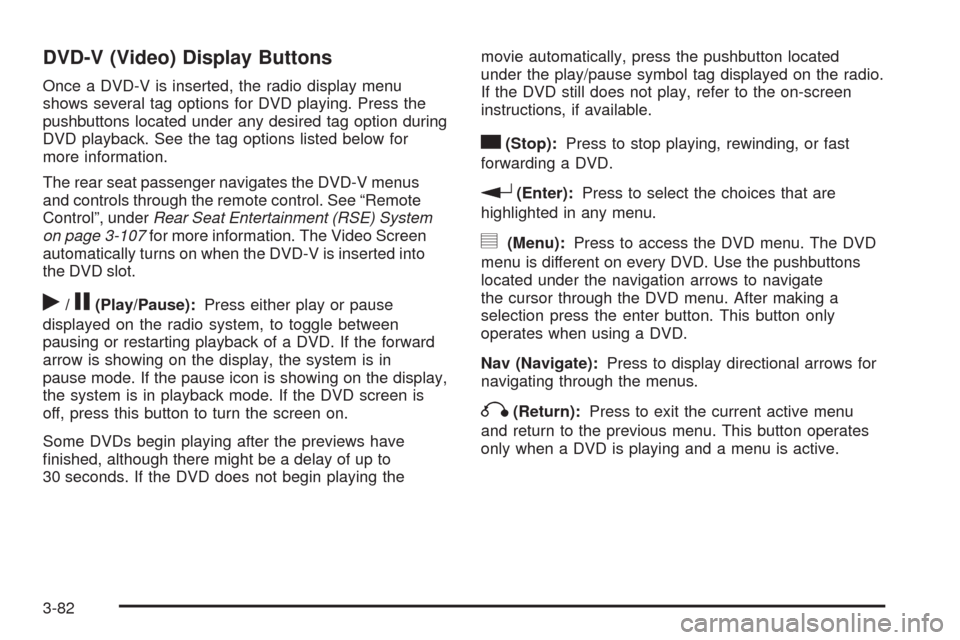
DVD-V (Video) Display Buttons
Once a DVD-V is inserted, the radio display menu
shows several tag options for DVD playing. Press the
pushbuttons located under any desired tag option during
DVD playback. See the tag options listed below for
more information.
The rear seat passenger navigates the DVD-V menus
and controls through the remote control. See “Remote
Control”, underRear Seat Entertainment (RSE) System
on page 3-107for more information. The Video Screen
automatically turns on when the DVD-V is inserted into
the DVD slot.
r/j(Play/Pause):Press either play or pause
displayed on the radio system, to toggle between
pausing or restarting playback of a DVD. If the forward
arrow is showing on the display, the system is in
pause mode. If the pause icon is showing on the display,
the system is in playback mode. If the DVD screen is
off, press this button to turn the screen on.
Some DVDs begin playing after the previews have
�nished, although there might be a delay of up to
30 seconds. If the DVD does not begin playing themovie automatically, press the pushbutton located
under the play/pause symbol tag displayed on the radio.
If the DVD still does not play, refer to the on-screen
instructions, if available.
c(Stop):Press to stop playing, rewinding, or fast
forwarding a DVD.
r(Enter):Press to select the choices that are
highlighted in any menu.
y(Menu):Press to access the DVD menu. The DVD
menu is different on every DVD. Use the pushbuttons
located under the navigation arrows to navigate
the cursor through the DVD menu. After making a
selection press the enter button. This button only
operates when using a DVD.
Nav (Navigate):Press to display directional arrows for
navigating through the menus.
q(Return):Press to exit the current active menu
and return to the previous menu. This button operates
only when a DVD is playing and a menu is active.
3-82
Page 211 of 442
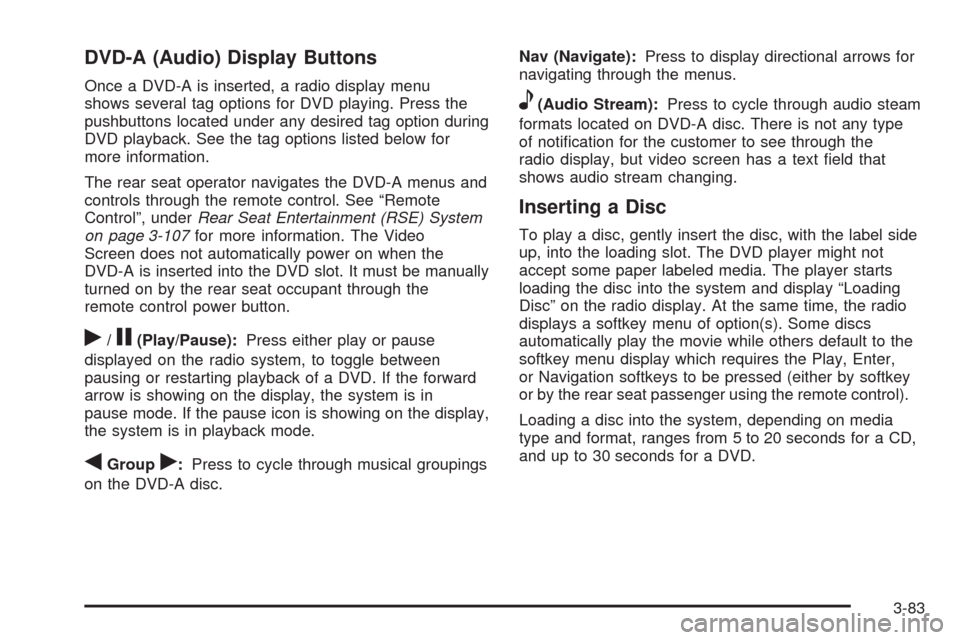
DVD-A (Audio) Display Buttons
Once a DVD-A is inserted, a radio display menu
shows several tag options for DVD playing. Press the
pushbuttons located under any desired tag option during
DVD playback. See the tag options listed below for
more information.
The rear seat operator navigates the DVD-A menus and
controls through the remote control. See “Remote
Control”, underRear Seat Entertainment (RSE) System
on page 3-107for more information. The Video
Screen does not automatically power on when the
DVD-A is inserted into the DVD slot. It must be manually
turned on by the rear seat occupant through the
remote control power button.
r/j(Play/Pause):Press either play or pause
displayed on the radio system, to toggle between
pausing or restarting playback of a DVD. If the forward
arrow is showing on the display, the system is in
pause mode. If the pause icon is showing on the display,
the system is in playback mode.
qGroupr:Press to cycle through musical groupings
on the DVD-A disc.Nav (Navigate):Press to display directional arrows for
navigating through the menus.
e(Audio Stream):Press to cycle through audio steam
formats located on DVD-A disc. There is not any type
of noti�cation for the customer to see through the
radio display, but video screen has a text �eld that
shows audio stream changing.
Inserting a Disc
To play a disc, gently insert the disc, with the label side
up, into the loading slot. The DVD player might not
accept some paper labeled media. The player starts
loading the disc into the system and display “Loading
Disc” on the radio display. At the same time, the radio
displays a softkey menu of option(s). Some discs
automatically play the movie while others default to the
softkey menu display which requires the Play, Enter,
or Navigation softkeys to be pressed (either by softkey
or by the rear seat passenger using the remote control).
Loading a disc into the system, depending on media
type and format, ranges from 5 to 20 seconds for a CD,
and up to 30 seconds for a DVD.
3-83