2009 CHEVROLET EQUINOX navigation
[x] Cancel search: navigationPage 238 of 442
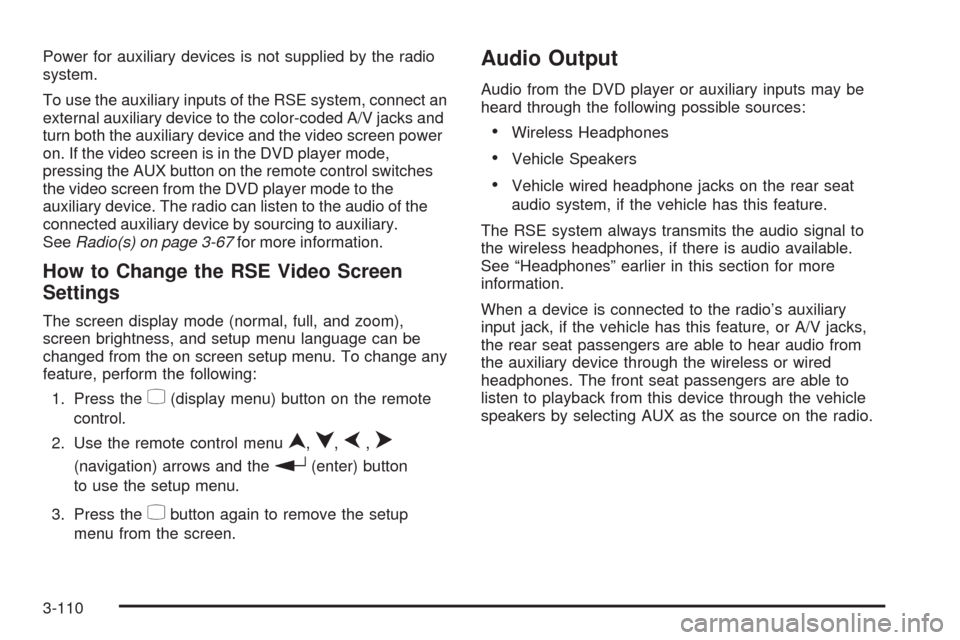
Power for auxiliary devices is not supplied by the radio
system.
To use the auxiliary inputs of the RSE system, connect an
external auxiliary device to the color-coded A/V jacks and
turn both the auxiliary device and the video screen power
on. If the video screen is in the DVD player mode,
pressing the AUX button on the remote control switches
the video screen from the DVD player mode to the
auxiliary device. The radio can listen to the audio of the
connected auxiliary device by sourcing to auxiliary.
SeeRadio(s) on page 3-67for more information.
How to Change the RSE Video Screen
Settings
The screen display mode (normal, full, and zoom),
screen brightness, and setup menu language can be
changed from the on screen setup menu. To change any
feature, perform the following:
1. Press the
z(display menu) button on the remote
control.
2. Use the remote control menu
n,q,p,o
(navigation) arrows and ther(enter) button
to use the setup menu.
3. Press the
zbutton again to remove the setup
menu from the screen.
Audio Output
Audio from the DVD player or auxiliary inputs may be
heard through the following possible sources:
Wireless Headphones
Vehicle Speakers
Vehicle wired headphone jacks on the rear seat
audio system, if the vehicle has this feature.
The RSE system always transmits the audio signal to
the wireless headphones, if there is audio available.
See “Headphones” earlier in this section for more
information.
When a device is connected to the radio’s auxiliary
input jack, if the vehicle has this feature, or A/V jacks,
the rear seat passengers are able to hear audio from
the auxiliary device through the wireless or wired
headphones. The front seat passengers are able to
listen to playback from this device through the vehicle
speakers by selecting AUX as the source on the radio.
3-110
Page 240 of 442
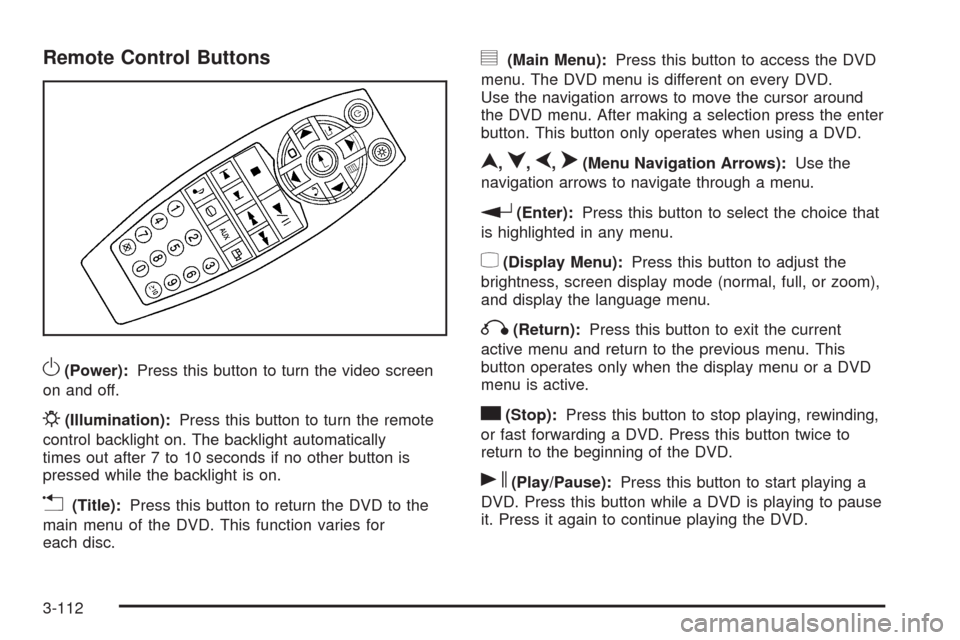
Remote Control Buttons
O(Power):Press this button to turn the video screen
on and off.
P(Illumination):Press this button to turn the remote
control backlight on. The backlight automatically
times out after 7 to 10 seconds if no other button is
pressed while the backlight is on.
v(Title):Press this button to return the DVD to the
main menu of the DVD. This function varies for
each disc.
y(Main Menu):Press this button to access the DVD
menu. The DVD menu is different on every DVD.
Use the navigation arrows to move the cursor around
the DVD menu. After making a selection press the enter
button. This button only operates when using a DVD.
n,q,p,o(Menu Navigation Arrows):Use the
navigation arrows to navigate through a menu.
r(Enter):Press this button to select the choice that
is highlighted in any menu.
z(Display Menu):Press this button to adjust the
brightness, screen display mode (normal, full, or zoom),
and display the language menu.
q(Return):Press this button to exit the current
active menu and return to the previous menu. This
button operates only when the display menu or a DVD
menu is active.
c(Stop):Press this button to stop playing, rewinding,
or fast forwarding a DVD. Press this button twice to
return to the beginning of the DVD.
s(Play/Pause):Press this button to start playing a
DVD. Press this button while a DVD is playing to pause
it. Press it again to continue playing the DVD.
3-112
Page 411 of 442
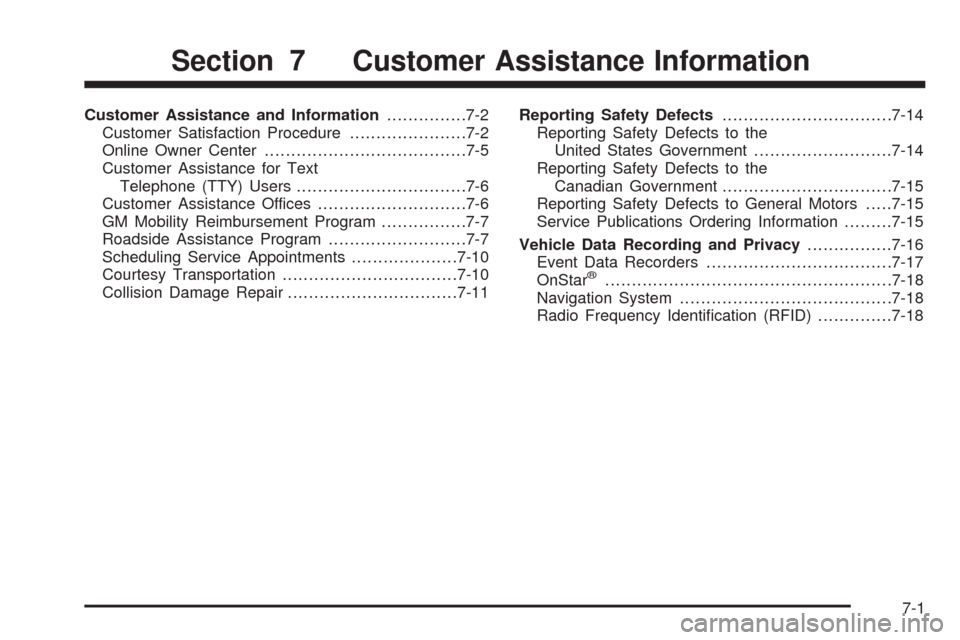
Customer Assistance and Information...............7-2
Customer Satisfaction Procedure......................7-2
Online Owner Center......................................7-5
Customer Assistance for Text
Telephone (TTY) Users................................7-6
Customer Assistance Offices............................7-6
GM Mobility Reimbursement Program................7-7
Roadside Assistance Program..........................7-7
Scheduling Service Appointments....................7-10
Courtesy Transportation.................................7-10
Collision Damage Repair................................7-11Reporting Safety Defects................................7-14
Reporting Safety Defects to the
United States Government..........................7-14
Reporting Safety Defects to the
Canadian Government................................7-15
Reporting Safety Defects to General Motors.....7-15
Service Publications Ordering Information.........7-15
Vehicle Data Recording and Privacy................7-16
Event Data Recorders...................................7-17
OnStar
®......................................................7-18
Navigation System........................................7-18
Radio Frequency Identi�cation (RFID)..............7-18
Section 7 Customer Assistance Information
7-1
Page 428 of 442
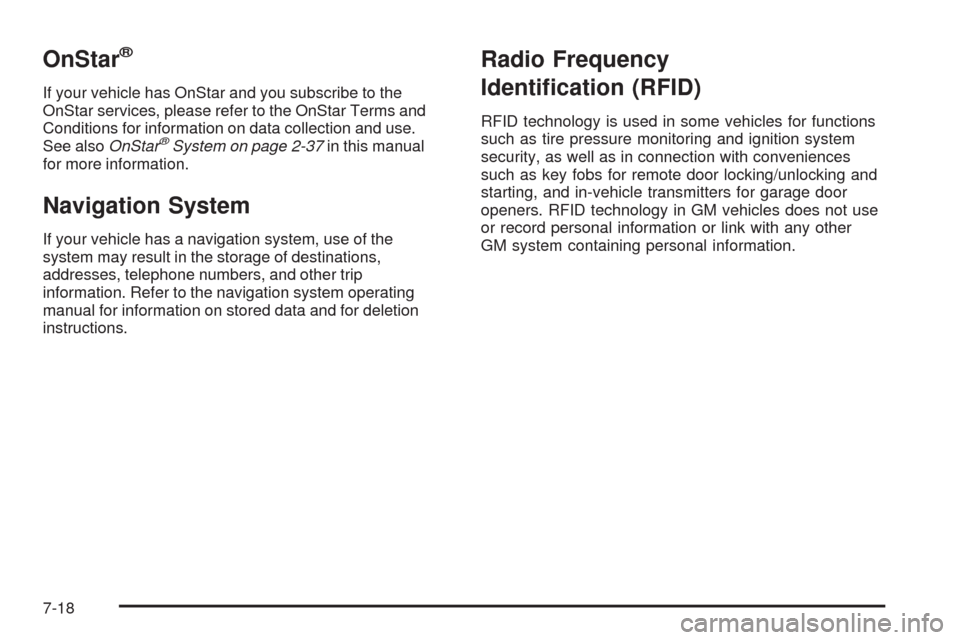
OnStar®
If your vehicle has OnStar and you subscribe to the
OnStar services, please refer to the OnStar Terms and
Conditions for information on data collection and use.
See alsoOnStar
®System on page 2-37in this manual
for more information.
Navigation System
If your vehicle has a navigation system, use of the
system may result in the storage of destinations,
addresses, telephone numbers, and other trip
information. Refer to the navigation system operating
manual for information on stored data and for deletion
instructions.
Radio Frequency
Identi�cation (RFID)
RFID technology is used in some vehicles for functions
such as tire pressure monitoring and ignition system
security, as well as in connection with conveniences
such as key fobs for remote door locking/unlocking and
starting, and in-vehicle transmitters for garage door
openers. RFID technology in GM vehicles does not use
or record personal information or link with any other
GM system containing personal information.
7-18
Page 429 of 442
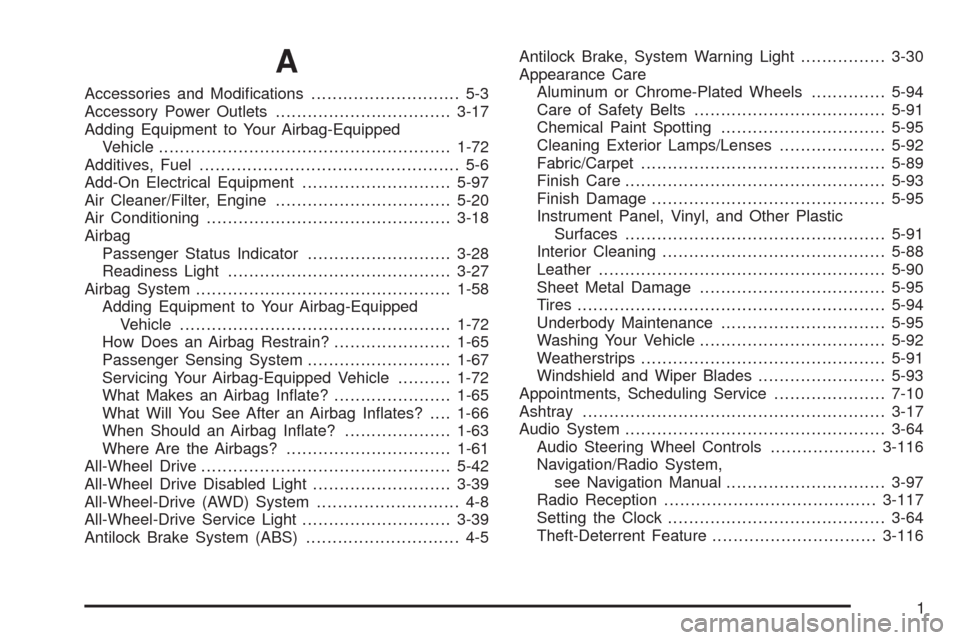
A
Accessories and Modi�cations............................ 5-3
Accessory Power Outlets.................................3-17
Adding Equipment to Your Airbag-Equipped
Vehicle.......................................................1-72
Additives, Fuel................................................. 5-6
Add-On Electrical Equipment............................5-97
Air Cleaner/Filter, Engine.................................5-20
Air Conditioning..............................................3-18
Airbag
Passenger Status Indicator...........................3-28
Readiness Light..........................................3-27
Airbag System................................................1-58
Adding Equipment to Your Airbag-Equipped
Vehicle...................................................1-72
How Does an Airbag Restrain?......................1-65
Passenger Sensing System...........................1-67
Servicing Your Airbag-Equipped Vehicle..........1-72
What Makes an Airbag In�ate?......................1-65
What Will You See After an Airbag In�ates?....1-66
When Should an Airbag In�ate?....................1-63
Where Are the Airbags?...............................1-61
All-Wheel Drive...............................................5-42
All-Wheel Drive Disabled Light..........................3-39
All-Wheel-Drive (AWD) System........................... 4-8
All-Wheel-Drive Service Light............................3-39
Antilock Brake System (ABS)............................. 4-5Antilock Brake, System Warning Light................3-30
Appearance Care
Aluminum or Chrome-Plated Wheels..............5-94
Care of Safety Belts....................................5-91
Chemical Paint Spotting...............................5-95
Cleaning Exterior Lamps/Lenses....................5-92
Fabric/Carpet..............................................5-89
Finish Care.................................................5-93
Finish Damage............................................5-95
Instrument Panel, Vinyl, and Other Plastic
Surfaces.................................................5-91
Interior Cleaning..........................................5-88
Leather
......................................................5-90
Sheet Metal Damage...................................5-95
Tires..........................................................5-94
Underbody Maintenance...............................5-95
Washing Your Vehicle...................................5-92
Weatherstrips..............................................5-91
Windshield and Wiper Blades........................5-93
Appointments, Scheduling Service.....................7-10
Ashtray.........................................................3-17
Audio System.................................................3-64
Audio Steering Wheel Controls....................3-116
Navigation/Radio System,
see Navigation Manual..............................3-97
Radio Reception........................................3-117
Setting the Clock.........................................3-64
Theft-Deterrent Feature...............................3-116
1
Page 437 of 442
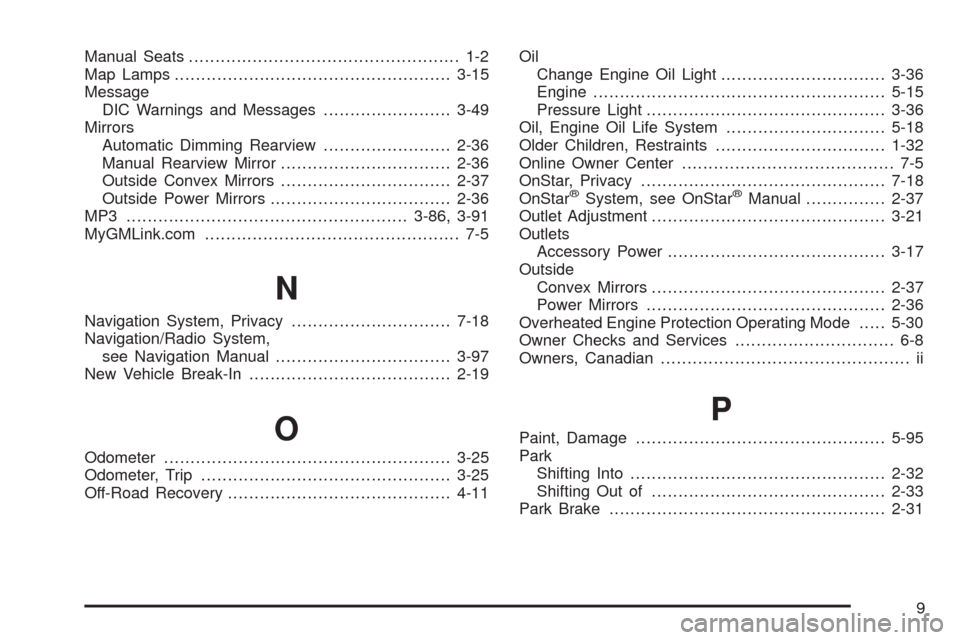
Manual Seats................................................... 1-2
Map Lamps ....................................................3-15
Message
DIC Warnings and Messages........................3-49
Mirrors
Automatic Dimming Rearview........................2-36
Manual Rearview Mirror................................2-36
Outside Convex Mirrors................................2-37
Outside Power Mirrors..................................2-36
MP3 .....................................................3-86, 3-91
MyGMLink.com................................................ 7-5
N
Navigation System, Privacy..............................7-18
Navigation/Radio System,
see Navigation Manual.................................3-97
New Vehicle Break-In......................................2-19
O
Odometer......................................................3-25
Odometer, Trip...............................................3-25
Off-Road Recovery..........................................4-11Oil
Change Engine Oil Light...............................3-36
Engine.......................................................5-15
Pressure Light.............................................3-36
Oil, Engine Oil Life System..............................5-18
Older Children, Restraints................................1-32
Online Owner Center........................................ 7-5
OnStar, Privacy..............................................7-18
OnStar
®System, see OnStar®Manual...............2-37
Outlet Adjustment............................................3-21
Outlets
Accessory Power.........................................3-17
Outside
Convex Mirrors............................................2-37
Power Mirrors.............................................2-36
Overheated Engine Protection Operating Mode.....5-30
Owner Checks and Services.............................. 6-8
Owners, Canadian............................................... ii
P
Paint, Damage...............................................5-95
Park
Shifting Into................................................2-32
Shifting Out of............................................2-33
Park Brake....................................................2-31
9
Page 438 of 442
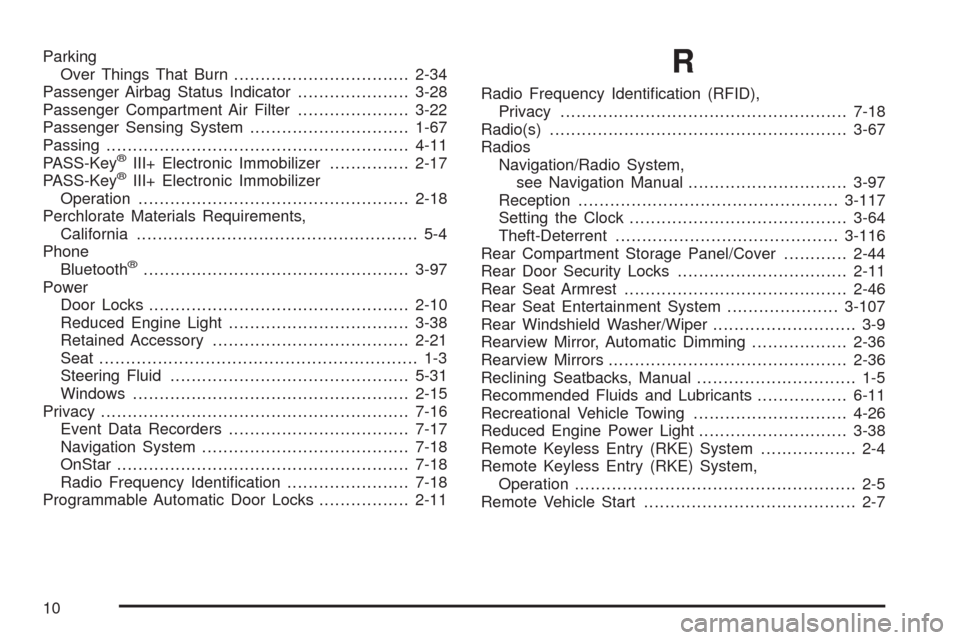
Parking
Over Things That Burn.................................2-34
Passenger Airbag Status Indicator.....................3-28
Passenger Compartment Air Filter.....................3-22
Passenger Sensing System..............................1-67
Passing.........................................................4-11
PASS-Key
®III+ Electronic Immobilizer...............2-17
PASS-Key®III+ Electronic Immobilizer
Operation...................................................2-18
Perchlorate Materials Requirements,
California..................................................... 5-4
Phone
Bluetooth
®..................................................3-97
Power
Door Locks.................................................2-10
Reduced Engine Light..................................3-38
Retained Accessory.....................................2-21
Seat ............................................................ 1-3
Steering Fluid.............................................5-31
Windows....................................................2-15
Privacy..........................................................7-16
Event Data Recorders..................................7-17
Navigation System.......................................7-18
OnStar .......................................................7-18
Radio Frequency Identi�cation.......................7-18
Programmable Automatic Door Locks.................2-11
R
Radio Frequency Identi�cation (RFID),
Privacy......................................................7-18
Radio(s)........................................................3-67
Radios
Navigation/Radio System,
see Navigation Manual..............................3-97
Reception.................................................3-117
Setting the Clock.........................................3-64
Theft-Deterrent..........................................3-116
Rear Compartment Storage Panel/Cover............2-44
Rear Door Security Locks................................2-11
Rear Seat Armrest..........................................2-46
Rear Seat Entertainment System.....................3-107
Rear Windshield Washer/Wiper........................... 3-9
Rearview Mirror, Automatic Dimming..................2-36
Rearview Mirrors.............................................2-36
Reclining Seatbacks, Manual.............................. 1-5
Recommended Fluids and Lubricants.................6-11
Recreational Vehicle Towing.............................4-26
Reduced Engine Power Light............................3-38
Remote Keyless Entry (RKE) System.................. 2-4
Remote Keyless Entry (RKE) System,
Operation..................................................... 2-5
Remote Vehicle Start........................................ 2-7
10