2009 CHEVROLET AVEO radio controls
[x] Cancel search: radio controlsPage 122 of 354
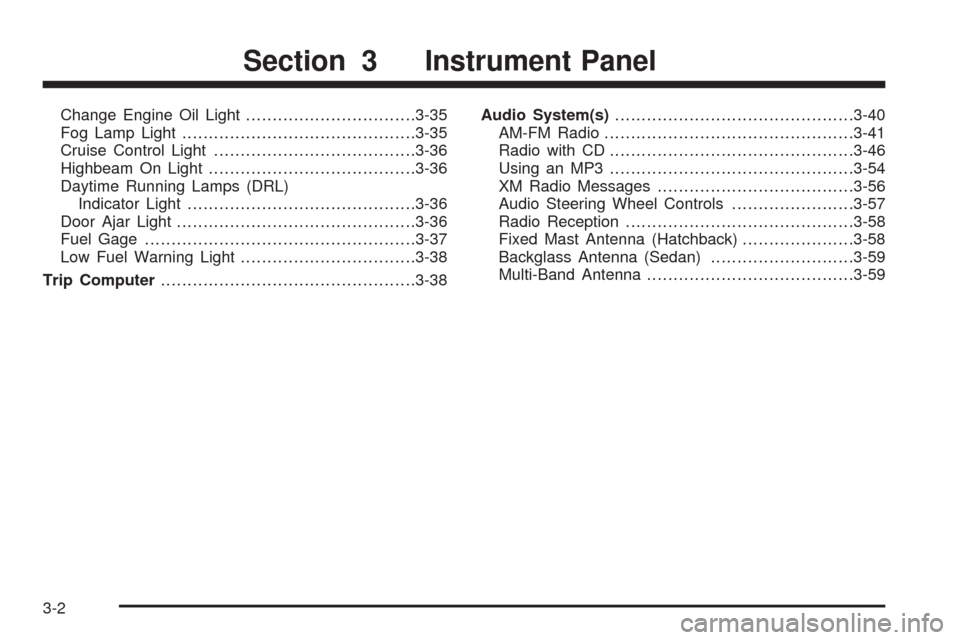
Change Engine Oil Light................................3-35
Fog Lamp Light............................................3-35
Cruise Control Light......................................3-36
Highbeam On Light.......................................3-36
Daytime Running Lamps (DRL)
Indicator Light...........................................3-36
Door Ajar Light.............................................3-36
Fuel Gage...................................................3-37
Low Fuel Warning Light.................................3-38
Trip Computer................................................3-38Audio System(s).............................................3-40
AM-FM Radio...............................................3-41
Radio with CD..............................................3-46
Using an MP3..............................................3-54
XM Radio Messages.....................................3-56
Audio Steering Wheel Controls.......................3-57
Radio Reception...........................................3-58
Fixed Mast Antenna (Hatchback).....................3-58
Backglass Antenna (Sedan)...........................3-59
Multi-Band Antenna.......................................3-59
Section 3 Instrument Panel
3-2
Page 160 of 354

Audio System(s)
Determine which radio the vehicle has and read the
following pages to become familiar with its features.
{CAUTION:
Taking your eyes off the road for extended periods
could cause a crash resulting in injury or death to
you or others. Do not give extended attention to
entertainment tasks while driving.
This system provides access to many audio and non
audio listings.To minimize taking your eyes off the road while driving,
do the following while the vehicle is parked:
Become familiar with the operation and controls of
the audio system.
Set up the tone, speaker adjustments, and preset
radio stations.
For more information, seeDefensive Driving on
page 4-2.
Notice:Contact your dealer/retailer before adding
any equipment.
Adding audio or communication equipment could
interfere with the operation of the vehicle’s engine,
radio, or other systems, and could damage them.
Follow federal rules covering mobile radio and
telephone equipment.
3-40
Page 162 of 354

If the Automatic Store function is started in the AM band,
only AM stations are stored in A1 and A2. A combination
of AM, FM and XM (if equipped) stations can be stored
manually into the other four favorite pages.
To use Automatic Store:
1. Press and hold AST to use Auto Store mode.
2. Press the pushbutton below the ON tab on the radio
display.
3. Automatic Store searches for radio stations with a
strong signal and automatically set presets A1 and
A2 with new stations.
4. After all stations are set, press the pushbutton below
the arrow tab on the radio display to return to the
main radio screen
To reset the automatically stored radio stations, press
and hold AST. Then press the pushbutton below
the RESE tab on the radio display. If no stations are
stored on preset pages A1 and A2, the RESE option
does not appear in the radio display. When the
Automatic Store function is used, any stations that were
previously set will be deleted and replaced with new
stations.Storing a Radio Station
Drivers are encouraged to set up radio station favorites
while the vehicle is in P (Park). Tune to favorite
stations using the pushbuttons, favorites button, and
steering wheel controls. SeeDefensive Driving on
page 4-2.
A maximum of 36 stations can be programmed as
favorites using the six pushbuttons positioned below the
radio station frequency labels and by using the radio
favorites page button (FAV button). Press the FAV
button to go through up to six pages of favorites,
each having six favorite stations available per page.
If Automatic Store is used, then four pages of favorites
are available. Each page of favorites can contain
any combination of AM, FM, or XM™ (if equipped)
stations. To store a station as a favorite:
1. Tune in the desired station.
2. Press and release the FAV button to display the
page where the station is to be stored.
3. Press and hold one of the six numbered
pushbuttons until a beep sounds. When the
pushbutton is pressed and released, the station that
was set will return.
4. Repeat the Steps 1 through 3 for each radio station
to be stored as a favorite.
3-42
Page 167 of 354
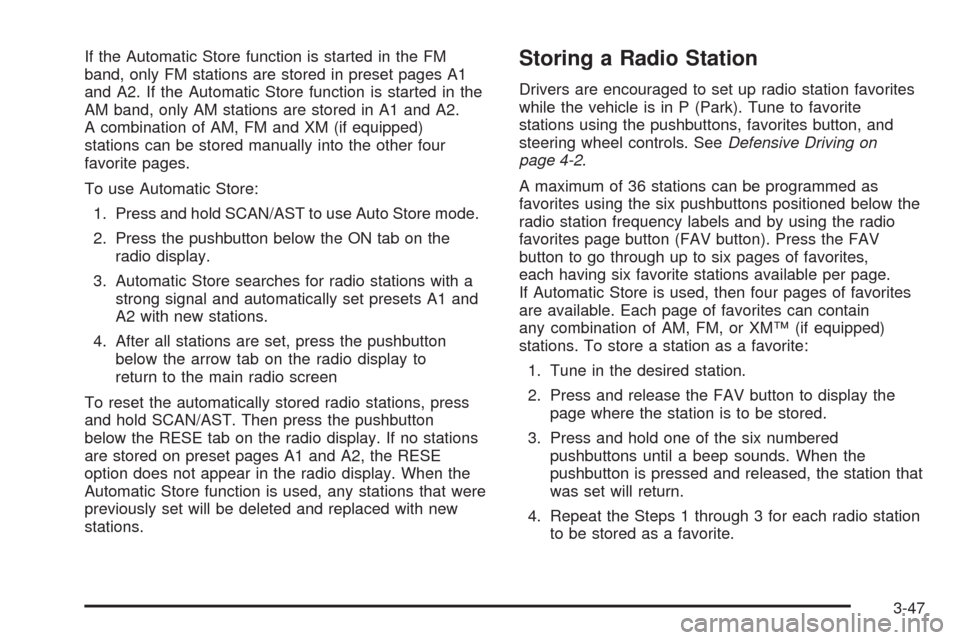
If the Automatic Store function is started in the FM
band, only FM stations are stored in preset pages A1
and A2. If the Automatic Store function is started in the
AM band, only AM stations are stored in A1 and A2.
A combination of AM, FM and XM (if equipped)
stations can be stored manually into the other four
favorite pages.
To use Automatic Store:
1. Press and hold SCAN/AST to use Auto Store mode.
2. Press the pushbutton below the ON tab on the
radio display.
3. Automatic Store searches for radio stations with a
strong signal and automatically set presets A1 and
A2 with new stations.
4. After all stations are set, press the pushbutton
below the arrow tab on the radio display to
return to the main radio screen
To reset the automatically stored radio stations, press
and hold SCAN/AST. Then press the pushbutton
below the RESE tab on the radio display. If no stations
are stored on preset pages A1 and A2, the RESE
option does not appear in the radio display. When the
Automatic Store function is used, any stations that were
previously set will be deleted and replaced with new
stations.Storing a Radio Station
Drivers are encouraged to set up radio station favorites
while the vehicle is in P (Park). Tune to favorite
stations using the pushbuttons, favorites button, and
steering wheel controls. SeeDefensive Driving on
page 4-2.
A maximum of 36 stations can be programmed as
favorites using the six pushbuttons positioned below the
radio station frequency labels and by using the radio
favorites page button (FAV button). Press the FAV
button to go through up to six pages of favorites,
each having six favorite stations available per page.
If Automatic Store is used, then four pages of favorites
are available. Each page of favorites can contain
any combination of AM, FM, or XM™ (if equipped)
stations. To store a station as a favorite:
1. Tune in the desired station.
2. Press and release the FAV button to display the
page where the station is to be stored.
3. Press and hold one of the six numbered
pushbuttons until a beep sounds. When the
pushbutton is pressed and released, the station that
was set will return.
4. Repeat the Steps 1 through 3 for each radio station
to be stored as a favorite.
3-47
Page 177 of 354

Audio Steering Wheel Controls
If the vehicle has this feature, some audio controls can
be adjusted at the steering wheel.
PWR (Power):Press and release to turn the system on
and off.
When the system is on, press and release for a short
time to mute the system. Press and release again to turn
the sound back on.+ VOLUME – :Press the toggle bar located below
the + VOLUME−to adjust the volume. Press the
left side of the toggle bar, below the + (plus) sign to
increase the volume. Press the right side of the toggle
bar, below the−(minus) sign to decrease the volume.
SEEK:Press and release to go to the next preset
station.
Press and hold for a long time to go to the next AM,
FM, or XM station. The radio seeks stations only with a
strong signal that are in the selected band.
When playing a CD, press and release to go to the next
track. Press and hold to fast forward through the tracks.
MODE:Press and release this button multiple times
to cycle through the audio playback options that
are available on the vehicle. Options may include FM,
AM, XM, CD, and AUX. Front View of the
Steering Wheel Controls
Side View of the
Volume Control
3-57
Page 343 of 354
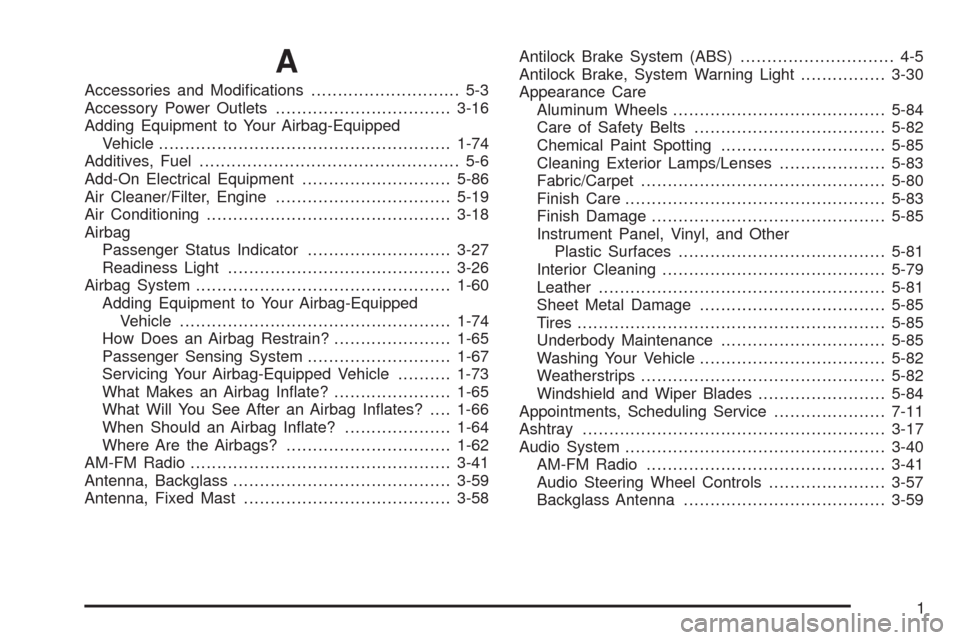
A
Accessories and Modi�cations............................ 5-3
Accessory Power Outlets.................................3-16
Adding Equipment to Your Airbag-Equipped
Vehicle.......................................................1-74
Additives, Fuel................................................. 5-6
Add-On Electrical Equipment............................5-86
Air Cleaner/Filter, Engine.................................5-19
Air Conditioning..............................................3-18
Airbag
Passenger Status Indicator...........................3-27
Readiness Light..........................................3-26
Airbag System................................................1-60
Adding Equipment to Your Airbag-Equipped
Vehicle...................................................1-74
How Does an Airbag Restrain?......................1-65
Passenger Sensing System...........................1-67
Servicing Your Airbag-Equipped Vehicle..........1-73
What Makes an Airbag In�ate?......................1-65
What Will You See After an Airbag In�ates?....1-66
When Should an Airbag In�ate?....................1-64
Where Are the Airbags?...............................1-62
AM-FM Radio.................................................3-41
Antenna, Backglass.........................................3-59
Antenna, Fixed Mast.......................................3-58Antilock Brake System (ABS)............................. 4-5
Antilock Brake, System Warning Light................3-30
Appearance Care
Aluminum Wheels........................................5-84
Care of Safety Belts....................................5-82
Chemical Paint Spotting...............................5-85
Cleaning Exterior Lamps/Lenses....................5-83
Fabric/Carpet..............................................5-80
Finish Care.................................................5-83
Finish Damage............................................5-85
Instrument Panel, Vinyl, and Other
Plastic Surfaces.......................................5-81
Interior Cleaning..........................................5-79
Leather......................................................5-81
Sheet Metal Damage...................................5-85
Tires..........................................................5-85
Underbody Maintenance...............................5-85
Washing Your Vehicle...................................5-82
Weatherstrips..............................................5-82
Windshield and Wiper Blades........................5-84
Appointments, Scheduling Service.....................7-11
Ashtray.........................................................3-17
Audio System.................................................3-40
AM-FM Radio.............................................3-41
Audio Steering Wheel Controls......................3-57
Backglass Antenna......................................3-59
1