2009 CADILLAC STS load capacity
[x] Cancel search: load capacityPage 124 of 514

OnStar Turn-by-Turn Navigation
Vehicles with the OnStar Turn-by-Turn Navigation
system can provide voice-guided driving directions.
Press the OnStar button to have an OnStar advisor
locate a business or address and download driving
directions to the vehicle. Voice-guided directions to the
desired destination will play through the audio system
speakers. See the OnStar Owner’s Guide for more
information.
OnStar Virtual Advisor
OnStar Virtual Advisor is a feature of OnStar
Hands-Free Calling that uses minutes to access
location-based weather, local traffic reports, and stock
quotes. Press the phone button and give a few simple
voice commands to browse through the various topics.
See the OnStar Owner’s Guide for more information.
This feature is only available in the continental U.S.
OnStar Steering Wheel Controls
This vehicle may have a Talk/Mute button that can
be used to interact with OnStar Hands-Free Calling.
SeeAudio Steering Wheel Controls on page 3-131
for more information.
On some vehicles, the mute button can be used to
dial numbers into voice mail systems, or to dial phone
extensions. See the OnStar Owner’s Guide for more
information.
How OnStar Service Works
The OnStar system can record and transmit vehicle
information. This information is automatically sent to an
OnStar Call Center when the OnStar button is pressed,
the emergency button is pressed, or if the airbags or
AACN system deploy. This information usually includes
the vehicle’s GPS location and, in the event of a crash,
additional information regarding the crash that the vehicle
was involved in (e.g. the direction from which the vehicle
was hit). When the Virtual Advisor feature of OnStar
Hands-Free Calling is used, the vehicle also sends
OnStar the vehicle’s GPS location so they can provide
services where it is located.
OnStar service cannot work unless the vehicle is in a
place where OnStar has an agreement with a wireless
service provider for service in that area. OnStar service
also cannot work unless the vehicle is in a place where
the wireless service provider OnStar has hired for that
area has coverage, network capacity and reception when
the service is needed, and technology that is compatible
with the OnStar service. Not all services are available
everywhere, particularly in remote or enclosed areas,
or at all times.
Location information about the vehicle is only available
if the GPS satellite signals are unobstructed and
available.
2-52
Page 312 of 514

Rocking Your Vehicle to Get It Out
Turn the steering wheel left and right to clear the area
around the front wheels. Turn off any traction or stability
system. Shift back and forth between R (Reverse) and a
forward gear, spinning the wheels as little as possible.
To prevent transmission wear, wait until the wheels stop
spinning before shifting gears. Release the accelerator
pedal while shifting, and press lightly on the accelerator
pedal when the transmission is in gear. Slowly spinning
the wheels in the forward and reverse directions causes a
rocking motion that could free the vehicle. If that does not
get the vehicle out after a few tries, it might need to be
towed out. If the vehicle does need to be towed out,
seeTowing Your Vehicle on page 4-29.
Loading the Vehicle
It is very important to know how much weight
your vehicle can carry. This weight is called the
vehicle capacity weight and includes the weight of
all occupants, cargo, and all nonfactory-installed
options. Two labels on your vehicle show how
much weight it may properly carry, the Tire and
Loading Information label, and the Certi�cation
label.
{CAUTION:
Do not load the vehicle any heavier than the
Gross Vehicle Weight Rating (GVWR), or
either the maximum front or rear Gross Axle
Weight Rating (GAWR). If you do, parts on the
vehicle can break, and it can change the way
your vehicle handles. These could cause you
to lose control and crash. Also, overloading
can shorten the life of the vehicle.
4-24
Page 313 of 514

Tire and Loading Information Label
A vehicle speci�c Tire and Loading Information
label is attached to the vehicle’s center pillar
(B-pillar). With the driver’s door open, you will �nd
the label attached below the door lock post (striker).
The Tire and Loading Information label shows the
number of occupant seating positions (A), and the
maximum vehicle capacity weight (B) in kilograms
and pounds.The Tire and Loading Information label also shows
the tire size of the original equipment tires (C) and
the recommended cold tire in�ation pressures (D).
For more information on tires and in�ation seeTires
on page 5-54andInflation - Tire Pressure on
page 5-64.
There is also important loading information on the
Certi�cation label. It tells you the Gross Vehicle
Weight Rating (GVWR) and the Gross Axle Weight
Rating (GAWR) for the front and rear axle; see
“Certi�cation Label” later in this section.
Steps for Determining Correct Load
Limit
1.Locate the statement “The combined weight of
occupants and cargo should never exceed
XXX kg or XXX lbs” on your vehicle’s placard.
2.Determine the combined weight of the driver
and passengers that will be riding in your
vehicle.
3.Subtract the combined weight of the driver
and passengers from XXX kg or XXX lbs.
Example Label
4-25
Page 314 of 514

4.The resulting �gure equals the available
amount of cargo and luggage load capacity.
For example, if the “XXX” amount equals
1400 lbs and there will be �ve 150 lb
passengers in your vehicle, the amount of
available cargo and luggage load capacity is
650 lbs (1400−750 (5 x 150) = 650 lbs).
5.Determine the combined weight of luggage
and cargo being loaded on the vehicle. That
weight may not safely exceed the available
cargo and luggage load capacity calculated in
Step 4.
6.If your vehicle will be towing a trailer, the load
from your trailer will be transferred to your
vehicle. Consult this manual to determine how
this reduces the available cargo and luggage
load capacity of your vehicle.
SeeTowing a Trailer (Vehicles Without Heavy
Duty Cooling) on page 4-31orTowing a
Trailer (Vehicles With Heavy Duty Cooling)
on page 4-32for important information
on towing a trailer, towing safety rules and
trailering tips.Item Description Total
AVehicle Capacity
Weight for
Example 1 =1,000 lbs
(453 kg)
BSubtract Occupant
Weight 150 lbs
(68 kg)×2=300 lbs (136 kg)
CAvailable Occupant
and Cargo Weight =700 lbs (317 kg)
Example 1
4-26
Page 315 of 514

Item Description Total
AVehicle Capacity
Weight for
Example 2=1,000 lbs
(453 kg)
BSubtract Occupant
Weight 150 lbs
(68 kg)×5=750 lbs (340 kg)
CAvailable Cargo
Weight=250 lbs (113 kg)Item Description Total
AVehicle Capacity
Weight for
Example 3=1,000 lbs
(453 kg)
BSubtract Occupant
Weight 200 lbs
(91 kg)×5=1,000 lbs
(453 kg)
CAvailable Cargo
Weight =0 lbs (0 kg)
Refer to your vehicle’s Tire and Loading
Information label for speci�c information about
your vehicle’s capacity weight and seating
positions. The combined weight of the driver,
passengers, and cargo should never exceed
your vehicle’s capacity weight.
Example 2Example 3
4-27
Page 316 of 514

Certi�cation Label
A vehicle speci�c Certi�cation label is attached to
either the driver’s door edge or the lower center
pillar on the driver’s side of the vehicle. This label
shows the gross weight capacity of your vehicle,
called the Gross Vehicle Weight Rating (GVWR).
The GVWR includes the weight of the vehicle,
all occupants, fuel, and cargo. The Certi�cation
label also shows the maximum weights for
the front and rear axles, called the Gross Axle
Weight Rating (GAWR). Never exceed the GVWR
or the GAWR for either the front or rear axle.
{CAUTION:
Do not load the vehicle any heavier than the
Gross Vehicle Weight Rating (GVWR), or
either the maximum front or rear Gross Axle
Weight Rating (GAWR). If you do, parts on the
vehicle can break, and it can change the way
your vehicle handles. These could cause you
to lose control and crash. Also, overloading
can shorten the life of the vehicle.
Notice
:Overloading your vehicle may cause
damage. Repairs would not be covered by your
warranty. Do not overload your vehicle.
If you put things inside your vehicle, like suitcases,
tools, packages, or anything else, they will go
as fast as the vehicle goes. If you have to stop or
turn quickly, or if there is a crash, they will keep
going.
4-28
Page 320 of 514

Towing a Trailer (Vehicles With
Heavy Duty Cooling)
{CAUTION:
The driver can lose control when pulling a trailer if
the correct equipment is not used or the vehicle is
not driven properly. For example, if the trailer is
too heavy, the brakes may not work well — or
even at all. The driver and passengers could
be seriously injured. The vehicle may also be
damaged; the resulting repairs would not be
covered by the vehicle warranty. Pull a trailer only
if all the steps in this section have been followed.
Ask your dealer/retailer for advice and information
about towing a trailer with the vehicle.
Vehicles with heavy duty cooling can tow a trailer if
equipped with the proper trailer towing equipment.To identify the trailering capacity of the vehicle, read
the information in “Weight of the Trailer” that appears
later in this section.
Trailering is different than just driving the vehicle
by itself. Trailering means changes in handling,
acceleration, braking, durability and fuel economy.
Successful, safe trailering takes correct equipment,
and it has to be used properly.
The following information has many time-tested,
important trailering tips and safety rules. Many of these
are important for your safety and that of your passengers.
So please read this section carefully before pulling a
trailer.
Load-pulling components such as the engine,
transmission, rear axle, wheel assemblies and tires are
forced to work harder against the drag of the added
weight. The engine is required to operate at relatively
higher speeds and under greater loads, generating
extra heat. The trailer also adds considerably to wind
resistance, increasing the pulling requirements.
4-32
Page 322 of 514
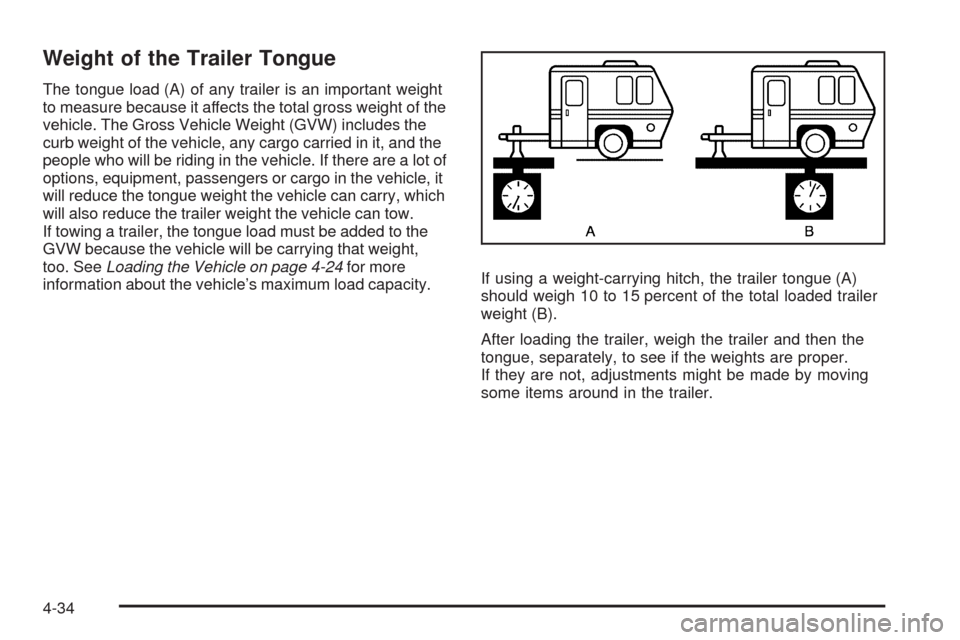
Weight of the Trailer Tongue
The tongue load (A) of any trailer is an important weight
to measure because it affects the total gross weight of the
vehicle. The Gross Vehicle Weight (GVW) includes the
curb weight of the vehicle, any cargo carried in it, and the
people who will be riding in the vehicle. If there are a lot of
options, equipment, passengers or cargo in the vehicle, it
will reduce the tongue weight the vehicle can carry, which
will also reduce the trailer weight the vehicle can tow.
If towing a trailer, the tongue load must be added to the
GVW because the vehicle will be carrying that weight,
too. SeeLoading the Vehicle on page 4-24for more
information about the vehicle’s maximum load capacity.If using a weight-carrying hitch, the trailer tongue (A)
should weigh 10 to 15 percent of the total loaded trailer
weight (B).
After loading the trailer, weigh the trailer and then the
tongue, separately, to see if the weights are proper.
If they are not, adjustments might be made by moving
some items around in the trailer.
4-34