Page 316 of 586
Map Destination Screen Functions
If the map screen is used to show destinatiion, it will have
map screen capabilities such as Go, Mark, Zoom, Scroll,
etc. The address is shown at the top of the screen.
OnStar®Destination Download
OnStar®Destination Download (if equipped) is a service
available for OnStar* subscribers that makes operating
your navigation system much simpler. It allows
subscribers to request and receive navigation assistance
on-the-go.
Using OnStar®Destination Download
Press the blue OnStar®button and an Advisor can
locate a point-of-interest or an address and download
the necessary information or coordinates to your
navigation system. Once the destination is downloaded,
the navigation system will search for the address in
the mapping disc’s database. When the address
is found, it will be shown on your navigation system’s
screen along with the buttons described below.
Destination Map Screen
4-34
Page 318 of 586

Previous Destinations
Previous OnStar®Destination Downloads are saved
under Previous Destinations in the navigation
system where they can be accessed or saved
to the address book.
Important Notes regarding OnStar
®Destination
Download:
If the navigation system is turned off when the
destination download is attempted, the navigation
system will automatically turn on and display
the OnStar
®Destination Download Screen. The
radio will remain on after the download occurs.
If OnStar®downloads a destination and the address
is not found in the mapping disc’s database and
routing by coordinates is not available, the Go and
Map buttons gray out and routing will not be
available. Press the blue OnStar
®button for further
assistance.
The Call button grays out when there is no phone
number available for your destination and while
connected to OnStar
®.
Map Destination Screen Functions
If the map screen is used to show destination, it will
have map screen capabilities such as Go, Mark, Zoom,
Scroll, etc. The address is shown at the top of the
screen.
Destination Map Screen
4-36
Page 323 of 586
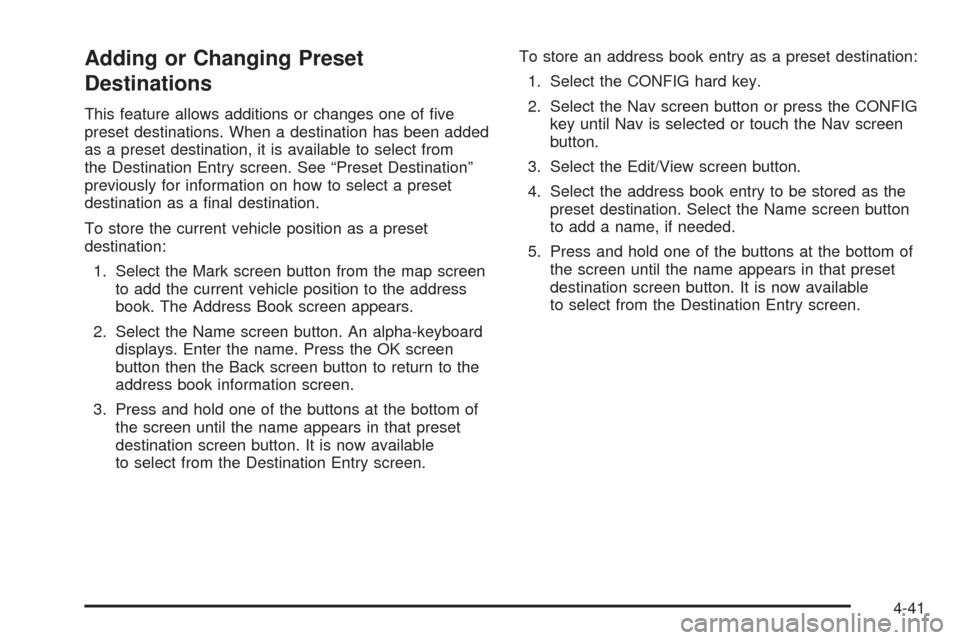
Adding or Changing Preset
Destinations
This feature allows additions or changes one of �ve
preset destinations. When a destination has been added
as a preset destination, it is available to select from
the Destination Entry screen. See “Preset Destination”
previously for information on how to select a preset
destination as a �nal destination.
To store the current vehicle position as a preset
destination:
1. Select the Mark screen button from the map screen
to add the current vehicle position to the address
book. The Address Book screen appears.
2. Select the Name screen button. An alpha-keyboard
displays. Enter the name. Press the OK screen
button then the Back screen button to return to the
address book information screen.
3. Press and hold one of the buttons at the bottom of
the screen until the name appears in that preset
destination screen button. It is now available
to select from the Destination Entry screen.To store an address book entry as a preset destination:
1. Select the CONFIG hard key.
2. Select the Nav screen button or press the CONFIG
key until Nav is selected or touch the Nav screen
button.
3. Select the Edit/View screen button.
4. Select the address book entry to be stored as the
preset destination. Select the Name screen button
to add a name, if needed.
5. Press and hold one of the buttons at the bottom of
the screen until the name appears in that preset
destination screen button. It is now available
to select from the Destination Entry screen.
4-41
Page 325 of 586

Nav (Navigation)
Press the CONFIG key to enter the con�gure menu
options, then press the CONFIG key repeatedly
until Nav is selected or touch the Nav screen button.
Voice Prompt
Voice Prompt:Touch the Voice Prompt screen button
to change the volume of the voice prompts or to turn
voice guidance on and off.
Volume:Touch the + (plus) or−(minus) screen
buttons to increase or to decrease the volume of the
voice prompts. The system will respond with the
adjusted voice level.Voice Guidance:Touch the On or Off screen buttons
to turn voice instructions on and off while traveling
on a planned route.
Route Preference
Touch the Route Preference screen button to change
route options when the system calculates a route.
Allow Major Roads:This feature allows the system to
use major roads when calculating a planned route.
Allow toll road:This feature allows the system to use
toll roads when calculating a planned route.
Allow ferry:This feature allows the system to use
ferries when calculating a planned route.
Allow time and seasonal restricted road:This
feature allows the system to use time restricted and
seasonal roads when calculating a planned route.
4-43
Page 333 of 586

Green indicates normal traffic �ow with average
speed above 45 mph.
Orange indicates construction.
Traffic �ow data arrows display on the map when
scaled up to eight miles.
Closed Road, Traffic Delays, Incidents, and
Advisories — These four touch screen buttons are
used to select the traffic event ICONS that appear
on the map screens.
Alert for Approaching Traffic Events:When On,
if an approaching traffic event is within the alert range,
one of two traffic alert pop-up screens display:
With no route planned, while on expressways,
Approaching Traffic Event without Avoid screen
displays.
With route planned, Traffic Event on Route screen
displays.
If the Alert for Approaching Traffic Events is Off,
the alert pop-up screen does not display.
On-Route
Select the On Route touch screen button to display all
events ahead on the current active route. If no traffic
events have been reported on route, No Traffic Events
Reported On route displays.
Name
Select the Name touch screen button to display traffic
events in the order of distance. The closest event
is shown �rst.
4-51
Page 336 of 586

Back, Map, More, and Avoid
These buttons have common functions across all
three Detailed Traffic Event screens.
Back:Press to return to the previous screen.
Map:If available, press to display the related
traffic event on the map.
More:Press to display more of the traffic event
description, if the whole event does not �t in the
given display.Avoid:This button is used to avoid the location of an
event on the route. If selected, a new route is calculated
and the related traffic event is avoided. After the new
route has been calculated, the navigation system
goes to the full map screen and shows the new route.
The Avoid button is only available if the event is on
the route ahead.
Traffic Voice Prompts
The traffic voice prompts are part of the current
navigation voice prompts. If the navigation voice prompts
are turned off, all traffic prompts are also turned off.
If the voice prompts are on, whenever an Alert for
Approaching Traffic is displayed, the system gives the
related voice prompt. The content of the voice
prompt depends on actual traffic event data.
The RPT (Repeat) hard key is for navigation traffic
maneuvers only. It is not used to repeat traffic prompts.
During a traffic voice prompt, if RPT is pressed, the
current prompt playback cancels.
Traffic prompts are disabled during OnStar
®or Voice
Recognition activity.
Map Traffic Event Icon with Back Screen
4-54
Page 337 of 586
Display
Press the CONFIG key to enter the con�gure menu
options, then press the CONFIG key repeatedly
until Display is selected or touch the Display screen
button.
Display Off
Touch this screen button to turn the display off.
Press any hard key to view the display.
Brightness/Contrast/Mode
Touch this screen button to change the brightness,
contrast, and mode of the display.
](Brightness):Touch the + (plus) or−(minus)
screen buttons to increase or decrease the brightness
of the screen.
_(Contrast):Touch the + (plus) or−(minus) screen
buttons to increase or decrease the contrast of the
screen.
Auto (Automatic):Touch this screen button for the
system to automatically adjust the screen background
depending on exterior lighting conditions.
4-55
Page 344 of 586

XM lists also contain a category to select and the
stations or channels that have broadcasts that relate to
that category. For XM, touch the left and right arrow
screen buttons to change categories. The station
information appears on the display. See “Radio Menu”
later in this section to add and remove XM categories
from the category list. Removed categories do not
appear on the category list screen or when the right
and left arrow category screen buttons are used.
FM lists may also contain a category to select if
stations in the broadcast area support Radio Data
Systems (RDS).
2Refresh List:Touch to refresh the list of AM or FM
stations.
When viewing a map screen, the name of the station or
channel displays.
y©¨z(Seek):To seek stations, press the up or
down arrows to go to the next or previous station.
To scan stations, press and hold either arrow for more
than two seconds. The radio goes to a station, plays
for a few seconds, then goes to the next station. To stop
scanning, press either arrow again.
Storing Radio Station Presets
This feature stores a mix of up to 30 AM, FM, and XM
(if equipped) preset stations. To store presets:
1. Press
Oto turn the system on.
2. If viewing a map screen, touch the source
screen button, press the AUDIO key, or press
the FAV (favorite) key.
3. Select the band.
4. Seek, scan, or tune to the desired station, to select
the station.
5. Press and hold one of the preset screen buttons for
more than two seconds or until a beep is heard.
6. Repeat the steps for each preset.
4-62