2009 CADILLAC CTS AUX
[x] Cancel search: AUXPage 170 of 490

Battery Run-Down Protection
This feature helps to prevent battery drain if accessory
lamps are left on. If accessory lamps such as the
vanity mirror, cargo, reading, console, or glove box
are left on, they automatically time-out after about
20 minutes. To reset the battery protection, all of the
above lamps must be turned off or the ignition must be
in the ACC/ACCESSORY position.
Accessory Power Outlet(s)
Accessory power outlets can be used to connect
auxiliary electrical equipment, such as a cellular
telephone.
There are three accessory power outlets. There is an
outlet located in the front storage area below the climate
control system, one inside the center console storage
bin, and one on the rear of the center console.
To use an outlet, remove the protective cap. When not
in use, always cover the outlet with the protective cap.
The accessory power outlet is operational at all times.Notice:If electrical devices are left plugged into
a power outlet, the battery may drain causing
the vehicle not to start or damage to the battery.
This would not be covered by the warranty.
Always unplug all electrical devices when turning
off the vehicle.
Certain electrical accessories may not be compatible
with the accessory power outlet and could result
in blown vehicle or adapter fuses. If you experience
a problem see your dealer/retailer for additional
information on accessory power outlets.
Notice:Adding any electrical equipment to the
vehicle can damage it or keep other components
from working as they should. The repairs would not
be covered by the vehicle warranty. Do not use
equipment exceeding maximum amperage rating of
20 amperes. Check with your dealer/retailer before
adding electrical equipment.
Notice:Improper use of the power outlet can cause
damage not covered by the warranty. Do not hang
any type of accessory or accessory bracket from the
plug because the power outlets are designed for
accessory power plugs only.
3-22
Page 207 of 490

Automatic Light Control Off
This message displays when the automatic headlamps
are turned off.
Automatic Light Control On
This message displays when the automatic headlamps
are turned on.
Battery Saver Active
This message displays when the system detects
that the battery voltage is dropping below expected
levels. The battery saver system starts reducing certain
features of the vehicle that you may be able to notice.
At the point that the features are disabled, this message
is displayed. It means that the vehicle is trying to
save the charge in the battery.
Turn off all unnecessary accessories to allow the battery
to recharge.
The normal battery voltage range is 11.5 to 15.5 volts.
You can monitor battery voltage on the DIC by pressing
the vehicle information button until Battery Voltage is
displayed.
Battery Volts Low
This message displays when the electrical system is
charging less than 10 volts or the battery has been
drained.
If this message appears immediately after starting the
engine, it is possible that the generator can still recharge
the battery. The battery should recharge while driving,
but may take a few hours to do so. Consider using
an auxiliary charger to boost the battery after returning
home or to a �nal destination. Make sure you follow
the manufacturer’s instructions.
If this message appears while driving or after starting
the vehicle and stays on, have it checked immediately to
determine the cause of this problem.
To help the generator recharge the battery quickly, you
can reduce the load on the electrical system by
turning off the accessories.
The normal battery voltage range is 11.5 to 15.5 volts.
You can monitor battery voltage on the DIC by pressing
the vehicle information button until Battery Voltage is
displayed.
3-59
Page 239 of 490

Digital Signal Processing (DSP)
If the radio has this feature, it is used to provide a
choice of different listening experiences. To choose a
DSP setting, perform the following steps:
1. Press the TUNE/TONE knob to display the
tone/speaker, and DSP labels.
2. Press the pushbutton located under the DSP label.
3. Press the Back button to exit the display. To return to
the original display, repeatedly press the Back button
or wait for the display to time out.
The DSP settings available are:
Normal: Select for normal mode, this provides the
best sound quality for all seating positions.
Driver: Select to adjust the audio for the driver to
receive the best possible sound quality.
Rear: Select to adjust the audio for the rear seat
passengers to receive the best possible sound
quality.
Centerpoint®: Select to enable Bose®Centerpoint®.
Centerpoint®produces a full vehicle surround
sound listening experience from CD, non-5.1
surround sound DVD-A, MP3/WMA, AUX (auxiliary)
input, or XM digital audio source and will deliver
�ve independent audio channels from conventional
two channel stereo recording.This feature is not available in AM/FM radio mode.
If the vehicle is equipped with the Bose
®5.1 Cabin
Surround®sound system, the radio can support the
playback of 5.1 Surround Sound DVD-A discs or
DTS 5.1 Surround Sound CD discs. When a
5.1 Surround Sound formatted disc is playing,
DSP options available are:
� 5.1 Surround + Normal: Best for all seating
positions.
� 5.1 Surround + Rear: Best for the rear
seating position.
Con�guring Radio Functions
CONFIG:Press to display FAV, AUTO VOL, XM
(if equipped), or HDD (if available), and Back.
See the information provided in this radio section to
learn more options about the FAV, AUTO VOL, XM,
and HDD (if available) label functions. See “Speed
Compensated Volume (SCV)” or “Noise Compensation
Technology” earlier for information on the AUTO
VOL label. Press the pushbutton located under the
Back label to go back to the previous display.
3-91
Page 242 of 490

FM/AM:Press to listen to the radio when a CD is
playing. The CD remains inside the radio for future
listening.
CD:Press to play a CD when listening to the radio.
The disc and/or track number displays when a CD is
in the player.
AUX (Auxiliary):Press to automatically search for
an auxiliary input device, such as a portable audio
player. If a portable audio player is not connected,
“No Aux Input Device Found” displays.
Playing a DVD-A (Audio) Disc
The radio with DVD Audio, HDD, and USB is capable of
playing DVD audio discs in the Bose®5.1 Cabin
surround sound system.
Insert the DVD audio disc into the CD/DVD-A player.
DVD AUDIO displays and playback begins. The Group
and track number displays during playback.
This type of radio does not support the playback of DVD
video discs. If you attempt to play a DVD video disc,
the radio displays “Read Error Please Check Disc” and
ejects the disc.CD/AUX (CD/Auxiliary):Press to switch between
CD/DVD-A, auxiliary input, and USB devices.
sREV (Fast Reverse):Press to reverse playback
quickly within a track. Sound is heard at a reduced
volume. Press once to change playback to a speed
of 2X. Each successive press changes playback
to a speed of 4X, 10X, or 21X. Press
r/jto resume
normal playback. The elapsed time of the track displays.
While recording a disc to HDD, the fast reverse does
not function.
\FWD (Fast Forward):Press to advance playback
quickly within a track. Sound is heard at a reduced
volume. Press once to change playback to a speed of
2X. Each successive press changes playback to a
speed of 4X, 10X, or 21X. Press
r/jto resume
normal playback. The elapsed time of the track displays.
While recording a disc to HDD, the fast forward does
not function.
3-94
Page 254 of 490
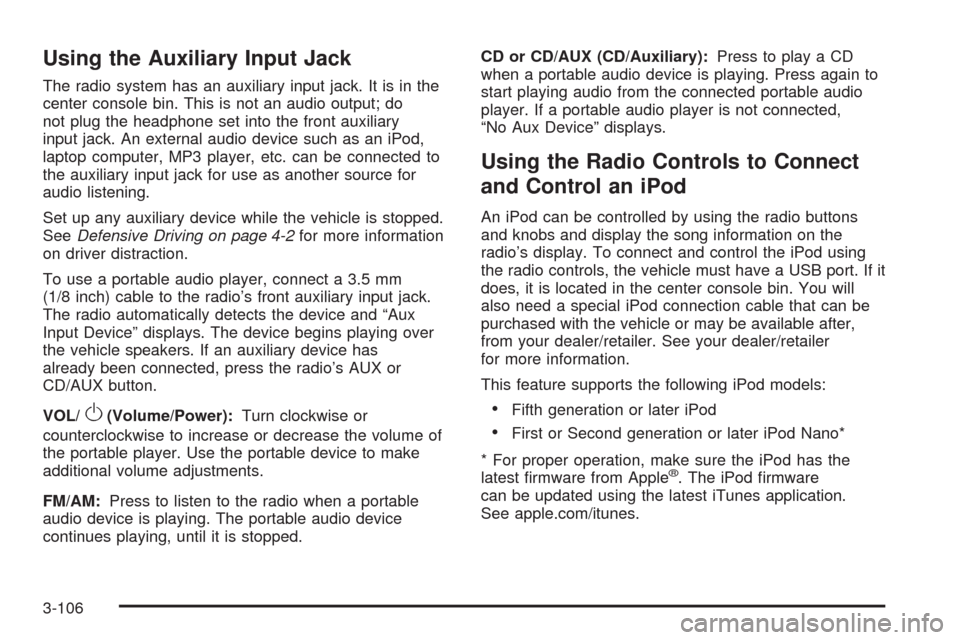
Using the Auxiliary Input Jack
The radio system has an auxiliary input jack. It is in the
center console bin. This is not an audio output; do
not plug the headphone set into the front auxiliary
input jack. An external audio device such as an iPod,
laptop computer, MP3 player, etc. can be connected to
the auxiliary input jack for use as another source for
audio listening.
Set up any auxiliary device while the vehicle is stopped.
SeeDefensive Driving on page 4-2for more information
on driver distraction.
To use a portable audio player, connect a 3.5 mm
(1/8 inch) cable to the radio’s front auxiliary input jack.
The radio automatically detects the device and “Aux
Input Device” displays. The device begins playing over
the vehicle speakers. If an auxiliary device has
already been connected, press the radio’s AUX or
CD/AUX button.
VOL/
O(Volume/Power):Turn clockwise or
counterclockwise to increase or decrease the volume of
the portable player. Use the portable device to make
additional volume adjustments.
FM/AM:Press to listen to the radio when a portable
audio device is playing. The portable audio device
continues playing, until it is stopped.CD or CD/AUX (CD/Auxiliary):Press to play a CD
when a portable audio device is playing. Press again to
start playing audio from the connected portable audio
player. If a portable audio player is not connected,
“No Aux Device” displays.
Using the Radio Controls to Connect
and Control an iPod
An iPod can be controlled by using the radio buttons
and knobs and display the song information on the
radio’s display. To connect and control the iPod using
the radio controls, the vehicle must have a USB port. If it
does, it is located in the center console bin. You will
also need a special iPod connection cable that can be
purchased with the vehicle or may be available after,
from your dealer/retailer. See your dealer/retailer
for more information.
This feature supports the following iPod models:
Fifth generation or later iPod
First or Second generation or later iPod Nano*
* For proper operation, make sure the iPod has the
latest �rmware from Apple
®. The iPod �rmware
can be updated using the latest iTunes application.
See apple.com/itunes.
3-106
Page 255 of 490

To connect and control the iPod, connect one end of
the specially purchased iPod connection cable to
the iPod’s dock connector. Connect the other end to
both the USB port and the auxiliary input jack. The USB
port and the auxiliary input jack are located in the
center console bin. If the vehicle is on and the USB
connection works, a GM logo appears on the iPod.
The iPod music will display on the radio’s display and
begin playing through the vehicle radio system.
A standard iPod USB cable, like the one that came with
the iPod, cannot be used to connect an iPod to the
vehicle. You must use the iPod connection cable that
was purchased with the vehicle or that was made
available from your dealer/retailer in order for this
feature to work.
Use the radio Menu/Select knob to bring up the iPod
Menu and select Songs, Artists, Albums, Playlists
and Audio books to play from the iPod.
The iPod will charge while it is connected to the vehicle
and if the ignition is turned to ACC/ACCESSORY or
ON/RUN. It can also be left connected to the vehiclewhile the vehicle is turned off or removed. With the
vehicle turned off, the iPod will automatically be powered
off and will not charge or draw power from the vehicle’s
battery.
If you have an older iPod model that is not supported or
do not have the special iPod connection cable, you
can still listen to the iPod in the vehicle by connecting it
to the Auxiliary Input Jack using a standard 3.5 mm
(1/8 inch) stereo cable. See “Using the Auxiliary Input
Jack” earlier for more information.
Press the AM/FM, XM or HDD buttons to listen to one
of these sources while an iPod is connected. If a disc is
inserted, press the CD/AUX button to listen to a CD
or DVD-A disc. Press the CD/AUX button again to start
playing and controlling the connected iPod.
To properly dismount the iPod USB device before
disconnecting from the vehicle, press the button directly
under the EJECT label found on the iPod playback
screen.
3-107
Page 274 of 490

Theft-Deterrent Feature
THEFTLOCK®is designed to discourage theft of the
vehicle’s radio by learning a portion of the Vehicle
Identi�cation Number (VIN). The radio does not operate
if it is stolen or moved to a different vehicle.
Audio Steering Wheel Controls
Vehicles with audio steering wheel controls could differ
depending on the vehicle’s options. Some audio controls
can be adjusted at the steering wheel. They include the
following:
SRCE (Source):Press to switch between the radio AM,
FM, XM, CD, HDD, auxiliary input jack, USB and iPod.
y/cz(Previous/Next):Press to go to the
previous or next radio station stored as a favorite,
or the previous or next track of a CD.
Press to interact with the Bluetooth
®system.
SeeBluetooth®on page 3-113for more information.
+
e−e(Volume):Press to increase or to decrease
the volume.
Left-Side Steering
Wheel Controls for CTS
(CTS-V Similar)
Right-Side Steering
Wheel Controls for
CTS and CTS-V
3-126
Page 434 of 490

Relays Usage
TRUNK/RELSE Trunk Release
UNLCK Unlock
Mini-Fuses Usage
AIRBAG Airbag System
AMP Ampli�er
AUX/OUTLET Auxiliary Power Outlet
CNSTR/VENT Canister Vent
DR/LCK Door Lock
ECM Engine Control Module (ECM)
FUEL/PUMP Fuel Pump
LT/POS/LP Left Position Lamp
MSM Memory Seat Module
ONSTAR OnStar
®System
PDM Passenger Door Module
RDO Audio System
RDO/SPKR Audio Speakers
REAR/FOG Not Used
RKE/
PASS-KEY/
MDLRemote Keyless Entry System,
PASS-Key III+ Theft Deterrent
Feature Module
RT/POS/LP Right Position Lamp
RT/POS/LP Right Position Lamp
RVC/SNSR Regulated Voltage Control Sensor
Mini-Fuses Usage
S/ROOF Sunroof
SPARE Spare
SPARE Spare
STOP/LP Stoplamp
THEFT/UGDOTheft Deterrent System, Universal
Home Remote System
TRUNK/RELSE Trunk Release
Circuit
BreakersUsage
LF FRT/
PWR/SEATLeft Front Power Seat
PWR CLMN Power Steering Column
PWR/WNDW Power Window
RT FRT/
PWR/SEATRight Front Power Seat
LT/REAR/
WNDWLeft Rear Window
REAR/WNDW Right Rear Window
Rear Compartment Fuse Block
(CTS-V)
The rear compartment fuse block is located on top of
the battery, on the right side of the trunk. The battery
access door must be removed to access the fuse block.
5-124