2009 BUICK ENCLAVE navigation
[x] Cancel search: navigationPage 1 of 24

Congratulations on your purchase of a Buick Enclave. Please read this information and your Owner Manual
to ensure an outstanding ownership experience. Note that your vehicle may not include all the features
described in this booklet. Keep this booklet with your Owner Manual for easy reference.
DRIVER INFORMATIONInstrument Panel . . . . . . . . . . . . .2
Instrument Panel Cluster . . . . . . .3
Driver Information Center . . . . . . .4
SAFETY & SECURITYRemote Keyless Entry . . . . . . . . .5
OnStar® . . . . . . . . . . . . . . . . . . . . . .6
Child Restraints (LATCH) . . . . . . .6
COMFORT Seat Adjustments . . . . . . . . . . . . .6
2nd-Row Seats . . . . . . . . . . . . . . .7
3rd-Row Seats . . . . . . . . . . . . . . . .8
Heated Seat Controls . . . . . . . . . .8
Heated and Cooled Seat
Controls . . . . . . . . . . . . . . . . . . . . .8
Memory Seat and Mirrors . . . . . . .9
Steering Wheel Adjustment . . . . .9
Tri-Zone Automatic
Climate Controls . . . . . . . . . . . . .10
Rear Seat Climate Controls . . . .10
ENTERTAINMENT Audio System Features . . . . . . .11
Navigation Entertainment
System . . . . . . . . . . . . . . . . . . . . .13
XM
®Radio . . . . . . . . . . . . . . . . . .13
Audio Steering Wheel Controls .14
Bluetooth
®System . . . . . . . . . . .14
Rear Seat Audio and
DVD Rear Seat
Entertainment Systems . . . . . . .14
CONVENIENCE Adaptive Forward Lighting . . . . .15
Automatic Headlamp System . . .16
Interior Lighting Features . . . . . .16
Windshield Wipers and Washer .16
Heated Washer Fluid . . . . . . . . . .17
Power Windows . . . . . . . . . . . . . .17
Cruise Control . . . . . . . . . . . . . . .18
Outside Power Foldaway
Mirrors . . . . . . . . . . . . . . . . . . . . .18
Power Liftgate . . . . . . . . . . . . . . .18Center Console Features . . . . . .19
2nd-Row Console Features . . . .19
Sunroof . . . . . . . . . . . . . . . . . . . . .20
Rear Convenience
Storage Center . . . . . . . . . . . . . .20
115-Volt Outlet . . . . . . . . . . . . . . .20
Ultrasonic Rear Park Assist . . . .20
Remote Vehicle Start . . . . . . . . .21
PERFORMANCE & MAINTENANCE Refueling the Vehicle . . . . . . . . .22
Automatic Transmission
Operation . . . . . . . . . . . . . . . . . . .22
StabiliTrak
®– Stability Control
System . . . . . . . . . . . . . . . . . . . . .22
Trailer Towing . . . . . . . . . . . . . . .23
Tire Pressure Monitor . . . . . . . . .23
Resetting the Oil Life System . .23
OWNER INFORMATIONRoadside Assistance . . . . . . . . .24
My GMLink . . . . . . . . . . . . . . . . . .24
Page 2 of 24

DRIVER INFORMATION
Getting to Know Your Enclave2
Instrument Panel
See Section 3 of your Owner Manual.
ABACDE
IJNUSKLMOPQRT
F
The main features of the instrument panel
include:
A. Air Outlets
B. Turn Signal/Windshield
Wipers/Multifunction Lever
C. Instrument Panel Cluster
D. Driver Information Center Buttons
E. Audio System/Navigation System
(if equipped)
F. Hazard Warning Flashers Button
G. Passenger Airbag Status Indicator
H. Glove Box
I. Exterior Lamps Control
J. Instrument Panel Brightness ControlK. Heated Wiper Fluid Button
L. Hood Release
M. Tilt and Telescopic Steering Wheel
Lever
N. Cruise Controls
O. Horn
P. Audio Steering Wheel Controls
Q. Climate Controls
R. Heated Seat Buttons (if equipped)
S. Shift Lever
T. Rear Wiper Control/Traction Control/
Tow/Haul Mode (if equipped)/Power
Liftgate Buttons
U. Accessory Power Outlet
HG
Page 6 of 24

Getting to Know Your Enclave6
Seat Adjustments
Power Seat Adjustment
Use the horizontal control (A) on the
outboard side of the seat cushion to
move the seat forward/rearward and —
on the driver’s seat only — up/down,
as well as raise/lower the front or rear
of the seat cushion.
Power Seatback Recline Adjustment
(if equipped)
Use the vertical control (B) on the
outboard side of the seat cushion to
recline/raise the seatback.
Power Lumbar Support Adjustment
(if equipped)
Use the control pad (C) on the outboard
side of the seat cushion to increase/
decrease lumbar support.
Manual Seatback Recline Adjustment
Lift the lever located on the outboard
side of the seatback and move the seat-
back to the desired position; then
release the lever.
OnStar®
Your vehicle features the uplevel OnStar
Directions & Connections Plan with one
year of OnStar service from the date
you purchased your new vehicle. With
the help of OnStar Advisors, who are
available 24 hours a day, 7 days a
week, OnStar offers a wide variety of
safety and driver assistance capabilities,
including:
• Driving Directions and Turn-by-Turn
Navigation
• OnStar Vehicle Diagnostic email
• Automatic Notification of Airbag
Deployment
• Emergency Services
• Remote Door Unlock
• Stolen Vehicle Location Assistance
• Information & Connections services
For more information, refer to
your OnStar Owner’s Guide, call
1-888-4-ONSTAR (1-888-466-7827),
or visit onstar.com.
See Section 2 of your Owner Manual.
Child Restraints (LATCH)
Your vehicle is equipped with LATCH
anchors, and may have top tethers for
use with a LATCH-compatible child
restraint. The LATCH anchors are locat-
ed in the 2nd-row outboard seating posi-
tions. If your child restraint is not com-
patible with the LATCH system, you may
still use it by installing the child restraint
with the safety belt system. Choose a
child seat that is appropriate for the
child’s age and size (weight and height).
See Section 1 of your Owner Manual.
COMFORT
C B A
Page 13 of 24
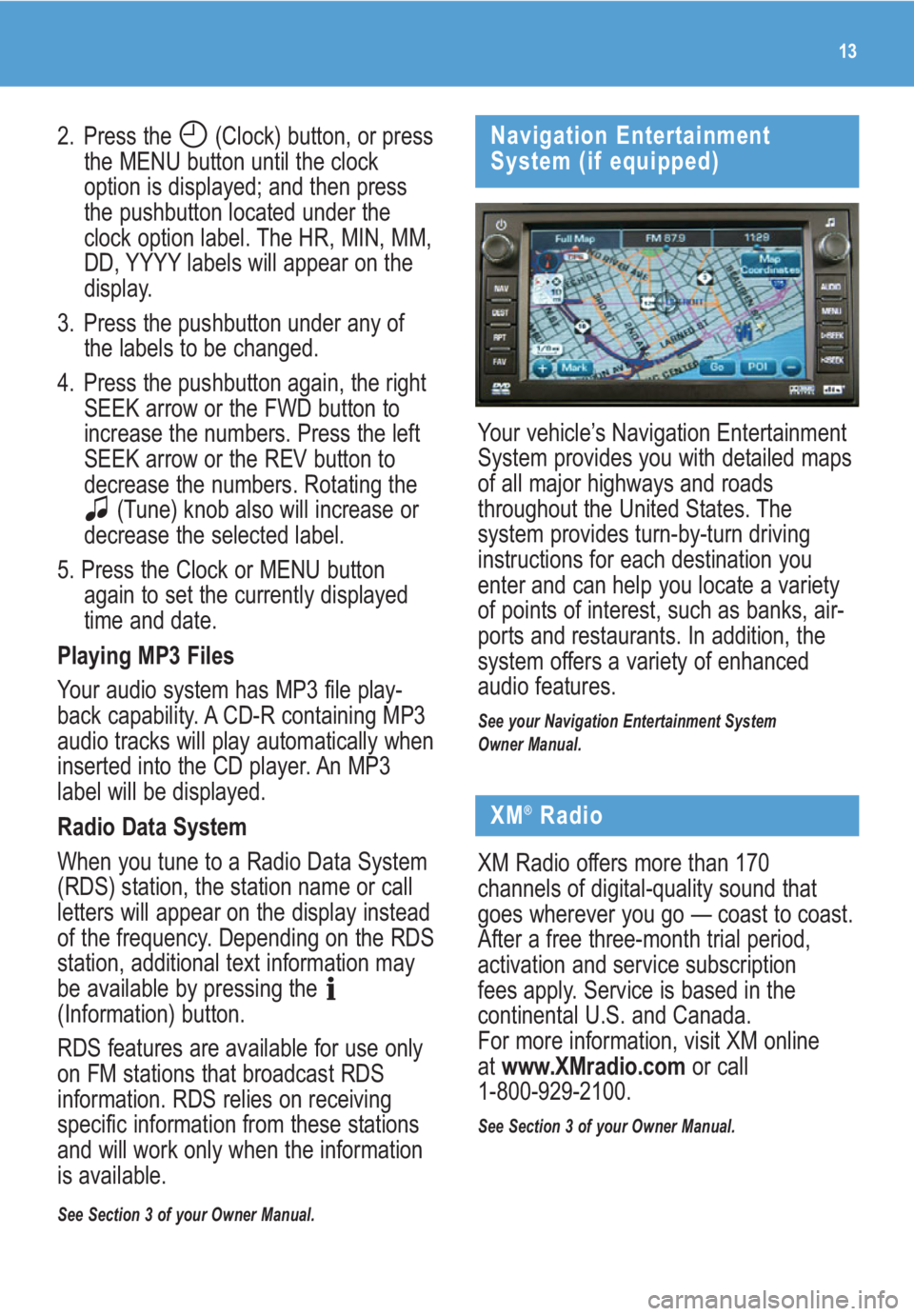
13
2. Press the (Clock) button, or press
the MENU button until the clock
option is displayed; and then press
the pushbutton located under the
clock option label. The HR, MIN, MM,
DD, YYYY labels will appear on the
display.
3. Press the pushbutton under any of
the labels to be changed.
4. Press the pushbutton again, the right
SEEK arrow or the FWD button to
increase the numbers. Press the left
SEEK arrow or the REV button to
decrease the numbers. Rotating the
(Tune) knob also will increase or
decrease the selected label.
5. Press the Clock or MENU button
again to set the currently displayed
time and date.
Playing MP3 Files
Your audio system has MP3 file play-
back capability. A CD-R containing MP3
audio tracks will play automatically when
inserted into the CD player. An MP3
label will be displayed.
Radio Data System
When you tune to a Radio Data System
(RDS) station, the station name or call
letters will appear on the display instead
of the frequency. Depending on the RDS
station, additional text information may
be available by pressing the
(Information) button.
RDS features are available for use only
on FM stations that broadcast RDS
information. RDS relies on receiving
specific information from these stations
and will work only when the information
is available.
See Section 3 of your Owner Manual.
Your vehicle’s Navigation Entertainment
System provides you with detailed maps
of all major highways and roads
throughout the United States. The
system provides turn-by-turn driving
instructions for each destination you
enter and can help you locate a variety
of points of interest, such as banks, air-
ports and restaurants. In addition, the
system offers a variety of enhanced
audio features.
See your Navigation Entertainment System
Owner Manual.
Navigation Entertainment
System (if equipped)
XM®Radio
XM Radio offers more than 170
channels of digital-quality sound that
goes wherever you go — coast to coast.
After a free three-month trial period,
activation and service subscription
fees apply. Service is based in the
continental U.S. and Canada.
For more information, visit XM online
atwww.XMradio.comor call
1-800-929-2100.
See Section 3 of your Owner Manual.
Page 14 of 24
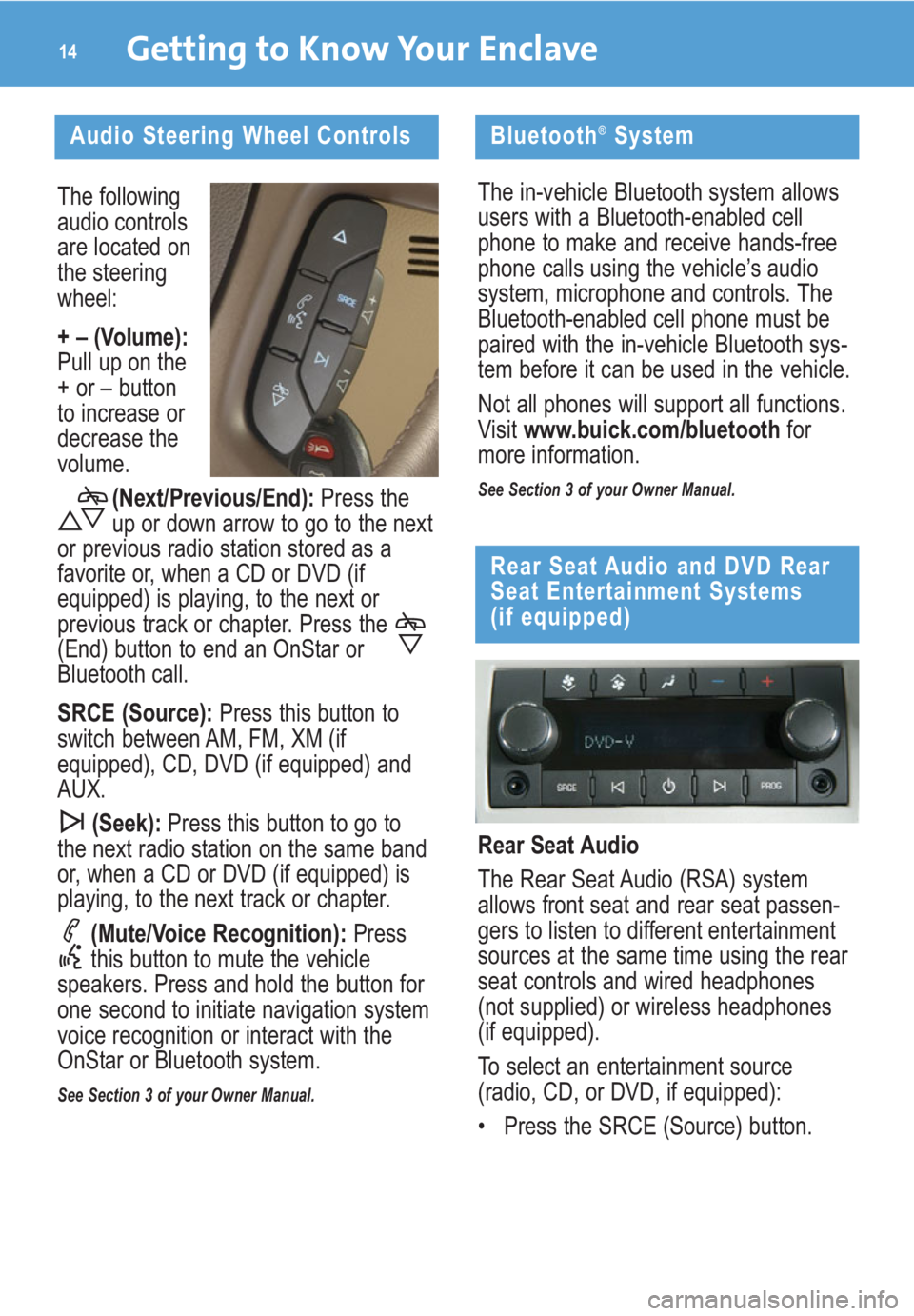
The following
audio controls
are located on
the steering
wheel:
+ – (Volume):
Pull up on the
+ or – button
to increase or
decrease the
volume.
(Next/Previous/End): Press the
up or down arrow to go to the next
or previous radio station stored as a
favorite or, when a CD or DVD (if
equipped) is playing, to the next or
previous track or chapter. Press the
(End) button to end an OnStar or
Bluetooth call.
SRCE (Source):Press this button to
switch between AM, FM, XM (if
equipped), CD, DVD (if equipped) and
AUX.
(Seek):Press this button to go to
the next radio station on the same band
or, when a CD or DVD (if equipped) is
playing, to the next track or chapter.
(Mute/Voice Recognition): Press
this button to mute the vehicle
speakers. Press and hold the button for
one second to initiate navigation system
voice recognition or interact with the
OnStar or Bluetooth system.
See Section 3 of your Owner Manual.
Getting to Know Your Enclave14
Audio Steering Wheel Controls
Rear Seat Audio
The Rear Seat Audio (RSA) system
allows front seat and rear seat passen-
gers to listen to different entertainment
sources at the same time using the rear
seat controls and wired headphones
(not supplied) or wireless headphones
(if equipped).
To select an entertainment source
(radio, CD, or DVD, if equipped):
• Press the SRCE (Source) button.
Rear Seat Audio and DVD Rear
Seat Entertainment Systems
(if equipped)
Bluetooth®System
The in-vehicle Bluetooth system allows
users with a Bluetooth-enabled cell
phone to make and receive hands-free
phone calls using the vehicle’s audio
system, microphone and controls. The
Bluetooth-enabled cell phone must be
paired with the in-vehicle Bluetooth sys-
tem before it can be used in the vehicle.
Not all phones will support all functions.
Visit www.buick.com/bluetoothfor
more information.
See Section 3 of your Owner Manual.
Page 21 of 24

• At 8 ft. (2.5 m), one light illuminates.
• At 40 in. (1.0 m), two lights illuminate.
• At 23 in. (0.6 m), all three lights
illuminate.
• At 12 in. (0.3 m), a chime sounds and
all three lights flash.
Use the Driver Information Center to
turn off the system when towing. The
system automatically turns back on after
each vehicle start.
Rear Vision Camera (if equipped)
When the vehicle is shifted into
Reverse, a view of the area behind the
vehicle is displayed on the inside rear-
view mirror or the navigation system
screen (if equipped).
The camera is located above the rear
license plate. Clean the camera lens
with water and a soft cloth.
See Section 2 of your Owner Manual.
21
Remote Vehicle Start
(if equipped)
This feature allows you to start the
engine from outside the vehicle by
using the Remote Keyless Entry (RKE)
transmitter. The remote start capability
must be turned on using the Driver
Information Center.
Based on outside temperature, the
vehicle’s automatic climate control
system will default to a heating or
cooling mode and the heated seats
(if equipped) will turn on.Starting the Vehicle
To remote-start the vehicle:
1. Aim the RKE transmitter at the
vehicle. (Transmitter range is within
approximately 195 feet of the
vehicle.)
2. Press and release the (Lock)
button on the transmitter.
3. Immediately press and hold the
(Remote Start) button for about four
seconds. When the vehicle starts,
the parking lamps will light and
remain on while the engine is
running. The engine will continue
running for 10 minutes.
4. Repeat these steps for a 10-minute
time extension. Only two consecutive
remote starts are allowed.
When you enter the vehicle after a
remote start, the ignition must be turned
to the On position before driving.
Canceling a Remote Start
If you wish to turn off the engine instead
of driving after a remote start, perform
one of the following functions:
• Press and hold the (Remote Start)
button until the parking lamps turn off.
• Press and release the Hazard
Warning Flashers button. Press it
again to turn off the flashers.
• Turn the key in the ignition switch to
the On position and then off.
See Section 2 of your Owner Manual.
Note:The Remote Vehicle Start feature
will not operate if the key is in the igni-
tion, the hood or liftgate is open, or the
Check Engine light is illuminated on the
instrument panel cluster.