2009 BMW Z4 SDRIVE35I pairing phone
[x] Cancel search: pairing phonePage 166 of 248
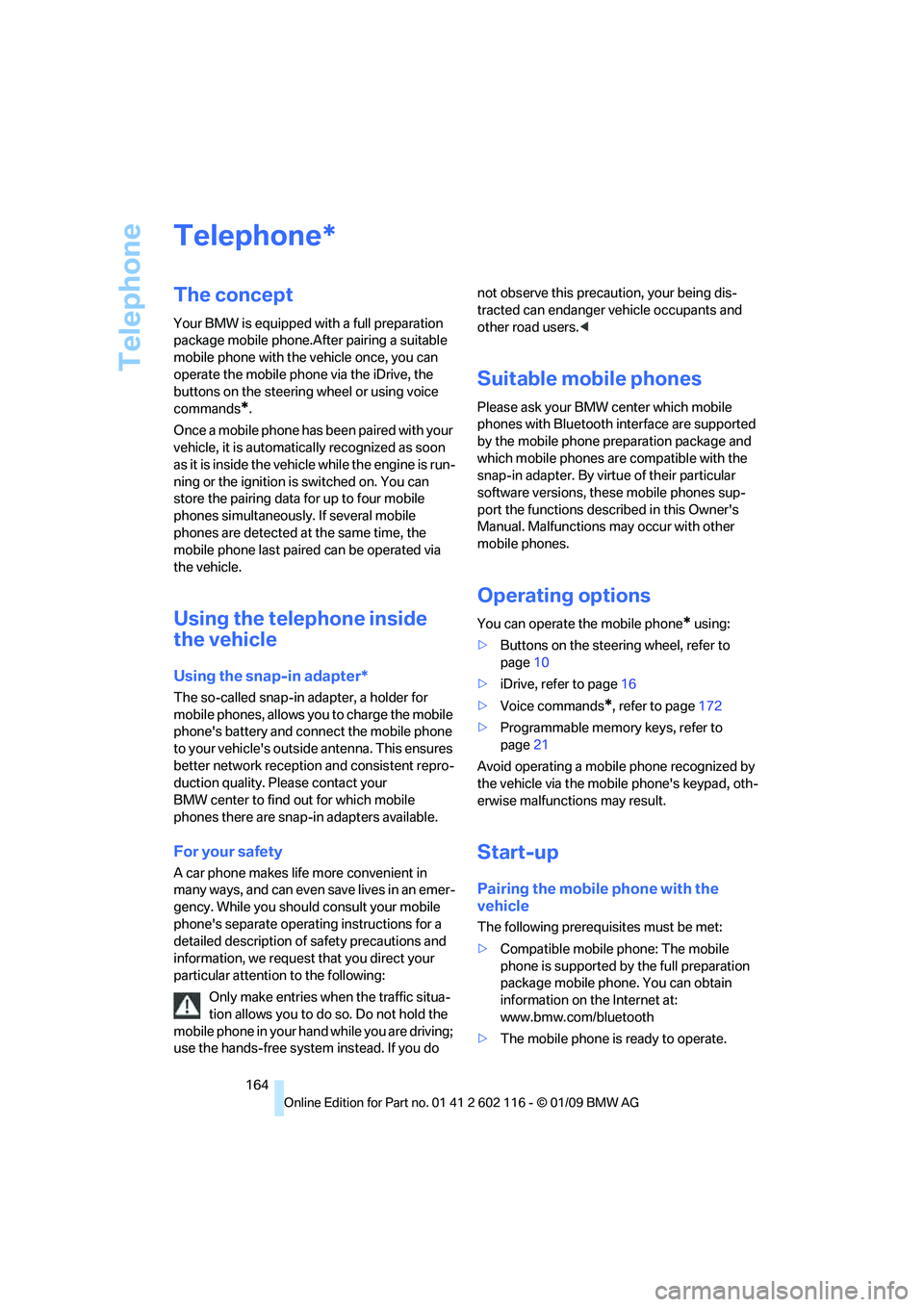
Telephone
164
Telephone
The concept
Your BMW is equipped with a full preparation
package mobile phone.After pairing a suitable
mobile phone with the vehicle once, you can
operate the mobile phone via the iDrive, the
buttons on the steering wheel or using voice
commands
*.
Once a mobile phone has been paired with your
vehicle, it is automatically recognized as soon
as it is inside the vehicl e while the engine is run-
ning or the ignition is switched on. You can
store the pairing data for up to four mobile
phones simultaneously . If several mobile
phones are detected at the same time, the
mobile phone last paired can be operated via
the vehicle.
Using the telephone inside
the vehicle
Using the snap-in adapter*
The so-called snap-in adapter, a holder for
mobile phones, allows you to charge the mobile
phone's battery and connect the mobile phone
to your vehicle's outside antenna. This ensures
better network reception and consistent repro-
duction quality. Please contact your
BMW center to find ou t for which mobile
phones there are snap-in adapters available.
For your safety
A car phone makes life more convenient in
many ways, and can even save lives in an emer-
gency. While you should consult your mobile
phone's separate operating instructions for a
detailed description of safety precautions and
information, we request that you direct your
particular attention to the following:
Only make entries when the traffic situa-
tion allows you to do so. Do not hold the
mobile phone in your hand while you are driving;
use the hands-free system instead. If you do not observe this precau
tion, your being dis-
tracted can endanger vehicle occupants and
other road users. <
Suitable mobile phones
Please ask your BMW center which mobile
phones with Bluetooth interface are supported
by the mobile phone pr eparation package and
which mobile phones are compatible with the
snap-in adapter. By virtue of their particular
software versions, thes e mobile phones sup-
port the functions described in this Owner's
Manual. Malfunctions may occur with other
mobile phones.
Operating options
You can operate the mobile phone* using:
> Buttons on the steering wheel, refer to
page 10
> iDrive, refer to page 16
> Voice commands
*, refer to page 172
> Programmable memory keys, refer to
page 21
Avoid operating a mobile phone recognized by
the vehicle via the mobile phone's keypad, oth-
erwise malfunctions may result.
Start-up
Pairing the mobile phone with the
vehicle
The following prerequisites must be met:
> Compatible mobile phone: The mobile
phone is supported by the full preparation
package mobile phone. You can obtain
information on the Internet at:
www.bmw.com/bluetooth
> The mobile phone is ready to operate.
*
Page 167 of 248
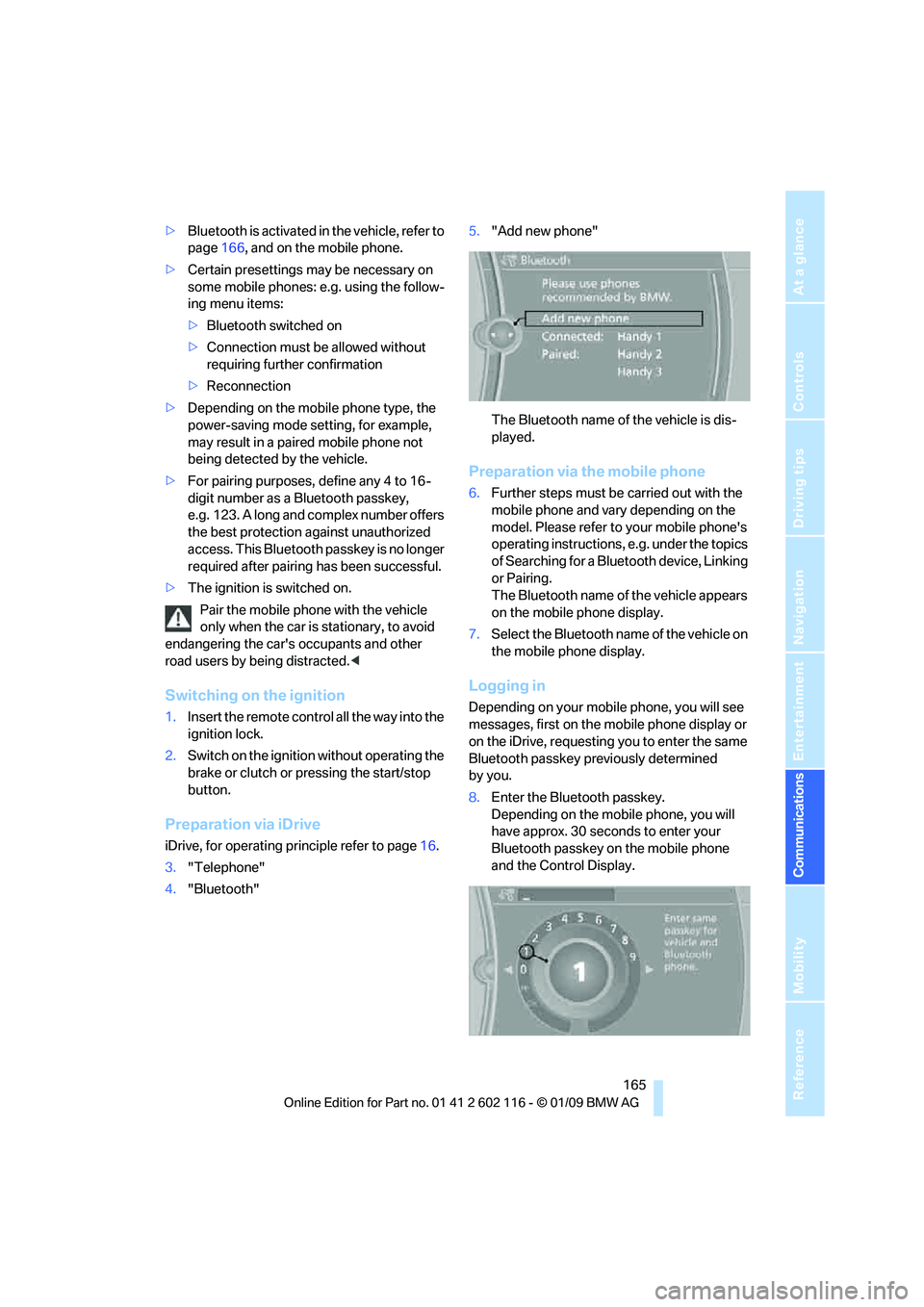
165
Entertainment
Reference
At a glance
Controls
Driving tips
Communications
Navigation
Mobility
> Bluetooth is activated in the vehicle, refer to
page 166, and on the mobile phone.
> Certain presettings ma y be necessary on
some mobile phones: e.g. using the follow-
ing menu items:
> Bluetooth switched on
> Connection must be allowed without
requiring further confirmation
> Reconnection
> Depending on the mobile phone type, the
power-saving mode setting, for example,
may result in a paired mobile phone not
being detected by the vehicle.
> For pairing purposes, define any 4 to 16-
digit number as a Bluetooth passkey,
e.g. 123. A long and complex number offers
the best protection against unauthorized
access. This Bluetooth passkey is no longer
required after pairing has been successful.
> The ignition is switched on.
Pair the mobile phone with the vehicle
only when the car is stationary, to avoid
endangering the car's occupants and other
road users by be ing distracted.<
Switching on the ignition
1.Insert the remote contro l all the way into the
ignition lock.
2. Switch on the ignition without operating the
brake or clutch or pressing the start/stop
button.
Preparation via iDrive
iDrive, for operating principle refer to page 16.
3. "Telephone"
4. "Bluetooth" 5.
"Add new phone"
The Bluetooth name of the vehicle is dis-
played.
Preparation via the mobile phone
6.Further steps must be carried out with the
mobile phone and vary depending on the
model. Please refer to your mobile phone's
operating instructions, e.g. under the topics
of Searching for a Bluetooth device, Linking
or Pairing.
The Bluetooth name of the vehicle appears
on the mobile phone display.
7. Select the Bluetooth na me of the vehicle on
the mobile phone display.
Logging in
Depending on your mob ile phone, you will see
messages, first on the mobile phone display or
on the iDrive, requesting you to enter the same
Bluetooth passkey previously determined
by you.
8. Enter the Bluetooth passkey.
Depending on the mobile phone, you will
have approx. 30 seco nds to enter your
Bluetooth passkey on the mobile phone
and the Control Display.
Page 168 of 248
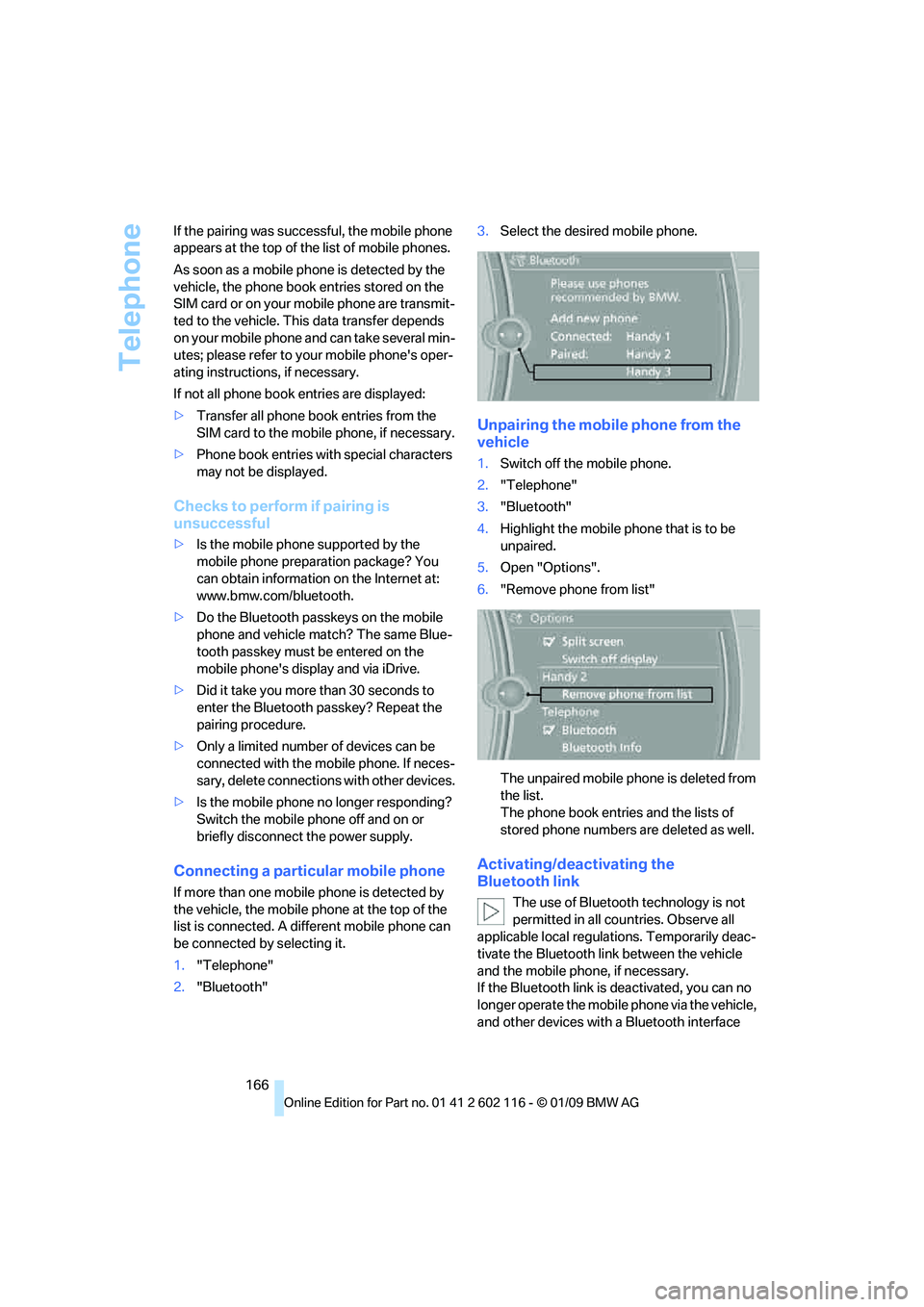
Telephone
166
If the pairing was succe
ssful, the mobile phone
appears at the top of the list of mobile phones.
As soon as a mobile phone is detected by the
vehicle, the phone book entries stored on the
SIM card or on your mobile phone are transmit-
ted to the vehicle. This data transfer depends
on your mobile phone an d can take several min-
utes; please refer to your mobile phone's oper-
ating instructions, if necessary.
If not all phone book entries are displayed:
> Transfer all phone book entries from the
SIM card to the mobile phone, if necessary.
> Phone book entries with special characters
may not be displayed.
Checks to perform if pairing is
unsuccessful
>Is the mobile phone supported by the
mobile phone preparation package? You
can obtain information on the Internet at:
www.bmw.com/bluetooth.
> Do the Bluetooth passkeys on the mobile
phone and vehicle match? The same Blue-
tooth passkey must be entered on the
mobile phone's disp lay and via iDrive.
> Did it take you more than 30 seconds to
enter the Bluetooth passkey? Repeat the
pairing procedure.
> Only a limited number of devices can be
connected with the mob ile phone. If neces-
sary, delete connections with other devices.
> Is the mobile phone no longer responding?
Switch the mobile phone off and on or
briefly disconnect the power supply.
Connecting a particular mobile phone
If more than one mobile phone is detected by
the vehicle, the mobile phone at the top of the
list is connected. A different mobile phone can
be connected by selecting it.
1."Telephone"
2. "Bluetooth" 3.
Select the desired mobile phone.
Unpairing the mobile phone from the
vehicle
1.Switch off the mobile phone.
2. "Telephone"
3. "Bluetooth"
4. Highlight the mobile phone that is to be
unpaired.
5. Open "Options".
6. "Remove phone from list"
The unpaired mobile ph one is deleted from
the list.
The phone book entries and the lists of
stored phone numbers are deleted as well.
Activating/deactivating the
Bluetooth link
The use of Bluetooth technology is not
permitted in all coun tries. Observe all
applicable local regulati ons. Temporarily deac-
tivate the Bluetooth lin k between the vehicle
and the mobile phon e, if necessary.
If the Bluetooth link is deactivated, you can no
longer operate the mobile phone via the vehicle,
and other devices with a Bluetooth interface
Page 239 of 248

Reference 237
At a glance
Controls
Driving tips
Communications
Navigation
Entertainment
Mobility
Launch Control58
Leather care 206
LED Light-emitting diodes 208
Length, refer to
Dimensions 221
License plate lamp, replacing bulb 211
Light-alloy wheels 206
Light-emitting diodes LED 208
Lighter 104
– connecting electrical
appliances 104
Lighting
– instruments 90
– lamps and bulbs 208
– vehicle, refer to Lamps 88
Light switch 88
Limit, refer to Speed limit 74
Load securing equipment, refer to Securing cargo 114
Lockable lug bolts, refer to Lug bolt lock 211
Lock buttons, doors, refer to
Locking 32
Locking
– adjusting confirmation
signal 31
– from inside 32
– from outside 30
– without remote control, refer to Convenient access 35
Locking and unlocking doors
– confirmation signals 31
– from inside 32
– from outside 29
Low-beam headlamps 88
– automatic 88
Lower back support, refer to
Lumbar support 43
Lug bolt lock 211
Luggage compartment lid 32
– convenient access 35
– emergency release 33
– opening from inside 33
– opening from outside 33
– remote control 30
Lumbar support 43 LW, waveband
141
M
M+S tires, refer to Winter
tires 196
Maintenance, refer to Service Booklet
Maintenance system 202
Malfunction
– automatic transmission with
Steptronic 55
– tires 81
Malfunction warnings, refer to Check Control 73
Managing music 156
Manual air distribution 93
Manual car wash 205
Manual mode, automatic
transmission with
Steptronic 54
Manual operation
– door lock 32
– driver's door 32
– fuel filler door 188
– transmission lock 58
– transmission lock, automatic transmission 55
Manual transmission 53
Map display 130
Map for navigation
– changing scale 130
– entering destination 124
– interactive map 124
Master key, refer to Remote control with integrated
key 28
Maximum cooling 96
Maximum speed
– with winter tires 196M dual clutch transmission
with Drivelogic
– Launch Control 58
– manually releasing transmission lock 58
– neutral 57
– reverse gear 57
Measurements, refer to
Dimensions 221
Memory, refer to Seat and mirror memory 43
MENU button 16
Menus, refer to iDrive 16
Messages 170
Microfilter
– BMW Maintenance
System 202
– for air conditioner 94
– for automatic climate
control 97
Microfilter/activated-charcoal filter
– BMW Maintenance System 202
Mirror dimming feature 46
Mirrors 45
– automatic curb monitor 46
– exterior mirrors 45
– heating 46
– interior rearview mirror 46
–
memory, refer to Seat and
mirror memory 43
Mobile phone
– adjusting volume 167
– connecting, refer to Mobile phone, pairing 164
– installation location, refer to
Center armrest 102
– operation via iDrive 167
– pairing 164
– refer to separate Owner's Manual
Mobile phone, installation
location, refer to Center
armrest 102
Mobile phone, refer to
Telephone 164