2009 BMW Z4 SDRIVE35I navigation
[x] Cancel search: navigationPage 169 of 248
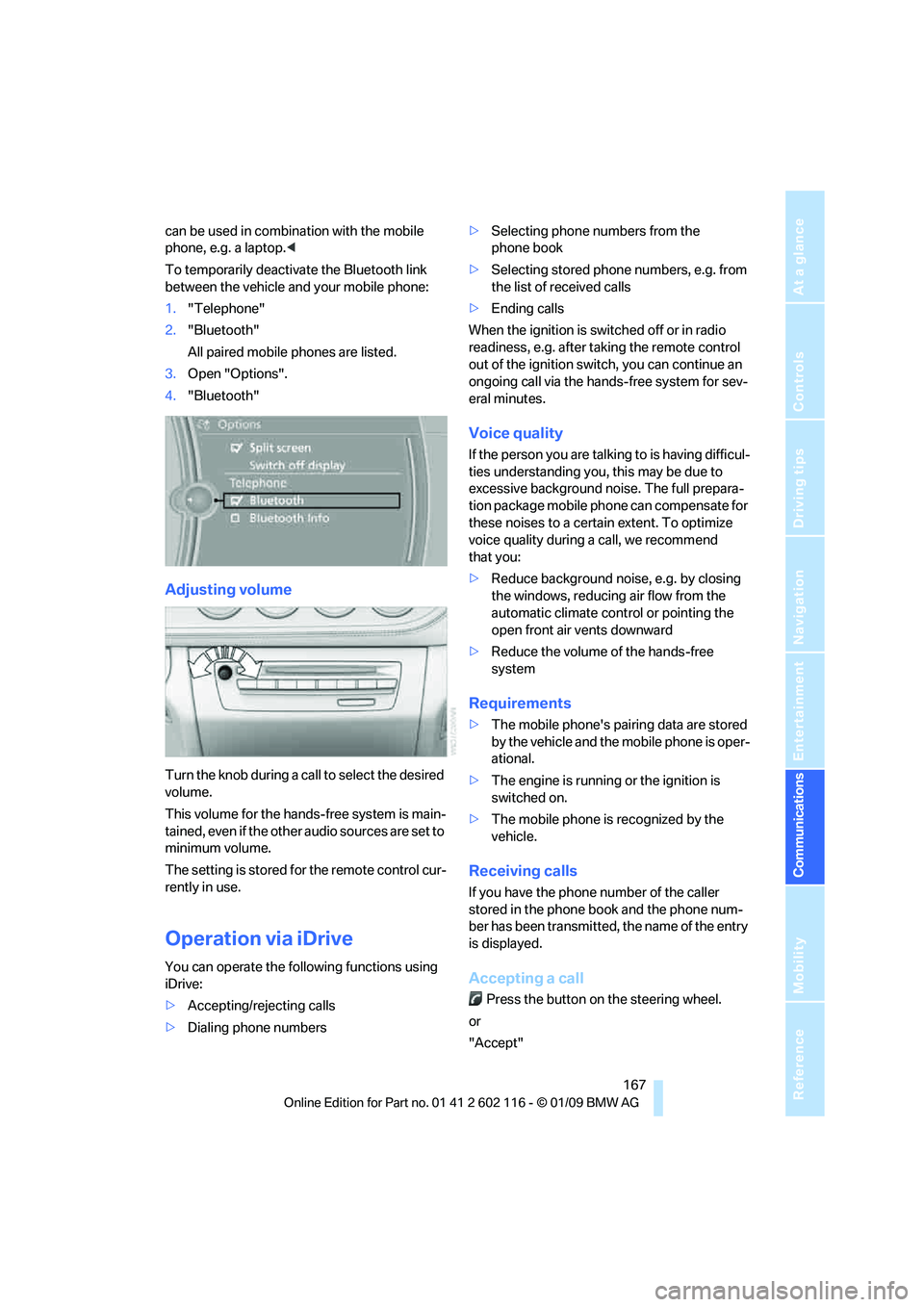
167
Entertainment
Reference
At a glance
Controls
Driving tips
Communications
Navigation
Mobility
can be used in combin ation with the mobile
phone, e.g. a laptop. <
To temporarily deactiva te the Bluetooth link
between the vehicle and your mobile phone:
1. "Telephone"
2. "Bluetooth"
All paired mobile phones are listed.
3. Open "Options".
4. "Bluetooth"
Adjusting volume
Turn the knob during a call to select the desired
volume.
This volume for the hands-free system is main-
tained, even if the other audio sources are set to
minimum volume.
The setting is stored for the remote control cur-
rently in use.
Operation via iDrive
You can operate the following functions using
iDrive:
> Accepting/rejecting calls
> Dialing phone numbers >
Selecting phone numbers from the
phone book
> Selecting stored phone numbers, e.g. from
the list of received calls
> Ending calls
When the ignition is switched off or in radio
readiness, e.g. after ta king the remote control
out of the ignition switch, you can continue an
ongoing call via the hands-free system for sev-
eral minutes.
Voice quality
If the person you are talk ing to is having difficul-
ties understanding you, this may be due to
excessive background noise. The full prepara-
tion package mobile phone can compensate for
these noises to a certain extent. To optimize
voice quality during a call, we recommend
that you:
> Reduce background noise, e.g. by closing
the windows, reducing air flow from the
automatic climate cont rol or pointing the
open front air vents downward
> Reduce the volume of the hands-free
system
Requirements
>The mobile phone's pair ing data are stored
by the vehicle and the mobile phone is oper-
ational.
> The engine is running or the ignition is
switched on.
> The mobile phone is recognized by the
vehicle.
Receiving calls
If you have the phone number of the caller
stored in the phone b ook and the phone num-
ber has been transmitted, the name of the entry
is displayed.
Accepting a call
Press the button on the steering wheel.
or
"Accept"
Page 171 of 248
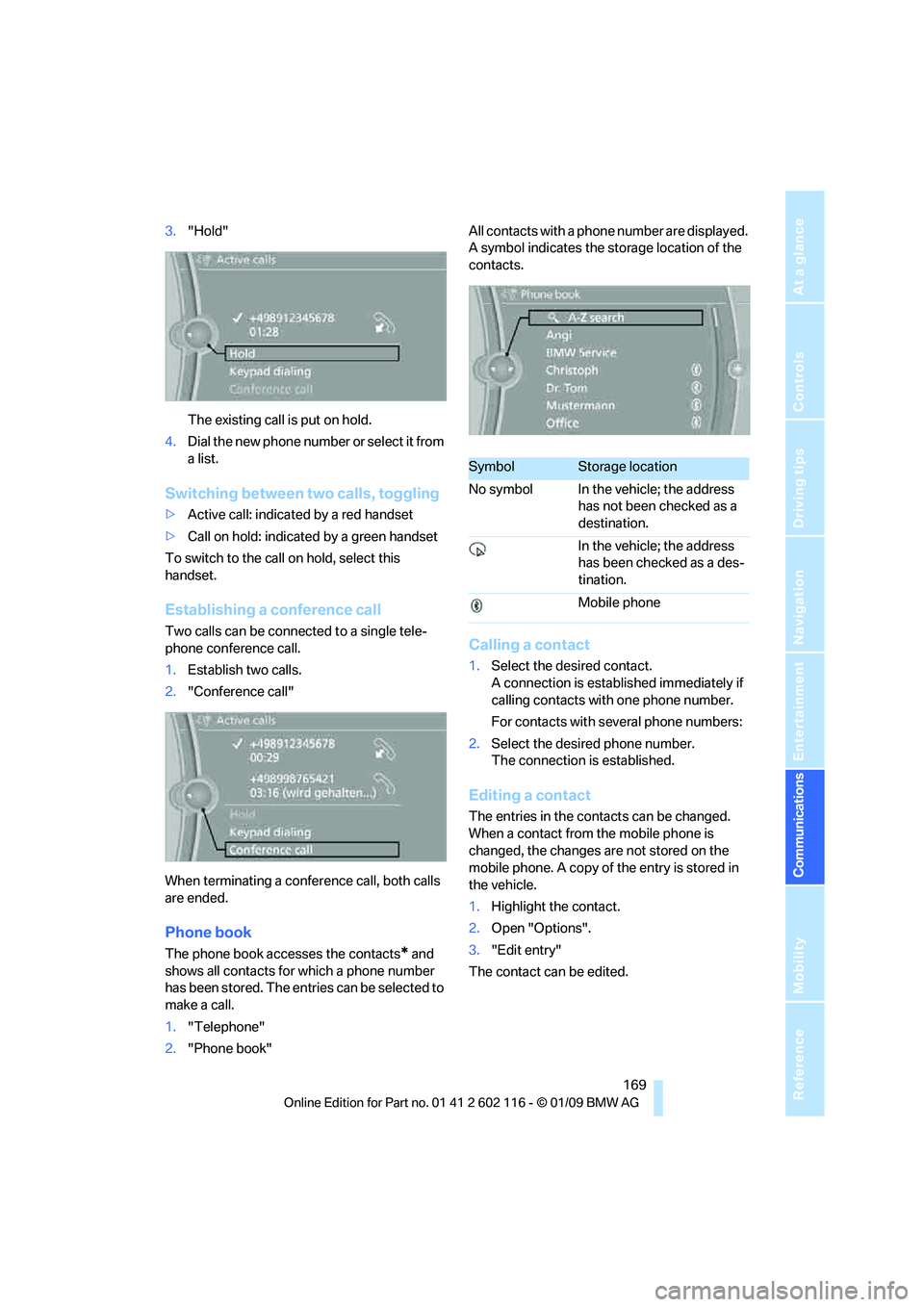
169
Entertainment
Reference
At a glance
Controls
Driving tips
Communications
Navigation
Mobility
3. "Hold"
The existing call is put on hold.
4. D ial the new phone number or se lect it fro m
a list.
Switching between two calls, toggling
>Active call: indicated by a red handset
> Call on hold: indicate d by a green handset
To switch to the call on hold, select this
handset.
Establishing a conference call
Two calls can be connected to a single tele-
phone conference call.
1. Establish two calls.
2. "Conference call"
When terminating a conference call, both calls
are ended.
Phone book
The phone book accesses the contacts* and
shows all contacts for which a phone number
has been stored. The entries can be selected to
make a call.
1. "Telephone"
2. "Phone book" All contacts with a phone number are displayed.
A symbol indicates the storage location of the
contacts.
Calling a contact
1.
Select the desired contact.
A connection is established immediately if
calling contacts with one phone number.
For contacts with several phone numbers:
2. Select the desired phone number.
The connection is established.
Editing a contact
The entries in the cont acts can be changed.
When a contact from the mobile phone is
changed, the changes are not stored on the
mobile phone. A copy of the entry is stored in
the vehicle.
1. Highlight the contact.
2. Open "Options".
3. "Edit entry"
The contact can be edited.
SymbolStorage location
No symbol In the vehicle; the address has not been checked as a
destination.
In the vehicle; the address
has been checked as a des-
tination.
Mobile phone
Page 173 of 248
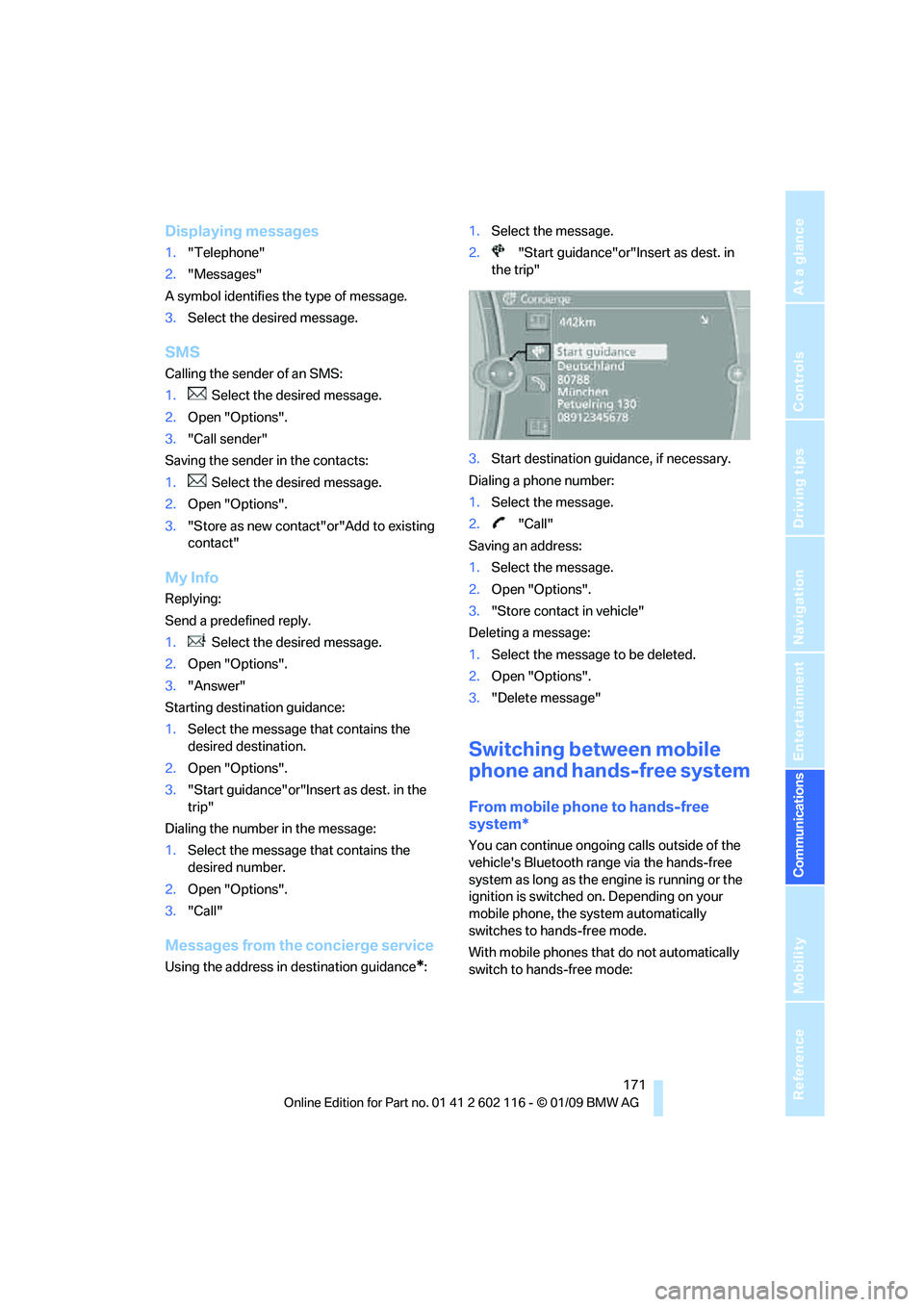
171
Entertainment
Reference
At a glance
Controls
Driving tips
Communications
Navigation
Mobility
Displaying messages
1. "Telephone"
2. "Messages"
A symbol identifies the type of message.
3. Select the desired message.
SMS
Calling the sender of an SMS:
1. Select the desired message.
2. Open "Options".
3. "Call sender"
Saving the sender in the contacts:
1. Select the desired message.
2. Open "Options".
3. "Store as new contact"or"Add to existing
contact"
My Info
Replying:
Send a predefined reply.
1. Select the desired message.
2. Open "Options".
3. "Answer"
Starting destination guidance:
1. Select the message that contains the
desired destination.
2. Open "Options".
3. "Start guidance"or"Insert as dest. in the
trip"
Dialing the number in the message:
1. Select the message that contains the
desired number.
2. Open "Options".
3. "Call"
Messages from the concierge service
Using the address in destination guidance*:1.
Select the message.
2. "Start guidance"or"Insert as dest. in
the trip"
3. Start destination guidance, if necessary.
Dialing a phone number:
1. Select the message.
2. "Call"
Saving an address:
1. Select the message.
2. Open "Options".
3. "Store contact in vehicle"
Deleting a message:
1. Select the message to be deleted.
2. Open "Options".
3. "Delete message"
Switching between mobile
phone and hands-free system
From mobile phone to hands-free
system*
You can continue ongoing calls outside of the
vehicle's Bluetooth range via the hands-free
system as long as the engine is running or the
ignition is switched on. Depending on your
mobile phone, the sy stem automatically
switches to hands-free mode.
With mobile phones that do not automatically
switch to hands-free mode:
Page 175 of 248
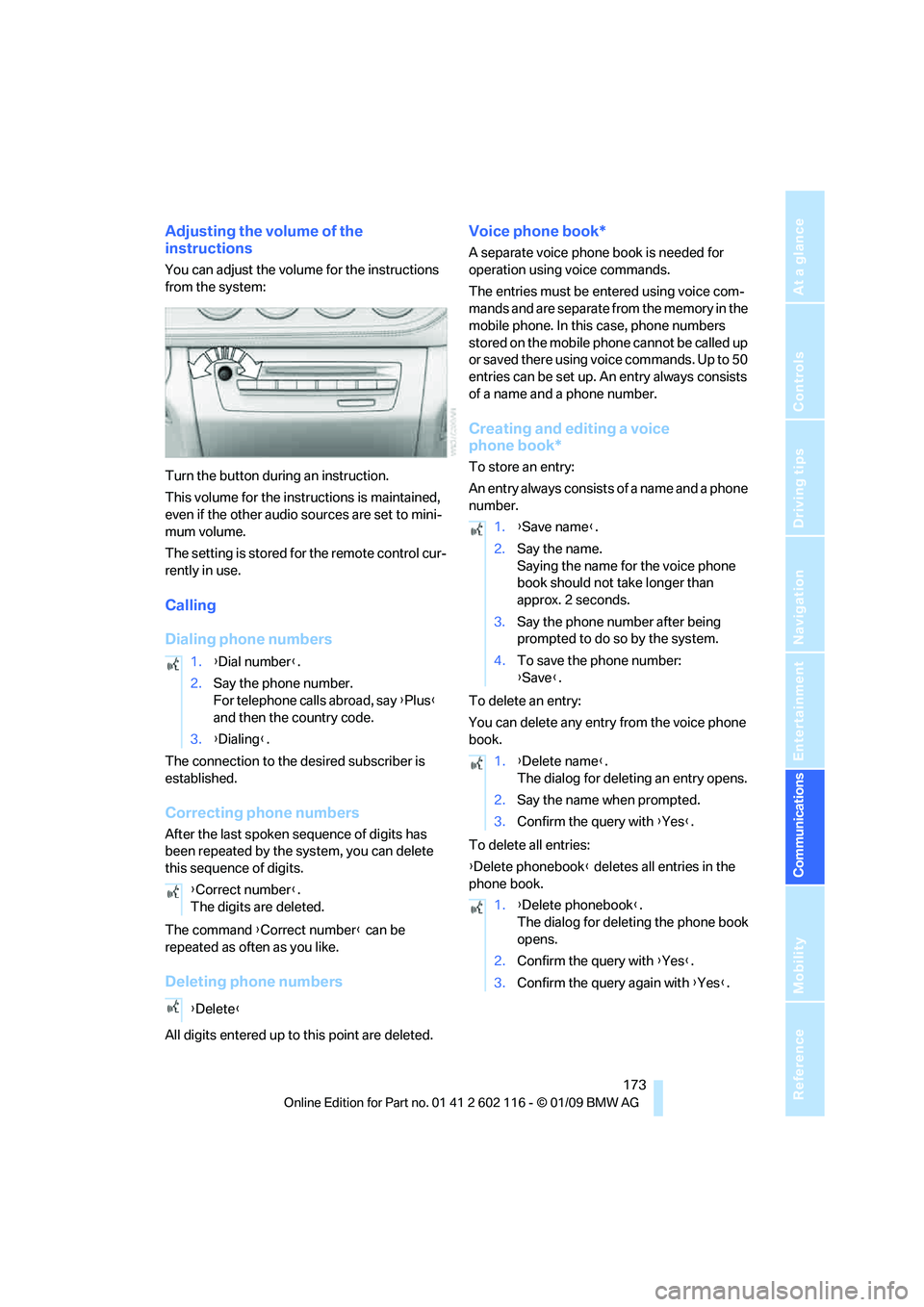
173
Entertainment
Reference
At a glance
Controls
Driving tips
Communications
Navigation
Mobility
Adjusting the volume of the
instructions
You can adjust the volume for the instructions
from the system:
Turn the button during an instruction.
This volume for the instructions is maintained,
even if the other audio sources are set to mini-
mum volume.
The setting is stored for the remote control cur-
rently in use.
Calling
Dialing phone numbers
The connection to the desired subscriber is
established.
Correcting phone numbers
After the last spoken sequence of digits has
been repeated by the system, you can delete
this sequence of digits.
The command {Correct number } can be
repeated as often as you like.
Deleting phone numbers
All digits entered up to this point are deleted.
Voice phone book*
A separate voice phone book is needed for
operation using voice commands.
The entries must be entered using voice com-
mands and are separate from the memory in the
mobile phone. In this case, phone numbers
stored on the mobile phone cannot be called up
or saved there using voice commands. Up to 50
entries can be set up. An entry always consists
of a name and a phone number.
Creating and editing a voice
phone book*
To store an entry:
An entry always consists of a name and a phone
number.
To delete an entry:
You can delete any entr y from the voice phone
book.
To delete all entries:
{ Delete phonebook } deletes all entries in the
phone book.
1.
{Dial number }.
2. Say the phone number.
For telephone calls abroad, say {Plus }
and then the country code.
3. {Dialing} .
{ Correct number }.
The digits are deleted.
{ Delete }
1.{Save name }.
2. Say the name.
Saying the name for the voice phone
book should not take longer than
approx. 2 seconds.
3. Say the phone number after being
prompted to do so by the system.
4. To save the phone number:
{Save }.
1. {Delete name }.
The dialog for deleting an entry opens.
2. Say the name when prompted.
3. Confirm the query with {Yes }.
1. {Delete phonebook }.
The dialog for deleting the phone book
opens.
2. Confirm the query with {Yes }.
3. Confirm the query again with {Yes }.
Page 177 of 248
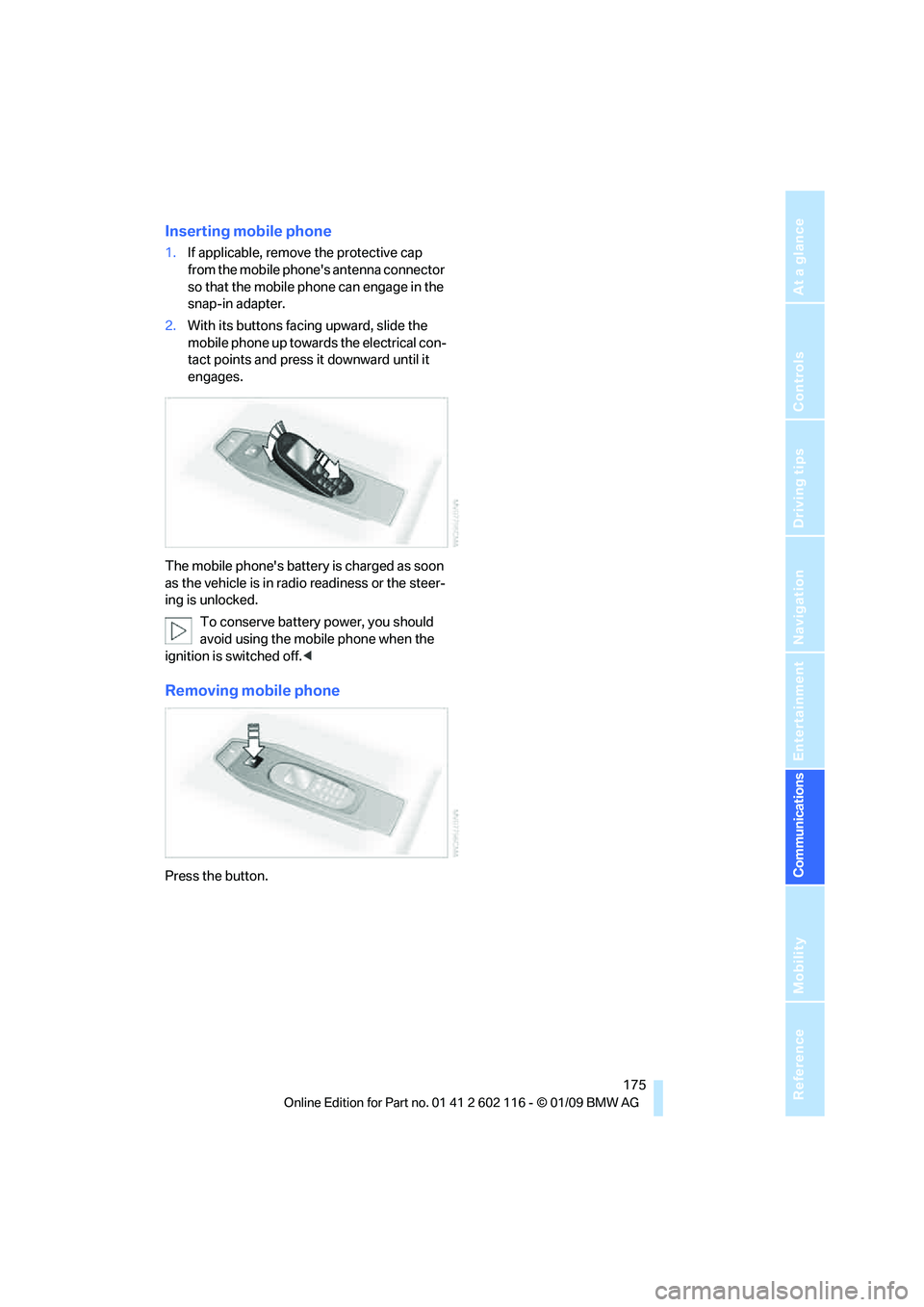
175
Entertainment
Reference
At a glance
Controls
Driving tips
Communications
Navigation
Mobility
Inserting mobile phone
1. If applicable, remove the protective cap
from the mobile phone's antenna connector
so that the mobile phone can engage in the
snap-in adapter.
2. With its buttons facing upward, slide the
mobile phone up towards the electrical con-
tact points and press it downward until it
engages.
The mobile phone's battery is charged as soon
as the vehicle is in radi o readiness or the steer-
ing is unlocked.
To conserve battery power, you should
avoid using the mobile phone when the
ignition is switched off.<
Removing mobile phone
Press the button.
Page 178 of 248
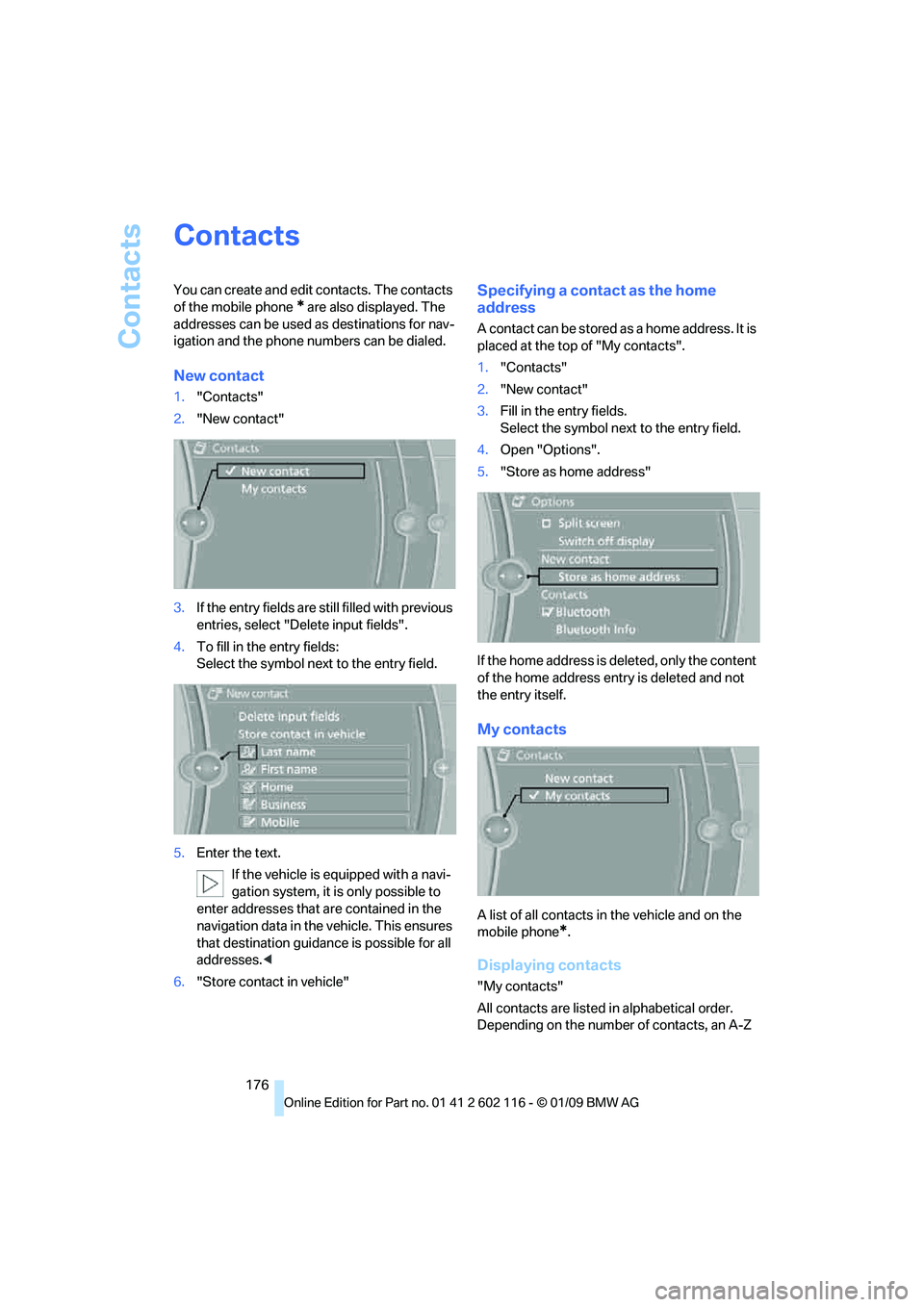
Contacts
176
Contacts
You can create and edit contacts. The contacts
of the mobile phone
* are also displayed. The
addresses can be used as destinations for nav-
igation and the phone numbers can be dialed.
New contact
1. "Contacts"
2. "New contact"
3. If the entry fields are still filled with previous
entries, select "Delete input fields".
4. To fill in the entry fields:
Select the symbol next to the entry field.
5. Enter the text.
If the vehicle is equipped with a navi-
gation system, it is only possible to
enter addresses that are contained in the
navigation data in the vehicle. This ensures
that destination guidance is possible for all
addresses. <
6. "Store contact in vehicle"
Specifying a contact as the home
address
A contact can be stored as a home address. It is
placed at the top of "My contacts".
1."Contacts"
2. "New contact"
3. Fill in the entry fields.
Select the symbol next to the entry field.
4. Open "Options".
5. "Store as home address"
If the home address is deleted, only the content
of the home address entry is deleted and not
the entry itself.
My contacts
A list of all contacts in the vehicle and on the
mobile phone
*.
Displaying contacts
"My contacts"
All contacts are listed in alphabetical order.
Depending on the number of contacts, an A-Z
Page 179 of 248
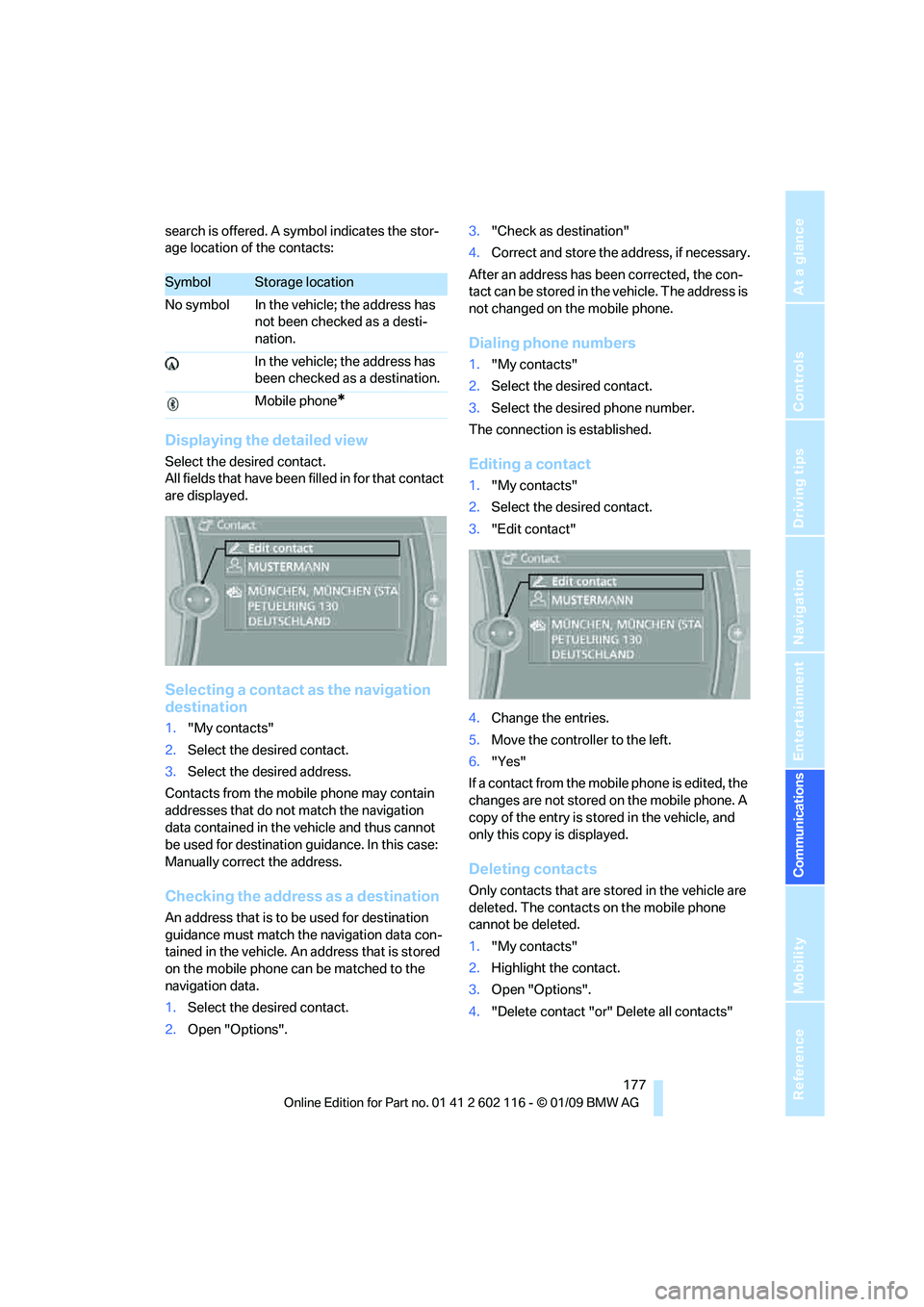
177
Entertainment
Reference
At a glance
Controls
Driving tips
Communications
Navigation
Mobility
search is offered. A sy mbol indicates the stor-
age location of the contacts:
Displaying the detailed view
Select the desired contact.
All fields that have been filled in for that contact
are displayed.
Selecting a contact as the navigation
destination
1. "My contacts"
2. Select the desired contact.
3. Select the desired address.
Contacts from the mobile phone may contain
addresses that do not match the navigation
data contained in the vehicle and thus cannot
be used for destination guidance. In this case:
Manually correct the address.
Checking the address as a destination
An address that is to be used for destination
guidance must match the navigation data con-
tained in the vehicle. An address that is stored
on the mobile phone ca n be matched to the
navigation data.
1. Select the desired contact.
2. Open "Options". 3.
"Check as destination"
4. Correct and store the a ddress, if necessary.
After an address has been corrected, the con-
tact can be stored in the vehicle. The address is
not changed on the mobile phone.
Dialing phone numbers
1. "My contacts"
2. Select the desired contact.
3. Select the desired phone number.
The connection is established.
Editing a contact
1. "My contacts"
2. Select the desired contact.
3. "Edit contact"
4. Change the entries.
5. Move the controlle r to the left.
6. "Yes"
If a contact from the mobile phone is edited, the
changes are not stored on the mobile phone. A
copy of the entry is stor ed in the vehicle, and
only this copy is displayed.
Deleting contacts
Only contacts that are stored in the vehicle are
deleted. The contacts on the mobile phone
cannot be deleted.
1. "My contacts"
2. Highlight the contact.
3. Open "Options".
4. "Delete contact "or" Delete all contacts"
SymbolStorage location
No symbol In the vehicle; the address has not been checked as a desti-
nation.
In the vehicle; the address has
been checked as a destination.
Mobile phone
*
Page 181 of 248
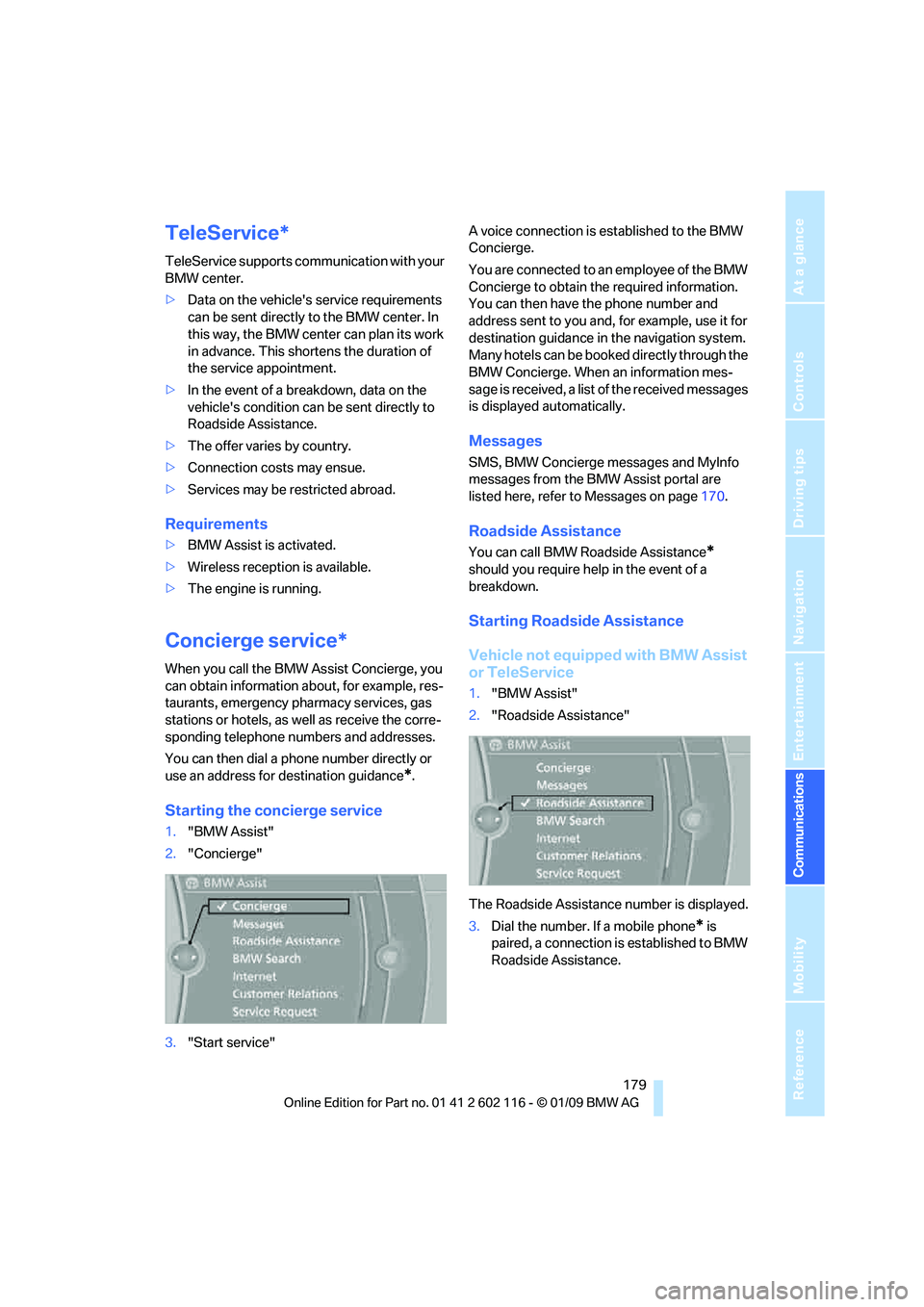
179
Entertainment
Reference
At a glance
Controls
Driving tips
Communications
Navigation
Mobility
TeleService*
TeleService supports commu nication with your
BMW center.
> Data on the vehicle's service requirements
can be sent directly to the BMW center. In
this way, the BMW center can plan its work
in advance. This shortens the duration of
the service appointment.
> In the event of a breakdown, data on the
vehicle's condition can be sent directly to
Roadside Assistance.
> The offer varies by country.
> Connection costs may ensue.
> Services may be restricted abroad.
Requirements
>BMW Assist is activated.
> Wireless reception is available.
> The engine is running.
Concierge service*
When you call the BMW Assist Concierge, you
can obtain information about, for example, res-
taurants, emergency pharmacy services, gas
stations or hotels, as well as receive the corre-
sponding telephone numbers and addresses.
You can then dial a phone number directly or
use an address for destination guidance
*.
Starting the concierge service
1."BMW Assist"
2. "Concierge"
3. "Start service" A voice connection is established to the BMW
Concierge.
You are connected to an employee of the BMW
Concierge to obtain the required information.
You can then have the phone number and
address sent to you and, for example, use it for
destination guidance in
the navigation system.
Many hotels can be book ed directly through the
BMW Concierge. When an information mes-
sage is received, a list of the received messages
is displayed automatically.
Messages
SMS, BMW Concierge messages and MyInfo
messages from the BMW Assist portal are
listed here, refer to Messages on page 170.
Roadside Assistance
You can call BMW Roadside Assistance*
should you require help in the event of a
breakdown.
Starting Roadside Assistance
Vehicle not equipped with BMW Assist
or TeleService
1. "BMW Assist"
2. "Roadside Assistance"
The Roadside Assistance number is displayed.
3. Dial the number. If a mobile phone
* is
paired, a connection is established to BMW
Roadside Assistance.