2009 BMW Z4 SDRIVE30I ROADSTER display
[x] Cancel search: displayPage 172 of 248
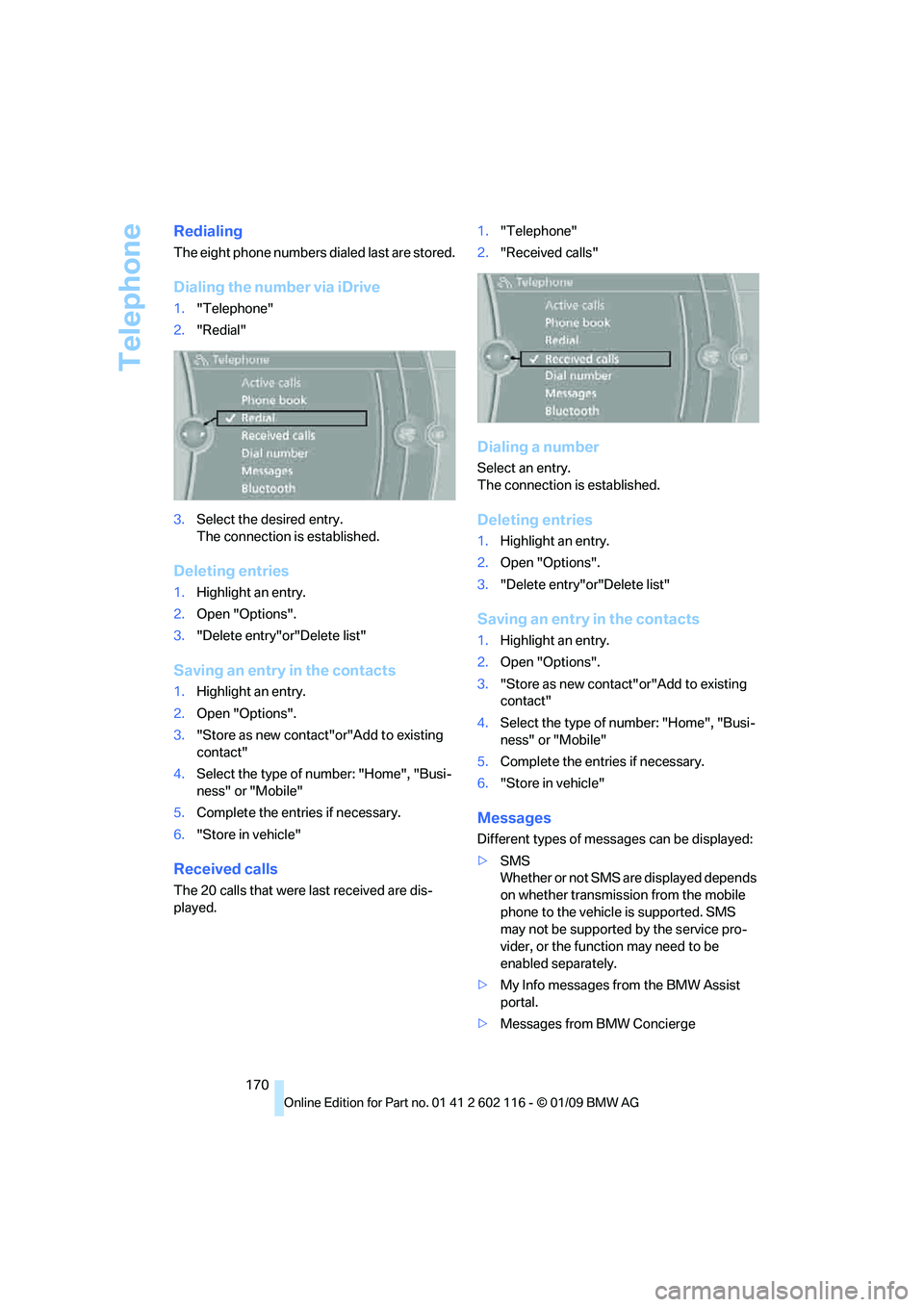
Telephone
170
Redialing
The eight phone numbers dialed last are stored.
Dialing the number via iDrive
1."Telephone"
2. "Redial"
3. Select the desired entry.
The connection is established.
Deleting entries
1.Highlight an entry.
2. Open "Options".
3. "Delete entry"or"Delete list"
Saving an entry in the contacts
1.Highlight an entry.
2. Open "Options".
3. "Store as new contact"or"Add to existing
contact"
4. Select the type of number: "Home", "Busi-
ness" or "Mobile"
5. Complete the entries if necessary.
6. "Store in vehicle"
Received calls
The 20 calls that were last received are dis-
played. 1.
"Telephone"
2. "Received calls"
Dialing a number
Select an entry.
The connection is established.
Deleting entries
1.Highlight an entry.
2. Open "Options".
3. "Delete entry"or"Delete list"
Saving an entry in the contacts
1.Highlight an entry.
2. Open "Options".
3. "Store as new contact" or"Add to existing
contact"
4. Select the type of number: "Home", "Busi-
ness" or "Mobile"
5. Complete the entries if necessary.
6. "Store in vehicle"
Messages
Different types of messa ges can be displayed:
> SMS
Whether or not SMS are displayed depends
on whether transmission from the mobile
phone to the vehicle is supported. SMS
may not be supported by the service pro-
vider, or the function may need to be
enabled separately.
> My Info messages from the BMW Assist
portal.
> Messages from BMW Concierge
Page 173 of 248
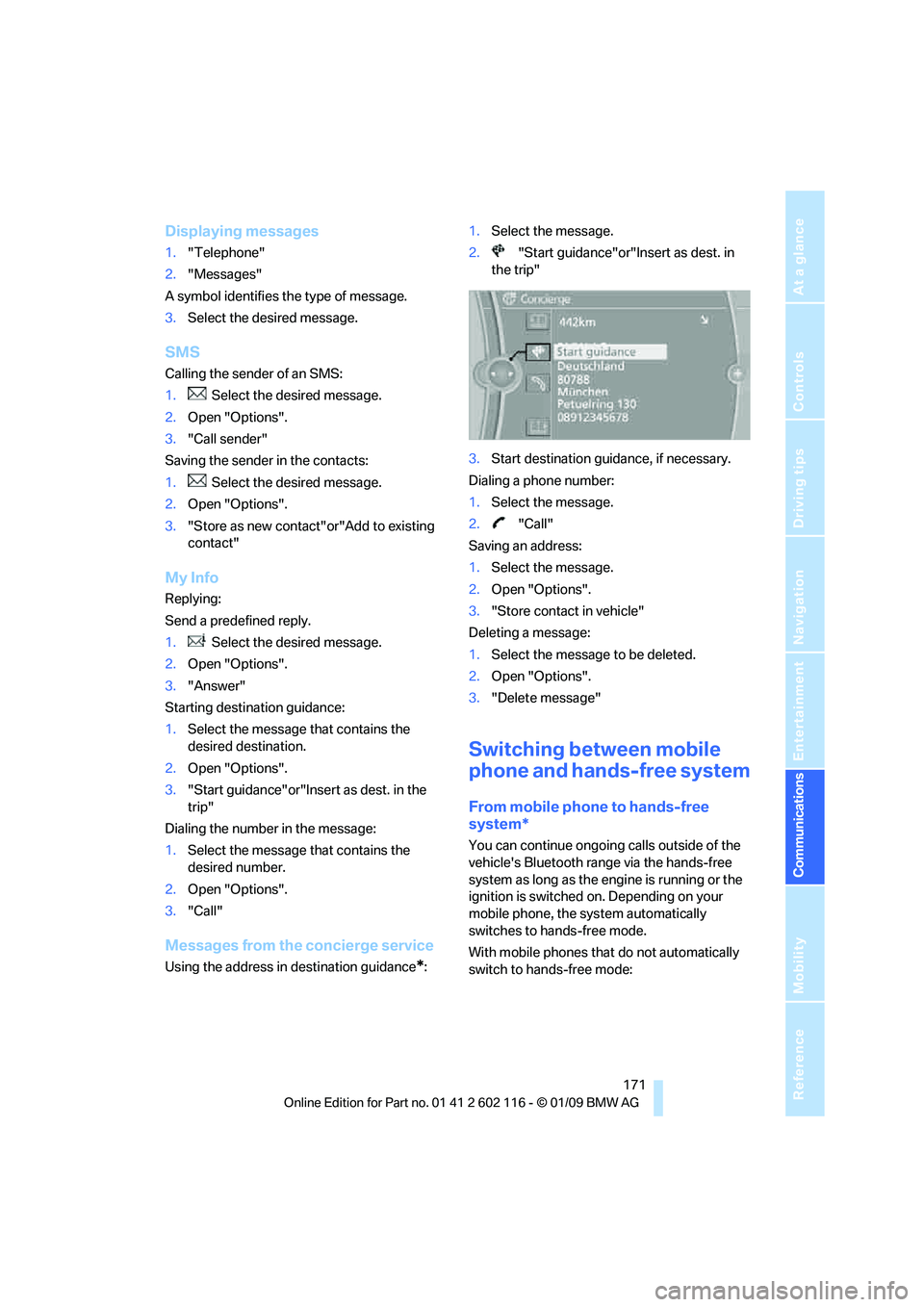
171
Entertainment
Reference
At a glance
Controls
Driving tips
Communications
Navigation
Mobility
Displaying messages
1. "Telephone"
2. "Messages"
A symbol identifies the type of message.
3. Select the desired message.
SMS
Calling the sender of an SMS:
1. Select the desired message.
2. Open "Options".
3. "Call sender"
Saving the sender in the contacts:
1. Select the desired message.
2. Open "Options".
3. "Store as new contact"or"Add to existing
contact"
My Info
Replying:
Send a predefined reply.
1. Select the desired message.
2. Open "Options".
3. "Answer"
Starting destination guidance:
1. Select the message that contains the
desired destination.
2. Open "Options".
3. "Start guidance"or"Insert as dest. in the
trip"
Dialing the number in the message:
1. Select the message that contains the
desired number.
2. Open "Options".
3. "Call"
Messages from the concierge service
Using the address in destination guidance*:1.
Select the message.
2. "Start guidance"or"Insert as dest. in
the trip"
3. Start destination guidance, if necessary.
Dialing a phone number:
1. Select the message.
2. "Call"
Saving an address:
1. Select the message.
2. Open "Options".
3. "Store contact in vehicle"
Deleting a message:
1. Select the message to be deleted.
2. Open "Options".
3. "Delete message"
Switching between mobile
phone and hands-free system
From mobile phone to hands-free
system*
You can continue ongoing calls outside of the
vehicle's Bluetooth range via the hands-free
system as long as the engine is running or the
ignition is switched on. Depending on your
mobile phone, the sy stem automatically
switches to hands-free mode.
With mobile phones that do not automatically
switch to hands-free mode:
Page 174 of 248
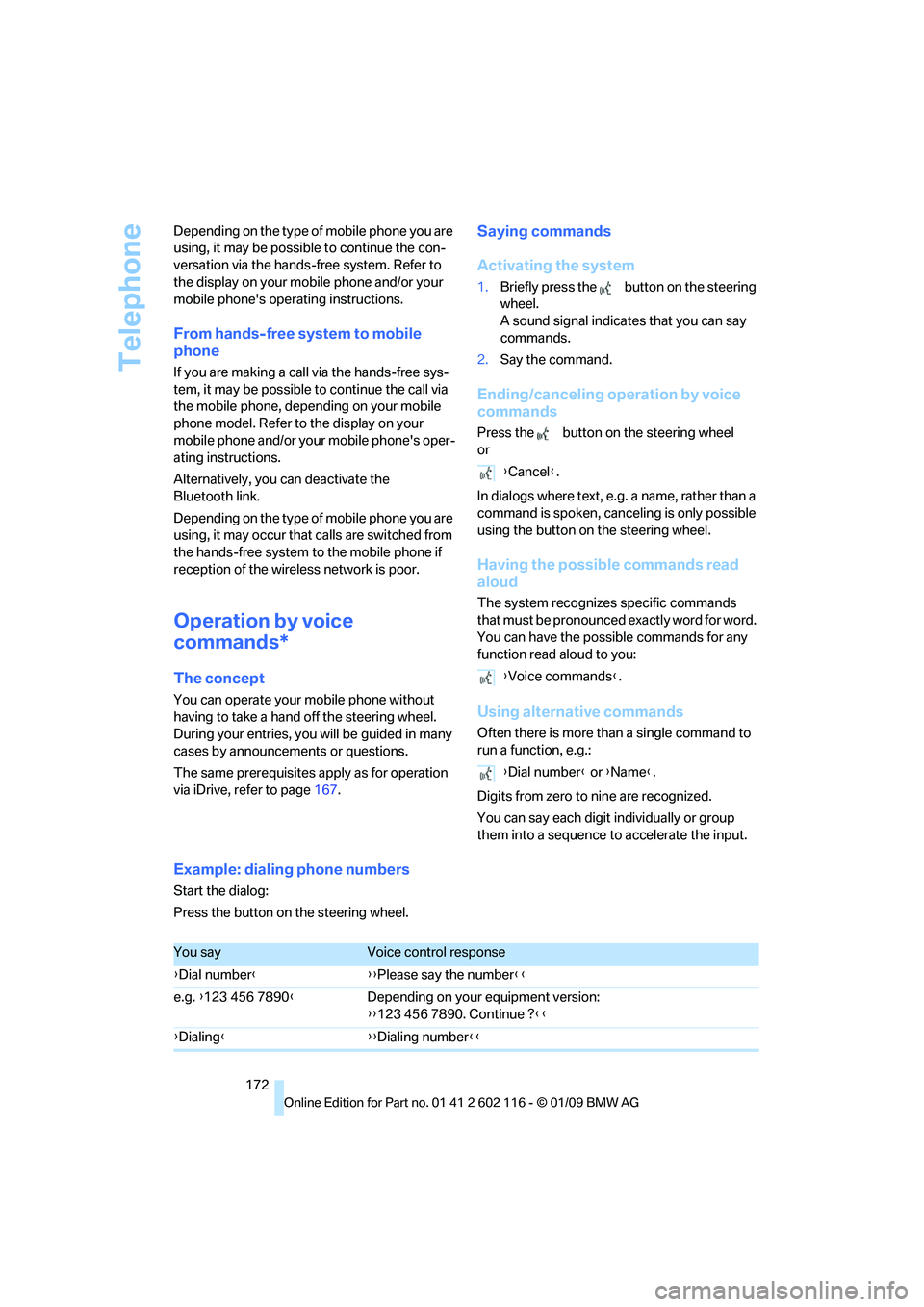
Telephone
172
Depending on the type of mobile phone you are
using, it may be possible to continue the con-
versation via the hands-free system. Refer to
the display on your mobile phone and/or your
mobile phone's operating instructions.
From hands-free system to mobile
phone
If you are making a call via the hands-free sys-
tem, it may be possible to continue the call via
the mobile phone, depending on your mobile
phone model. Refer to the display on your
mobile phone and/or your mobile phone's oper-
ating instructions.
Alternatively, you
can deactivate the
Bluetooth link.
Depending on the type of mobile phone you are
using, it may occur that calls are switched from
the hands-free system to the mobile phone if
reception of the wireless network is poor.
Operation by voice
commands*
The concept
You can operate your mobile phone without
having to take a hand off the steering wheel.
During your entries, you will be guided in many
cases by announcements or questions.
The same prerequisites apply as for operation
via iDrive, refer to page 167.
Saying commands
Activating the system
1.Briefly press the button on the steering
wheel.
A sound signal indicates that you can say
commands.
2. Say the command.
Ending/canceling operation by voice
commands
Press the button on the steering wheel
or
In dialogs where text, e.g. a name, rather than a
command is spoken, cance ling is only possible
using the button on the steering wheel.
Having the possible commands read
aloud
The system recognizes specific commands
that must be pronounced exactly word for word.
You can have the possible commands for any
function read aloud to you:
Using alternative commands
Often there is more than a single command to
run a function, e.g.:
Digits from zero to nine are recognized.
You can say each digit individually or group
them into a sequence to accelerate the input.
Example: dialing phone numbers
Start the dialog:
Press the button on the steering wheel. {
Cancel }.
{ Voice commands }.
{ Dial number } or {Name }.
You sayVoice control response
{ Dial number }{ {Please say the number }}
e.g. {123 456 7890 }Depending on your equipment version:
{{123 456 7890. Continue ? }}
{ Dialing }{ {Dialing number}}
Page 178 of 248
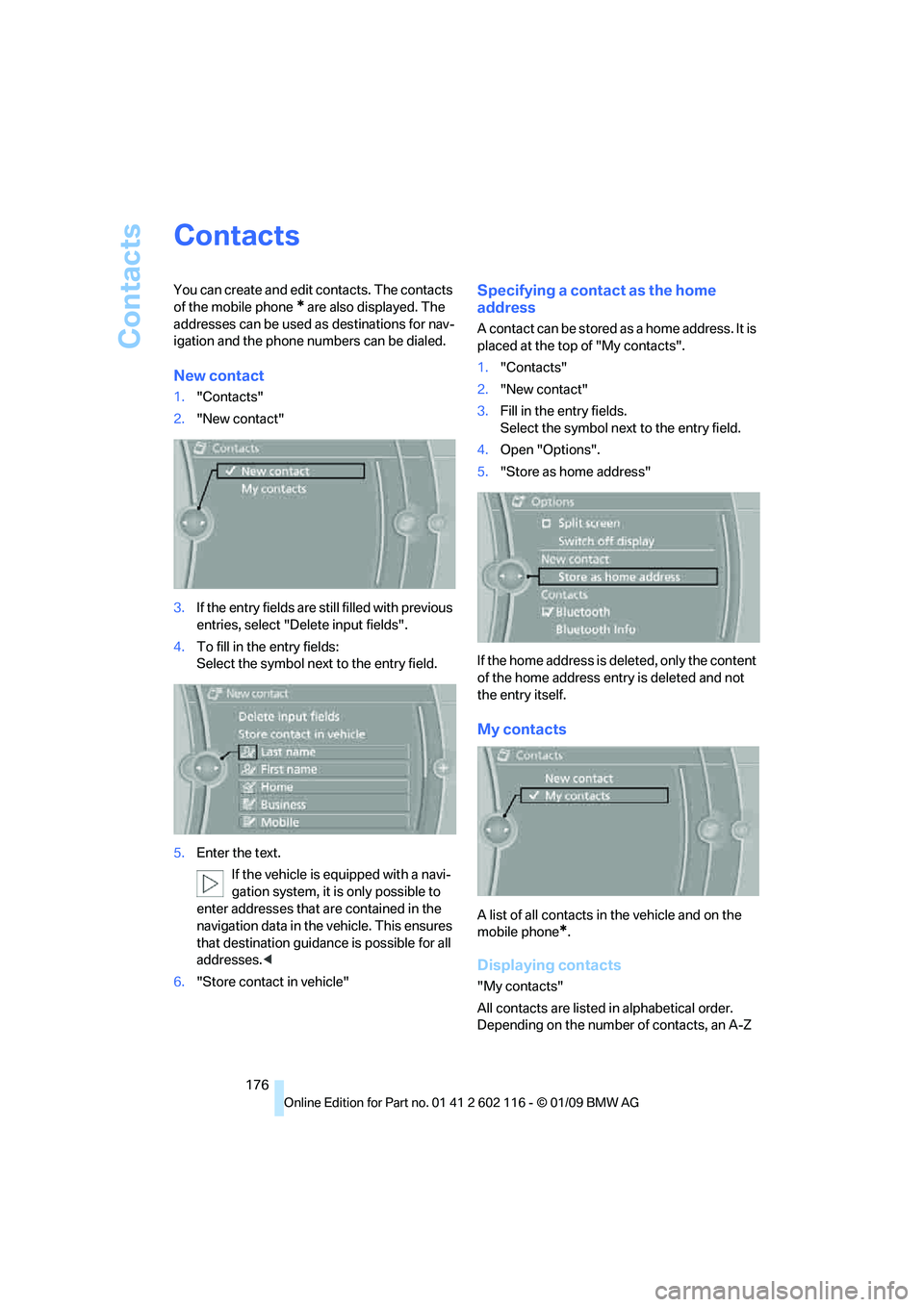
Contacts
176
Contacts
You can create and edit contacts. The contacts
of the mobile phone
* are also displayed. The
addresses can be used as destinations for nav-
igation and the phone numbers can be dialed.
New contact
1. "Contacts"
2. "New contact"
3. If the entry fields are still filled with previous
entries, select "Delete input fields".
4. To fill in the entry fields:
Select the symbol next to the entry field.
5. Enter the text.
If the vehicle is equipped with a navi-
gation system, it is only possible to
enter addresses that are contained in the
navigation data in the vehicle. This ensures
that destination guidance is possible for all
addresses. <
6. "Store contact in vehicle"
Specifying a contact as the home
address
A contact can be stored as a home address. It is
placed at the top of "My contacts".
1."Contacts"
2. "New contact"
3. Fill in the entry fields.
Select the symbol next to the entry field.
4. Open "Options".
5. "Store as home address"
If the home address is deleted, only the content
of the home address entry is deleted and not
the entry itself.
My contacts
A list of all contacts in the vehicle and on the
mobile phone
*.
Displaying contacts
"My contacts"
All contacts are listed in alphabetical order.
Depending on the number of contacts, an A-Z
Page 179 of 248
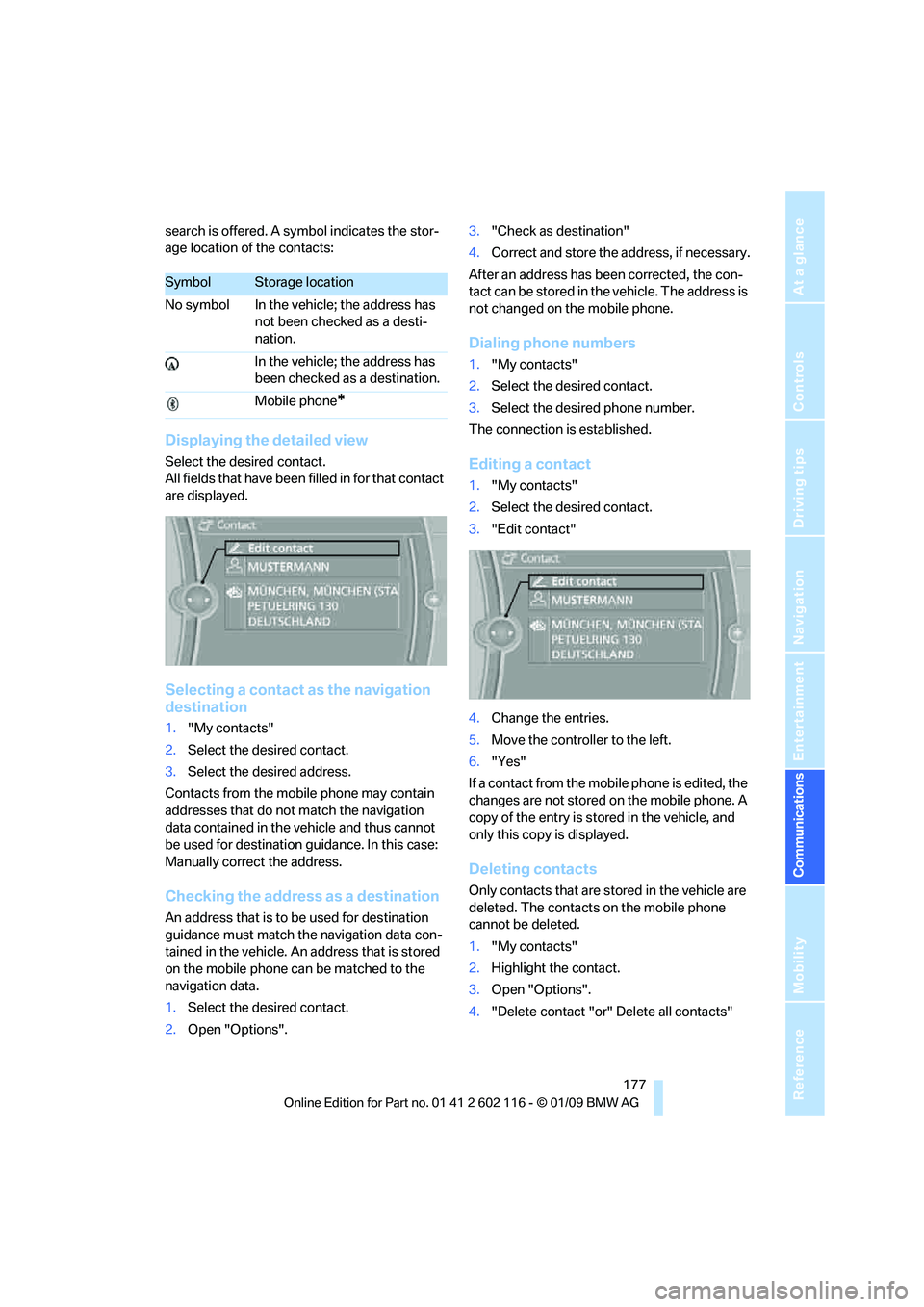
177
Entertainment
Reference
At a glance
Controls
Driving tips
Communications
Navigation
Mobility
search is offered. A sy mbol indicates the stor-
age location of the contacts:
Displaying the detailed view
Select the desired contact.
All fields that have been filled in for that contact
are displayed.
Selecting a contact as the navigation
destination
1. "My contacts"
2. Select the desired contact.
3. Select the desired address.
Contacts from the mobile phone may contain
addresses that do not match the navigation
data contained in the vehicle and thus cannot
be used for destination guidance. In this case:
Manually correct the address.
Checking the address as a destination
An address that is to be used for destination
guidance must match the navigation data con-
tained in the vehicle. An address that is stored
on the mobile phone ca n be matched to the
navigation data.
1. Select the desired contact.
2. Open "Options". 3.
"Check as destination"
4. Correct and store the a ddress, if necessary.
After an address has been corrected, the con-
tact can be stored in the vehicle. The address is
not changed on the mobile phone.
Dialing phone numbers
1. "My contacts"
2. Select the desired contact.
3. Select the desired phone number.
The connection is established.
Editing a contact
1. "My contacts"
2. Select the desired contact.
3. "Edit contact"
4. Change the entries.
5. Move the controlle r to the left.
6. "Yes"
If a contact from the mobile phone is edited, the
changes are not stored on the mobile phone. A
copy of the entry is stor ed in the vehicle, and
only this copy is displayed.
Deleting contacts
Only contacts that are stored in the vehicle are
deleted. The contacts on the mobile phone
cannot be deleted.
1. "My contacts"
2. Highlight the contact.
3. Open "Options".
4. "Delete contact "or" Delete all contacts"
SymbolStorage location
No symbol In the vehicle; the address has not been checked as a desti-
nation.
In the vehicle; the address has
been checked as a destination.
Mobile phone
*
Page 181 of 248
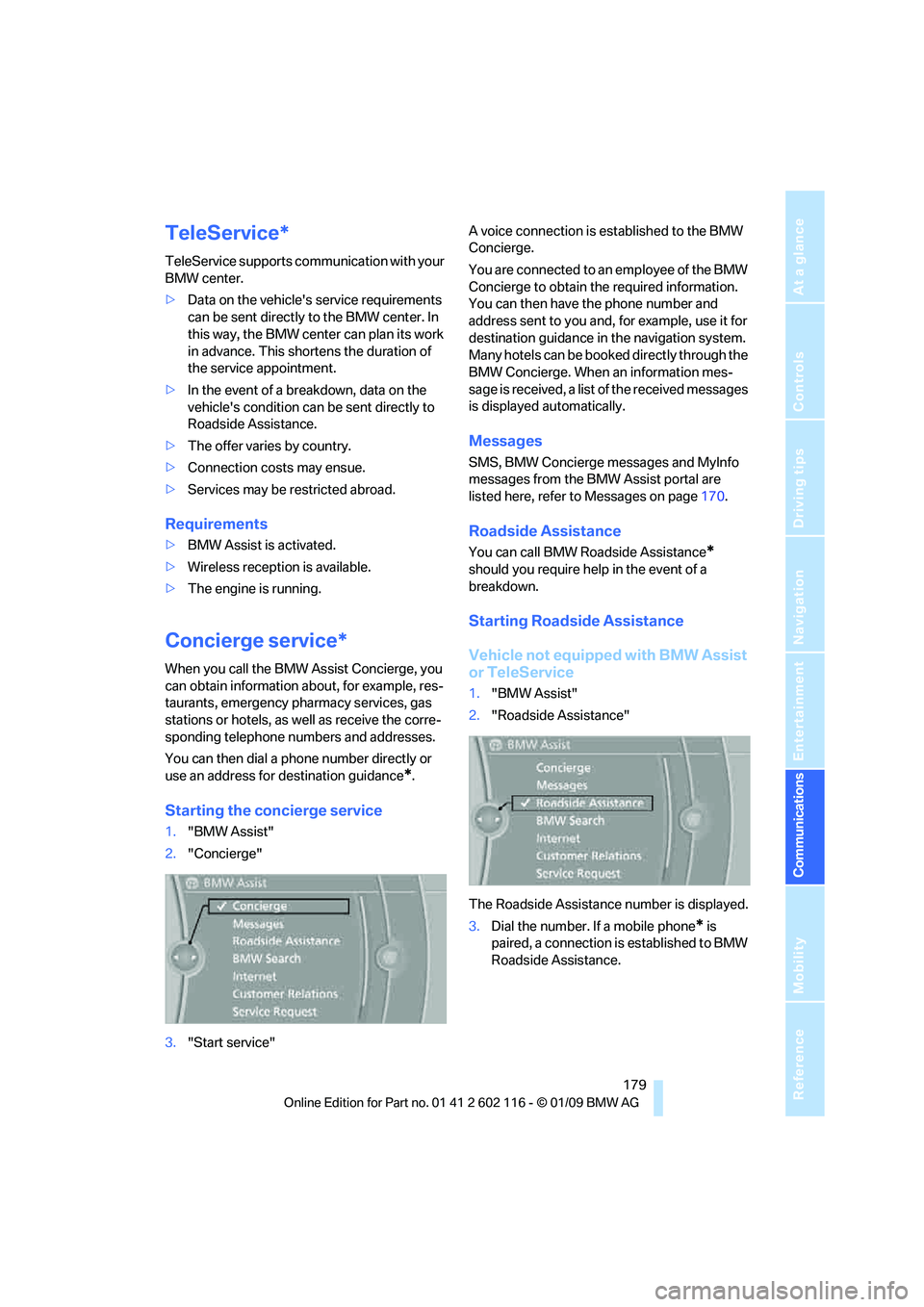
179
Entertainment
Reference
At a glance
Controls
Driving tips
Communications
Navigation
Mobility
TeleService*
TeleService supports commu nication with your
BMW center.
> Data on the vehicle's service requirements
can be sent directly to the BMW center. In
this way, the BMW center can plan its work
in advance. This shortens the duration of
the service appointment.
> In the event of a breakdown, data on the
vehicle's condition can be sent directly to
Roadside Assistance.
> The offer varies by country.
> Connection costs may ensue.
> Services may be restricted abroad.
Requirements
>BMW Assist is activated.
> Wireless reception is available.
> The engine is running.
Concierge service*
When you call the BMW Assist Concierge, you
can obtain information about, for example, res-
taurants, emergency pharmacy services, gas
stations or hotels, as well as receive the corre-
sponding telephone numbers and addresses.
You can then dial a phone number directly or
use an address for destination guidance
*.
Starting the concierge service
1."BMW Assist"
2. "Concierge"
3. "Start service" A voice connection is established to the BMW
Concierge.
You are connected to an employee of the BMW
Concierge to obtain the required information.
You can then have the phone number and
address sent to you and, for example, use it for
destination guidance in
the navigation system.
Many hotels can be book ed directly through the
BMW Concierge. When an information mes-
sage is received, a list of the received messages
is displayed automatically.
Messages
SMS, BMW Concierge messages and MyInfo
messages from the BMW Assist portal are
listed here, refer to Messages on page 170.
Roadside Assistance
You can call BMW Roadside Assistance*
should you require help in the event of a
breakdown.
Starting Roadside Assistance
Vehicle not equipped with BMW Assist
or TeleService
1. "BMW Assist"
2. "Roadside Assistance"
The Roadside Assistance number is displayed.
3. Dial the number. If a mobile phone
* is
paired, a connection is established to BMW
Roadside Assistance.
Page 182 of 248
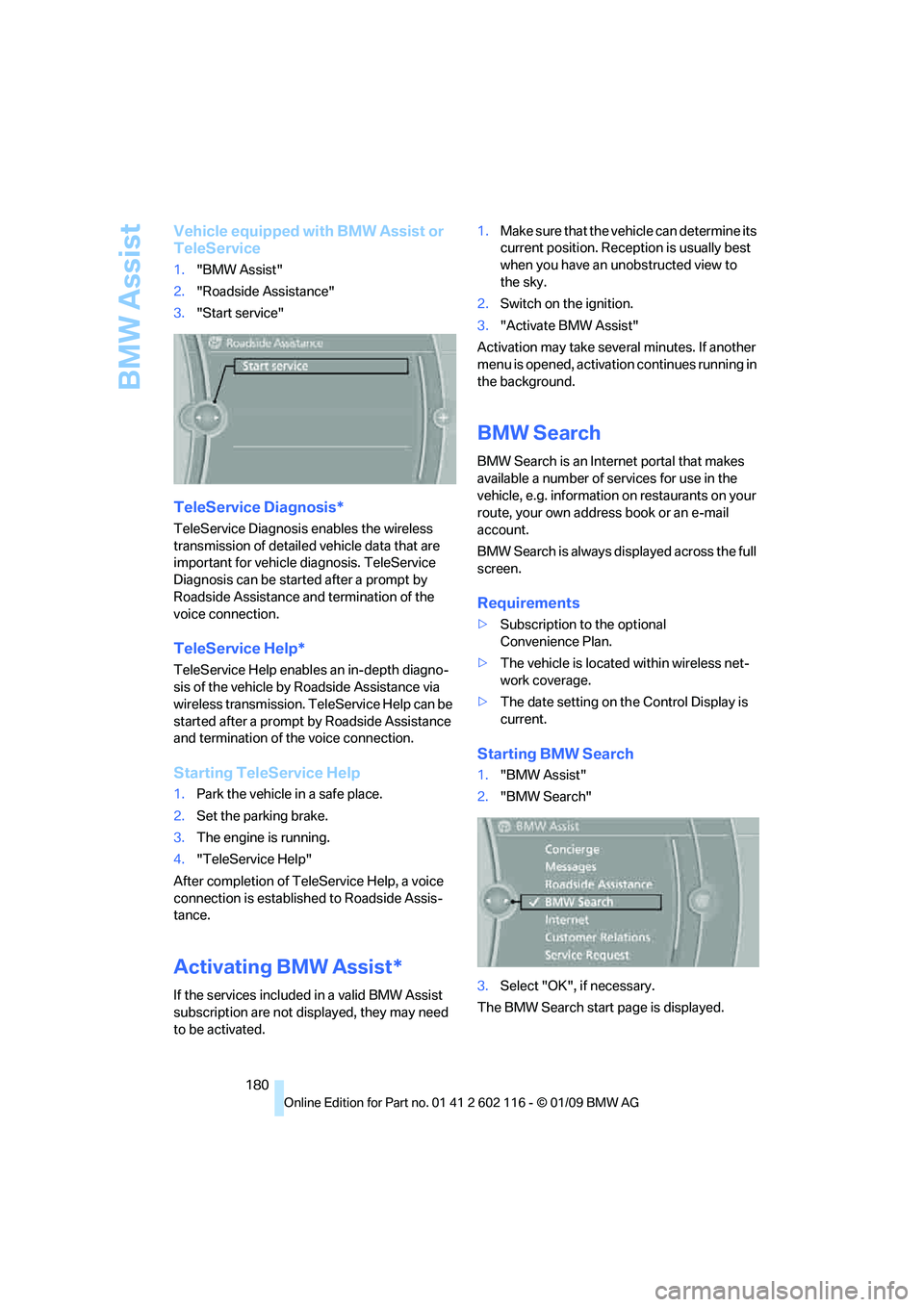
BMW Assist
180
Vehicle equipped with BMW Assist or
TeleService
1."BMW Assist"
2. "Roadside Assistance"
3. "Start service"
TeleService Diagnosis*
TeleService Diagnosis enables the wireless
transmission of detailed vehicle data that are
important for vehicle diagnosis. TeleService
Diagnosis can be started after a prompt by
Roadside Assistance and termination of the
voice connection.
TeleService Help*
TeleService Help enable s an in-depth diagno-
sis of the vehicle by Roadside Assistance via
wireless transmission. TeleService Help can be
started after a prompt by Roadside Assistance
and termination of the voice connection.
Starting TeleService Help
1. Park the vehicle in a safe place.
2. Set the parking brake.
3. The engine is running.
4. "TeleService Help"
After completion of TeleService Help, a voice
connection is establishe d to Roadside Assis-
tance.
Activating BMW Assist*
If the services included in a valid BMW Assist
subscription are not disp layed, they may need
to be activated. 1.
Make sure that the vehicle can determine its
current position. Recept ion is usually best
when you have an unobstructed view to
the sky.
2. Switch on the ignition.
3. "Activate BMW Assist"
Activation may take seve ral minutes. If another
menu is opened, activation continues running in
the background.
BMW Search
BMW Search is an Internet portal that makes
available a number of se rvices for use in the
vehicle, e.g. information on restaurants on your
route, your own address book or an e-mail
account.
BMW Search is always displayed across the full
screen.
Requirements
> Subscription to the optional
Convenience Plan.
> The vehicle is locate d within wireless net-
work coverage.
> The date setting on th e Control Display is
current.
Starting BMW Search
1. "BMW Assist"
2. "BMW Search"
3. Select "OK", if necessary.
The BMW Search start page is displayed.
Page 183 of 248
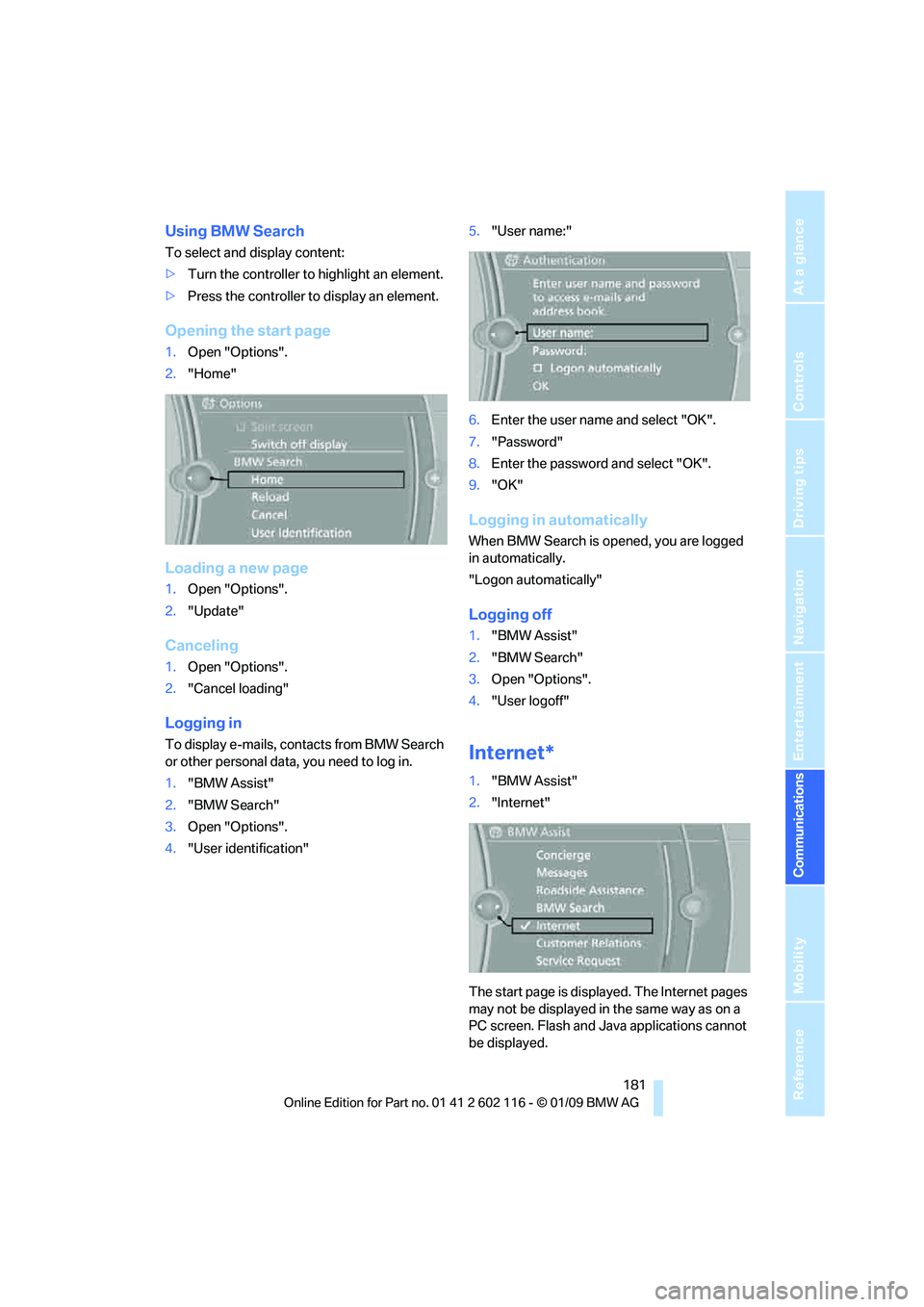
181
Entertainment
Reference
At a glance
Controls
Driving tips
Communications
Navigation
Mobility
Using BMW Search
To select and display content:
> Turn the controller to highlight an element.
> Press the controller to display an element.
Opening the start page
1.Open "Options".
2. "Home"
Loading a new page
1.Open "Options".
2. "Update"
Canceling
1.Open "Options".
2. "Cancel loading"
Logging in
To display e-mails, contacts from BMW Search
or other personal data, you need to log in.
1."BMW Assist"
2. "BMW Search"
3. Open "Options".
4. "User identification" 5.
"User name:"
6. Enter the user name and select "OK".
7. "Password"
8. Enter the password and select "OK".
9. "OK"
Logging in automatically
When BMW Search is opened, you are logged
in automatically.
"Logon automatically"
Logging off
1."BMW Assist"
2. "BMW Search"
3. Open "Options".
4. "User logoff"
Internet*
1."BMW Assist"
2. "Internet"
The start page is displayed. The Internet pages
may not be displayed in the same way as on a
PC screen. Flash and Java applications cannot
be displayed.