2009 BMW 535I XDRIVE window
[x] Cancel search: windowPage 12 of 294
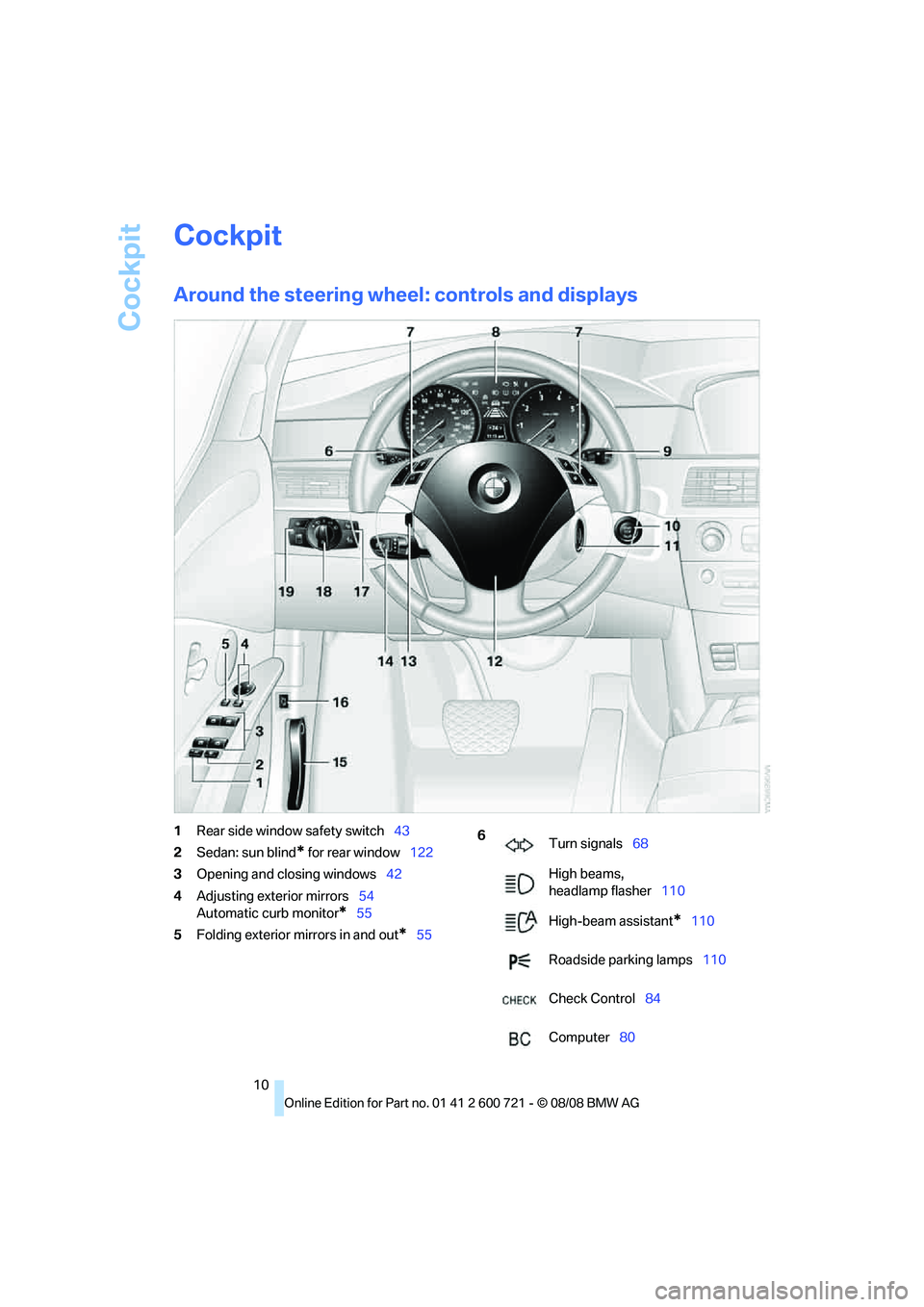
Cockpit
10
Cockpit
Around the steering wheel: controls and displays
1Rear side window safety switch43
2Sedan: sun blind
* for rear window122
3Opening and closing windows42
4Adjusting exterior mirrors54
Automatic curb monitor
*55
5Folding exterior mirrors in and out
*55
6
Turn signals68
High beams,
headlamp flasher110
High-beam assistant
*110
Roadside parking lamps110
Check Control84
Computer80
Page 13 of 294
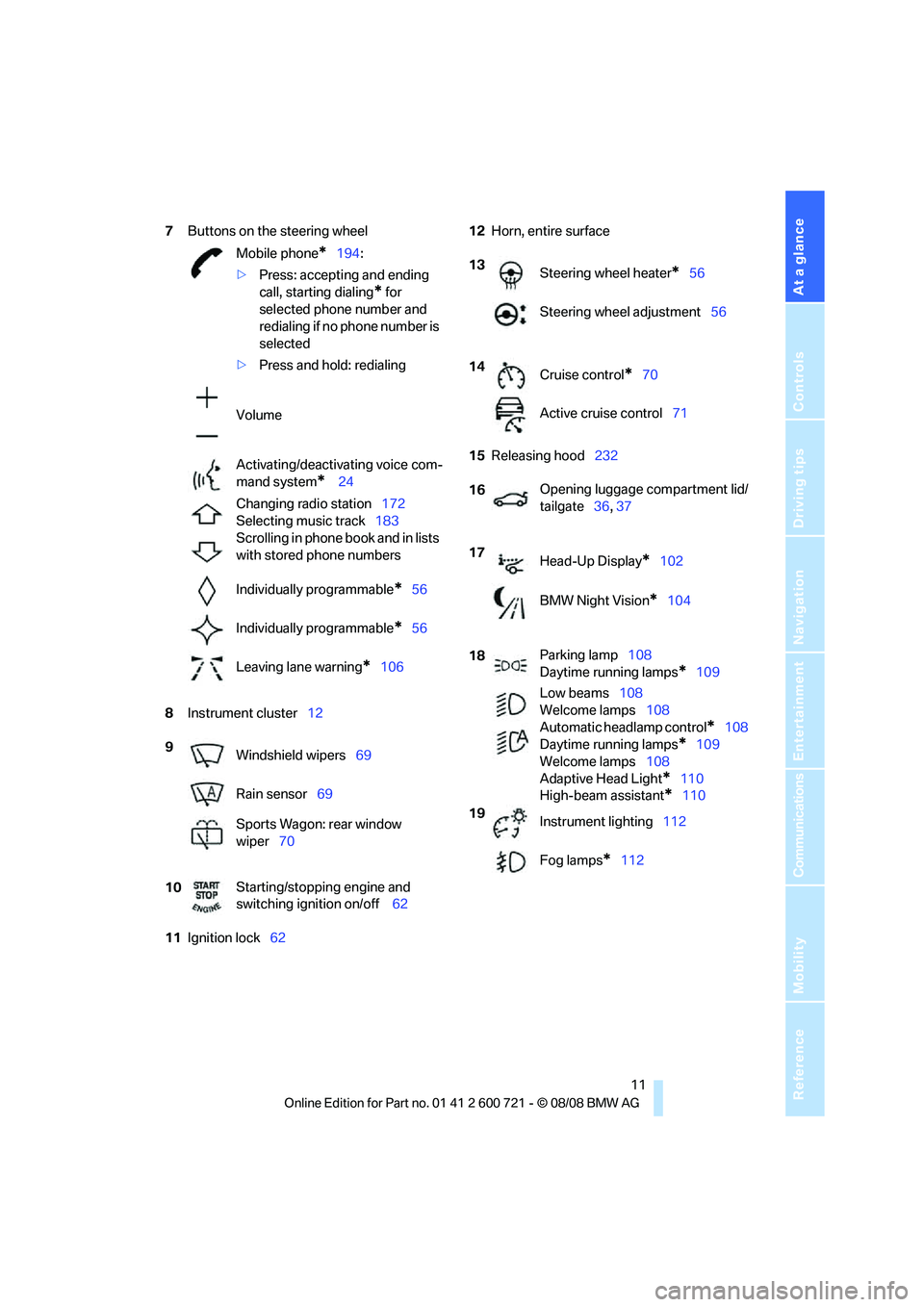
At a glance
11Reference
Controls
Driving tips
Communications
Navigation
Entertainment
Mobility
7Buttons on the steering wheel
8Instrument cluster12
11Ignition lock6212Horn, entire surface
15Releasing hood232 Mobile phone
*194:
>Press: accepting and ending
call, starting dialing
* for
selected phone number and
redialing if no phone number is
selected
>Press and hold: redialing
Volume
Activating/deactivating voice com-
mand system
* 24
Changing radio station172
Selecting music track183
Scrolling in phone book and in lists
with stored phone numbers
Individually programmable
*56
Individually programmable
*56
Leaving lane warning
*106
9
Windshield wipers69
Rain sensor69
Sports Wagon: rear window
wiper70
10Starting/stopping engine and
switching ignition on/off 62
13
Steering wheel heater*56
Steering wheel adjustment56
14
Cruise control
*70
Active cruise control71
16Opening luggage compartment lid/
tailgate36, 37
17
Head-Up Display
*102
BMW Night Vision
*104
18Parking lamp108
Daytime running lamps
*109
Low beams108
Welcome lamps108
Automatic headlamp control
*108
Daytime running lamps
*109
Welcome lamps108
Adaptive Head Light
*110
High-beam assistant
*110
19
Instrument lighting112
Fog lamps
*112
Page 17 of 294
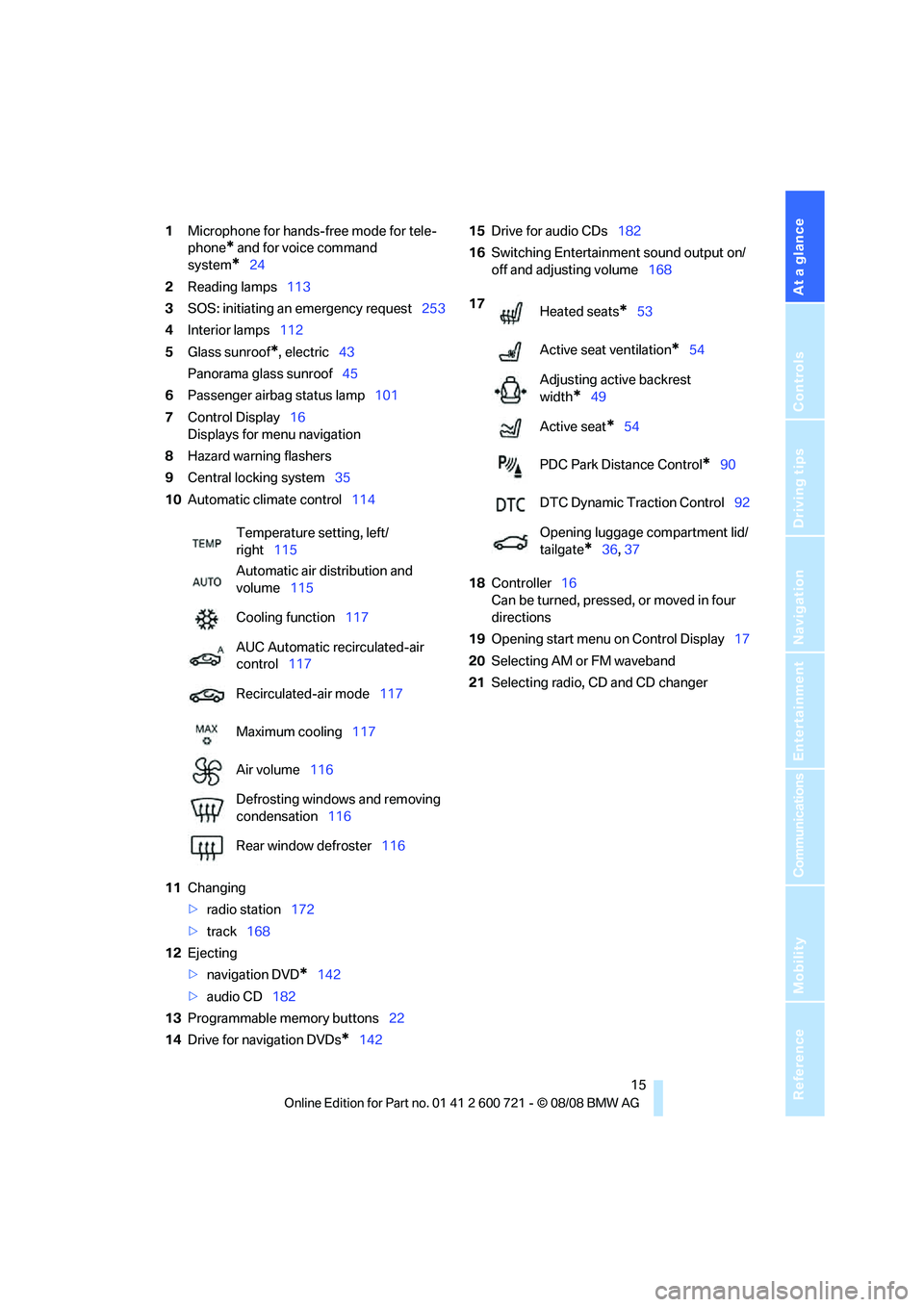
At a glance
15Reference
Controls
Driving tips
Communications
Navigation
Entertainment
Mobility
1Microphone for hands-free mode for tele-
phone
* and for voice command
system
*24
2Reading lamps113
3SOS: initiating
an emergency request253
4Interior lamps112
5Glass sunroof
*, electric43
Panorama glass sunroof45
6Passenger airbag status lamp101
7Control Display16
Displays for menu navigation
8Hazard warning flashers
9Central locking system35
10Automatic climate control114
11Changing
>radio station172
>track168
12Ejecting
>navigation DVD
*142
>audio CD182
13Programmable memory buttons22
14Drive for navigation DVDs
*14215Drive for audio CDs182
16Switching Entertainment sound output on/
off and adjusting volume168
18Controller16
Can be turned, pressed, or moved in four
directions
19Opening start menu on Control Display17
20Selecting AM or FM waveband
21Selecting radio, CD and CD changer Temperature setting, left/
right115
Automatic air distribution and
volume115
Cooling function117
AUC Automatic recirculated-air
control117
Recirculated-air mode117
Maximum cooling117
Air volume116
Defrosting windows and removing
condensation116
Rear window defroster116
17
Heated seats*53
Active seat ventilation
*54
Adjusting active backrest
width
*49
Active seat
*54
PDC Park Distance Control
*90
DTC Dynamic Traction Control92
Opening luggage compartment lid/
tailgate
*36,37
Page 23 of 294
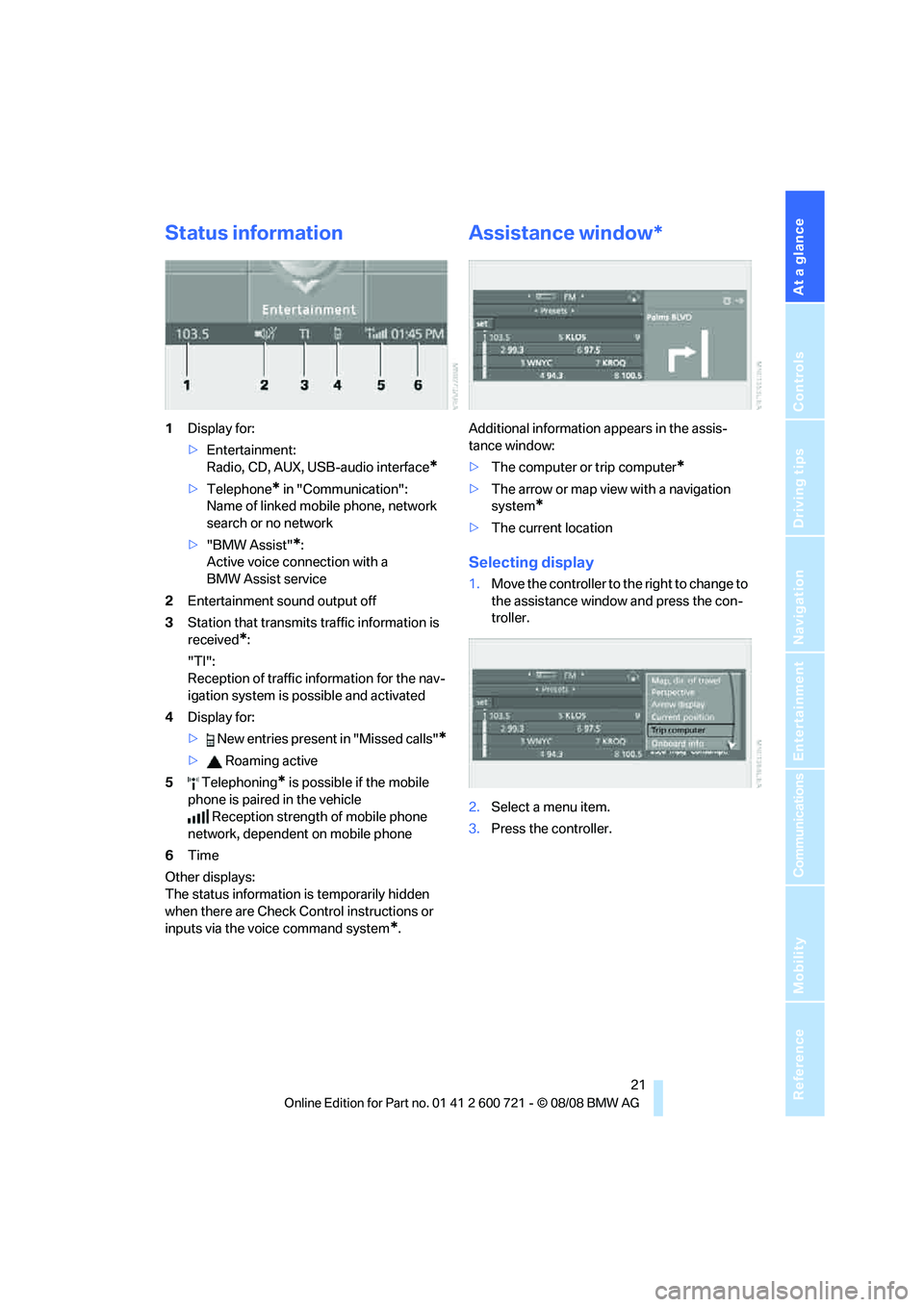
At a glance
21Reference
Controls
Driving tips
Communications
Navigation
Entertainment
Mobility
Status information
1Display for:
>Entertainment:
Radio, CD, AUX, USB-audio interface
*
>Telephone* in "Communication":
Name of linked mobile phone, network
search or no network
>"BMW Assist"
*:
Active voice connection with a
BMW Assist service
2Entertainment sound output off
3Station that transmits traffic information is
received
*:
"TI":
Reception of traffic information for the nav-
igation system
is possible and activated
4Display for:
> New entries present in "Missed calls"
*
> Roaming active
5 Telephoning
* is possible if the mobile
phone is paired in the vehicle
Reception strength of mobile phone
network, dependent on mobile phone
6Time
Other displays:
The status information is temporarily hidden
when there are Check Control instructions or
inputs via the voice command system
*.
Assistance window*
Additional information appears in the assis-
tance window:
>The computer or trip computer
*
>The arrow or map view with a navigation
system
*
>The current location
Selecting display
1.Move the controller to the right to change to
the assistance window and press the con-
troller.
2.Select a menu item.
3.Press the controller.
Page 24 of 294
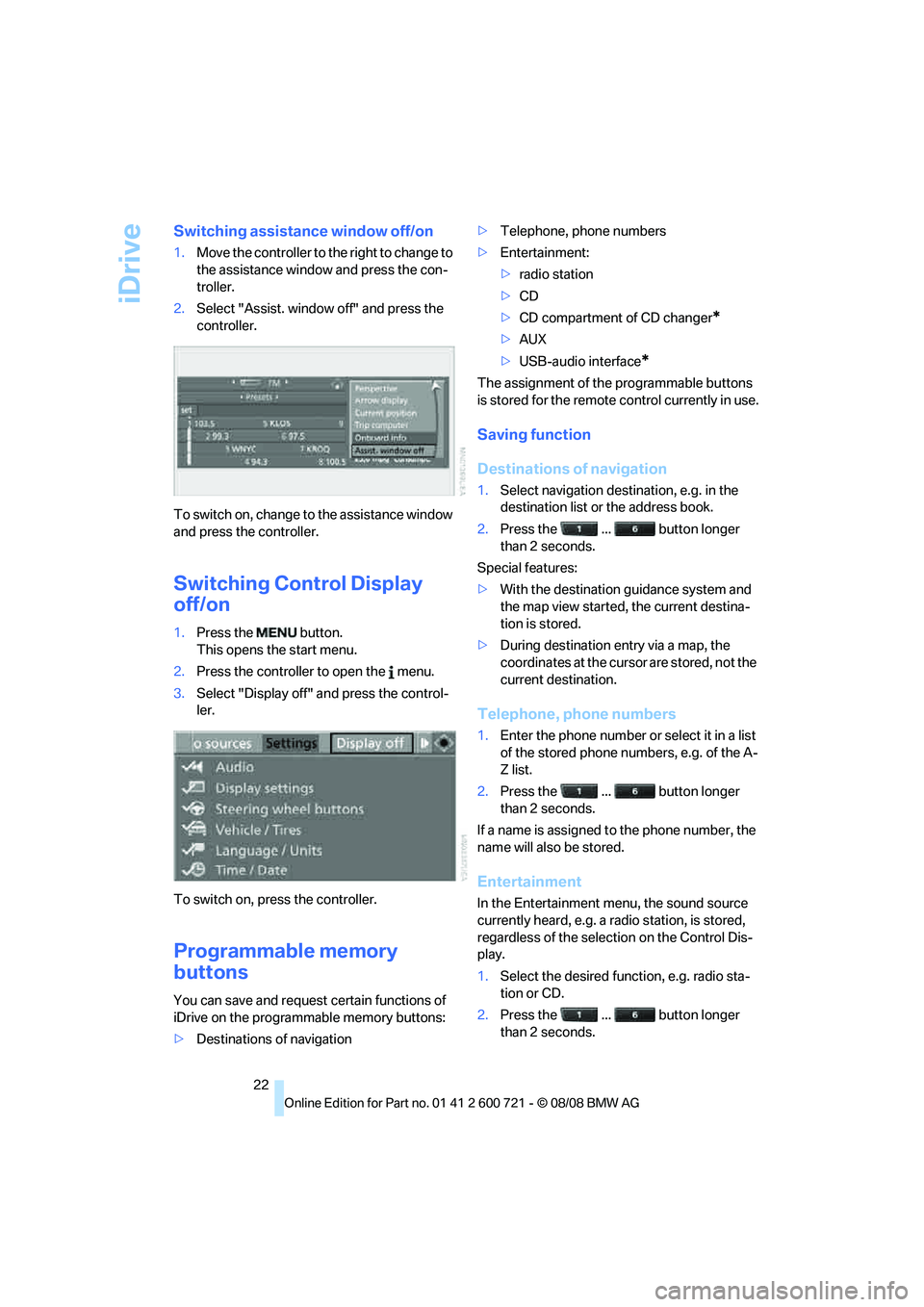
iDrive
22
Switching assistance window off/on
1.Move the controller to the right to change to
the assistance window and press the con-
troller.
2.Select "Assist. window off" and press the
controller.
To switch on, change to the assistance window
and press the controller.
Switching Control Display
off/on
1.Press the button.
This opens the start menu.
2.Press the controller to open the menu.
3.Select "Display off" and press the control-
ler.
To switch on, press the controller.
Programmable memory
buttons
You can save and request certain functions of
iDrive on the programmable memory buttons:
>Destinations of navigation>Telephone, phone numbers
>Entertainment:
>radio station
>CD
>CD compartment of CD changer
*
>AUX
>USB-audio interface
*
The assignment of the programmable buttons
is stored for the remote control currently in use.
Saving function
Destinations of navigation
1.Select navigation destination, e.g. in the
destination list or the address book.
2.Press the ... button longer
than 2 seconds.
Special features:
>With the destination guidance system and
the map view started, the current destina-
tion is stored.
>During destination entry via a map, the
coordinates at the cursor are stored, not the
current destination.
Telephone, phone numbers
1.Enter the phone number or select it in a list
of the stored phone numbers, e.g. of the A-
Z list.
2.Press the ... button longer
than 2 seconds.
If a name is assigned to the phone number, the
name will also be stored.
Entertainment
In the Entertainment menu, the sound source
currently heard, e.g. a radio station, is stored,
regardless of the selection on the Control Dis-
play.
1.Select the desired function, e.g. radio sta-
tion or CD.
2.Press the ... button longer
than 2 seconds.
Page 28 of 294
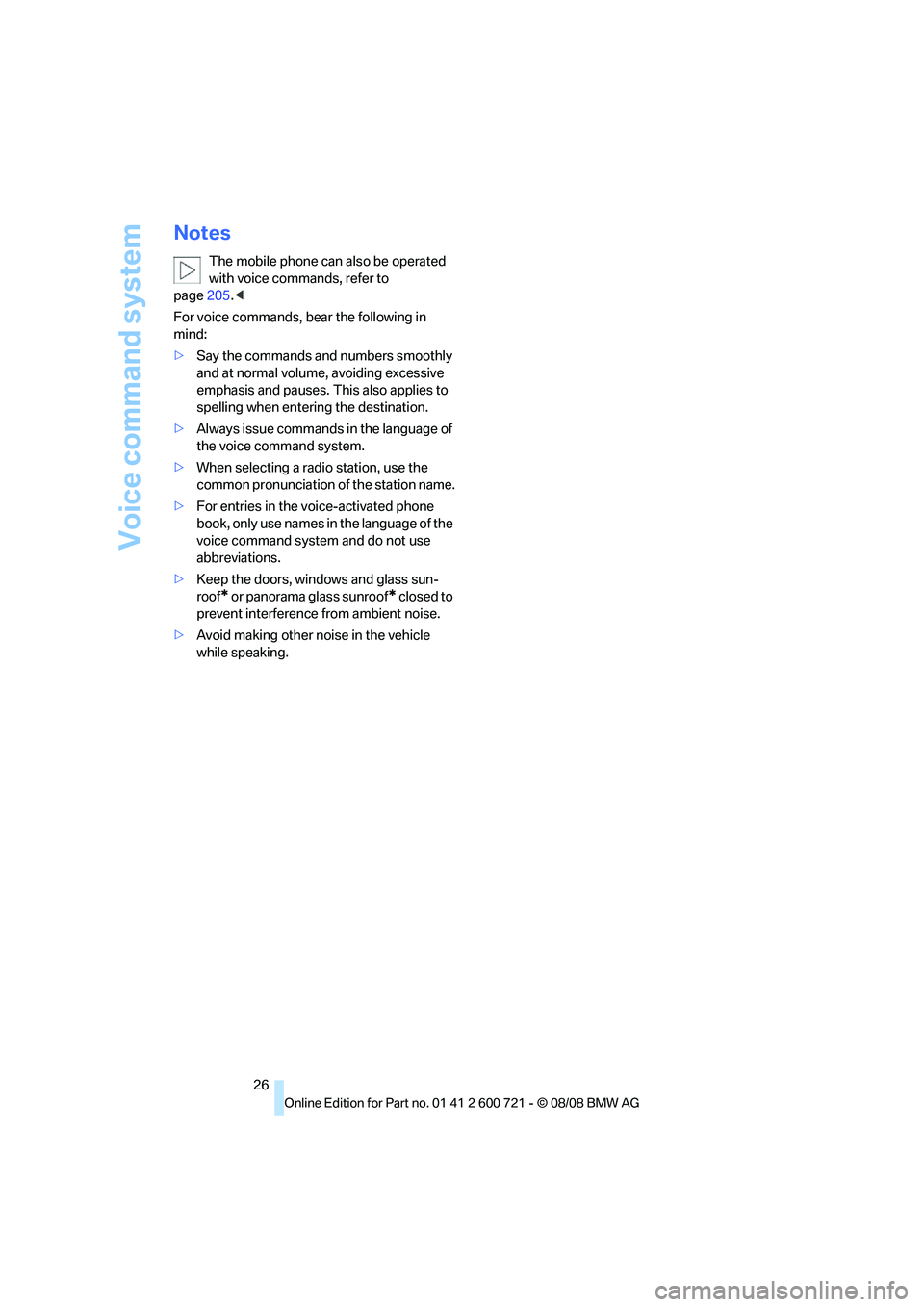
Voice command system
26
Notes
The mobile phone can also be operated
with voice commands, refer to
page205.<
For voice commands, bear the following in
mind:
>Say the commands and numbers smoothly
and at normal volume, avoiding excessive
emphasis and pauses. This also applies to
spelling when entering the destination.
>Always issue commands in the language of
the voice command system.
>When selecting a radio station, use the
common pronunciation of the station name.
>For entries in the voice-activated phone
book, only use names in the language of the
voice command system and do not use
abbreviations.
>Keep the doors, windows and glass sun-
roof
* or panorama glass sunroof* closed to
prevent interference from ambient noise.
>Avoid making other noise in the vehicle
while speaking.
Page 34 of 294
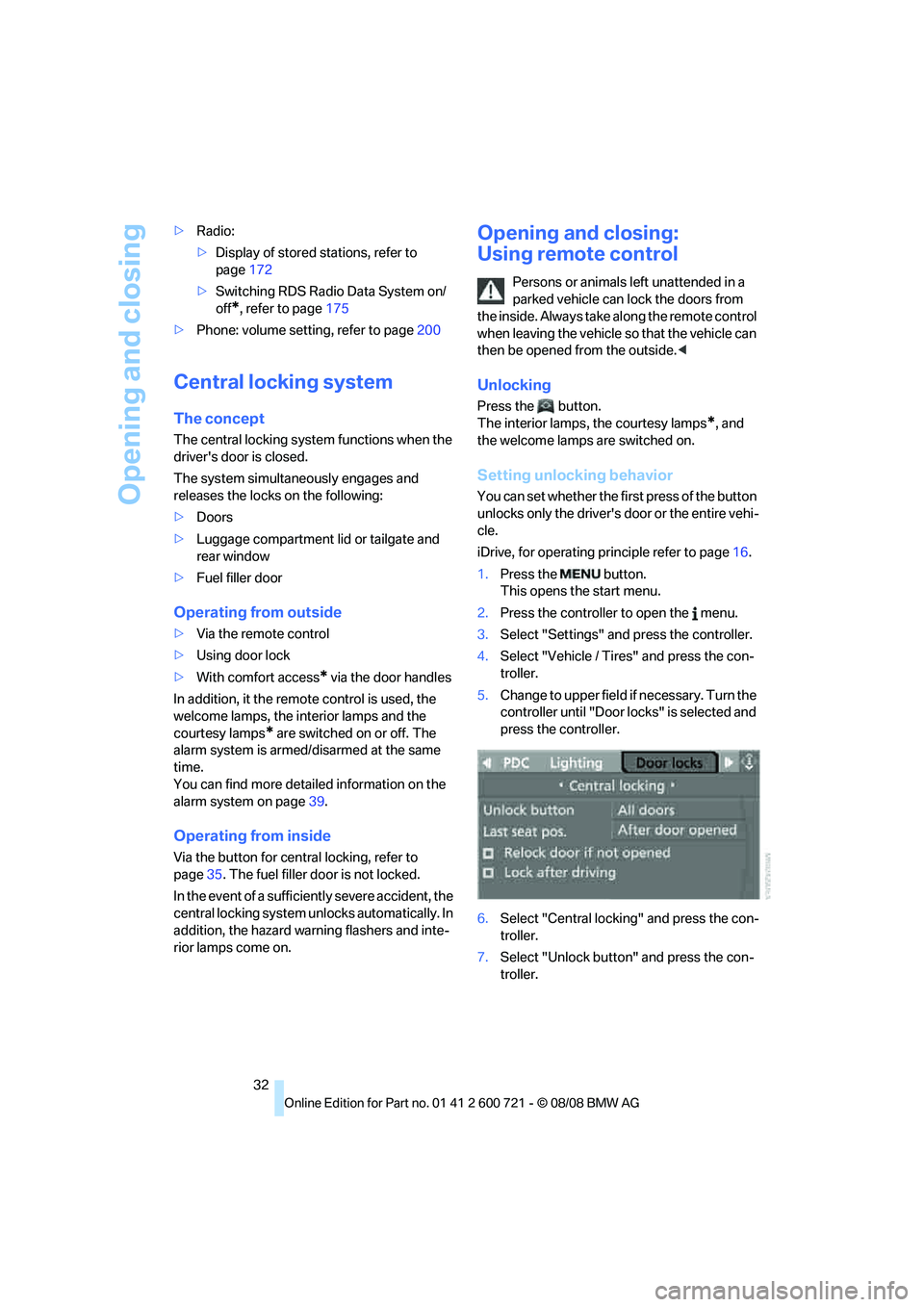
Opening and closing
32 >Radio:
>Display of stored stations, refer to
page172
>Switching RDS Radio Data System on/
off
*, refer to page175
>Phone: volume setting, refer to page200
Central locking system
The concept
The central locking system functions when the
driver's door is closed.
The system simultaneously engages and
releases the locks on the following:
>Doors
>Luggage compartment lid or tailgate and
rear window
>Fuel filler door
Operating from outside
>Via the remote control
>Using door lock
>With comfort access
* via the door handles
In addition, it the remote control is used, the
welcome lamps, the interior lamps and the
courtesy lamps
* are switched on or off. The
alarm system
is armed/disarmed at the same
time.
You can find more detailed information on the
alarm system
on page39.
Operating from inside
Via the button for central locking, refer to
page35. The fuel filler door is not locked.
In the event of a sufficiently severe accident, the
central locking system unlocks automatically. In
addition, the hazard warning flashers and inte-
rior lamps come on.
Opening and closing:
Using remote control
Persons or animals left unattended in a
parked vehicle can lock the doors from
the inside. Always take along the remote control
when leaving the vehicle so that the vehicle can
then be opened from the outside.<
Unlocking
Press the button.
The interior lamps, the courtesy lamps
*, and
the welcome lamps are switched on.
Setting unlocking behavior
You can set whether the first press of the button
unlocks only the driver's door or the entire vehi-
cle.
iDrive, for operating principle refer to page16.
1.Press the button.
This opens the start menu.
2.Press the controller to open the menu.
3.Select "Settings" and press the controller.
4.Select "Vehicle / Tires" and press the con-
troller.
5.Change to upper field if necessary. Turn the
controller until "Door locks" is selected and
press the controller.
6.Select "Central locking" and press the con-
troller.
7.Select "Unlock button" and press the con-
troller.
Page 35 of 294
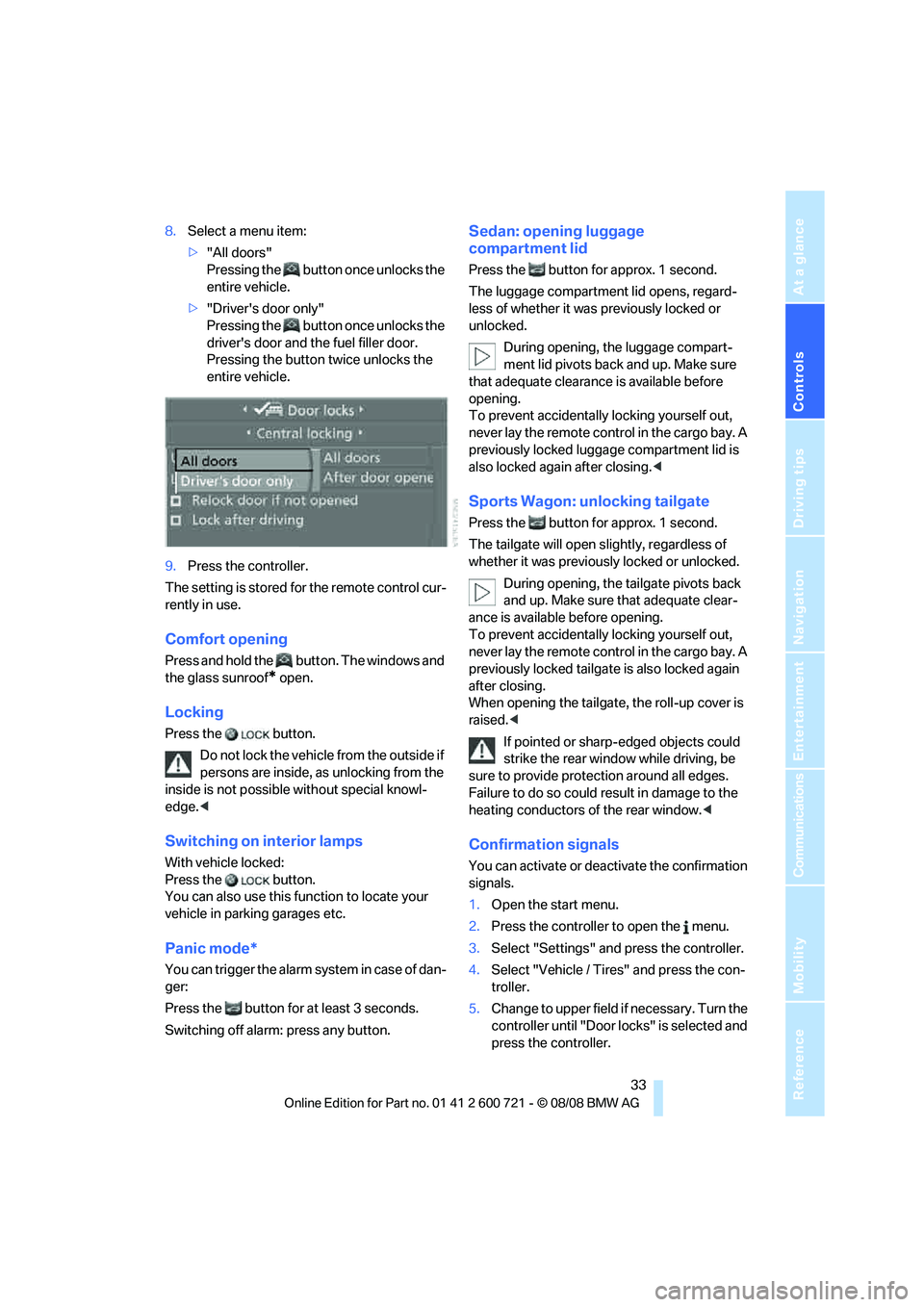
Controls
33Reference
At a glance
Driving tips
Communications
Navigation
Entertainment
Mobility
8.Select a menu item:
>"All doors"
Pressing the button once unlocks the
entire vehicle.
>"Driver's door only"
Pressing the button once unlocks the
driver's door and the fuel filler door.
Pressing the button twice unlocks the
entire vehicle.
9.Press the controller.
The setting is stored for the remote control cur-
rently in use.
Comfort opening
Press and hold the button. The windows and
the glass sunroof
* open.
Locking
Press the button.
Do not lock the vehicle from the outside if
persons are inside, as unlocking from the
inside is not possible without special knowl-
edge.<
Switching on interior lamps
With vehicle locked:
Press the button.
You can also use this function to locate your
vehicle in parking garages etc.
Panic mode*
You can trigger the alarm system in case of dan-
ger:
Press the button for at least 3 seconds.
Switching off alarm: press any button.
Sedan: opening luggage
compartment lid
Press the button for approx. 1 second.
The luggage compartment lid opens, regard-
less of whether it was previously locked or
unlocked.
During opening, the luggage compart-
ment lid pivots back and up. Make sure
that adequate clearance is available before
opening.
To prevent accidentally locking yourself out,
never lay the remote control in the cargo bay. A
previously locked luggage compartment lid is
also locked again after closing.<
Sports Wagon: unlocking tailgate
Press the button for approx. 1 second.
The tailgate will open slightly, regardless of
whether it was previously locked or unlocked.
During opening, the tailgate pivots back
and up. Make sure that adequate clear-
ance is available before opening.
To prevent accidentally locking yourself out,
never lay the remote control in the cargo bay. A
previously locked tailgate is also locked again
after closing.
When opening the tailgate, the roll-up cover is
raised.<
If pointed or sharp-edged objects could
strike the rear window while driving, be
sure to provide protection around all edges.
Failure to do so could result in damage to the
heating conductors of the rear window.<
Confirmation signals
You can activate or deactivate the confirmation
signals.
1.Open the start menu.
2.Press the controller to open the menu.
3.Select "Settings" and press the controller.
4.Select "Vehicle / Tires" and press the con-
troller.
5.Change to upper field if necessary. Turn the
controller until "Door locks" is selected and
press the controller.