2009 BMW 535I XDRIVE trip computer
[x] Cancel search: trip computerPage 14 of 294
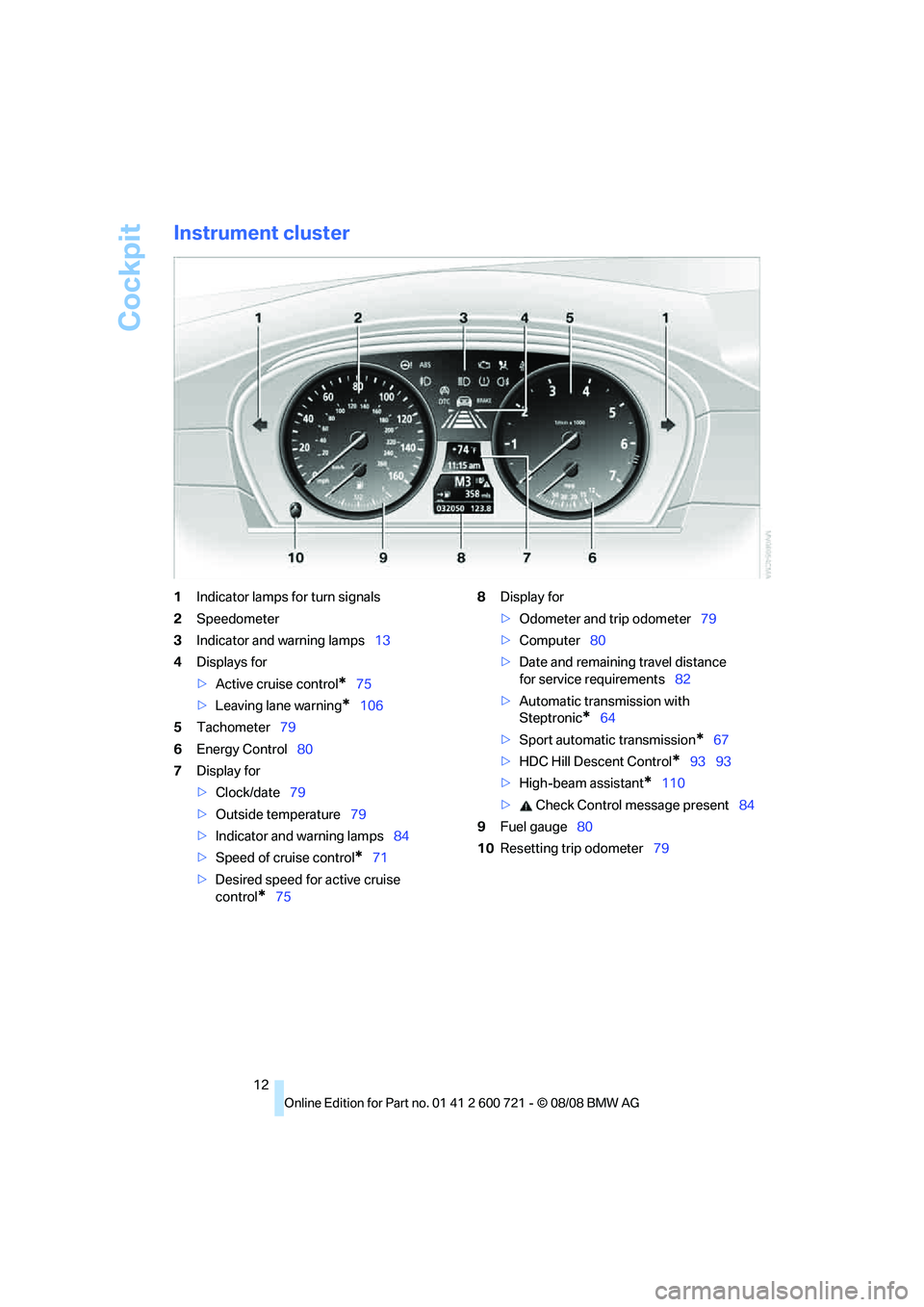
Cockpit
12
Instrument cluster
1Indicator lamps for turn signals
2Speedometer
3Indicator and warning lamps13
4Displays for
>Active cruise control
*75
>Leaving lane warning
*106
5Tachometer79
6Energy Control80
7Display for
>Clock/date79
>Outside temperature79
>Indicator and warning lamps84
>Speed of cruise control
*71
>Desired speed for active cruise
control
*758Display for
>Odometer and trip odometer79
>Computer80
>Date and remaining travel distance
for service requirements82
>Automatic transmission with
Steptronic
*64
>Sport automatic transmission
*67
>HDC Hill Descent Control
*93 93
>High-beam assistant
*110
> Check Control message present84
9Fuel gauge80
10Resetting trip odometer79
Page 23 of 294
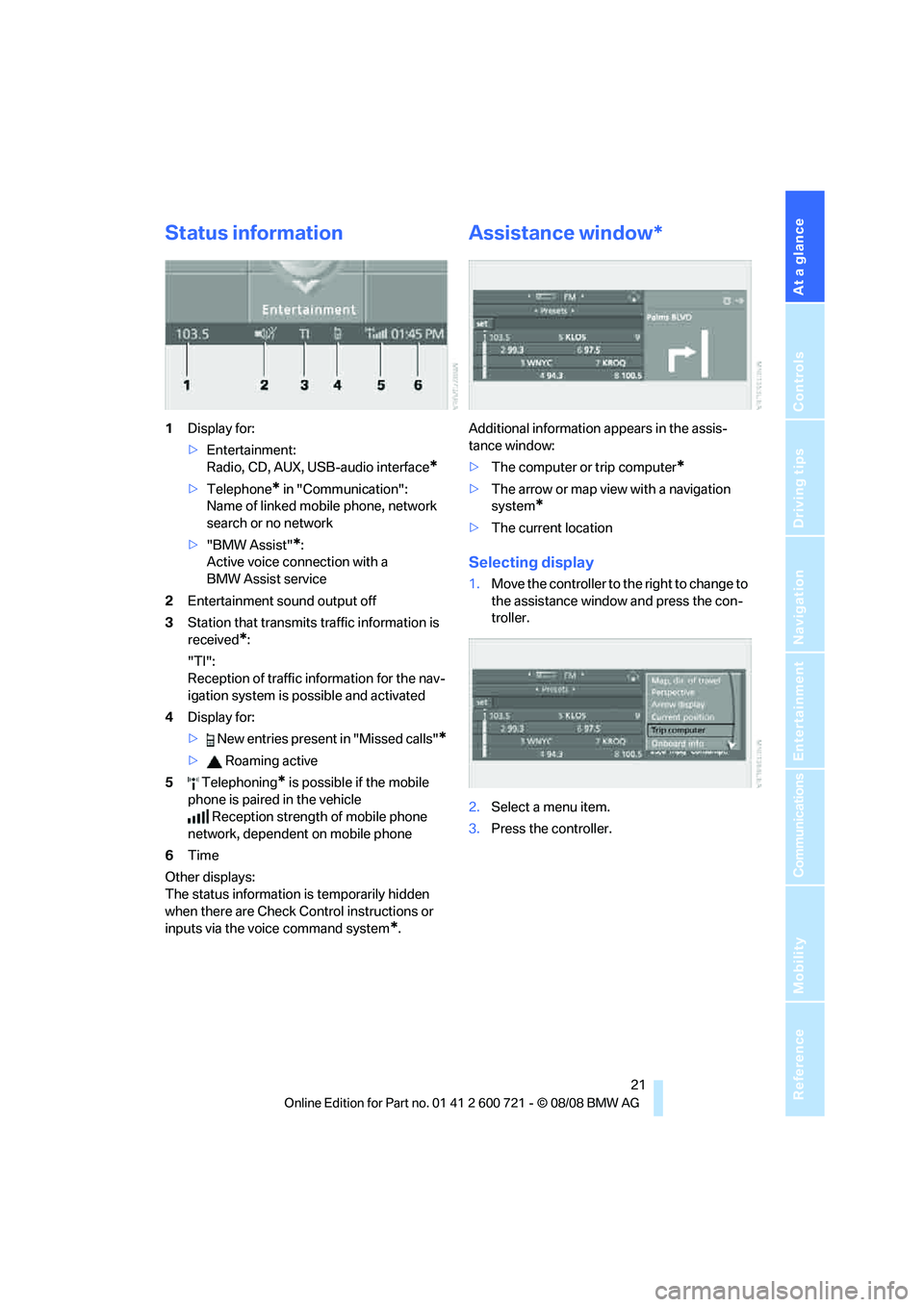
At a glance
21Reference
Controls
Driving tips
Communications
Navigation
Entertainment
Mobility
Status information
1Display for:
>Entertainment:
Radio, CD, AUX, USB-audio interface
*
>Telephone* in "Communication":
Name of linked mobile phone, network
search or no network
>"BMW Assist"
*:
Active voice connection with a
BMW Assist service
2Entertainment sound output off
3Station that transmits traffic information is
received
*:
"TI":
Reception of traffic information for the nav-
igation system
is possible and activated
4Display for:
> New entries present in "Missed calls"
*
> Roaming active
5 Telephoning
* is possible if the mobile
phone is paired in the vehicle
Reception strength of mobile phone
network, dependent on mobile phone
6Time
Other displays:
The status information is temporarily hidden
when there are Check Control instructions or
inputs via the voice command system
*.
Assistance window*
Additional information appears in the assis-
tance window:
>The computer or trip computer
*
>The arrow or map view with a navigation
system
*
>The current location
Selecting display
1.Move the controller to the right to change to
the assistance window and press the con-
troller.
2.Select a menu item.
3.Press the controller.
Page 83 of 294
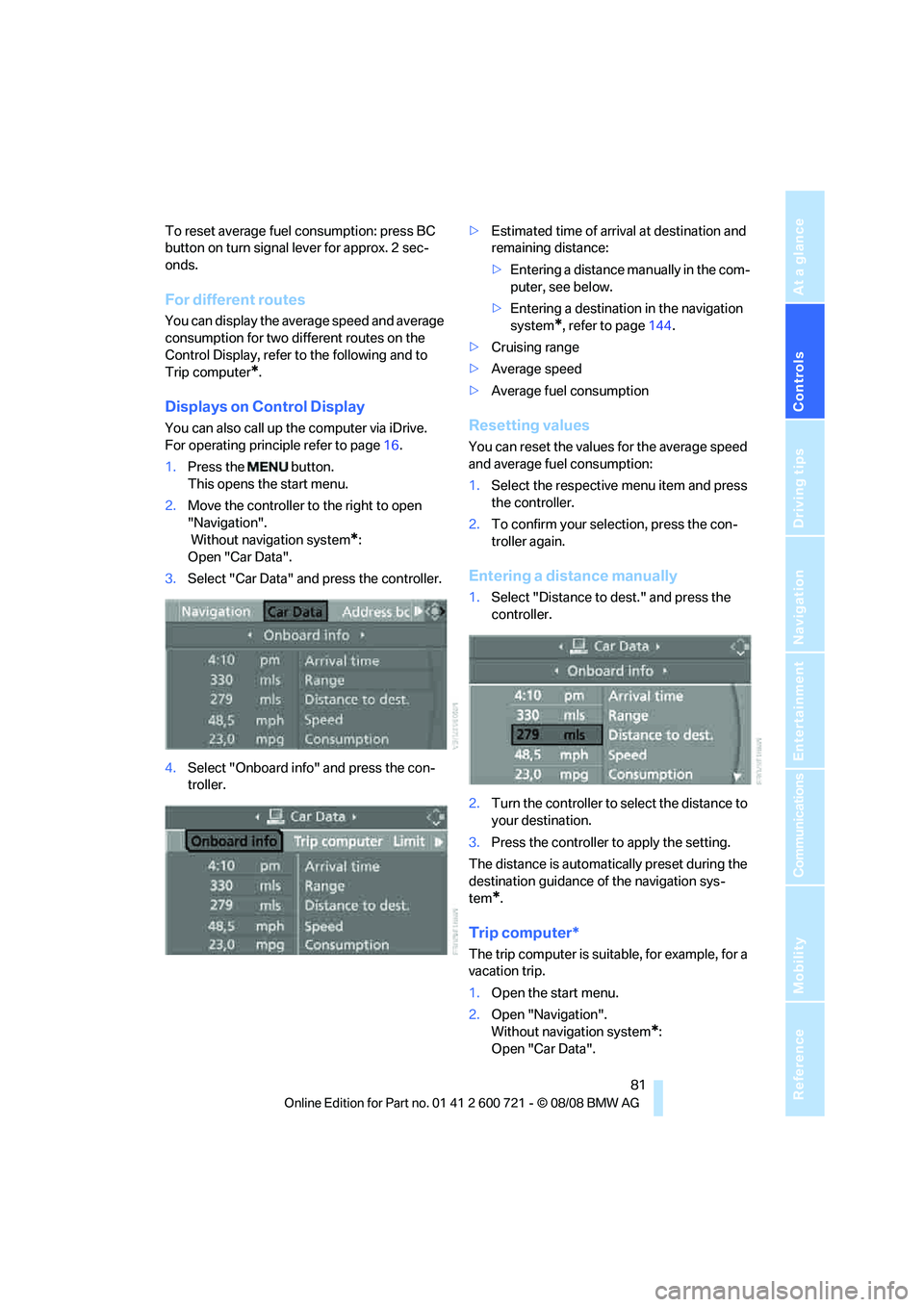
Controls
81Reference
At a glance
Driving tips
Communications
Navigation
Entertainment
Mobility
To reset average fuel consumption: press BC
button on turn signal lever for approx. 2 sec-
onds.
For different routes
You can display the average speed and average
consumption for two different routes on the
Control Display, refer to the following and to
Trip computer
*.
Displays on Control Display
You can also call up the computer via iDrive.
For operating principle refer to page16.
1.Press the button.
This opens the start menu.
2.Move the controller to the right to open
"Navigation".
Without navigation system
*:
Open "Car Data".
3.Select "Car Data" and press the controller.
4.Select "Onboard info" and press the con-
troller.>Estimated time of arrival at destination and
remaining distance:
>Entering a distance manually in the com-
puter, see below.
>Entering a destination in the navigation
system
*, refer to page144.
>Cruising range
>Average speed
>Average fuel consumption
Resetting values
You can reset the values for the average speed
and average fuel consumption:
1.Select the respective menu item and press
the controller.
2.To confirm your selection, press the con-
troller again.
Entering a distance manually
1.Select "Distance to dest." and press the
controller.
2.Turn the controller to select the distance to
your destination.
3.Press the controller to apply the setting.
The distance is automatically preset during the
destination guidance of the navigation sys-
tem
*.
Trip computer*
The trip computer is suitable, for example, for a
vacation trip.
1.Open the start menu.
2.Open "Navigation".
Without navigation system
*:
Open "Car Data".
Page 84 of 294
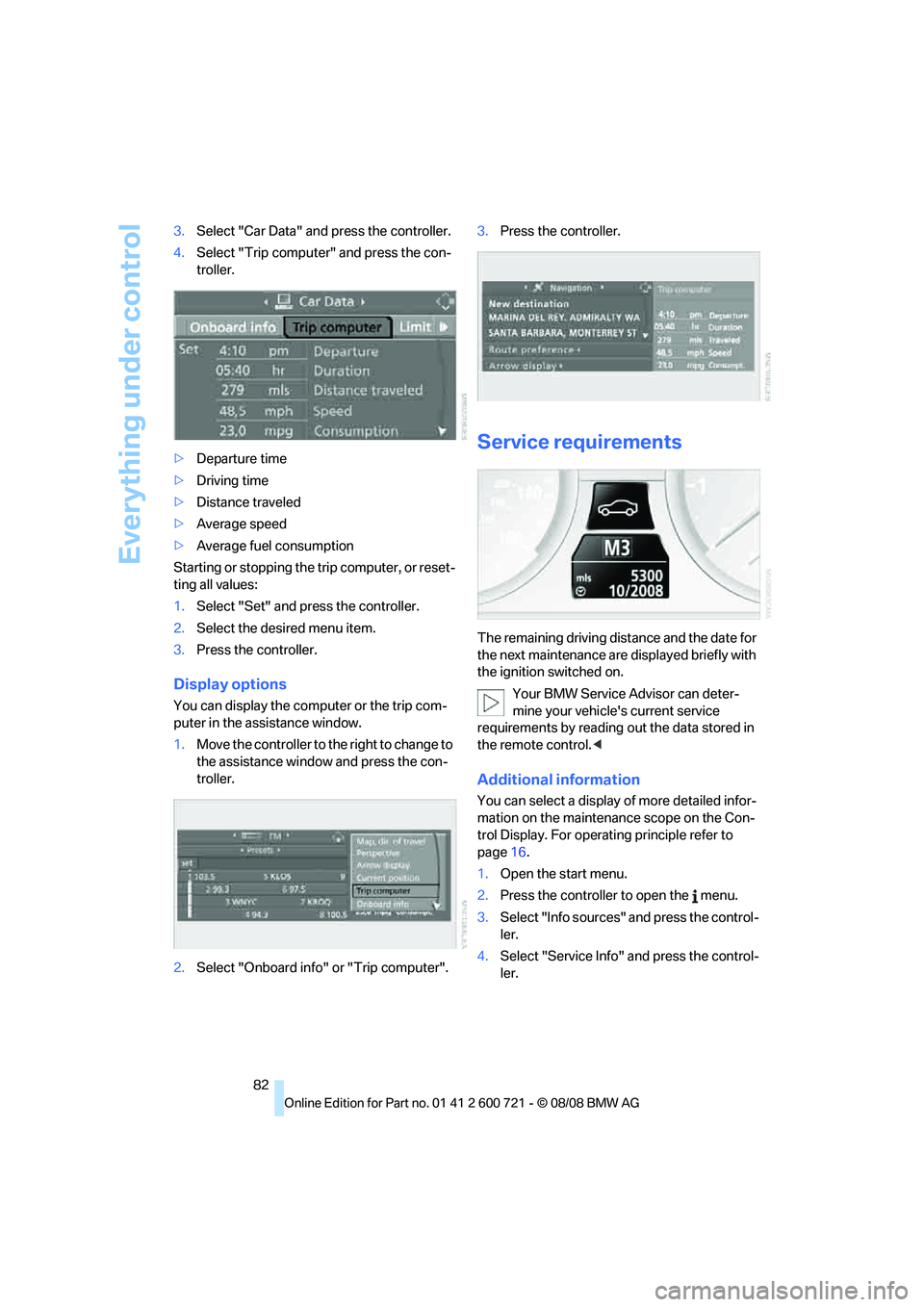
Everything under control
82 3.Select "Car Data" and press the controller.
4.Select "Trip computer" and press the con-
troller.
>Departure time
>Driving time
>Distance traveled
>Average speed
>Average fuel consumption
Starting or stopping the trip computer, or reset-
ting all values:
1.Select "Set" and press the controller.
2.Select the desired menu item.
3.Press the controller.
Display options
You can display the computer or the trip com-
puter in the assistance window.
1.Move the controller to the right to change to
the assistance window and press the con-
troller.
2.Select "Onboard info" or "Trip computer".3.Press the controller.
Service requirements
The remaining driving distance and the date for
the next maintenance are displayed briefly with
the ignition switched on.
Your BMW Service Advisor can deter-
mine your vehicle's current service
requirements by reading out the data stored in
the remote control.<
Additional information
You can select a display of more detailed infor-
mation on the maintenance scope on the Con-
trol Display. For operating principle refer to
page16.
1.Open the start menu.
2.Press the controller to open the menu.
3.Select "Info sources" and press the control-
ler.
4.Select "Service Info" and press the control-
ler.
Page 267 of 294
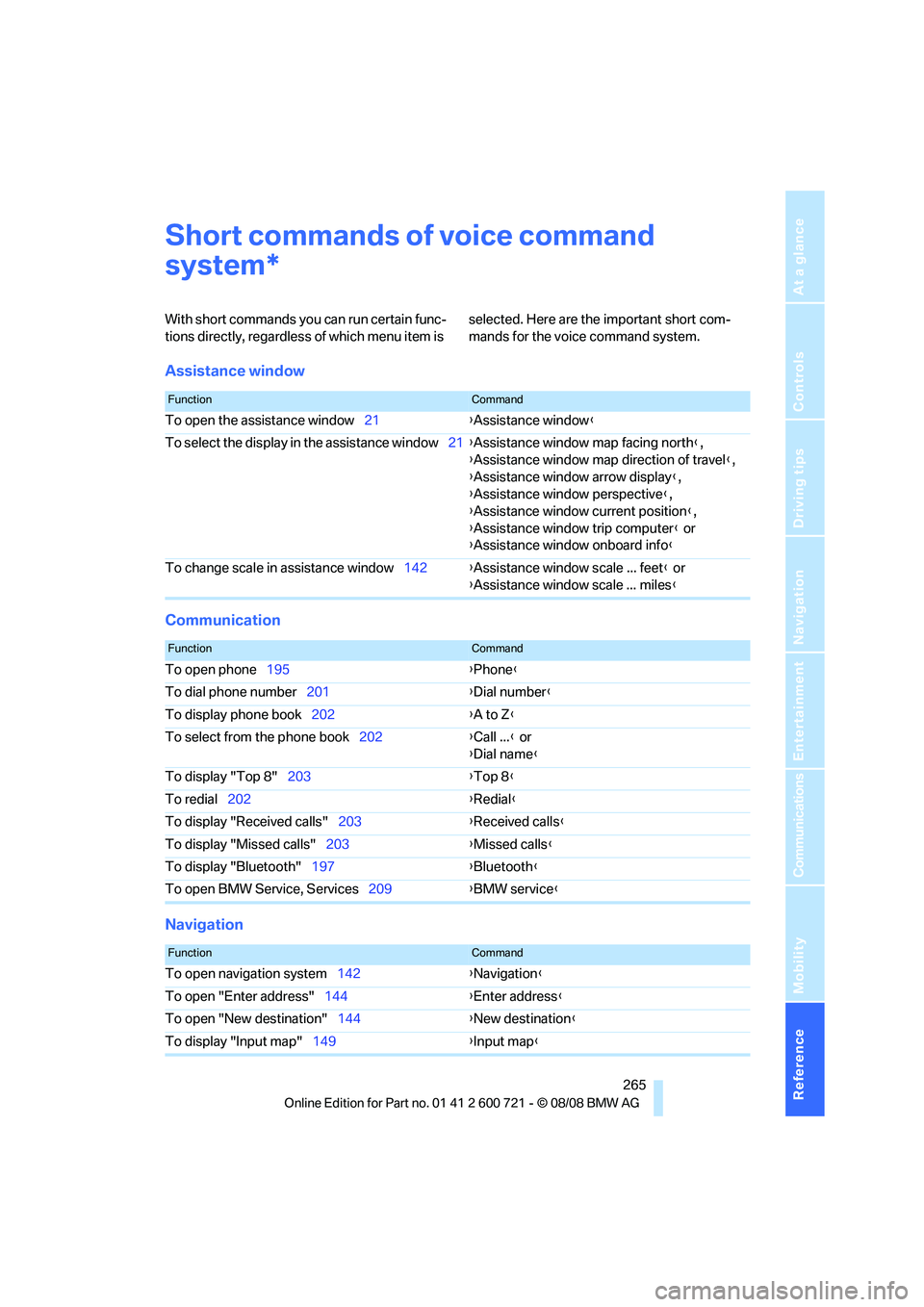
Reference 265
At a glance
Controls
Driving tips
Communications
Navigation
Entertainment
Mobility
Short commands of voice command
system
With short commands you can run certain func-
tions directly, regardless of which menu item is selected. Here are the important short com-
mands for the voice command system.
Assistance window
Communication
Navigation
*
FunctionCommand
To open the assistance window21{Assistance window}
To select the display in the assistance window21{Assistance window map facing north},
{Assistance window map direction of travel},
{Assistance window arrow display},
{Assistance window perspective},
{Assistance window current position},
{Assistance window trip computer} or
{Assistance window onboard info}
To change scale in assistance window142{Assistance window scale ... feet} or
{Assistance window scale ... miles}
FunctionCommand
To open phone195{Phone}
To dial phone number201{Dial number}
To display phone book202{A to Z}
To select from the phone book202{Call ...} or
{Dial name}
To display "Top 8"203{Top 8}
To redial202{Redial}
To display "Received calls"203{Received calls}
To display "Missed calls"203{Missed calls}
To display "Bluetooth"197{Bluetooth}
To open BMW Service, Services209{BMW service}
FunctionCommand
To open navigation system142{Navigation}
To open "Enter address"144{Enter address}
To open "New destination"144{New destination}
To display "Input map"149{Input map}
Page 268 of 294
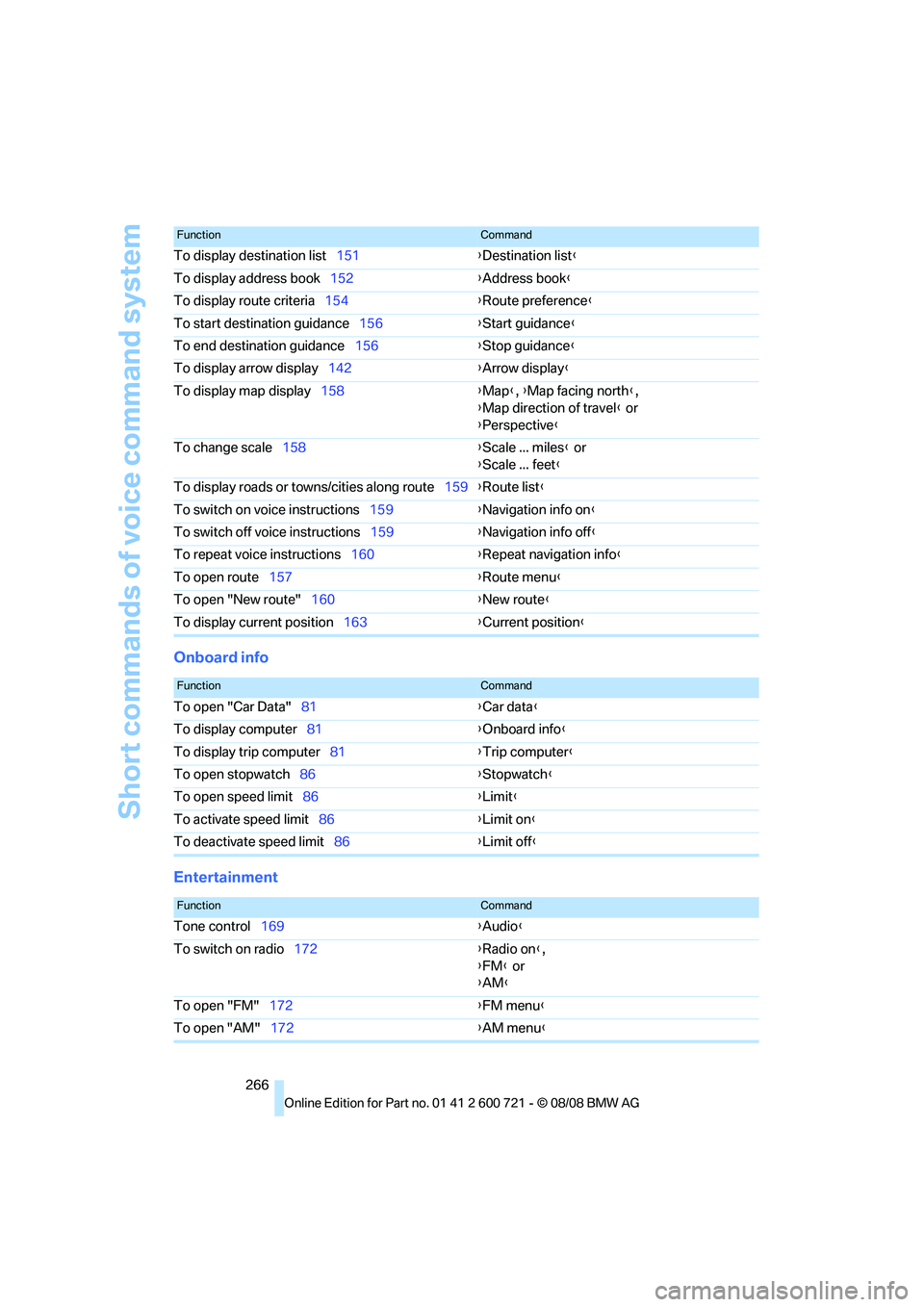
Short commands of voice command system
266
Onboard info
Entertainment
To display destination list151{Destination list}
To display address book152{Address book}
To display route criteria154{Route preference}
To start destination guidance156{Start guidance}
To end destination guidance156{Stop guidance}
To display arrow display142{Arrow display}
To display map display158{Map}, {Map facing north},
{Map direction of travel} or
{Perspective}
To change scale158{Scale ... miles} or
{Scale ... feet}
To display roads or towns/cities along route159{Route list}
To switch on voice instructions159{Navigation info on}
To switch off voice instructions159{Navigation info off}
To repeat voice instructions160{Repeat navigation info}
To open route157{Route menu}
To open "New route"160{New route}
To display current position163{Current position}
FunctionCommand
FunctionCommand
To open "Car Data"81{Car data}
To display computer81{Onboard info}
To display trip computer81{Trip computer}
To open stopwatch86{Stopwatch}
To open speed limit86{Limit}
To activate speed limit86{Limit on}
To deactivate speed limit86{Limit off}
FunctionCommand
Tone control169{Audio}
To switch on radio172{Radio on},
{FM} or
{AM}
To open "FM"172{FM menu}
To open "AM"172{AM menu}
Page 286 of 294
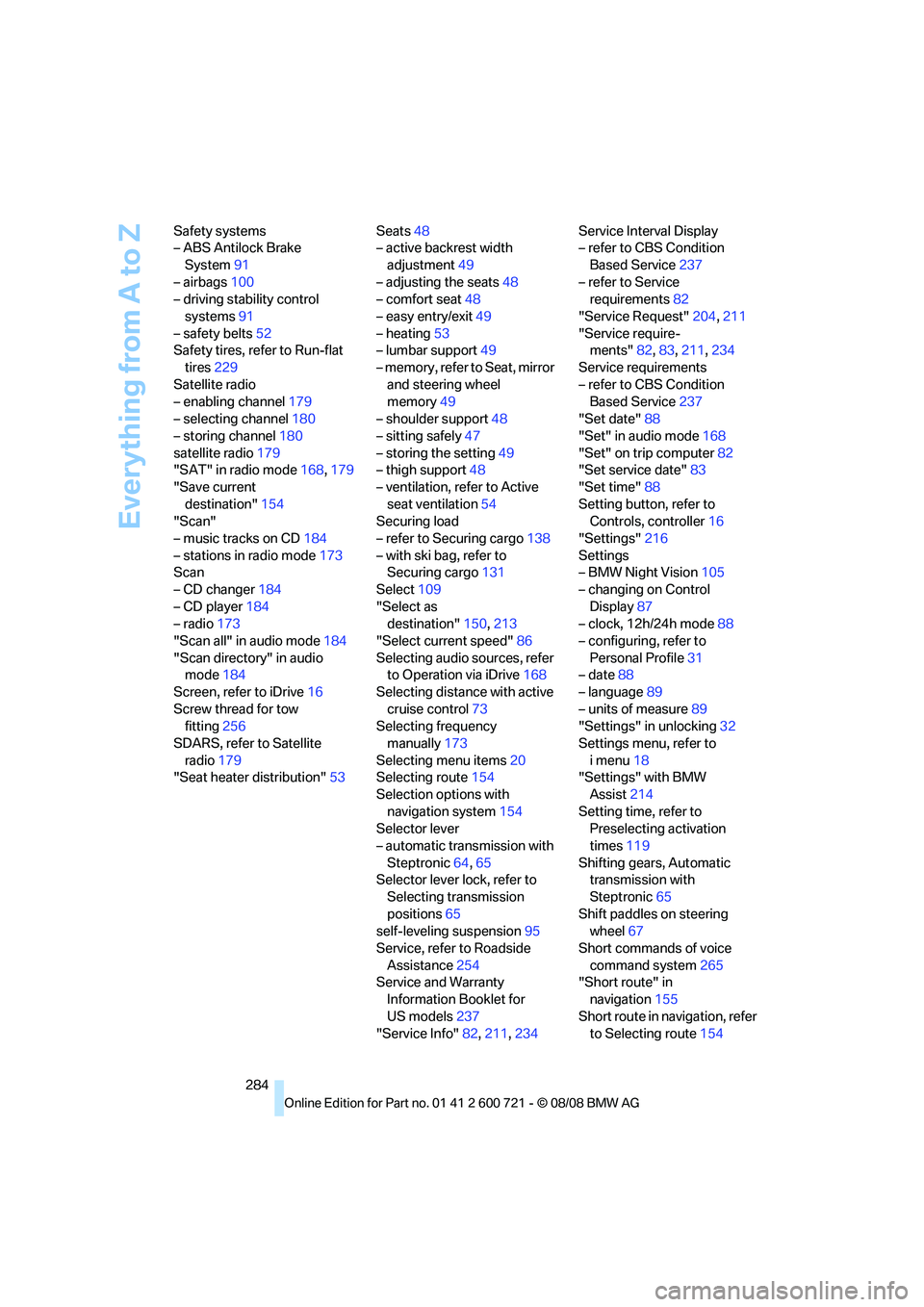
Everything from A to Z
284 Safety systems
– ABS Antilock Brake
System91
– airbags100
– driving stability control
systems91
– safety belts52
Safety tires, refer to Run-flat
tires229
Satellite radio
– enabling channel179
– selecting channel180
– storing channel180
satellite radio179
"SAT" in radio mode168,179
"Save current
destination"154
"Scan"
– music tracks on CD184
– stations in radio mode173
Scan
– CD changer184
– CD player184
– radio173
"Scan all" in audio mode184
"Scan directory" in audio
mode184
Screen, refer to iDrive16
Screw thread for tow
fitting256
SDARS, refer to Satellite
radio179
"Seat heater distribution"53Seats48
– active backrest width
adjustment49
– adjusting the seats48
– comfort seat48
– easy entry/exit49
– heating53
– lumbar support49
– memory, refer to Seat, mirror
and steering wheel
memory49
– shoulder support48
– sitting safely47
– storing the setting49
– thigh support48
– ventilation, refer to Active
seat ventilation54
Securing load
– refer to Securing cargo138
– with ski bag, refer to
Securing cargo131
Select109
"Select as
destination"150,213
"Select current speed"86
Selecting audio sources, refer
to Operation via iDrive168
Selecting distance with active
cruise control73
Selecting frequency
manually173
Selecting menu items20
Selecting route154
Selection options with
navigation system154
Selector lever
– automatic transmission with
Steptronic64,65
Selector lever lock, refer to
Selecting transmission
positions65
self-leveling suspension95
Service, refer to Roadside
Assistance254
Service and Warranty
Information Booklet for
US models237
"Service Info"82,211,234Service Interval Display
– refer to CBS Condition
Based Service237
– refer to Service
requirements82
"Service Request"204,211
"Service require-
ments"82,83,211,234
Service requirements
– refer to CBS Condition
Based Service237
"Set date"88
"Set" in audio mode168
"Set" on trip computer82
"Set service date"83
"Set time"88
Setting button, refer to
Controls, controller16
"Settings"216
Settings
– BMW Night Vision105
– changing on Control
Display87
– clock, 12h/24h mode88
– configuring, refer to
Personal Profile31
– date88
– language89
– units of measure89
"Settings" in unlocking32
Settings menu, refer to
imenu18
"Settings" with BMW
Assist214
Setting time, refer to
Preselecting activation
times119
Shifting gears, Automatic
transmission with
Steptronic65
Shift paddles on steering
wheel67
Short commands of voice
command system265
"Short route" in
navigation155
Short route in navigation, refer
to Selecting route154
Page 289 of 294
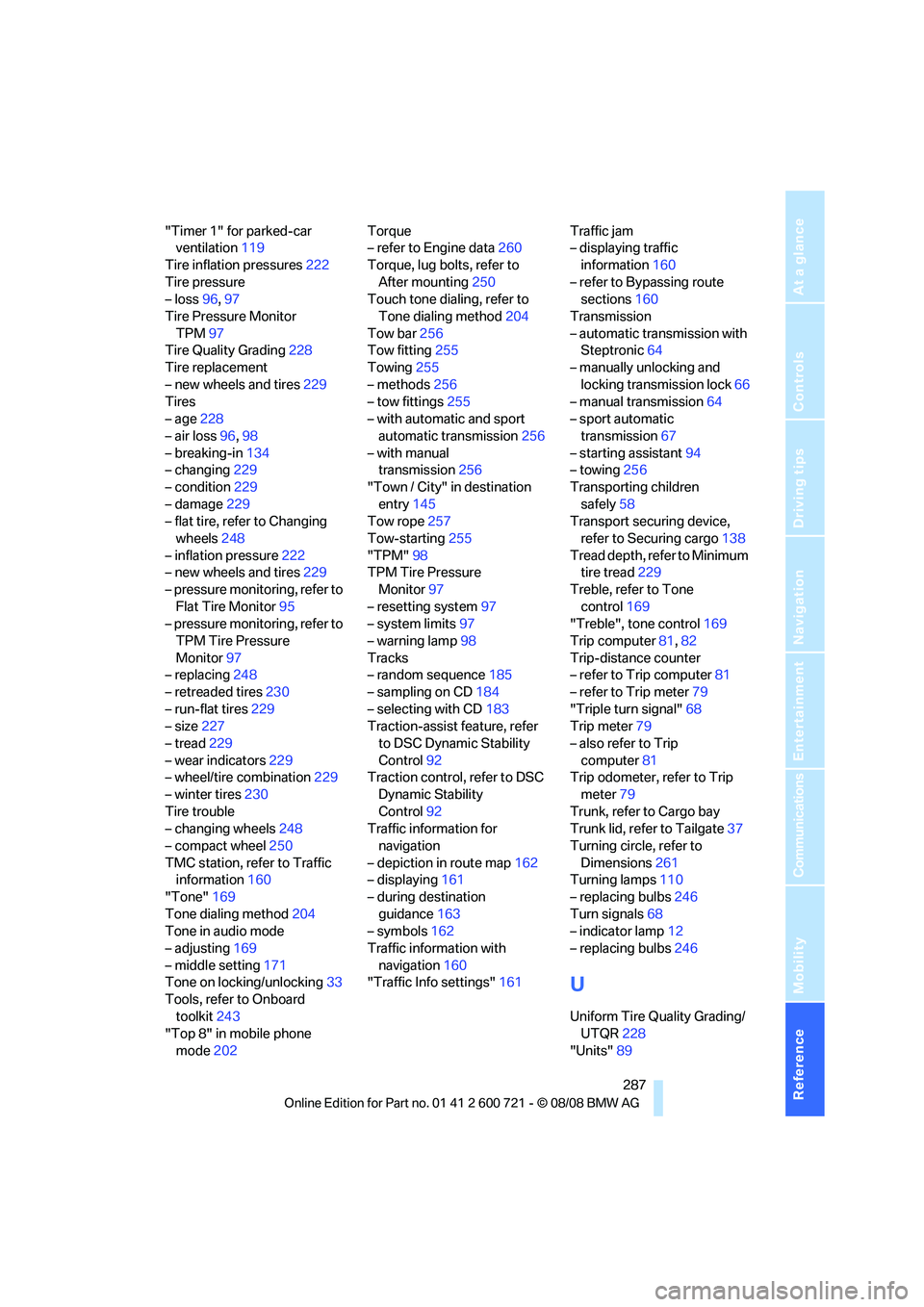
Reference 287
At a glance
Controls
Driving tips
Communications
Navigation
Entertainment
Mobility
"Timer 1" for parked-car
ventilation119
Tire inflation pressures222
Tire pressure
– loss96,97
Tire Pressure Monitor
TPM97
Tire Quality Grading228
Tire replacement
– new wheels and tires229
Tires
– age228
– air loss96,98
– breaking-in134
– changing229
– condition229
– damage229
– flat tire, refer to Changing
wheels248
– inflation pressure222
– new wheels and tires229
– pressure monitoring, refer to
Flat Tire Monitor95
– pressure monitoring, refer to
TPM Tire Pressure
Monitor97
– replacing248
– retreaded tires230
– run-flat tires229
– size227
– tread229
– wear indicators229
– wheel/tire combination229
– winter tires230
Tire trouble
– changing wheels248
– compact wheel250
TMC station, refer to Traffic
information160
"Tone"169
Tone dialing method204
Tone in audio mode
– adjusting169
– middle setting171
Tone on locking/unlocking33
Tools, refer to Onboard
toolkit243
"Top 8" in mobile phone
mode202Torque
– refer to Engine data260
Torque, lug bolts, refer to
After mounting250
Touch tone dialing, refer to
Tone dialing method204
Tow bar256
Tow fitting255
Towing255
– methods256
– tow fittings255
– with automatic and sport
automatic transmission256
– with manual
transmission256
"Town / City" in destination
entry145
Tow rope257
Tow-starting255
"TPM"98
TPM Tire Pressure
Monitor97
– resetting system97
– system limits97
– warning lamp98
Tracks
– random sequence185
– sampling on CD184
– selecting with CD183
Traction-assist feature, refer
to DSC Dynamic Stability
Control92
Traction control, refer to DSC
Dynamic Stability
Control92
Traffic information for
navigation
– depiction in route map162
– displaying161
– during destination
guidance163
– symbols162
Traffic information with
navigation160
"Traffic Info settings"161Traffic jam
– displaying traffic
information160
– refer to Bypassing route
sections160
Transmission
– automatic transmission with
Steptronic64
– manually unlocking and
locking transmission lock66
– manual transmission64
– sport automatic
transmission67
– starting assistant94
– towing256
Transporting children
safely58
Transport securing device,
refer to Securing cargo138
Tread depth, refer to Minimum
tire tread229
Treble, refer to Tone
control169
"Treble", tone control169
Trip computer81,82
Trip-distance counter
– refer to Trip computer81
– refer to Trip meter79
"Triple turn signal"68
Trip meter79
– also refer to Trip
computer81
Trip odometer, refer to Trip
meter79
Trunk, refer to Cargo bay
Trunk lid, refer to Tailgate37
Turning circle, refer to
Dimensions261
Turning lamps110
– replacing bulbs246
Turn signals68
– indicator lamp12
– replacing bulbs246
U
Uniform Tire Quality Grading/
UTQR228
"Units"89