2009 BMW 330D lock
[x] Cancel search: lockPage 98 of 268

Climate
96
You can reactivate the
automatic mode for the
air flow rate with the AUTO button.
The air flow rate may be reduced or the blower
may be switched off entire ly to save on battery
power. The display remains the same.
Switching the system on/off
With the blower at its lowest setting, press the
left side of the button to switch off the auto-
matic climate control. All displays are cleared
except for the rear window defroster if it is
switched on.
Press any button except REST or rear window
defroster to reactivate the automatic climate
control.
The recirculated-air mo de is switched on
when you switch off the automatic cli-
mate control. If the air qu ality deteriorates or the
window fogs over, switch the system back on
and increase the air volume.<
Automatic recirculated-air control
AUC/Recirculated-air mode
Switch on the desired operating
mode by pressing this button
repeatedly:
> LED off: outside air flows in continuously.
> Left-hand LED on, AUC mode: a sensor
detects pollutants in the outside air. If nec-
essary, the system blocks the supply of out-
side air and recirculates the inside air. As
soon as the concentration of pollutants in
the outside air has decreased sufficiently,
the system automatically switches back to
outside air supply.
> Right-hand LED on, recirculated-air mode:
the supply of outside air is permanently
shut off. The system then recirculates the
air currently within the vehicle.
If condensation star ts to form on the
inside window surfaces during operation
in the recirculated-air mode, you should switch
it off while also increasi ng the air flow rate as
required.
The recirculated-air mode should not be used
over an extended period of time, otherwise the air quality inside the ca
r will deteriorate contin-
uously. <
Residual heat
The heat stored in the engine is
used to heat the passenger com-
partment, e.g. while stopped at a
school to pick up a child.
The function can be switched on when the fol-
lowing conditions are met:
> Up to 15 minutes after the engine has been
switched off
> While the engine is at operating tempera-
ture
> As long as battery voltage is sufficient
> At an outside temperature below 77 7/
25 6
The LED is lit when the function is on.
As of radio readiness, you can set the interior
temperature, the air flow rate and the air distri-
bution.
Defrosting window s and removing
condensation
Quickly removes ice and conden-
sation from the windshield and
front side windows.
Switch on the cooling function as well.
Switching cooling function on/off
The cooling function cools and
dehumidifies the incoming air
before reheating it as required,
according to the temp erature setting. This
function is only availa ble while the engine is
running.
The cooling function helps prevent condensa-
tion on the windows or removes it quickly.
Depending on the weathe r, the windshield may
fog over briefly when the engine is started.
Pressing the AUTO button automatically
switches on the cooling function.
ba8_E9091_cic.book Seite 96 Mittwoch, 29. Oktober 2008 2:59 14
Page 105 of 268

Controls
103Reference
At a glance
Driving tips
Communications
Navigation
Entertainment
Mobility
Locking
To lock the glove compartment, use the inte-
grated key of the remote control, refer to
page26.
USB interface for data transmission
Port for importing and exporting data on USB
devices, e.g. music collections, refer to
page 160.
Observe the following when connecting:
> Do not use force when plugging the con-
nector into the USB audio interface.
> Do not connect devices such as fans or
lamps to the USB audio interface.
> Do not connect USB hard disks.
> Do not use the USB interface to recharge
external devices.
Center armrest
Storage compartment
The center armrest between the front seats
contains either a compar tment or the cover for
the snap-in adapter
*, depending on the equip-
ment version. For more information about this
mobile phone base plate, refer to page 177.
Opening
Press the button, see arrow.
Settings*
Slide the center armrest into the desired posi-
tion on the driver's side.
Connection for external audio device
You can connect an external audio device such
as a CD or MP3 player and play audio tracks
over the car's loudspeaker system:
> AUX-IN port, refer to page 161
> USB-audio interface
*, refer to page 162
Storage compartments inside
the vehicle
Depending on your vehicle's equipment, you
will find compartments be side the steering col-
umn
*, in the front doors and in the center con-
sole
*.
There are nets
* on the front-seat backrests.
Clothes hooks
There are clothes hooks on the grab handles in
the rear passenger compartment.
ba8_E9091_cic.book Seite 103 Mittwoch, 29. Oktober 2008 2:59 14
Page 108 of 268
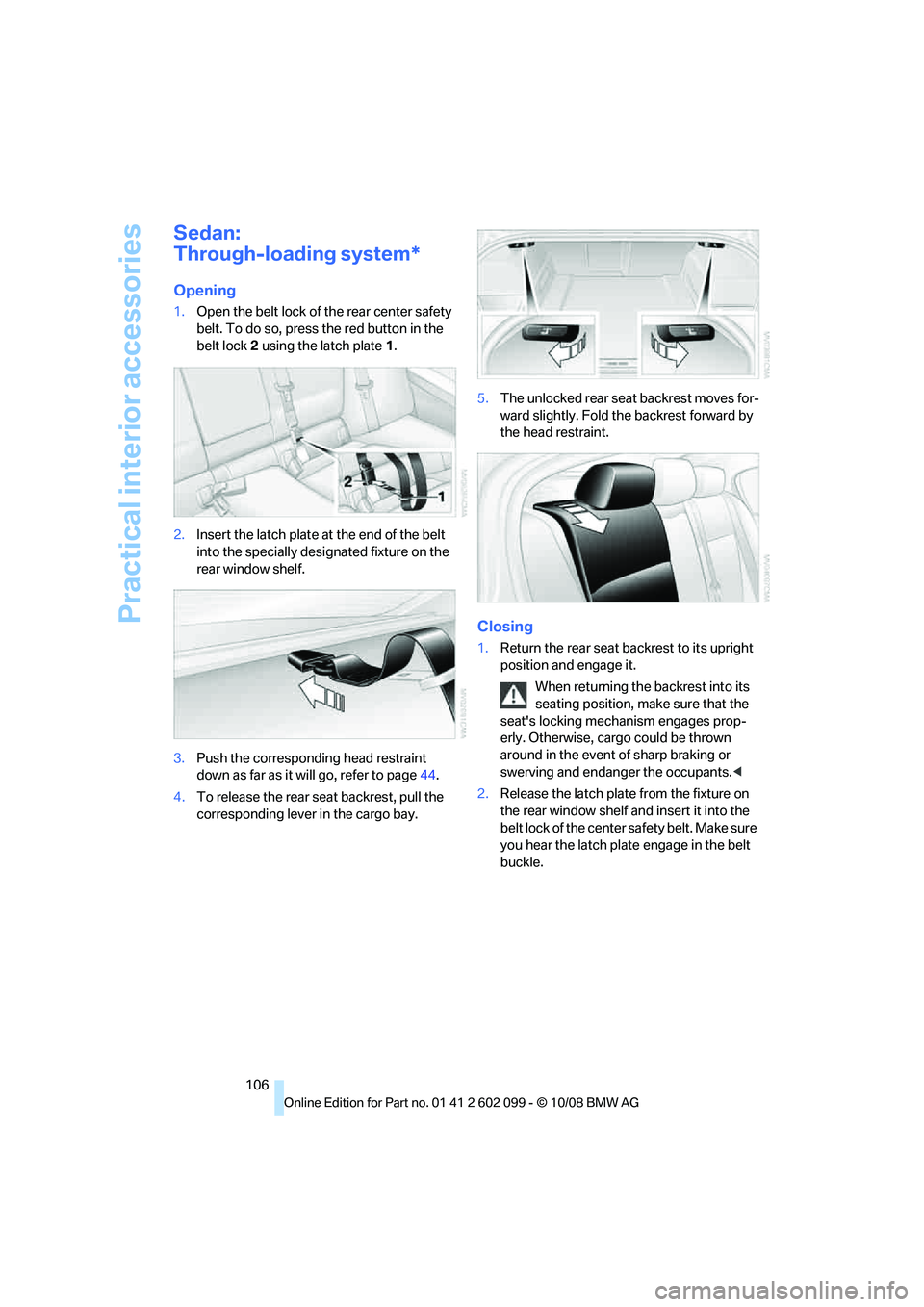
Practical interior accessories
106
Sedan:
Through-loading system*
Opening
1.Open the belt lock of the rear center safety
belt. To do so, press the red button in the
belt lock 2 using the latch plate 1.
2. Insert the latch plate at the end of the belt
into the specially designated fixture on the
rear window shelf.
3. Push the corresponding head restraint
down as far as it will go, refer to page 44.
4. To release the rear seat backrest, pull the
corresponding lever in the cargo bay. 5.
The unlocked rear seat backrest moves for-
ward slightly. Fold th e backrest forward by
the head restraint.
Closing
1. Return the rear seat backrest to its upright
position and engage it.
When returning the backrest into its
seating position, make sure that the
seat's locking mechanism engages prop-
erly. Otherwise, cargo could be thrown
around in the event of sharp braking or
swerving and endanger the occupants. <
2. Release the latch plate from the fixture on
the rear window shelf and insert it into the
belt lock of the center safety belt. Make sure
you hear the latch plate engage in the belt
buckle.
ba8_E9091_cic.book Seite 106 Mittwoch, 29. Oktober 2008 2:59 14
Page 110 of 268
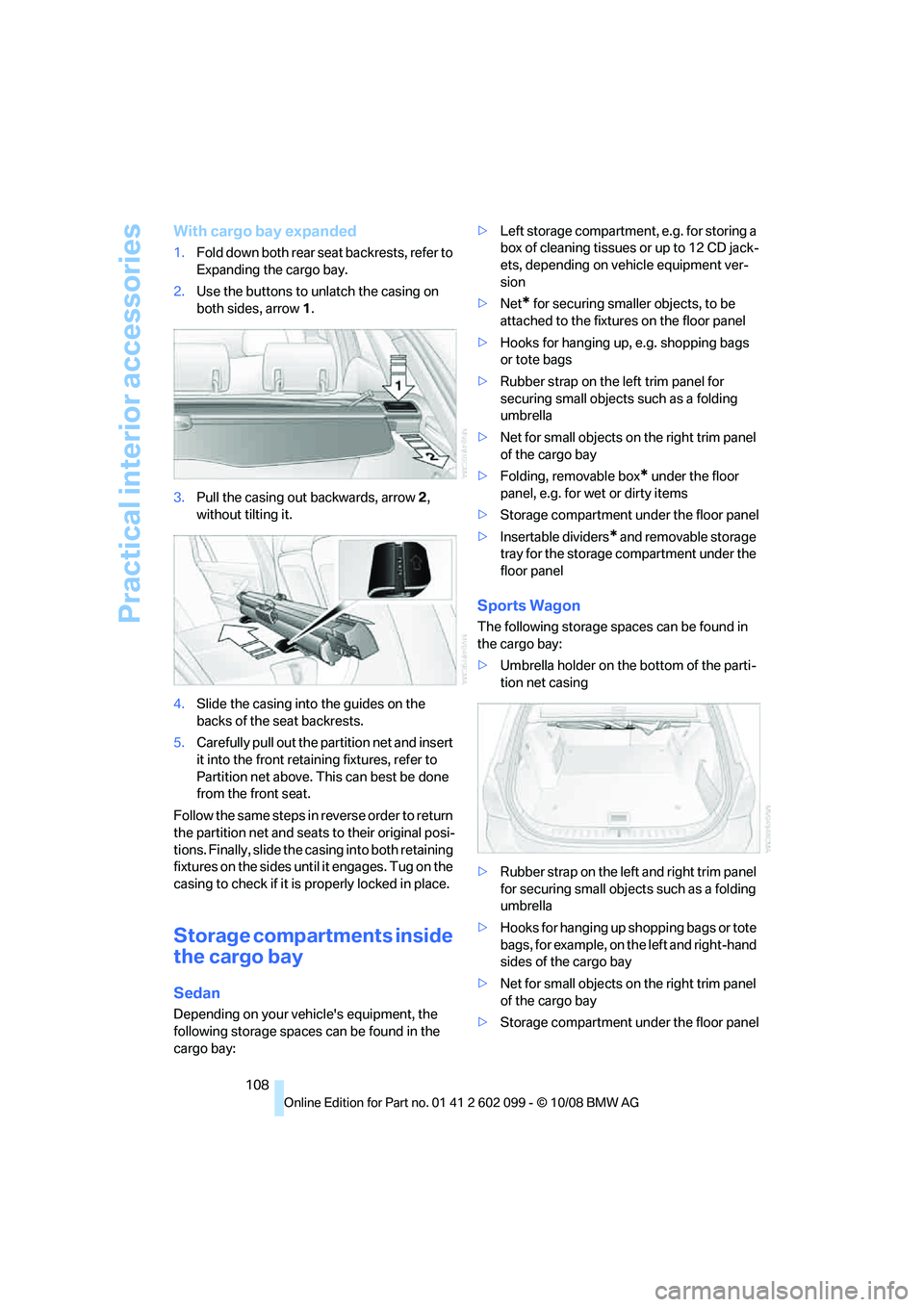
Practical interior accessories
108
With cargo bay expanded
1.Fold down both rear seat backrests, refer to
Expanding the cargo bay.
2. Use the buttons to unlatch the casing on
both sides, arrow 1.
3. Pull the casing out backwards, arrow 2,
without tilting it.
4. Slide the casing into the guides on the
backs of the seat backrests.
5. Carefully pull out the pa rtition net and insert
it into the front retain ing fixtures, refer to
Partition net above. This can best be done
from the front seat.
Follow the same steps in reverse order to return
the partition net and seats to their original posi-
tions. Finally, slide the ca sing into both retaining
fixtures on the sides until it engages. Tug on the
casing to check if it is properly locked in place.
Storage compartments inside
the cargo bay
Sedan
Depending on your vehicle's equipment, the
following storage spaces can be found in the
cargo bay: >
Left storage compartment, e.g. for storing a
box of cleaning tissues or up to 12 CD jack-
ets, depending on vehicle equipment ver-
sion
> Net
* for securing smaller objects, to be
attached to the fixtur es on the floor panel
> Hooks for hanging up, e.g. shopping bags
or tote bags
> Rubber strap on the left trim panel for
securing small objects such as a folding
umbrella
> Net for small objects on the right trim panel
of the cargo bay
> Folding, removable box
* under the floor
panel, e.g. for wet or dirty items
> Storage compartment under the floor panel
> Insertable dividers
* and removable storage
tray for the storage compartment under the
floor panel
Sports Wagon
The following storage spaces can be found in
the cargo bay:
> Umbrella holder on th e bottom of the parti-
tion net casing
> Rubber strap on the left and right trim panel
for securing small objects such as a folding
umbrella
> Hooks for hanging up shopping bags or tote
bags, for example, on the left and right-hand
sides of the cargo bay
> Net for small objects on the right trim panel
of the cargo bay
> Storage compartment under the floor panel
ba8_E9091_cic.book Seite 108 Mittwoch, 29. Oktober 2008 2:59 14
Page 111 of 268
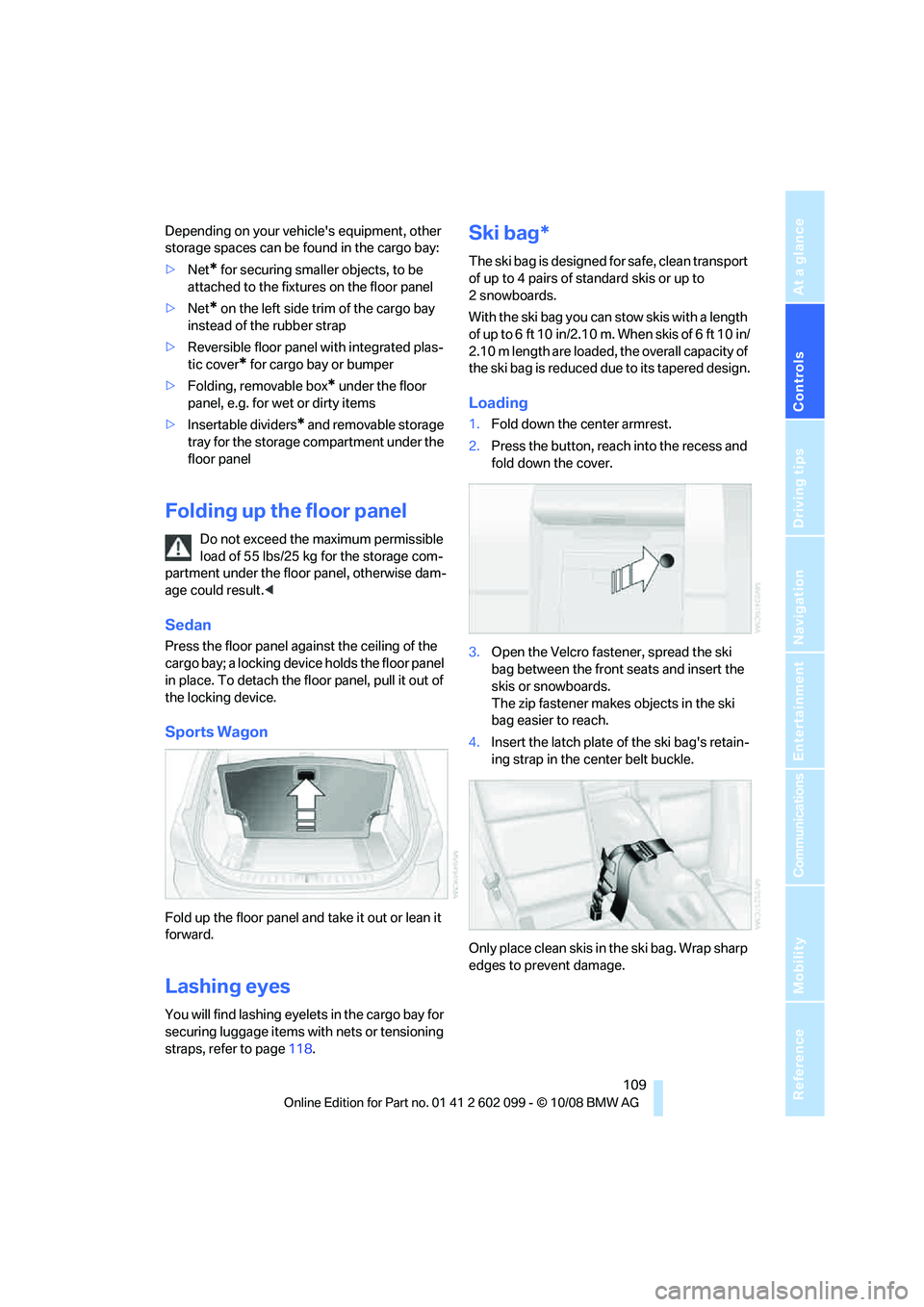
Controls
109Reference
At a glance
Driving tips
Communications
Navigation
Entertainment
Mobility
Depending on your vehicle's equipment, other
storage spaces can be found in the cargo bay:
> Net
* for securing smaller objects, to be
attached to the fixtures on the floor panel
> Net
* on the left side trim of the cargo bay
instead of the rubber strap
> Reversible floor panel with integrated plas-
tic cover
* for cargo bay or bumper
> Folding, removable box
* under the floor
panel, e.g. for wet or dirty items
> Insertable dividers
* and removable storage
tray for the storage compartment under the
floor panel
Folding up the floor panel
Do not exceed the maximum permissible
load of 55 lbs/25 kg for the storage com-
partment under the floor panel, otherwise dam-
age could result. <
Sedan
Press the floor panel against the ceiling of the
cargo bay; a locking device holds the floor panel
in place. To detach the fl oor panel, pull it out of
the locking device.
Sports Wagon
Fold up the floor panel and take it out or lean it
forward.
Lashing eyes
You will find lashing eyel ets in the cargo bay for
securing luggage items with nets or tensioning
straps, refer to page 118.
Ski bag*
The ski bag is designed for safe, clean transport
of up to 4 pairs of standard skis or up to
2snowboards.
With the ski bag you can st ow skis with a length
of up to 6ft 10in/2.10m. When skis of 6ft 10in/
2.10 m length are loaded, the overall capacity of
the ski bag is reduced due to its tapered design.
Loading
1. Fold down the center armrest.
2. Press the button, reac h into the recess and
fold down the cover.
3. Open the Velcro fastener, spread the ski
bag between the front seats and insert the
skis or snowboards.
The zip fastener makes objects in the ski
bag easier to reach.
4. Insert the latch plate of the ski bag's retain-
ing strap in the center belt buckle.
Only place clean skis in the ski bag. Wrap sharp
edges to prevent damage.
ba8_E9091_cic.book Seite 109 Mittwoch, 29. Oktober 2008 2:59 14
Page 124 of 268

Navigation system
122
Navigation system
General information
With the help of satellites, the navigation sys-
tem is able to ascertain the precise position of
the vehicle and guide you reliably to any desti-
nation you enter.
The navigation data is st ored in the vehicle and
can be updated using navigation DVDs.
Make all entries while the vehicle is sta-
tionary
Enter data only when th e vehicle is stationary,
and always give priority to the applicable traffic
regulations in the event of any contradiction
between traffic and road conditions and the
instructions issued by the navigation system.
Failure to take to this precaution can place you
in violation of the law and put vehicle occupants
and other road users in danger. <
Updating the navigation data
The navigation data is stored in the vehicle and
can be updated using a na vigation DVD. Please
contact the BMW center if you have any ques-
tions.
Inserting navigation DVD
1. Insert the navigation DVD into the DVD
player with the labe led side facing up.
2. Follow the instructio ns on the display.
3. Enter the authorization code of the naviga-
tion DVD and change the DVD if needed.
Displaying information on the version
1. "Navigation"
2. Open "Options".
3. "Navigation system version". Information
on the data vers ion is displayed.
Removing navigation DVD
1. Press button 1.
The DVD emerges slightly from the drive.
2. Remove the DVD.
If the DVD is not ejected, the drive may be
blocked. In this case, a message will appear on
the Control Display.
*
ba8_E9091_cic.book Seite 122 Mittwoch, 29. Oktober 2008 2:59 14
Page 136 of 268
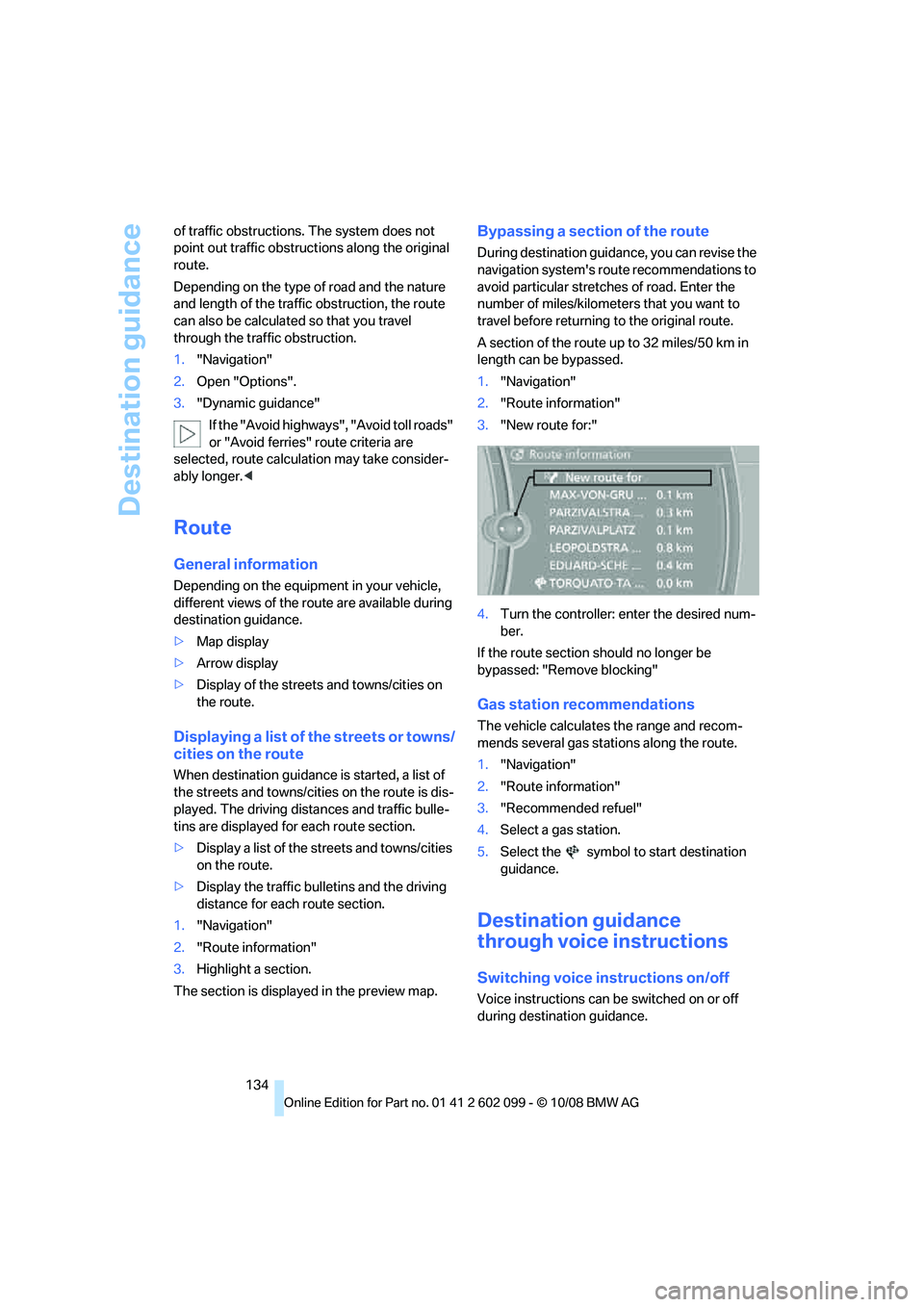
Destination guidance
134
of traffic obstructions. The system does not
point out traffic obstructions along the original
route.
Depending on the type of
road and the nature
and length of the traffic obstruction, the route
can also be calculated so that you travel
through the traffic obstruction.
1. "Navigation"
2. Open "Options".
3. "Dynamic guidance"
If the "Avoid highways", "Avoid toll roads"
or "Avoid ferries" route criteria are
selected, route calculat ion may take consider-
ably longer.<
Route
General information
Depending on the equipment in your vehicle,
different views of the route are available during
destination guidance.
> Map display
> Arrow display
> Display of the streets and towns/cities on
the route.
Displaying a list of the streets or towns/
cities on the route
When destination guidance is started, a list of
the streets and towns/cities on the route is dis-
played. The driving distances and traffic bulle-
tins are displayed for each route section.
> Display a list of the streets and towns/cities
on the route.
> Display the traffic bulle tins and the driving
distance for each route section.
1. "Navigation"
2. "Route information"
3. Highlight a section.
The section is displayed in the preview map.
Bypassing a section of the route
During destination guidan ce, you can revise the
navigation system's route recommendations to
avoid particular stretches of road. Enter the
number of miles/kilomete rs that you want to
travel before returning to the original route.
A section of the route up to 32 miles/50 km in
length can be bypassed.
1. "Navigation"
2. "Route information"
3. "New route for:"
4. Turn the controller: enter the desired num-
ber.
If the route section should no longer be
bypassed: "Remove blocking"
Gas station recommendations
The vehicle calculates the range and recom-
mends several gas stations along the route.
1. "Navigation"
2. "Route information"
3. "Recommended refuel"
4. Select a gas station.
5. Select the symbol to start destination
guidance.
Destination guidance
through voice instructions
Switching voice instructions on/off
Voice instructions can be switched on or off
during destination guidance.
ba8_E9091_cic.book Seite 134 Mittwoch, 29. Oktober 2008 2:59 14
Page 171 of 268
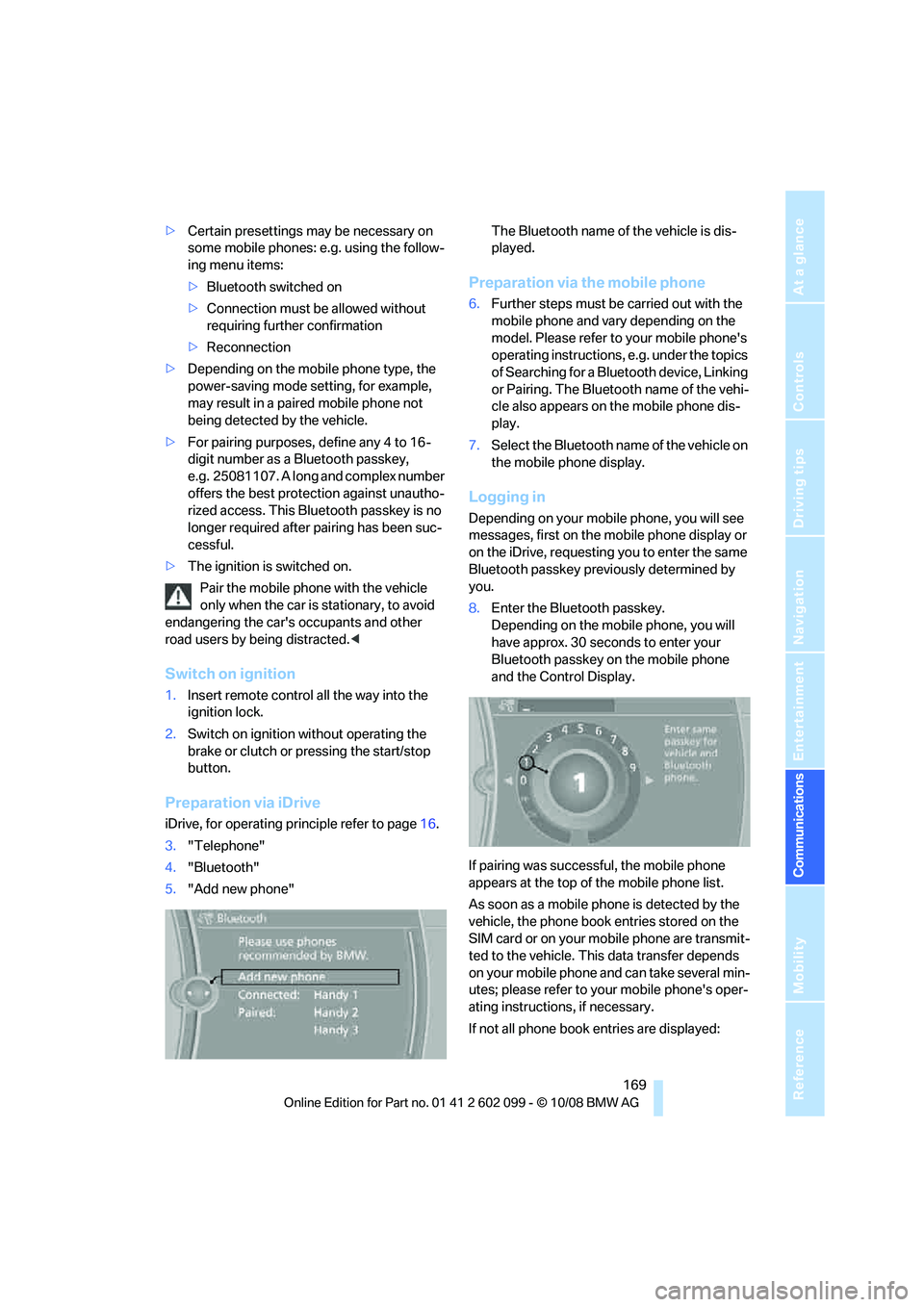
169
Entertainment
Reference
At a glance
Controls
Driving tips
Communications
Navigation
Mobility
> Certain presettings ma y be necessary on
some mobile phones: e.g. using the follow-
ing menu items:
> Bluetooth switched on
> Connection must be allowed without
requiring further confirmation
> Reconnection
> Depending on the mobile phone type, the
power-saving mode setting, for example,
may result in a paired mobile phone not
being detected by the vehicle.
> For pairing purposes, define any 4 to 16-
digit number as a Bluetooth passkey,
e.g. 25081107. A long and complex number
offers the best protection against unautho-
rized access. This Bluetooth passkey is no
longer required after pairing has been suc-
cessful.
> The ignition is switched on.
Pair the mobile phone with the vehicle
only when the car is stationary, to avoid
endangering the car's occupants and other
road users by be ing distracted.<
Switch on ignition
1.Insert remote control all the way into the
ignition lock.
2. Switch on ignition without operating the
brake or clutch or pressing the start/stop
button.
Preparation via iDrive
iDrive, for operating principle refer to page 16.
3. "Telephone"
4. "Bluetooth"
5. "Add new phone" The Bluetooth name of the vehicle is dis-
played.
Preparation via the mobile phone
6.
Further steps must be carried out with the
mobile phone and vary depending on the
model. Please refer to your mobile phone's
operating instructions, e.g. under the topics
of Searching for a Bluetooth device, Linking
or Pairing. The Bluetooth name of the vehi-
cle also appears on the mobile phone dis-
play.
7. Select the Bluetooth na me of the vehicle on
the mobile phone display.
Logging in
Depending on your mob ile phone, you will see
messages, first on the mobile phone display or
on the iDrive, requesting you to enter the same
Bluetooth passkey previously determined by
you.
8. Enter the Bluetooth passkey.
Depending on the mobile phone, you will
have approx. 30 seco nds to enter your
Bluetooth passkey on the mobile phone
and the Control Display.
If pairing was successful, the mobile phone
appears at the top of the mobile phone list.
As soon as a mobile ph one is detected by the
vehicle, the phone book entries stored on the
SIM card or on your mobile phone are transmit-
ted to the vehicle. This data transfer depends
on your mobile phone and can take several min-
utes; please refer to your mobile phone's oper-
ating instructions, if necessary.
If not all phone book entries are displayed:
ba8_E9091_cic.book Seite 169 Mittwoch, 29. Oktober 2008 2:59 14