Page 293 of 524
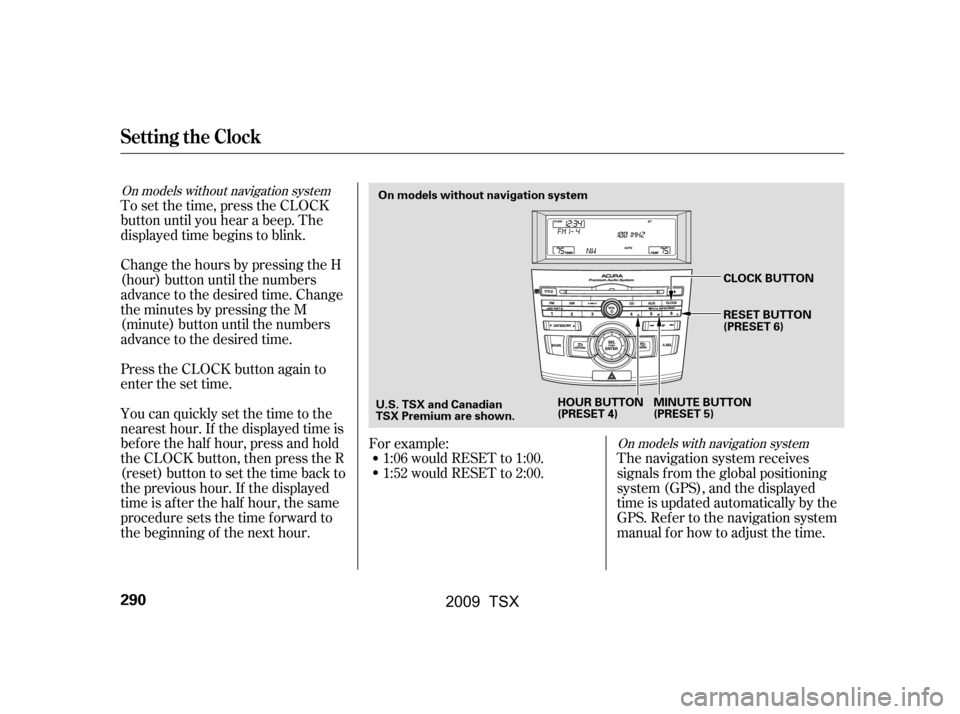
To set the time, press the CLOCK
button until you hear a beep. The
displayed time begins to blink.
Change the hours by pressing the H
(hour) button until the numbers
advance to the desired time. Change
the minutes by pressing the M
(minute) button until the numbers
advance to the desired time.
Press the CLOCK button again to
enter the set time.
You can quickly set the time to the
nearest hour. If the displayed time is
bef ore the half hour, press and hold
the CLOCK button, then press the R
(reset) button to set the time back to
the previous hour. If the displayed
time is af ter the half hour, the same
procedure sets the time f orward to
the beginning of the next hour.The navigation system receives
signals f rom the global positioning
system (GPS), and the displayed
time is updated automatically by the
GPS. Ref er to the navigation system
manual f or how to adjust the time.
1:06 would RESET to 1:00.
1:52 would RESET to 2:00.
For example:
On models with navigation system
On models without navigation system
Setting the Clock
290
On models without navigation system
U.S. TSX and Canadian
TSX Premium are shown. HOUR BUTTON
(PRESET 4)
MINUTE BUTTON
(PRESET 5)CLOCK BUTTON
RESET BUTTON
(PRESET 6)
�\f���—�\f���—�\f���y���
��
�
��
���y���
�)�!�
���\f�\f�y�\f�������y
2009 TSX
Page 294 of 524
�Ú
Turn the selector knob to select
‘‘CLOCK ADJUST.’’
Press the selector knob (ENTER)
to enter your selection. The
display changes to the clock
adjusting display. Turn the selector knob to select
the item which you want to adjust.
Turning the selector knob will
change the selected item between
the clock display setting, hours,
minutes, and SET. The selected
item is indicated with in the
display.
You can also adjust the clock and
switch the clock display between 24-
hours and 12-hours in the menu
mode.
To adjust the clock setting:
Press and release the MENU
button. The display shows you the
menu items.
You can adjust the clock setting
with the ignition switch in the
ACCESSORY (I) or ON (II)
position.
1.
2.
3.4.
CONT INUED
On models without navigation system
Adjusting the Clock with MENUButton
Setting the Clock
Features
291
�\f���—�\f���—�\f���y���
��
�
������y���
�)�!�
���\f�\f�y�\f�������y
2009 TSX
Page 295 of 524

To set the time, turn the selector
knob and select the hours or the
minutes, then press the knob to
enter your selection. The display
changes to the setting display.
Turn the selector knob up or down
to count the numbers up or down.
Press the selector knob (ENTER)
to enter your selection. The
display will return to the clock
adjusting display.While setting the clock, pressing
the RETURN button will go back
to the previous display.
Pressing the MENU button again
will cancel this setting mode.
Turn the selector knob to change
the setting between 12H and 24H.
Press the selector knob (ENTER)
to enter your selection. The
display will return to the clock
adjusting display. To enter the clock setting, turn
the selector knob to select ‘‘SET,’’
then press the knob. The display
will return to the menu item
display.
Press either the RETURN or
MENUbuttontogobacktothe
normal display.
5.
6.
7.
8.
9.10.
11.
Setting the Clock
292
MINUTE S
ETTING
�\f���—�\f���—�\f���y���
��
�
����
�y���
�)�!�
���\f�\f�y�\f�������y
2009 TSX
Page 296 of 524
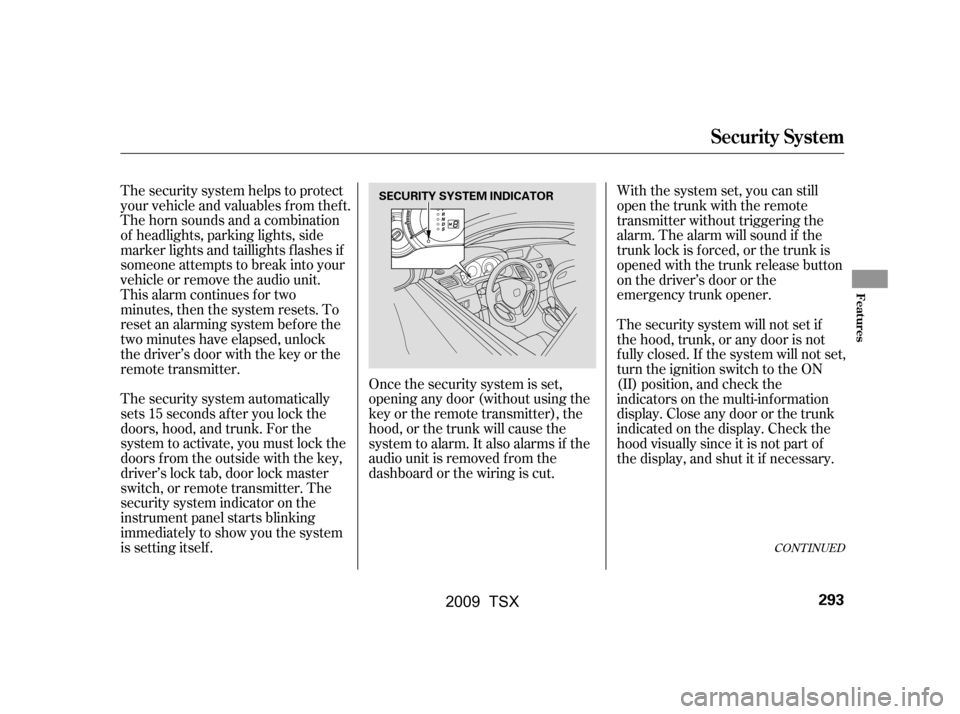
The security system helps to protect
your vehicle and valuables f rom thef t.
The horn sounds and a combination
of headlights, parking lights, side
marker lights and taillights f lashes if
someone attempts to break into your
vehicle or remove the audio unit.
This alarm continues for two
minutes, then the system resets. To
reset an alarming system bef ore the
two minutes have elapsed, unlock
the driver’s door with the key or the
remote transmitter.
The security system automatically
sets 15 seconds after you lock the
doors, hood, and trunk. For the
system to activate, you must lock the
doors f rom the outside with the key,
driver’s lock tab, door lock master
switch, or remote transmitter. The
security system indicator on the
instrument panel starts blinking
immediately to show you the system
is setting itself .Once the security system is set,
opening any door (without using the
key or the remote transmitter), the
hood, or the trunk will cause the
system to alarm. It also alarms if the
audio unit is removed f rom the
dashboard or the wiring is cut.With the system set, you can still
open the trunk with the remote
transmitter without triggering the
alarm. The alarm will sound if the
trunk lock is f orced, or the trunk is
opened with the trunk release button
on the driver’s door or the
emergency trunk opener.
The security system will not set if
the hood, trunk, or any door is not
f ully closed. If the system will not set,
turn the ignition switch to the ON
(II) position, and check the
indicators on the multi-information
display. Close any door or the trunk
indicatedonthedisplay.Checkthe
hood visually since it is not part of
the display, and shut it if necessary.
CONT INUED
Security System
Features
293
SECURITY SYSTEM INDICATOR
�\f���—�\f���—�\f���y���
��
�
������y���
�)�!�
���\f�\f�y�\f�������y
2009 TSX
Page 297 of 524
Do not attempt to alter this system
or add other devices to it.Use the remote transmitter
to quickly check that the hood, the
trunk, and all doors are closed. Push
the lock button twice within 5
seconds. There should be an audible
conf irmation beep.
Security System
294
NOTE:
�\f���—�\f���—�\f���y���
��
�
������y���
�)�!�
���\f�\f�y�\f�������y
2009 TSX
Page 306 of 524

�µ�µ Press and hold the remote
transmitter button and one of the
HomeLink buttons at the same
time. While continuing to hold the
HomeLink button, press and
release the remote transmitter
button every 2 seconds.
If the red indicator in HomeLink
begins to f lash slowly at f irst,
then rapidly, release both
buttons, and go to step 4.
If the red indicator in HomeLink
continues to f lash slowly (does
not f lash rapidly), your remote transmitter may stop
transmitting after a short time.
Go to step 3.
Press and hold the remote
transmitter button and one of the
HomeLink buttons at the same
time.
If you just
received your vehicle and have not
trained any of the buttons in
HomeLink bef ore, you should erase
any previously learned codes bef ore
training the f irst button. To do this,
press and hold the two outside
buttons on the HomeLink
transceiver for about 10 20 seconds,
until the red indicator f lashes.
Release the buttons, then proceed to
step 1.
If you are training the second or
third buttons, go directly to step 1.
Holdtheendof thegaragedoor
opener remote transmitter 1 to 3
inches f rom HomeLink. Make
sure you are not blocking your
view of the red indicator in
HomeLink. If the red indicator in HomeLink
continues to f lash slowly (does
not begin to flash rapidly),
repeat steps 1 thru 3.
If the red indicator in HomeLink
begins to f lash slowly at f irst,
then rapidly, release both
buttons, and go to step 4.
2.
1. 3.
CONT INUED
T raining HomeL ink
Bef ore you begin
HomeL inkUniversal Transceiver
Features
303
RED INDICATOR
�\f���—�\f���—�\f���y���
��
������\f�y���
�)�!�
���\f�\f�y�\f���\f���y
2009 TSX
Page 315 of 524

Many commands can be spoken
together. For example, you can
say, ‘‘Dial 123-456-7891.’’
To enter a string of numbers in a
Call or Dial command, you can say
them all at once, or you can
separate them in blocks of 3, 4, 7,
10, and 11.
To skip a voice prompt, press the
Talk button while the HFL is
speaking. The HFL will then begin
listening f or your next command.To go back one step in a command
process, say, ‘‘Go back,’’ or press
the Back button.
If nothing is said while the HFL is
listening f or a command, the HFL
will time out and stop its voice
recognition. The next time you
press the Talk button, the HFL
begins listening f rom the point at
which it timed out.
To end a command sequence at
any time, press and hold the Back
button, or press and release the
Talk button, wait f or the beep, and
say, ‘‘Cancel.’’ The next time you
press the Talk button, the HFL
begins f rom its main menu.
When you f inish a command
sequence, the HFL goes back to
its main menu. For example, when
you store the name, ‘‘Eric,’’ the
HFL response is, ‘‘Eric has been
stored.’’ The next time you press
the Talk button, you will be at the
main menu.
To hear a list of available options
at any time, press the Talk button,
wait f or the beep, and say, ‘‘Hands
f ree help.’’
BluetoothHandsFreeL ink
312
�\f���—�\f���—�\f���y���
��
����
���y���
�)�!�
���\f�\f�y�\f���
���y
2009 TSX
Page 316 of 524
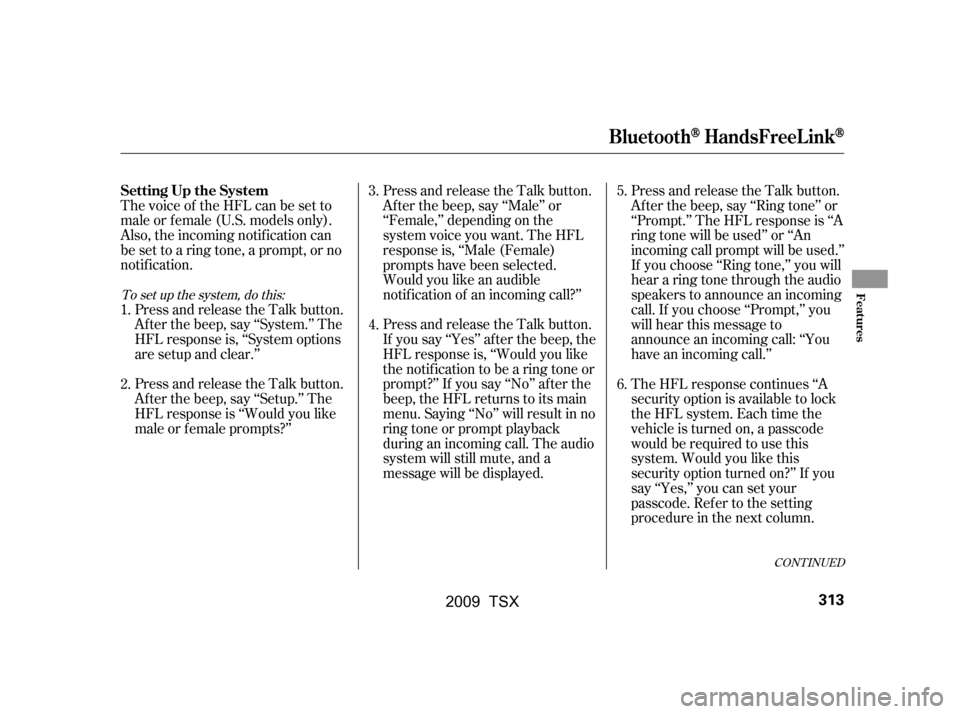
Thevoiceof theHFLcanbesetto
male or f emale (U.S. models only).
Also, the incoming notif ication can
be set to a ring tone, a prompt, or no
notification.Press and release the Talk button.
Af ter the beep, say ‘‘System.’’ The
HFL response is, ‘‘System options
are setup and clear.’’
Press and release the Talk button.
Af ter the beep, say ‘‘Setup.’’ The
HFL response is ‘‘Would you like
male or f emale prompts?’’ Press and release the Talk button.
Af ter the beep, say ‘‘Male’’ or
‘‘Female,’’ depending on the
system voice you want. The HFL
response is, ‘‘Male (Female)
prompts have been selected.
Would you like an audible
notif ication of an incoming call?’’
Press and release the Talk button.
If you say ‘‘Yes’’ af ter the beep, the
HFL response is, ‘‘Would you like
the notif ication to be a ring tone or
prompt?’’ If you say ‘‘No’’ af ter the
beep, the HFL returns to its main
menu. Saying ‘‘No’’ will result in no
ring tone or prompt playback
during an incoming call. The audio
system will still mute, and a
message will be displayed.Press and release the Talk button.
Af ter the beep, say ‘‘Ring tone’’ or
‘‘Prompt.’’ The HFL response is ‘‘A
ring tone will be used’’ or ‘‘An
incoming call prompt will be used.’’
If you choose ‘‘Ring tone,’’ you will
hear a ring tone through the audio
speakers to announce an incoming
call. If you choose ‘‘Prompt,’’ you
will hear this message to
announce an incoming call: ‘‘You
have an incoming call.’’
The HFL response continues ‘‘A
security option is available to lock
the HFL system. Each time the
vehicle is turned on, a passcode
would be required to use this
system. Would you like this
security option turned on?’’ If you
say ‘‘Yes,’’ you can set your
passcode. Ref er to the setting
procedure in the next column.
4.
5.
3.
2.
1. 6.
To set up the system, do this:
CONT INUED
Setting Up the System
BluetoothHandsFreeL ink
Features
313
�\f���—�\f���—�\f���y���
��
��������y���
�)�!�
���\f�\f�y�\f���
���y
2009 TSX