Page 162 of 524
To use the sun visor, pull it down.
You can also use the sun visor at the
side window. Remove the support
rod from the clip and swing the sun
visor toward the side window.
Make sure you put the sun visor
back in place when you are getting
into or out of the vehicle.Tousethevanitymirrorontheback
of the sun visor, pull up the cover.
The vanity mirror lights come on
when you pull up the cover.
To open the driver’s pocket, push the
button on the lid. To close it, push
the lid up until it latches.
Sun Visors Vanity Mirror Driver’s Pocket
Interior Convenience Items
Inst rument s and Cont rols
159
SUN VISOR
BUTTON
�\f���—�\f���—�\f���y���\f�����������y���
�)�!�
���\f�\f�y�\f�
�����y
2009 TSX
Page 178 of 524
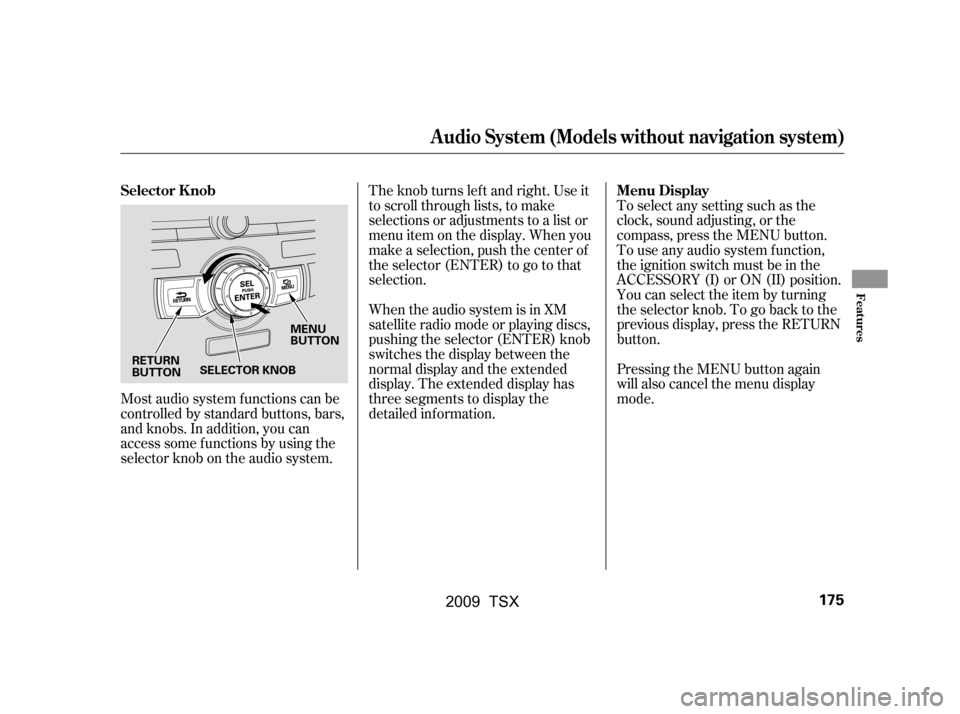
Most audio system f unctions can be
controlled by standard buttons, bars,
and knobs. In addition, you can
access some f unctions by using the
selector knob on the audio system.The knob turns lef t and right. Use it
to scroll through lists, to make
selections or adjustments to a list or
menu item on the display. When you
make a selection, push the center of
the selector (ENTER) to go to that
selection.
When the audio system is in XM
satellite radio mode or playing discs,
pushing the selector (ENTER) knob
switches the display between the
normal display and the extended
display. The extended display has
three segments to display the
detailed inf ormation.
Pressing the MENU button again
will also cancel the menu display
mode.
To select any setting such as the
clock, sound adjusting, or the
compass, press the MENU button.
To use any audio system f unction,
the ignition switch must be in the
ACCESSORY (I) or ON (II) position.
You can select the item by turning
the selector knob. To go back to the
previous display, press the RETURN
button.
Selector K nob Menu Display
Audio System (Models without navigation system)
Features
175
MENU
BUTTON
RETURN
BUTTON SELECTOR KNOB
�\f���—�\f���—�\f���y���\f�����������y���
�)�!�
���\f�\f�y�\f�
���\f�y
2009 TSX
Page 183 of 524

�Û�Ý
On the FM band selected, you can
select the program category
provided by the RDS. Press either
side ( or ) of the CATEGORY
bar (FOLDER bar on models without
XM radio) to display and select an
RDS category. The principal RDS
categories are shown as follows;
ALL: All RDS category stations
ROCK: Rock, classic rock and sof t
rock music SOFT: Adult hits and sof t music
TOP 40: Top 40 hits
OLDIES: Nostalgia music and oldies
R & B: Rhythm and blues, and sof t
rhythm and blues
RELIGION: Religious music and
religious talk
CLASSIC: Classical music
JAZZ: Jazz
INFO: News, inf ormation, sports,
talk, f oreign language, personality,
public, college, and weather
TRAFFIC: Traffic information
Press either side of the CATEGORY
bar (FOLDER bar on models without
XM radio) to select an RDS category.
The display shows the selected RDS
category name f or about 10 seconds.
You can use the search or scan
function to find radio stations in the
selected RDS category. If you do
nothing while the RDS category
name is displayed, the selected
category is canceled.
COUNTRY: Country music
This f unction searches up and down
a f requency f or the strongest signal
f rom the f requencies that carry the
selected RDS category inf ormation.
This can help you to find a station in
your favorite category. To activate it,
press and release either side
( or ) of the SKIP bar. You
will see the selected RDS category
name blinking while searching it.
When the system finds a station, the
selected RDS category name will be
displayed again for about 5 seconds.
If the system does not find a station,
‘‘NOTHING’’ will be blinking f or
about 5 seconds, then the system
goes back to the last selected station.
Radio Data System (RDS) Category RDS Program Search
Playing the FM/A M Radio (Models without navigation system)
180
RDS CATEGORY
�\f���—�\f���—�\f���y���\f�����������y���
�)�!�
���\f�\f�y�\f�
�����y
2009 TSX
Page 184 of 524
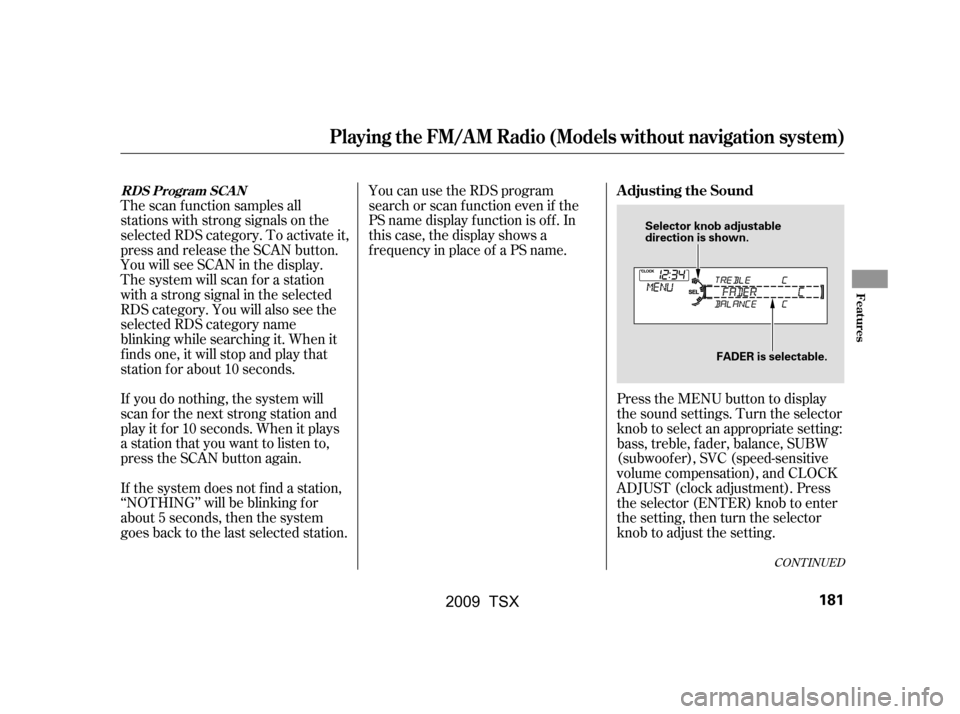
The scan f unction samples all
stations with strong signals on the
selected RDS category. To activate it,
press and release the SCAN button.
You will see SCAN in the display.
The system will scan f or a station
with a strong signal in the selected
RDS category. You will also see the
selected RDS category name
blinking while searching it. When it
f inds one, it will stop and play that
station f or about 10 seconds.
If you do nothing, the system will
scan f or the next strong station and
play it f or 10 seconds. When it plays
a station that you want to listen to,
press the SCAN button again.
If the system does not find a station,
‘‘NOTHING’’ will be blinking f or
about 5 seconds, then the system
goes back to the last selected station.You can use the RDS program
search or scan f unction even if the
PS name display f unction is of f . In
this case, the display shows a
f requency in place of a PS name.
Press the MENU button to display
the sound settings. Turn the selector
knob to select an appropriate setting:
bass, treble, fader, balance, SUBW
(subwoof er), SVC (speed-sensitive
volume compensation), and CLOCK
ADJUST (clock adjustment). Press
the selector (ENTER) knob to enter
the setting, then turn the selector
knob to adjust the setting.
CONT INUED
RDS Program SCANAdjusting the Sound
Playing the FM/A M Radio (Models without navigation system)
Features
181
Selector knob adjustable
direction is shown.FADER is selectable.
�\f���—�\f���—�\f���y���\f�����������y���
�)�!�
���\f�\f�y�\f�
�����y
2009 TSX
Page 185 of 524
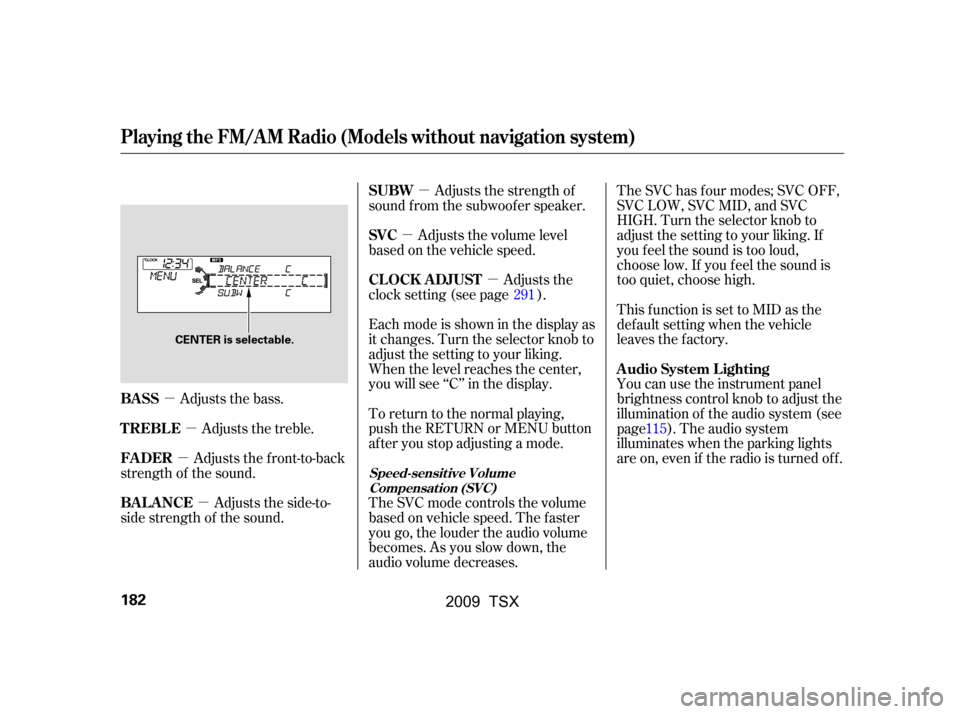
�µ�µ
�µ
�µ �µ
�µ �µ
Adjusts the bass. The SVC has f our modes; SVC OFF,
SVC LOW, SVC MID, and SVC
HIGH. Turn the selector knob to
adjust the setting to your liking. If
you f eel the sound is too loud,
choose low. If you f eel the sound is
too quiet, choose high.
This f unction is set to MID as the
def ault setting when the vehicle
leaves the factory.
You can use the instrument panel
brightness control knob to adjust the
illumination of the audio system (see
page). The audio system
illuminates when the parking lights
are on, even if the radio is turned of f .
Adjusts the side-to-
side strength of the sound. Adjusts the front-to-back
strength of the sound. Adjusts the treble. Eachmodeisshowninthedisplayas
it changes. Turn the selector knob to
adjust the setting to your liking.
When the level reaches the center,
you will see ‘‘C’’ in the display.
To return to the normal playing,
push the RETURN or MENU button
af ter you stop adjusting a mode.
The SVC mode controls the volume
based on vehicle speed. The f aster
you go, the louder the audio volume
becomes. As you slow down, the
audio volume decreases.Adjusts the strength of
sound f rom the subwoof er speaker.
Adjusts the volume level
basedonthevehiclespeed.
Adjusts the
clock setting (see page ).
115
291
BASS A udio System L ighting
BAL ANCE
FADER
TREBLE SUBW
SVC
CL OCK ADJUST
Speed-sensit ive Volume
Compensat ion (SVC)
Playing the FM/A M Radio (Models without navigation system)
182
CENTER is selectable.
�\f���—�\f���—�\f���y���\f�����������y���
�)�!�
���\f�\f�y�\f�
�����y
2009 TSX
Page 196 of 524

�µ�µ
�Û�Ý
�Û �Ý
In MP3 or WMA mode, you can also
select a f older or track/f ile f rom the
list by using the selector knob. Push
the selector knob (ENTER) to
switch the display to the list
displayed with three segments, then
turn the knob to select a f older.
Press the selector knob (ENTER) to
change the display to the track/file
list, then turn the same knob to
select a track/f ile. Press the selector
knob (ENTER) to set your selection. Each time you press and
releasethe sideof theSKIPbar,
the player skips forward to the
beginning of the next track (f ile in
MP3 or WMA mode). Press and
releasethe sideof thebarto
skip backward to the beginning of
the current track. Press it again to
skip to the beginning of the previous
track.
To move rapidly within a track or f ile,
press and hold either side ( or
)of theSKIPbar. To
select a dif f erent f older, press either
side ( or ) of the FOLDER bar
(CATEGORY bar on models with
XM satellite radio) to move to the
beginning of the next f older. Press
the sidetoskiptothenextfolder,
andpressthe sidetoskiptothe
beginning of the previous f older.In MP3 or WMA mode
CONT INUED
SK IP FOLDER SELECTION
Playing a Disc (Models without navigation system)
Features
193
Press ENTER
Folder Selection
Track Selection
�\f���—�\f���—�\f���y���\f�����������y���
�)�!�
���\f�\f�y�\f�
�����y
2009 TSX
Page 200 of 524

Press the eject button ( ) to
remove the disc. If you eject the disc,
but do not remove it f rom the slot,
the system will automatically reload
the disc af ter 10 seconds and begin
playing.
You can also eject the disc when the
ignition switch is of f .
To play the radio when a disc is
playing,presstheAM,FMorXM(if
equipped) button. Press the AUX
button to switch to an appropriate
audio unit (if it is connected to the
auxiliary input jack or the USB
adapter cable). Press the CD button
again to switch back to the disc
player.For inf ormation on how to handle
and protect compact discs, see page
.
If you turn the system of f while a
disc is playing, either with the VOL/
knob or by turning of f the
ignition switch, the disc will stay in
the drive. When you turn the system
back on, the disc will begin playing
where it lef t of f . 256
To Stop Playing a Disc Protecting Discs
Playing a Disc (Models without navigation system)
Features
197
�\f���—�\f���—�\f���y���\f�������
���y���
�)�!�
���\f�\f�y�\f���\f���y
2009 TSX
Page 204 of 524
Do not connect your iPod using a
HUB.
DonotkeeptheiPodinthe
vehicle. Direct sunlight and high
heat will damage it.
Do not use an extension cable
between the USB adapter cable
equipped with your vehicle and
your dock connector.In AAC f ormat, DRM (digital rights
management) f iles cannot be played.
If the system finds a DRM file, the
audio unit displays UNPLAYABLE,
andthenskipstothenextfile.
Unclip the USB connector by
pivoting it, and pull out the USB
adapter cable in the console
compartment. Install the dock connector to the
USB adapter cable securely.
Connect your dock connector to
the iPod correctly and securely.
We recommend backing up your
data bef ore playing it.
1. 2.
3.
CONT INUED
Playing an iPod(Models without navigation system)
Connect ing an iPodFeatures
201
NOTE:DOCK CONNECTOR
USB ADAPTER CABLE
USB ADAPTER CABLE
USB CONNECTOR
�\f���—�\f���—�\f���y���\f�����������y���
�)�!�
���\f�\f�y�\f���\f���y
2009 TSX