Page 206 of 524
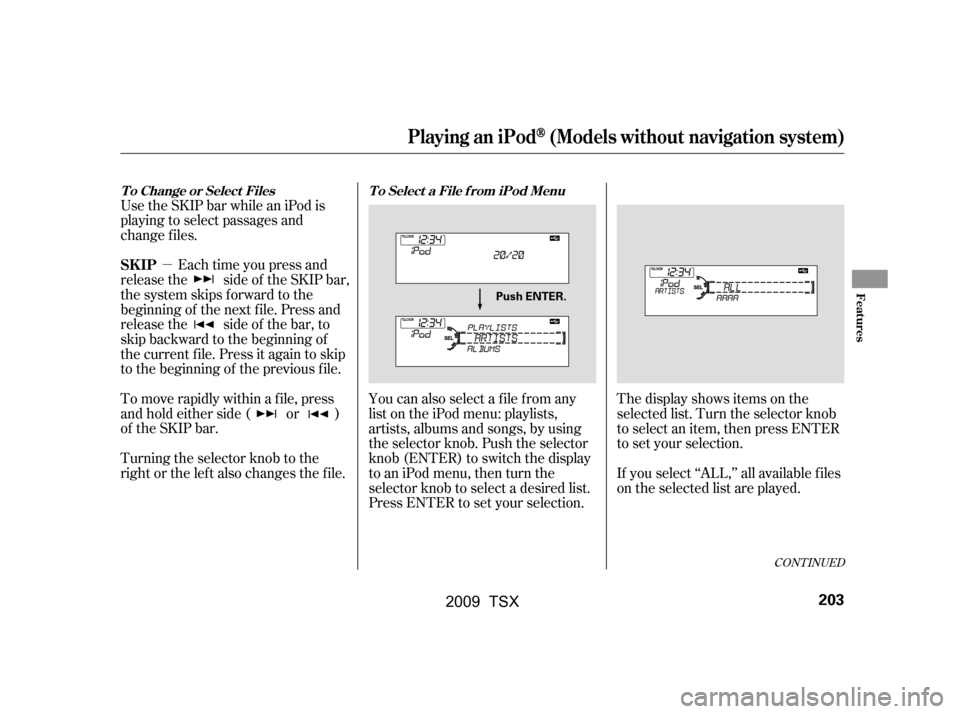
�µ
Use the SKIP bar while an iPod is
playing to select passages and
change f iles.
Each time you press and
releasethe sideof theSKIPbar,
the system skips forward to the
beginning of the next f ile. Press and
releasethe sideof thebar,to
skip backward to the beginning of
the current f ile. Press it again to skip
to the beginning of the previous file.
To move rapidly within a f ile, press
andholdeitherside( or )
of the SKIP bar.
Turning the selector knob to the
right or the lef t also changes the f ile. You can also select a file from any
list on the iPod menu: playlists,
artists, albums and songs, by using
the selector knob. Push the selector
knob (ENTER) to switch the display
to an iPod menu, then turn the
selector knob to select a desired list.
Press ENTER to set your selection.The display shows items on the
selected list. Turn the selector knob
to select an item, then press ENTER
to set your selection.
If you select ‘‘ALL,’’ all available f iles
on the selected list are played.
CONT INUED
Playing an iPod(Models without navigation system)
T o Change or Select Files T o Select a File f rom iPod Menu
SK IP
Features
203
Push ENTER.
�\f���—�\f���—�\f���y���\f�������
���y���
�)�!�
���\f�\f�y�\f���\f���y
2009 TSX
Page 207 of 524
Pressing the RETURN button goes
back to the previous display and
pressing the MENU button cancels
this setting mode.You can select any type of repeat and
shufflemodebyusingtheMENU
button and the selector knob. Press
the MENU button to display the
menu items, then turn the selector
knob to select ‘‘PLAY MODE.’’ Press
ENTER to set the selection.Turn the selector knob to select a
play mode: normal play, shuffle off,
shuf f le all, shuf f le album, repeat of f ,
or repeat one track, then press
ENTER to set your selection.
To cancel the selected mode, press
the MENU button and turn the
selector knob to show ‘‘PLAY
MODE,’’ then press ENTER. When
you see ‘‘NORMAL PLAY,’’ press
ENTER again.
Playing an iPod(Models without navigation system)
T o Select Repeat or Shuf f le Mode:
204
PLAY MODE ITEMS
MENU ITEMS
�\f���—�\f���—�\f���y�
������\f������y���
�)�!�
���\f�\f�y�\f���\f���y
2009 TSX
Page 212 of 524
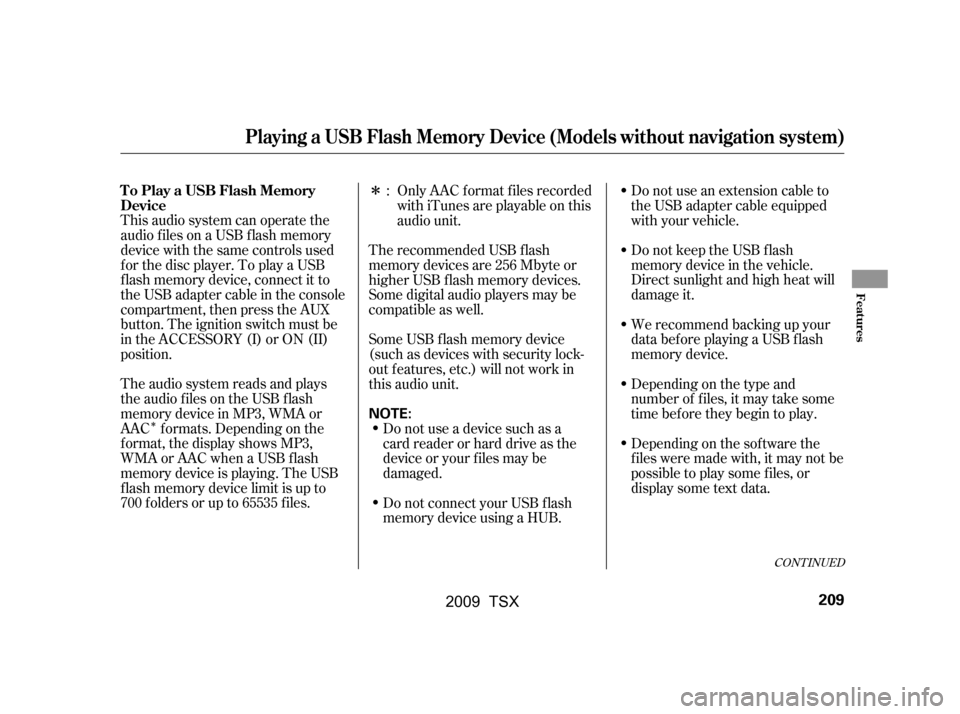
�Î
�Î
This audio system can operate the
audio f iles on a USB f lash memory
device with the same controls used
f or the disc player. To play a USB
f lash memory device, connect it to
the USB adapter cable in the console
compartment, then press the AUX
button. The ignition switch must be
in the ACCESSORY (I) or ON (II)
position.
The audio system reads and plays
the audio f iles on the USB f lash
memory device in MP3, WMA or
AAC f ormats. Depending on the
f ormat, the display shows MP3,
WMA or AAC when a USB flash
memory device is playing. The USB
f lash memory device limit is up to
700 f olders or up to 65535 f iles. Only AAC f ormat f iles recorded
with iTunes are playable on this
audio unit.
Do not use an extension cable to
the USB adapter cable equipped
with your vehicle.
Do not keep the USB f lash
memory device in the vehicle.
Direct sunlight and high heat will
damage it.
We recommend backing up your
data bef ore playing a USB f lash
memory device.
Depending on the type and
number of f iles, it may take some
time bef ore they begin to play.
Depending on the sof tware the
f iles were made with, it may not be
possible to play some f iles, or
displaysometextdata.
The recommended USB f lash
memory devices are 256 Mbyte or
higher USB f lash memory devices.
Some digital audio players may be
compatible as well.
Some USB f lash memory device
(such as devices with security lock-
out f eatures, etc.) will not work in
this audio unit.
Do not use a device such as a
card reader or hard drive as the
device or your f iles may be
damaged.
Do not connect your USB f lash
memory device using a HUB.:
CONT INUED
Playing a USB Flash Memory Device (Models without navigation system)
To Play a USB Flash Memory
Device
Features
209
NOTE:
�\f���—�\f���—�\f���y���\f�������
�
�y���
�)�!�
���\f�\f�y�\f���
���y
2009 TSX
Page 215 of 524
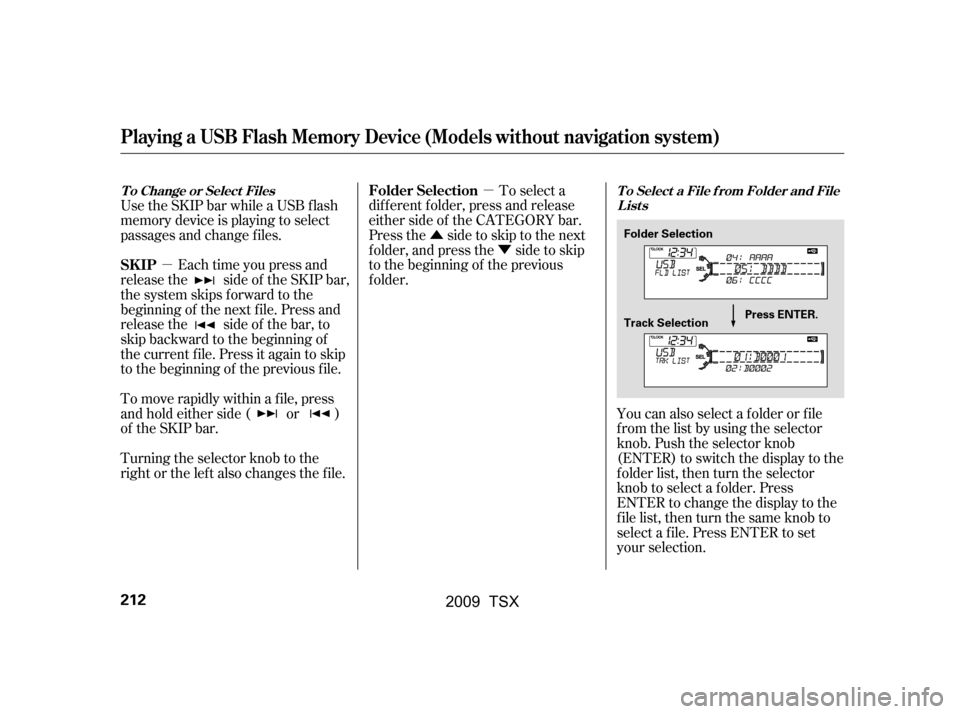
�µ�µ
�Û �Ý
Use the SKIP bar while a USB f lash
memory device is playing to select
passages and change f iles.
Each time you press and
releasethe sideof theSKIPbar,
the system skips forward to the
beginning of the next f ile. Press and
releasethe sideof thebar,to
skip backward to the beginning of
the current f ile. Press it again to skip
to the beginning of the previous file.
To move rapidly within a f ile, press
andholdeitherside( or )
of the SKIP bar.
Turning the selector knob to the
right or the lef t also changes the f ile. To select a
dif f erent f older, press and release
either side of the CATEGORY bar.
Press the side to skip to the next
f older, and press the side to skip
to the beginning of the previous
f older.
You can also select a f older or f ile
from the list by using the selector
knob. Push the selector knob
(ENTER)toswitchthedisplaytothe
f older list, then turn the selector
knob to select a f older. Press
ENTER to change the display to the
file list, then turn the same knob to
select a f ile. Press ENTER to set
your selection.
Playing a USB Flash Memory Device (Models without navigation system)
T o Change or Select Files T o Select a File f rom Folder and File Lists
SK IPFolder Selection
212
Folder Selection
Track Selection
Press ENTER.
�\f���—�\f���—�\f���y���\f�����������y���
�)�!�
���\f�\f�y�\f���
���y
2009 TSX
Page 216 of 524
Pressing the RETURN button goes
back to the previous display and
pressing the MENU button cancels
this setting mode.You can select any type of repeat,
random and scan modes by using the
MENU button and the selector knob.
Push the MENU button to display
themenuitems,thenturnthe
selector knob to select ‘‘PLAY
MODE.’’ Press the selector knob
(ENTER) to set the selection.Turn the selector knob to select an
appropriate repeat, random or scan
mode, then press the selector knob
(ENTER) to set your selection.
To cancel the selected mode, press
the MENU button and turn the
selector knob to show ‘‘PLAY
MODE,’’ then press ENTER. When
you see ‘‘NORMAL PLAY,’’ press
ENTER again.
CONT INUED
Playing a USB Flash Memory Device (Models without navigation system)
T o Select Repeat , Random or Scan
Mode:
Features
213
MENU ITEMS
�\f���—�\f���—�\f���y���\f�����������y���
�)�!�
���\f�\f�y�\f���
���y
2009 TSX
Page 222 of 524
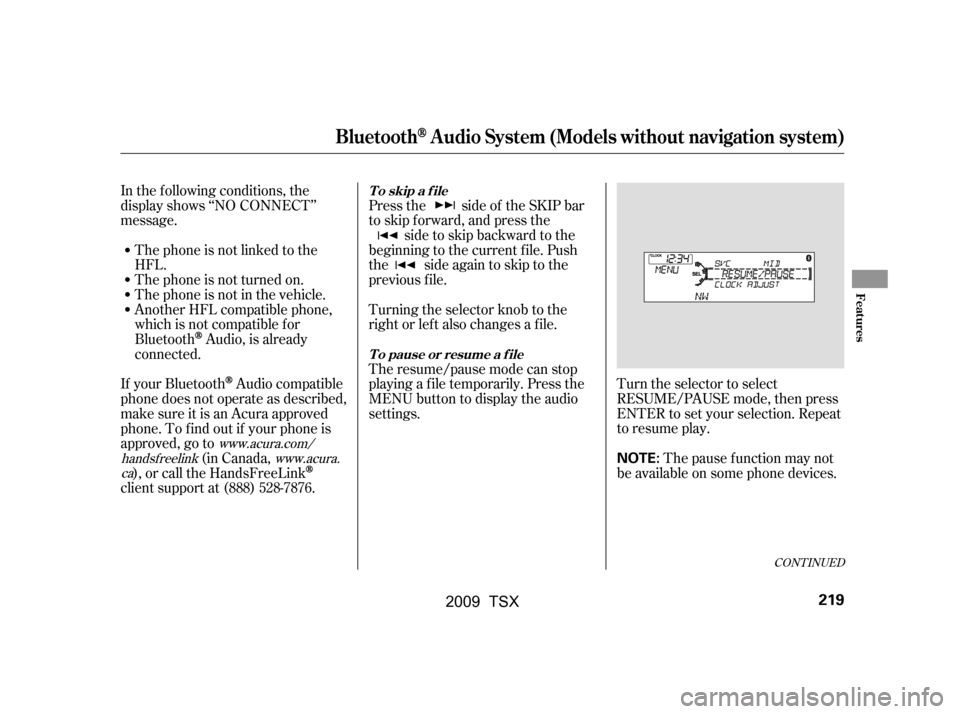
CONT INUED
In the following conditions, the
display shows ‘‘NO CONNECT’’
message.The phone is not linked to the
HFL.
The phone is not turned on.
The phone is not in the vehicle.
Another HFL compatible phone,
which is not compatible f or
Bluetooth
Audio, is already
connected. Press the side of the SKIP bar
to skip forward, and press the
side to skip backward to the
beginning to the current f ile. Push
the side again to skip to the
previous f ile.
Turning the selector knob to the
right or lef t also changes a f ile.
The resume/pause mode can stop
playing a f ile temporarily. Press the
MENU button to display the audio
settings. Turn the selector to select
RESUME/PAUSE mode, then press
ENTER to set your selection. Repeat
to resume play.
Thepausefunctionmaynot
be available on some phone devices.
If your Bluetooth
Audio compatible
phone does not operate as described,
make sure it is an Acura approved
phone. To f ind out if your phone is
approved, go to (in Canada,
), or call the HandsFreeLink
client support at (888) 528-7876.
www.acura.com/
handsf reelink www.acura.
ca
BluetoothAudio System (Models without navigation system)
T o skip a f ile
T o pause or resume a f ile
Features
219
NOTE:
�\f���—�\f���—�\f���y�
���������\f���y���
�)�!�
���\f�\f�y�\f�������y
2009 TSX
Page 223 of 524
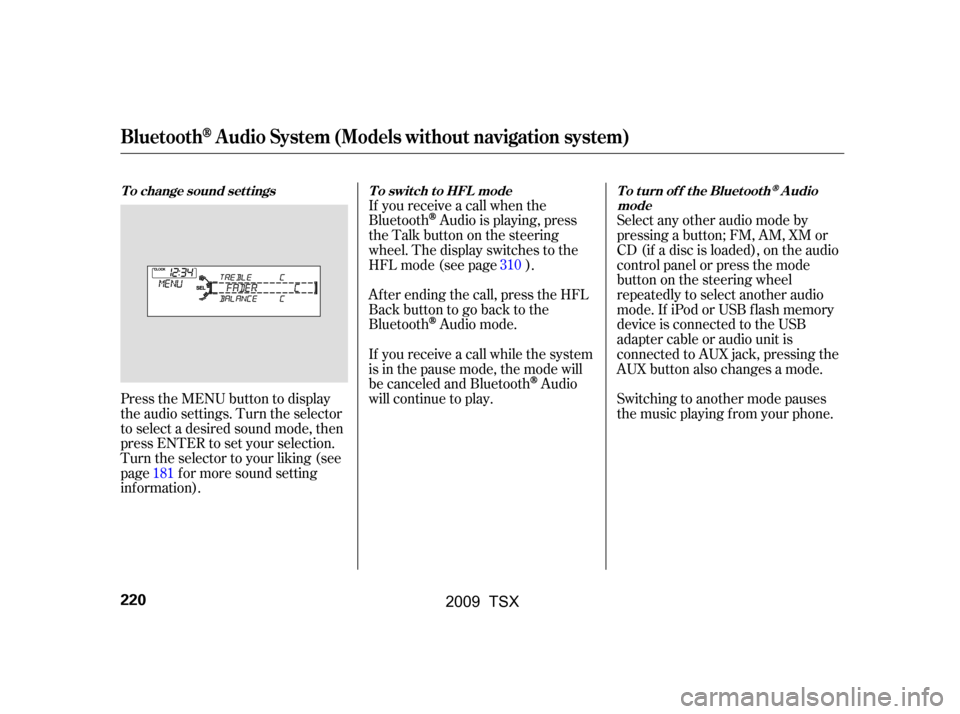
Press the MENU button to display
the audio settings. Turn the selector
to select a desired sound mode, then
press ENTER to set your selection.
Turn the selector to your liking (see
page f or more sound setting
inf ormation).If you receive a call when the
Bluetooth
Audio is playing, press
the Talk button on the steering
wheel. The display switches to the
HFLmode(seepage).
Af ter ending the call, press the HFL
Backbuttontogobacktothe
Bluetooth
Audio mode.
If you receive a call while the system
is in the pause mode, the mode will
be canceled and Bluetooth
Audio
will continue to play. Select any other audio mode by
pressing a button; FM, AM, XM or
CD (if a disc is loaded), on the audio
control panel or press the mode
buttononthesteeringwheel
repeatedly to select another audio
mode. If iPod or USB f lash memory
device is connected to the USB
adapter cable or audio unit is
connected to AUX jack, pressing the
AUX button also changes a mode.
Switching to another mode pauses
the music playing f rom your phone.
181 310
BluetoothAudio System (Models without navigation system)
To change sound settings To switch to HFL mode To turn off the BluetoothAudio
mode
220
�\f���—�\f���—�\f���y���
��\f�\f��\f���y���
�)�!�
���\f�\f�y�\f�������y
2009 TSX
Page 232 of 524
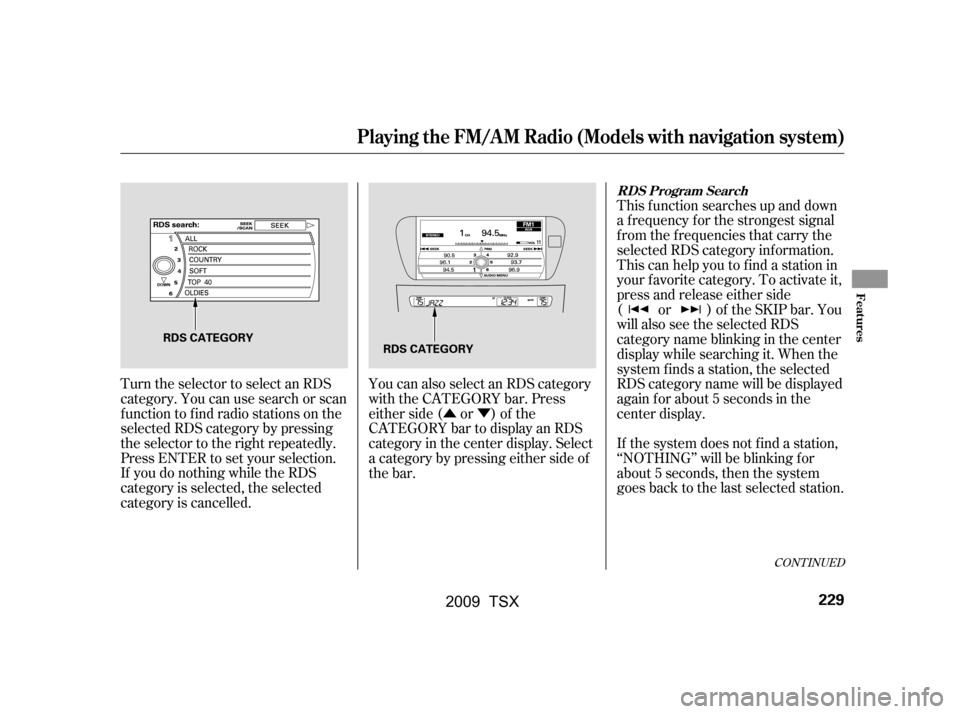
�Û�Ý
You can also select an RDS category
with the CATEGORY bar. Press
either side ( or ) of the
CATEGORY bar to display an RDS
category in the center display. Select
a category by pressing either side of
the bar. This f unction searches up and down
a f requency f or the strongest signal
f rom the f requencies that carry the
selected RDS category inf ormation.
This can help you to find a station in
your favorite category. To activate it,
press and release either side
( or ) of the SKIP bar. You
will also see the selected RDS
category name blinking in the center
display while searching it. When the
system f inds a station, the selected
RDS category name will be displayed
again for about 5 seconds in the
center display.
If the system does not find a station,
‘‘NOTHING’’ will be blinking f or
about 5 seconds, then the system
goes back to the last selected station.
Turn the selector to select an RDS
category. You can use search or scan
function to find radio stations on the
selected RDS category by pressing
the selector to the right repeatedly.
Press ENTER to set your selection.
If you do nothing while the RDS
category is selected, the selected
category is cancelled.
CONT INUED
RDS Program Search
Playing the FM/A M Radio (Models with navigation system)
Features
229
RDS CATEGORY
RDS CATEGORY
�\f���—�\f���—�\f���y���
��\f�
������y���
�)�!�
���\f�\f�y�\f�������y
2009 TSX