Page 217 of 524
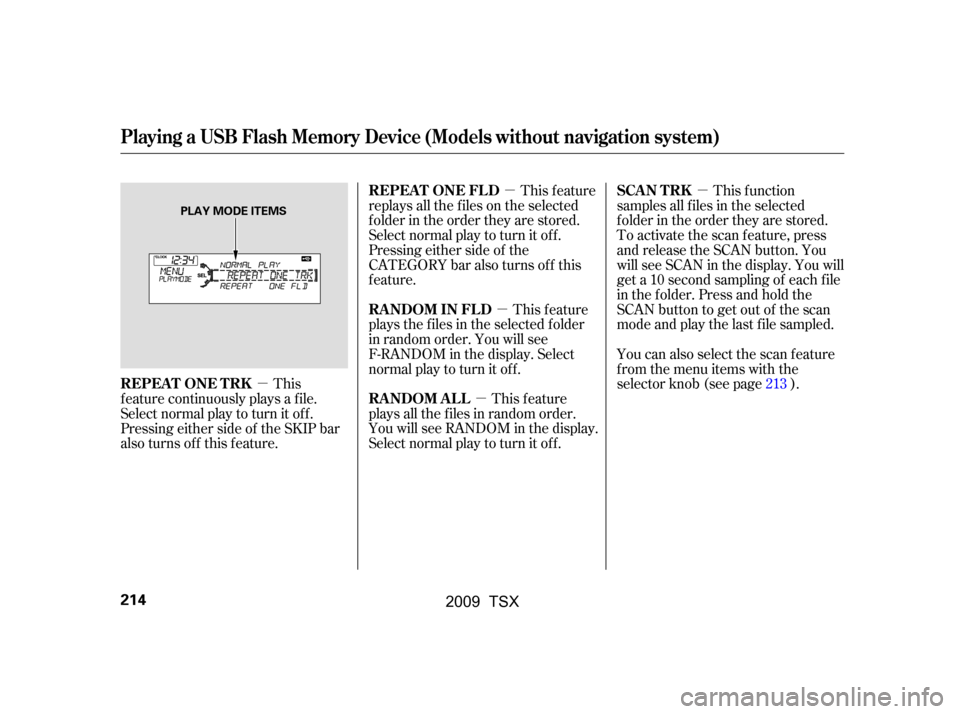
�µ�µ
�µ
�µ
�µ
This
f eature continuously plays a f ile.
Select normal play to turn it of f .
Pressing either side of the SKIP bar
also turns off this feature. This f unction
samples all f iles in the selected
f older in the order they are stored.
To activate the scan feature, press
and release the SCAN button. You
will see SCAN in the display. You will
get a 10 second sampling of each f ile
in the f older. Press and hold the
SCAN button to get out of the scan
mode and play the last f ile sampled.
You can also select the scan feature
from the menu items with the
selector knob (see page ).
This feature
replays all the f iles on the selected
f older in the order they are stored.
Select normal play to turn it of f .
Pressing either side of the
CATEGORY bar also turns of f this
feature.
This feature
plays the f iles in the selected f older
in random order. You will see
F-RANDOM in the display. Select
normal play to turn it off.
This feature
plays all the f iles in random order.
You will see RANDOM in the display.
Select normal play to turn it of f . 213
Playing a USB Flash Memory Device (Models without navigation system)
REPEAT ONE TRK SCAN T RK
REPEAT ONE FLD
RANDOM IN FLD
RANDOM ALL
214
PLAY MODE ITEMS
�\f���—�\f���—�\f���y�
������\f������y���
�)�!�
���\f�\f�y�\f���
���y
2009 TSX
Page 218 of 524
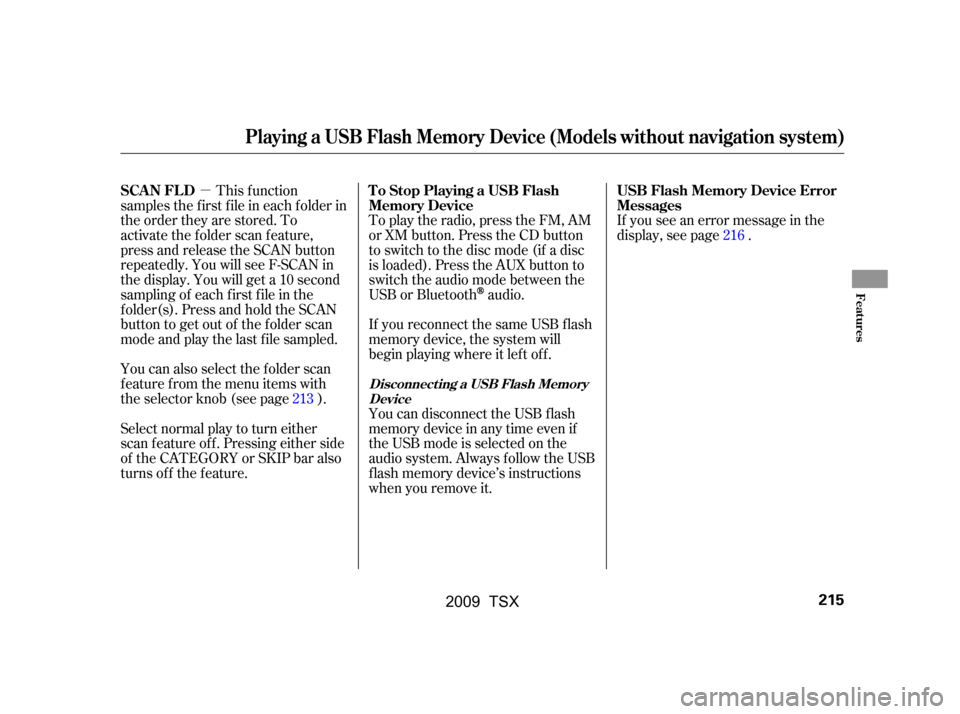
�µIf you see an error message in the
display, see page .
You can disconnect the USB f lash
memory device in any time even if
the USB mode is selected on the
audio system. Always f ollow the USB
f lash memory device’s instructions
when you remove it.
To play the radio, press the FM, AM
or XM button. Press the CD button
to switch to the disc mode (if a disc
is loaded). Press the AUX button to
switch the audio mode between the
USB or Bluetooth
audio.
If you reconnect the same USB f lash
memory device, the system will
begin playing where it lef t of f .
Select normal play to turn either
scan f eature of f . Pressing either side
of the CATEGORY or SKIP bar also
turns off the feature. This f unction
samples the f irst f ile in each f older in
the order they are stored. To
activate the folder scan feature,
press and release the SCAN button
repeatedly. You will see F-SCAN in
the display. You will get a 10 second
sampling of each f irst f ile in the
f older(s). Press and hold the SCAN
button to get out of the f older scan
mode and play the last f ile sampled.
You can also select the folder scan
f eature f rom the menu items with
the selector knob (see page ). 216
213
Playing a USB Flash Memory Device (Models without navigation system)
USB Flash Memory Device Error
Messages
To Stop Playing a USB Flash
Memory Device
SCAN FL D
Disconnect ing a USB Flash Memory
Device
Features
215
�\f���—�\f���—�\f���y���\f�������
���y���
�)�!�
���\f�\f�y�\f�����\f�y
2009 TSX
Page 219 of 524
If you see an error message on the
audio display while playing a USB
f lash memory device, f ind the
solution in the chart to the right. If
you cannot clear the error message,
take your vehicle to your dealer.Solution
Error Message
The system cannot read the file(s). Check the files in the USB flash
memory device. There is a possibility that the files have been
damaged.
Appears when the unsupported USB flash memory device is inserted.
USB Flash Memory Device Error Messages (Models without navigation system)
216
FILE ERROR
MEDIA ERROR
�\f���—�\f���—�\f���y���\f�����������y���
�)�!�
���\f�\f�y�\f�����
�y
2009 TSX
Page 221 of 524
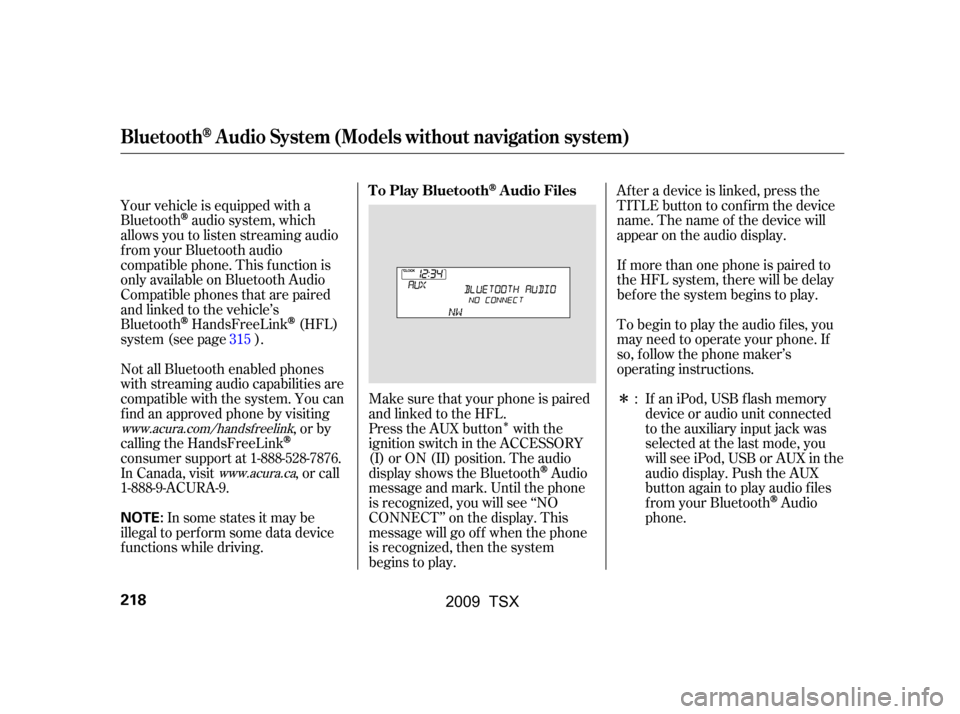
�Î
�Î
Your vehicle is equipped with a
Bluetooth
audio system, which
allows you to listen streaming audio
f rom your Bluetooth audio
compatible phone. This f unction is
only available on Bluetooth Audio
Compatible phones that are paired
and linked to the vehicle’s
Bluetooth
HandsFreeLink(HFL)
system (see page ).
Make sure that your phone is paired
and linked to the HFL.
Not all Bluetooth enabled phones
with streaming audio capabilities are
compatible with the system. You can
f ind an approved phone by visiting
,orby
calling the HandsFreeLink
consumer support at 1-888-528-7876.
In Canada, visit , or call
1-888-9-ACURA-9. Press the AUX button with the
ignition switch in the ACCESSORY
(I) or ON (II) position. The audio
displayshowstheBluetooth
Audio
message and mark. Until the phone
is recognized, you will see ‘‘NO
CONNECT’’ on the display. This
message will go of f when the phone
is recognized, then the system
begins to play. Af ter a device is linked, press the
TITLE button to confirm the device
name. The name of the device will
appear on the audio display.
If more than one phone is paired to
the HFL system, there will be delay
bef ore the system begins to play.
To begin to play the audio f iles, you
may need to operate your phone. If
so, f ollow the phone maker’s
operating instructions.
If an iPod, USB flash memory
device or audio unit connected
to the auxiliary input jack was
selected at the last mode, you
will see iPod, USB or AUX in the
audio display. Push the AUX
button again to play audio f iles
f rom your Bluetooth
Audio
phone.
In some states it may be
illegal to perf orm some data device
f unctions while driving. :
315
www.acura.com/handsfree
link
www.acura.ca
BluetoothAudio System (Models without navigation system)
T o Play BluetoothAudio Files
218
NOTE:
�\f���—�\f���—�\f���y�
������
������y���
�)�!�
���\f�\f�y�\f�������y
2009 TSX
Page 223 of 524
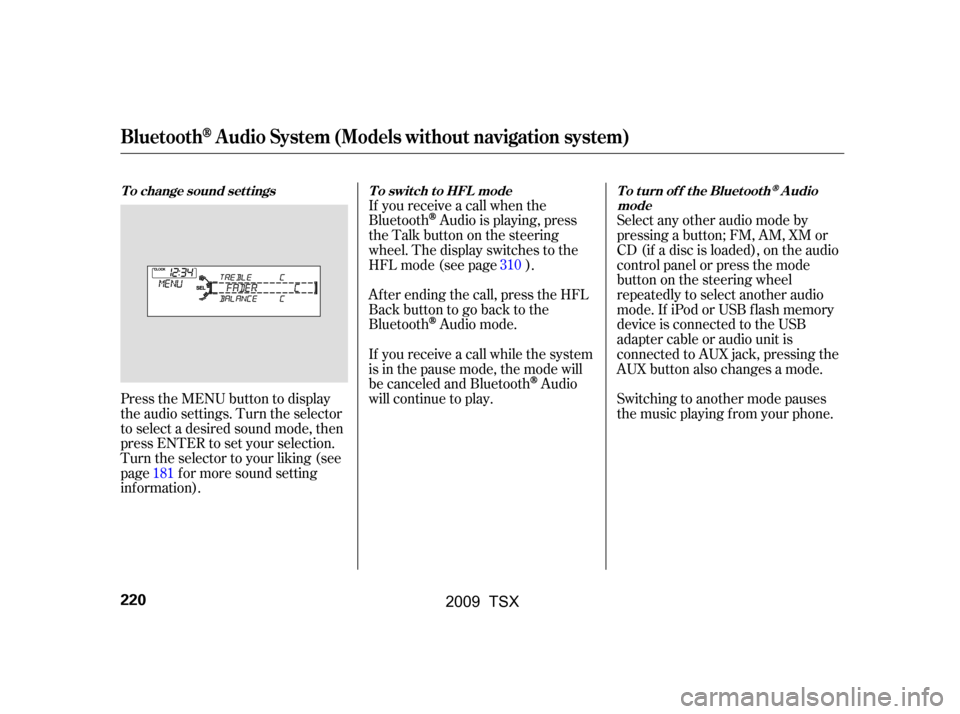
Press the MENU button to display
the audio settings. Turn the selector
to select a desired sound mode, then
press ENTER to set your selection.
Turn the selector to your liking (see
page f or more sound setting
inf ormation).If you receive a call when the
Bluetooth
Audio is playing, press
the Talk button on the steering
wheel. The display switches to the
HFLmode(seepage).
Af ter ending the call, press the HFL
Backbuttontogobacktothe
Bluetooth
Audio mode.
If you receive a call while the system
is in the pause mode, the mode will
be canceled and Bluetooth
Audio
will continue to play. Select any other audio mode by
pressing a button; FM, AM, XM or
CD (if a disc is loaded), on the audio
control panel or press the mode
buttononthesteeringwheel
repeatedly to select another audio
mode. If iPod or USB f lash memory
device is connected to the USB
adapter cable or audio unit is
connected to AUX jack, pressing the
AUX button also changes a mode.
Switching to another mode pauses
the music playing f rom your phone.
181 310
BluetoothAudio System (Models without navigation system)
To change sound settings To switch to HFL mode To turn off the BluetoothAudio
mode
220
�\f���—�\f���—�\f���y���
��\f�\f��\f���y���
�)�!�
���\f�\f�y�\f�������y
2009 TSX
Page 262 of 524
Playing an iPod(Models with navigation system)
Features
259
INTERFACE DIAL
AUDIO BUTTON
MAP BUTTON
CANCEL BUTTON
CATEGORY BAR USB ICON
DISC BUTTON
CENTER DISPLAY
AUX BUTTON
SKIP BAR
iPod ICON
�\f���—�\f���—�\f���y���
��\f��������y���
�)�!�
���\f�\f�y�\f�������y
2009 TSX
Page 263 of 524
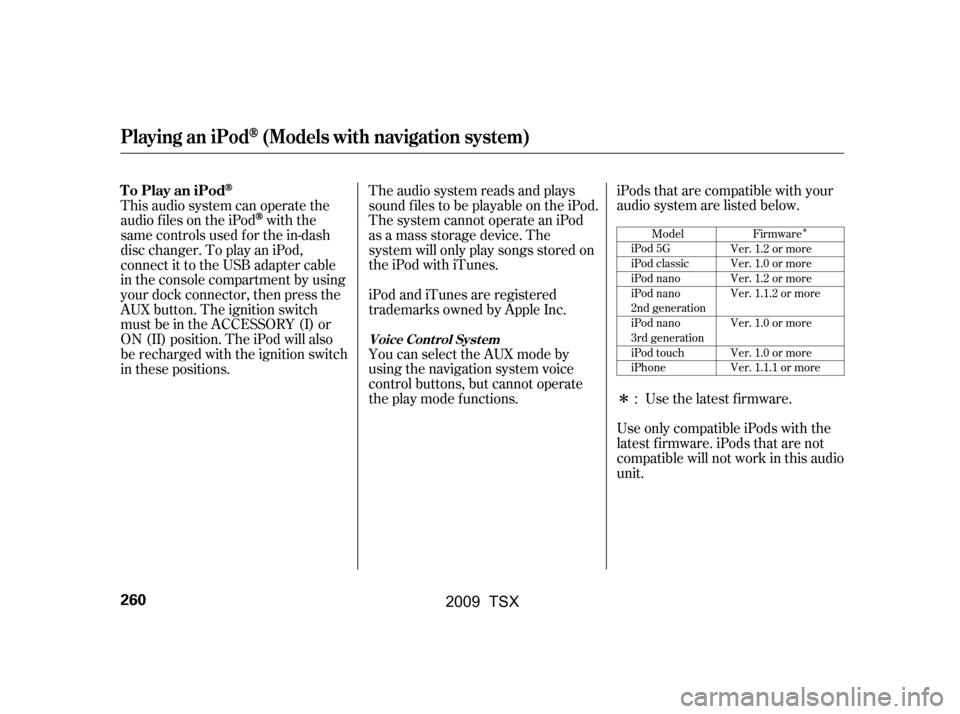
�Î
�Î
This audio system can operate the
audio f iles on the iPod
with the
same controls used f or the in-dash
disc changer. To play an iPod,
connect it to the USB adapter cable
in the console compartment by using
your dock connector, then press the
AUX button. The ignition switch
must be in the ACCESSORY (I) or
ON (II) position. The iPod will also
be recharged with the ignition switch
in these positions. The audio system reads and plays
sound f iles to be playable on the iPod.
The system cannot operate an iPod
as a mass storage device. The
system will only play songs stored on
the iPod with iTunes.
iPod and iTunes are registered
trademarks owned by Apple Inc.
You can select the AUX mode by
using the navigation system voice
control buttons, but cannot operate
theplaymodefunctions.iPods that are compatible with your
audio system are listed below.
Use the latest f irmware.
Use only compatible iPods with the
latest f irmware. iPods that are not
compatible will not work in this audio
unit. :Model
iPod 5G
iPod classic
iPod nano
iPod nano
2nd generation
iPod nano
3rd generation
iPod touch
iPhone Firmware
Ver. 1.2 or more
Ver. 1.0 or more
Ver. 1.2 or more
Ver. 1.1.2 or more
Ver. 1.0 or more
Ver. 1.0 or more
Ver. 1.1.1 or more
Playing an iPod(Models with navigation system)
To Play an iPod
Voice Cont rol Syst em
260
�\f���—�\f���—�\f���y���
��\f��������y���
�)�!�
���\f�\f�y�\f�������y
2009 TSX
Page 264 of 524
Do not connect your iPod using a
HUB.
Do not use an extension cable
between the USB adapter cable
equipped with your vehicle and
your dock connector.
We recommend backing up your
data bef ore playing it.In AAC f ormat, DRM (digital rights
management) f iles cannot be played.
If the system finds a DRM file, the
audio unit displays UNPLAYABLE,
andthenskipstothenextfile.
Unclip the USB connector by
pivoting it, and pull out the USB
adapter cable in the console
compartment.
DonotkeeptheiPodinthe
vehicle. Direct sunlight and high
heat will damage it.
1.
CONT INUED
Playing an iPod(Models with navigation system)
Connect ing an iPod
Features
261
NOTE:
USB ADAPTER CABLE
USB CONNECTOR
�\f���—�\f���—�\f���y���
��\f��������y���
�)�!�
���\f�\f�y�\f�������y
2009 TSX