Page 262 of 524
Playing an iPod(Models with navigation system)
Features
259
INTERFACE DIAL
AUDIO BUTTON
MAP BUTTON
CANCEL BUTTON
CATEGORY BAR USB ICON
DISC BUTTON
CENTER DISPLAY
AUX BUTTON
SKIP BAR
iPod ICON
�\f���—�\f���—�\f���y���
��\f��������y���
�)�!�
���\f�\f�y�\f�������y
2009 TSX
Page 263 of 524
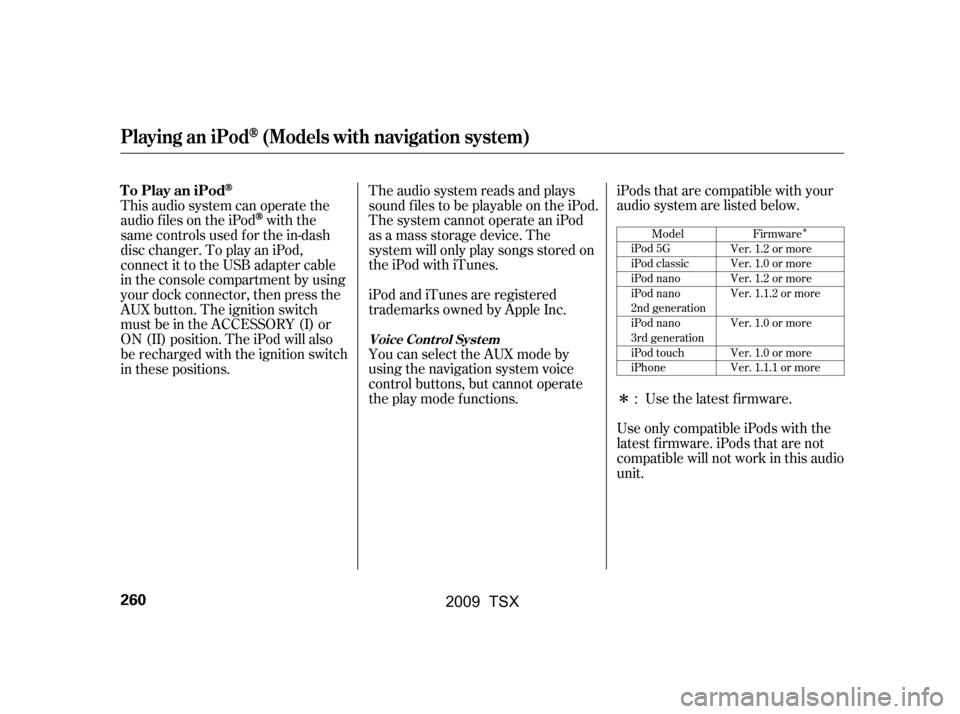
�Î
�Î
This audio system can operate the
audio f iles on the iPod
with the
same controls used f or the in-dash
disc changer. To play an iPod,
connect it to the USB adapter cable
in the console compartment by using
your dock connector, then press the
AUX button. The ignition switch
must be in the ACCESSORY (I) or
ON (II) position. The iPod will also
be recharged with the ignition switch
in these positions. The audio system reads and plays
sound f iles to be playable on the iPod.
The system cannot operate an iPod
as a mass storage device. The
system will only play songs stored on
the iPod with iTunes.
iPod and iTunes are registered
trademarks owned by Apple Inc.
You can select the AUX mode by
using the navigation system voice
control buttons, but cannot operate
theplaymodefunctions.iPods that are compatible with your
audio system are listed below.
Use the latest f irmware.
Use only compatible iPods with the
latest f irmware. iPods that are not
compatible will not work in this audio
unit. :Model
iPod 5G
iPod classic
iPod nano
iPod nano
2nd generation
iPod nano
3rd generation
iPod touch
iPhone Firmware
Ver. 1.2 or more
Ver. 1.0 or more
Ver. 1.2 or more
Ver. 1.1.2 or more
Ver. 1.0 or more
Ver. 1.0 or more
Ver. 1.1.1 or more
Playing an iPod(Models with navigation system)
To Play an iPod
Voice Cont rol Syst em
260
�\f���—�\f���—�\f���y���
��\f��������y���
�)�!�
���\f�\f�y�\f�������y
2009 TSX
Page 269 of 524
�µTo turn it off, have this mode
highlighted and press ENTER again.
You can also select another list from
theiPodmenuwhilekeepingthe
random f unction.
Available operating f unction varies
on models or versions. Some
f unctions may not be available on the
vehicle’s audio system.
To play the radio, press the AM, FM,
or XM button. Press the DISC button
to switch to the disc mode (if a disc
is loaded). Press the AUX button to
switch the audio mode between the
Bluetooth
audio and iPod.
This feature
plays all available albums f rom the
selected items in the iPod menu list
(playlists, artists, albums or songs)
in random order. The f iles in each
album are played in the recorded
order. You will see ALBUM
RANDOM on the screen.
Playing an iPod(Models with navigation system)
T o Stop Playing Your iPod
ALBUM RANDOM
266
NOTE:
�\f���—�\f���—�\f���y���
��\f��������y���
�)�!�
���\f�\f�y�\f�����
�y
2009 TSX
Page 272 of 524
Playing a USB Flash Memory Device (Models with navigation system)
Features
269
SKIP BAR
AUX BUTTON
INTERFACE DIAL CENTER DISPLAY
CANCEL BUTTON AUDIO CONTROL DISPLAY
(SOUND) BUTTON
SCAN/A.SEL (SCAN/
AUTO SELECT) BAR
AUDIO BUTTON
MAP BUTTON
CATEGORY BAR
USB INDICATOR
VOL/
(VOLUME/POWER) KNOB
�\f���—�\f���—�\f���y���
��\f����\f�
�y���
�)�!�
���\f�\f�y�\f�������y
2009 TSX
Page 273 of 524
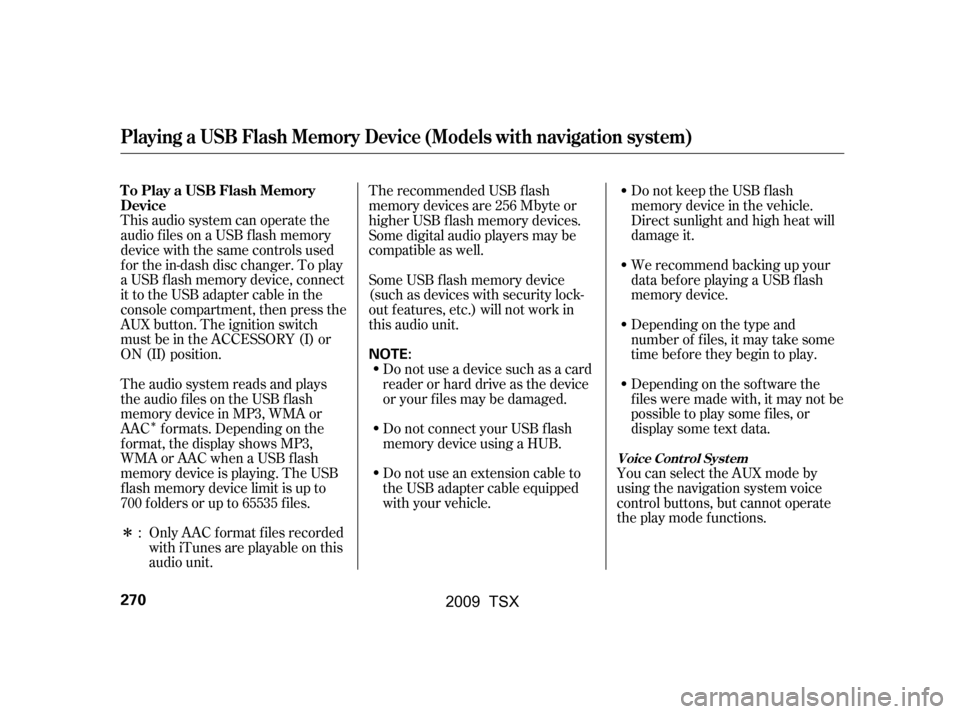
�Î
�Î
This audio system can operate the
audio f iles on a USB f lash memory
device with the same controls used
f or the in-dash disc changer. To play
a USB f lash memory device, connect
it to the USB adapter cable in the
console compartment, then press the
AUX button. The ignition switch
must be in the ACCESSORY (I) or
ON (II) position.Only AAC f ormat f iles recorded
with iTunes are playable on this
audio unit. Do not keep the USB f lash
memory device in the vehicle.
Direct sunlight and high heat will
damage it.
We recommend backing up your
data bef ore playing a USB f lash
memory device.
Depending on the type and
number of f iles, it may take some
time bef ore they begin to play.
Depending on the sof tware the
f iles were made with, it may not be
possible to play some f iles, or
displaysometextdata.
You can select the AUX mode by
using the navigation system voice
control buttons, but cannot operate
theplaymodefunctions.
The recommended USB f lash
memory devices are 256 Mbyte or
higher USB f lash memory devices.
Some digital audio players may be
compatible as well.
The audio system reads and plays
the audio f iles on the USB f lash
memory device in MP3, WMA or
AAC f ormats. Depending on the
f ormat, the display shows MP3,
WMA or AAC when a USB flash
memory device is playing. The USB
f lash memory device limit is up to
700 f olders or up to 65535 f iles. Some USB f lash memory device
(such as devices with security lock-
out f eatures, etc.) will not work in
this audio unit.
Do not use a device such as a card
reader or hard drive as the device
or your f iles may be damaged.
Do not connect your USB f lash
memory device using a HUB.
Do not use an extension cable to
the USB adapter cable equipped
with your vehicle.
:
Playing a USB Flash Memory Device (Models with navigation system)
To Play a USB Flash Memory
Device
Voice Cont rol Syst em
270
NOTE:
�\f���—�\f���—�\f���y���
��\f����
���y���
�)�!�
���\f�\f�y�\f�������y
2009 TSX
Page 280 of 524

To play the radio, press the AM, FM,
or XM button. Press the DISC button
to switch to the disc mode (if a disc
is loaded). Press the AUX button to
switch the audio mode between the
Bluetooth
audio and iPod.
If you reconnect the same USB f lash
memory device, the system will
begin playing where it lef t of f . You can disconnect the USB f lash
memory device in any time even if
the USB mode is selected on the
audio system. Always f ollow the USB
f lash memory device’s instructions
when you remove it.
When you disconnect the USB f lash
memory device while it is playing,
the center display and the audio
screen (if selected) show NO DATA.If you see an error message in the
center display, see page .
278
Playing a USB Flash Memory Device (Models with navigation system)
To Stop Playing a USB Flash
Memory Device USB Flash Memory Device Error
MessagesDisconnect ing a USB Flash Memory
Device
Features
277
�\f���—�\f���—�\f���y���
��\f��������y���
�)�!�
���\f�\f�y�\f�������y
2009 TSX
Page 282 of 524
CONT INUED
BluetoothAudio System (Models with navigation system)
Features
279
INTERFACE DIALAUX BUTTON
SKIP BAR
AUDIO BUTTON
TITLE BUTTON
�\f���—�\f���—�\f���y���
��\f��������y���
�)�!�
���\f�\f�y�\f�������y
2009 TSX
Page 283 of 524
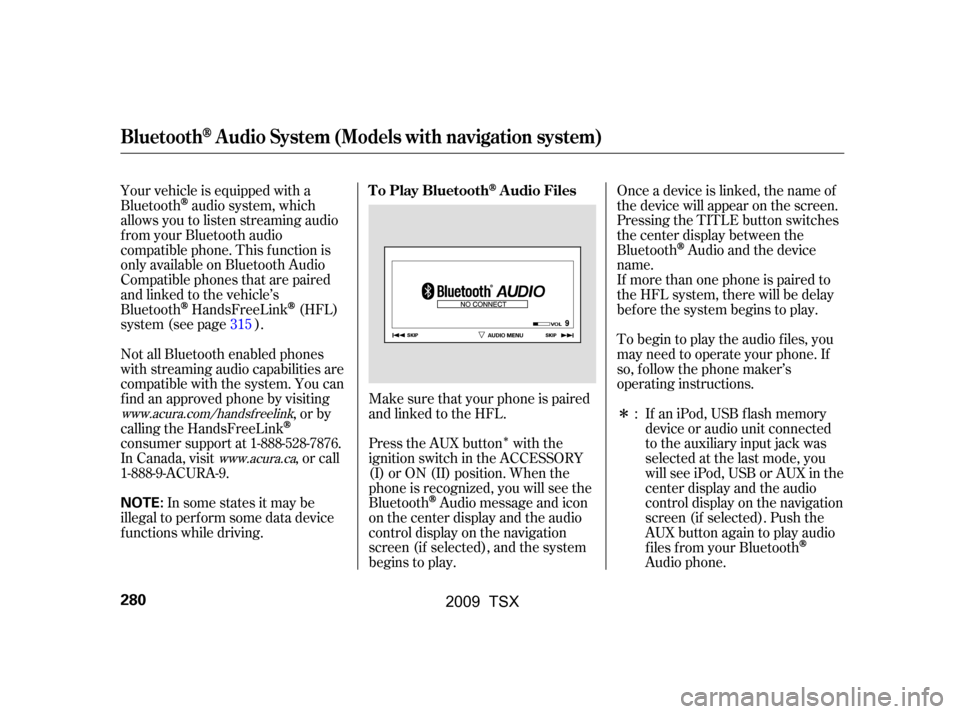
�Î
�Î
Your vehicle is equipped with a
Bluetooth
audio system, which
allows you to listen streaming audio
f rom your Bluetooth audio
compatible phone. This f unction is
only available on Bluetooth Audio
Compatible phones that are paired
and linked to the vehicle’s
Bluetooth
HandsFreeLink(HFL)
system (see page ).
Press the AUX button with the
ignition switch in the ACCESSORY
(I) or ON (II) position. When the
phone is recognized, you will see the
Bluetooth
Audio message and icon
on the center display and the audio
control display on the navigation
screen (if selected), and the system
begins to play.
Make sure that your phone is paired
and linked to the HFL. Onceadeviceislinked,thenameof
the device will appear on the screen.
Pressing the TITLE button switches
the center display between the
Bluetooth
Audio and the device
name.
If an iPod, USB flash memory
device or audio unit connected
to the auxiliary input jack was
selected at the last mode, you
will see iPod, USB or AUX in the
center display and the audio
control display on the navigation
screen (if selected). Push the
AUX button again to play audio
f iles f rom your Bluetooth
Audio phone.
Not all Bluetooth enabled phones
with streaming audio capabilities are
compatible with the system. You can
f ind an approved phone by visiting
,orby
calling the HandsFreeLink
consumer support at 1-888-528-7876.
In Canada, visit , or call
1-888-9-ACURA-9. If more than one phone is paired to
the HFL system, there will be delay
bef ore the system begins to play.
To begin to play the audio f iles, you
may need to operate your phone. If
so, f ollow the phone maker’s
operating instructions.
In some states it may be
illegal to perf orm some data device
f unctions while driving. :
315
www.acura.com/handsfree
link
www.acura.ca
BluetoothAudio System (Models with navigation system)
T o Play BluetoothAudio Files
280
NOTE:
�\f���—�\f���—�\f���y�
���������
���y���
�)�!�
���\f�\f�y�\f�������y
2009 TSX