Page 204 of 524
Do not connect your iPod using a
HUB.
DonotkeeptheiPodinthe
vehicle. Direct sunlight and high
heat will damage it.
Do not use an extension cable
between the USB adapter cable
equipped with your vehicle and
your dock connector.In AAC f ormat, DRM (digital rights
management) f iles cannot be played.
If the system finds a DRM file, the
audio unit displays UNPLAYABLE,
andthenskipstothenextfile.
Unclip the USB connector by
pivoting it, and pull out the USB
adapter cable in the console
compartment. Install the dock connector to the
USB adapter cable securely.
Connect your dock connector to
the iPod correctly and securely.
We recommend backing up your
data bef ore playing it.
1. 2.
3.
CONT INUED
Playing an iPod(Models without navigation system)
Connect ing an iPodFeatures
201
NOTE:DOCK CONNECTOR
USB ADAPTER CABLE
USB ADAPTER CABLE
USB CONNECTOR
�\f���—�\f���—�\f���y���\f�����������y���
�)�!�
���\f�\f�y�\f���\f���y
2009 TSX
Page 205 of 524
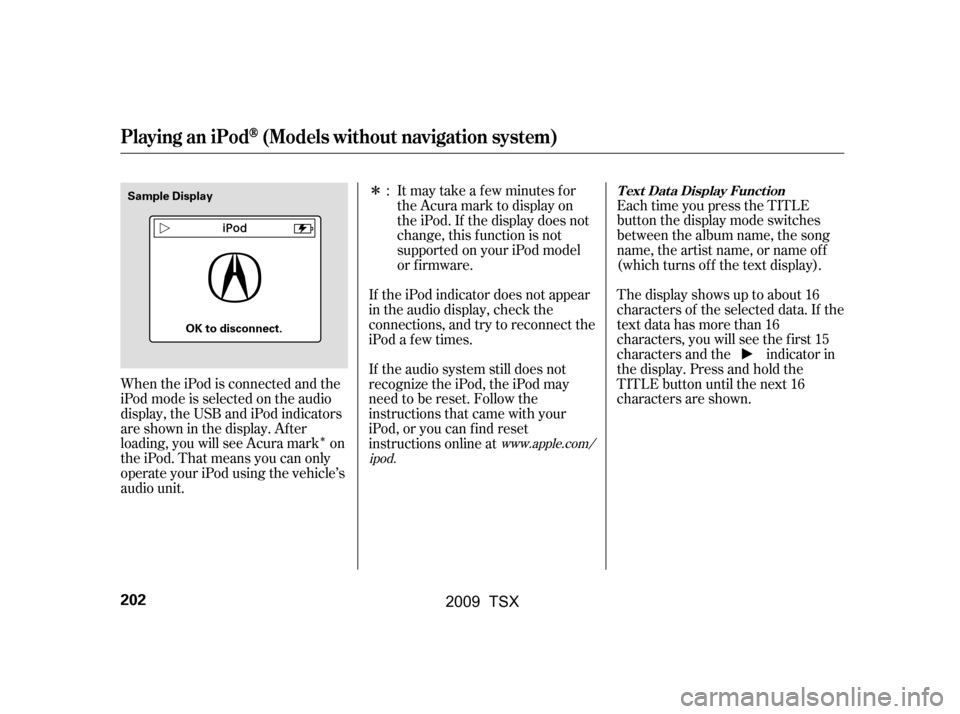
�Î
�Î
When the iPod is connected and the
iPod mode is selected on the audio
display, the USB and iPod indicators
areshowninthedisplay.After
loading, you will see Acura mark on
the iPod. That means you can only
operate your iPod using the vehicle’s
audio unit. Each time you press the TITLE
button the display mode switches
between the album name, the song
name, the artist name, or name of f
(which turns off the text display).
The display shows up to about 16
characters of the selected data. If the
text data has more than 16
characters, you will see the first 15
characters and the indicator in
the display. Press and hold the
TITLE button until the next 16
characters are shown.
If the audio system still does not
recognize the iPod, the iPod may
need to be reset. Follow the
instructions that came with your
iPod, or you can f ind reset
instructions online at
If the iPod indicator does not appear
in the audio display, check the
connections, and try to reconnect the
iPod a f ew times. Itmaytakeafewminutesfor
the Acura mark to display on
the iPod. If the display does not
change, this f unction is not
supported on your iPod model
or f irmware.
:
www.apple.com/
ipod.
Playing an iPod(Models without navigation system)
T ext Data Display Function
202
Sample Display
OK to disconnect.
�\f���—�\f���—�\f���y���\f�������\f���y���
�)�!�
���\f�\f�y�\f���\f���y
2009 TSX
Page 206 of 524
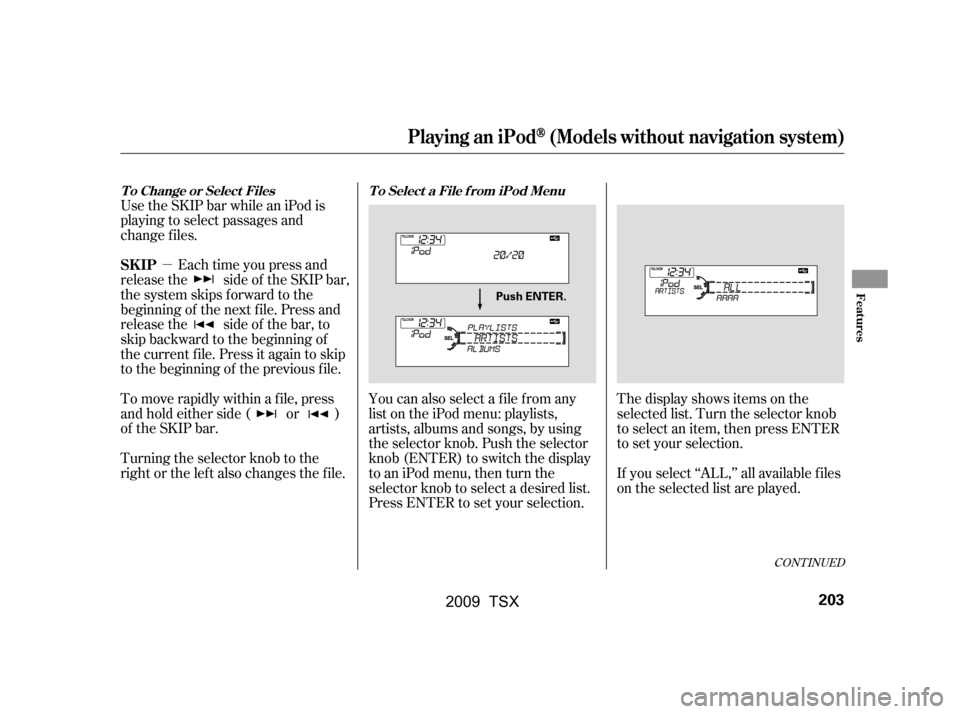
�µ
Use the SKIP bar while an iPod is
playing to select passages and
change f iles.
Each time you press and
releasethe sideof theSKIPbar,
the system skips forward to the
beginning of the next f ile. Press and
releasethe sideof thebar,to
skip backward to the beginning of
the current f ile. Press it again to skip
to the beginning of the previous file.
To move rapidly within a f ile, press
andholdeitherside( or )
of the SKIP bar.
Turning the selector knob to the
right or the lef t also changes the f ile. You can also select a file from any
list on the iPod menu: playlists,
artists, albums and songs, by using
the selector knob. Push the selector
knob (ENTER) to switch the display
to an iPod menu, then turn the
selector knob to select a desired list.
Press ENTER to set your selection.The display shows items on the
selected list. Turn the selector knob
to select an item, then press ENTER
to set your selection.
If you select ‘‘ALL,’’ all available f iles
on the selected list are played.
CONT INUED
Playing an iPod(Models without navigation system)
T o Change or Select Files T o Select a File f rom iPod Menu
SK IP
Features
203
Push ENTER.
�\f���—�\f���—�\f���y���\f�������
���y���
�)�!�
���\f�\f�y�\f���\f���y
2009 TSX
Page 207 of 524
Pressing the RETURN button goes
back to the previous display and
pressing the MENU button cancels
this setting mode.You can select any type of repeat and
shufflemodebyusingtheMENU
button and the selector knob. Press
the MENU button to display the
menu items, then turn the selector
knob to select ‘‘PLAY MODE.’’ Press
ENTER to set the selection.Turn the selector knob to select a
play mode: normal play, shuffle off,
shuf f le all, shuf f le album, repeat of f ,
or repeat one track, then press
ENTER to set your selection.
To cancel the selected mode, press
the MENU button and turn the
selector knob to show ‘‘PLAY
MODE,’’ then press ENTER. When
you see ‘‘NORMAL PLAY,’’ press
ENTER again.
Playing an iPod(Models without navigation system)
T o Select Repeat or Shuf f le Mode:
204
PLAY MODE ITEMS
MENU ITEMS
�\f���—�\f���—�\f���y�
������\f������y���
�)�!�
���\f�\f�y�\f���\f���y
2009 TSX
Page 208 of 524
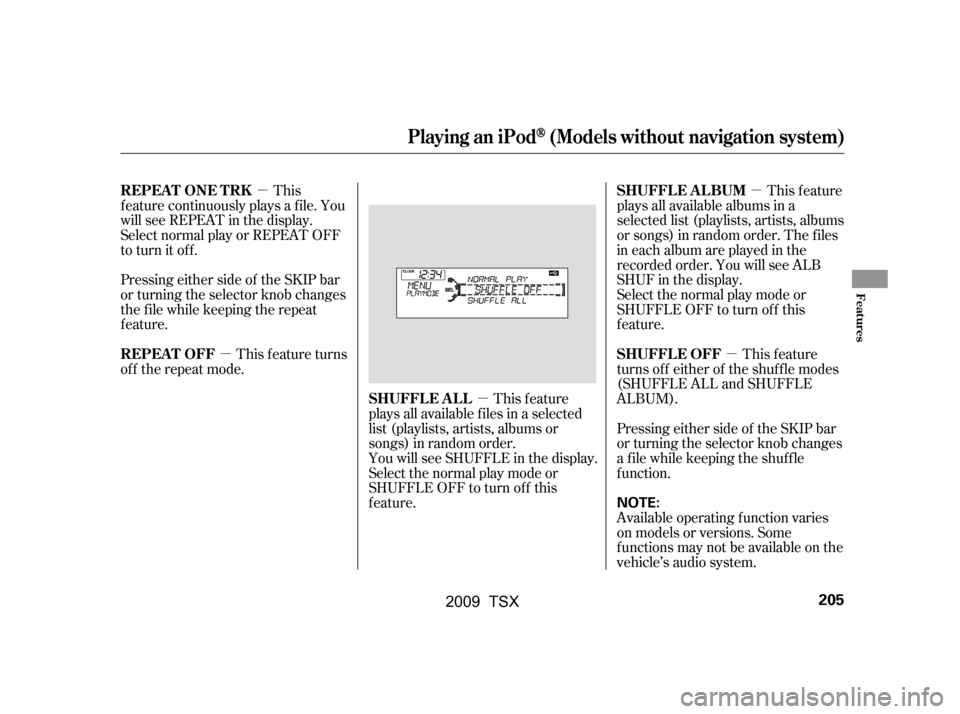
�µ
�µ
�µ �µ �µ
This feature
turns off either of the shuffle modes
(SHUFFLE ALL and SHUFFLE
ALBUM).
Pressing either side of the SKIP bar
or turning the selector knob changes
a f ile while keeping the shuf f le
f unction.
Available operating f unction varies
on models or versions. Some
functions may not be available on the
vehicle’s audio system.
This
f eature continuously plays a f ile. You
will see REPEAT in the display.
Select normal play or REPEAT OFF
to turn it off.
Pressing either side of the SKIP bar
or turning the selector knob changes
the f ile while keeping the repeat
feature.
This f eature turns
of f the repeat mode.
This feature
plays all available f iles in a selected
list (playlists, artists, albums or
songs) in random order.
You will see SHUFFLE in the display.
Selectthenormalplaymodeor
SHUFFLE OFF to turn off this
feature. This feature
plays all available albums in a
selected list (playlists, artists, albums
or songs) in random order. The f iles
in each album are played in the
recorded order. You will see ALB
SHUF in the display.
Selectthenormalplaymodeor
SHUFFLE OFF to turn off this
feature.
SHUFFLE OFF
REPEAT ONE TRK
REPEAT OFF
SHUFFLE ALLSHUFFLE ALBUM
Playing an iPod(Models without navigation system)
Features
205
NOTE:
�\f���—�\f���—�\f���y���\f�����������y���
�)�!�
���\f�\f�y�\f���
�\f�y
2009 TSX
Page 209 of 524
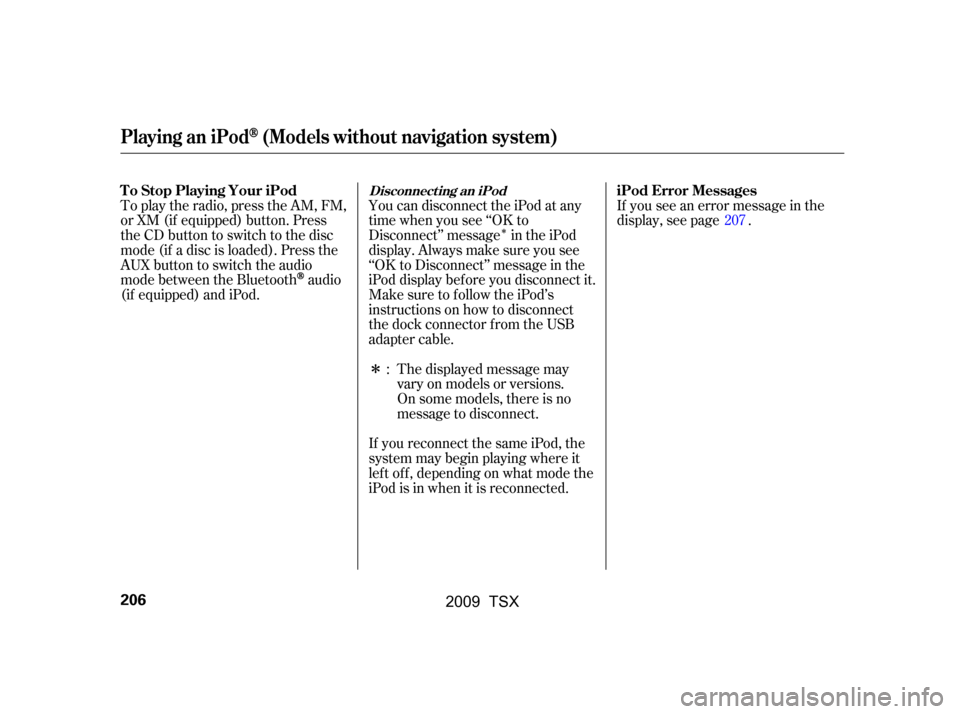
�Î
�Î
You can disconnect the iPod at any
time when you see ‘‘OK to
Disconnect’’ message in the iPod
display. Always make sure you see
‘‘OK to Disconnect’’ message in the
iPod display bef ore you disconnect it.
Make sure to f ollow the iPod’s
instructions on how to disconnect
the dock connector f rom the USB
adapter cable.
To play the radio, press the AM, FM,
or XM (if equipped) button. Press
the CD button to switch to the disc
mode (if a disc is loaded). Press the
AUX button to switch the audio
mode between the Bluetooth
audio
(if equipped) and iPod. If you see an error message in the
display, see page .
The displayed message may
vary on models or versions.
On some models, there is no
message to disconnect.
If you reconnect the same iPod, the
system may begin playing where it
lef t of f , depending on what mode the
iPod is in when it is reconnected. : 207
Playing an iPod(Models without navigation system)
Disconnect ing an iPodT o Stop Playing Your iPod iPod Error Messages
206
�\f���—�\f���—�\f���y���\f�����������y���
�)�!�
���\f�\f�y�\f���
�
�y
2009 TSX
Page 210 of 524
If you see an error message on the
audio display while playing an iPod,
findthesolutioninthecharttothe
right. If you cannot clear the error
message, take your vehicle to your
dealer.Solution
Error Message
The system cannot read the file(s). Check the files in the iPod. There
is a possibility that the files have been damaged.
Appears when an unsupported iPod is inserted.
iPodError Messages (Models without navigation system)
Features
207
FILE ERROR
MEDIA ERROR
�\f���—�\f���—�\f���y���\f���������\f�y���
�)�!�
���\f�\f�y�\f���
���y
2009 TSX
Page 212 of 524
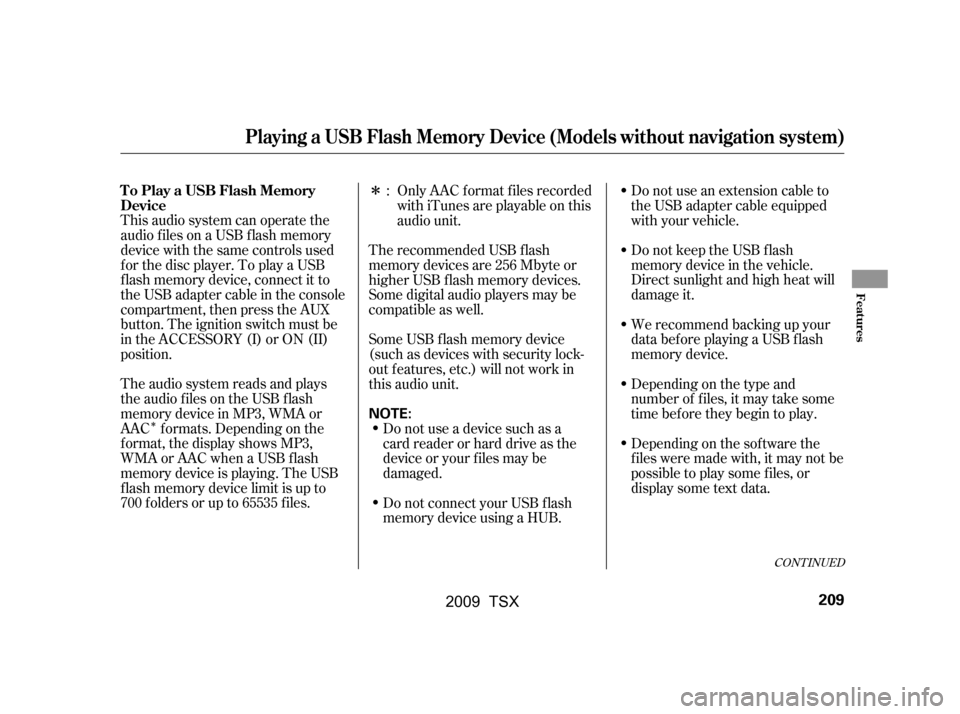
�Î
�Î
This audio system can operate the
audio f iles on a USB f lash memory
device with the same controls used
f or the disc player. To play a USB
f lash memory device, connect it to
the USB adapter cable in the console
compartment, then press the AUX
button. The ignition switch must be
in the ACCESSORY (I) or ON (II)
position.
The audio system reads and plays
the audio f iles on the USB f lash
memory device in MP3, WMA or
AAC f ormats. Depending on the
f ormat, the display shows MP3,
WMA or AAC when a USB flash
memory device is playing. The USB
f lash memory device limit is up to
700 f olders or up to 65535 f iles. Only AAC f ormat f iles recorded
with iTunes are playable on this
audio unit.
Do not use an extension cable to
the USB adapter cable equipped
with your vehicle.
Do not keep the USB f lash
memory device in the vehicle.
Direct sunlight and high heat will
damage it.
We recommend backing up your
data bef ore playing a USB f lash
memory device.
Depending on the type and
number of f iles, it may take some
time bef ore they begin to play.
Depending on the sof tware the
f iles were made with, it may not be
possible to play some f iles, or
displaysometextdata.
The recommended USB f lash
memory devices are 256 Mbyte or
higher USB f lash memory devices.
Some digital audio players may be
compatible as well.
Some USB f lash memory device
(such as devices with security lock-
out f eatures, etc.) will not work in
this audio unit.
Do not use a device such as a
card reader or hard drive as the
device or your f iles may be
damaged.
Do not connect your USB f lash
memory device using a HUB.:
CONT INUED
Playing a USB Flash Memory Device (Models without navigation system)
To Play a USB Flash Memory
Device
Features
209
NOTE:
�\f���—�\f���—�\f���y���\f�������
�
�y���
�)�!�
���\f�\f�y�\f���
���y
2009 TSX