2009 Acura TSX ESP
[x] Cancel search: ESPPage 8 of 170
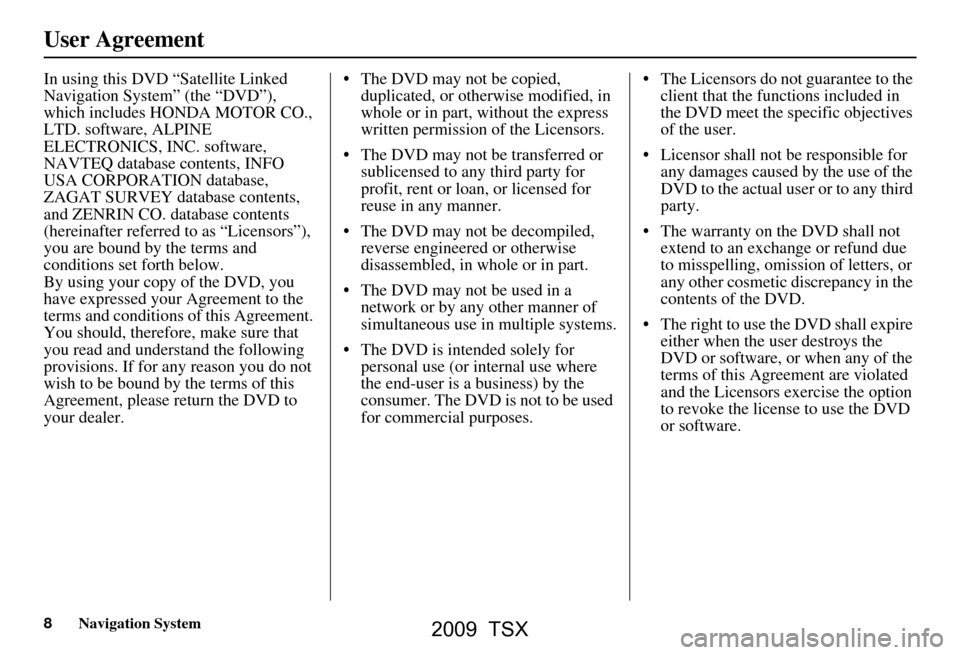
8Navigation System
User Agreement
In using this DVD “Satellite Linked
Navigation System” (the “DVD”),
which includes HONDA MOTOR CO.,
LTD. software, ALPINE
ELECTRONICS, INC. software,
NAVTEQ database contents, INFO
USA CORPORATION database,
ZAGAT SURVEY database contents,
and ZENRIN CO. database contents
(hereinafter referred to as “Licensors”),
you are bound by the terms and
conditions set forth below.
By using your copy of the DVD, you
have expressed your Agreement to the
terms and conditions of this Agreement.
You should, therefore, make sure that
you read and understand the following
provisions. If for any reason you do not
wish to be bound by the terms of this
Agreement, please return the DVD to
your dealer. The DVD may not be copied,
duplicated, or otherwise modified, in
whole or in part, without the express
written permission of the Licensors.
The DVD may not be transferred or sublicensed to any third party for
profit, rent or loan, or licensed for
reuse in any manner.
The DVD may not be decompiled, reverse engineered or otherwise
disassembled, in whole or in part.
The DVD may not be used in a network or by any other manner of
simultaneous use in multiple systems.
The DVD is intended solely for personal use (or internal use where
the end-user is a business) by the
consumer. The DVD is not to be used
for commercial purposes. The Licensors do not guarantee to the
client that the functions included in
the DVD meet the sp ecific objectives
of the user.
Licensor shall not be responsible for any damages caused by the use of the
DVD to the actual user or to any third
party.
The warranty on the DVD shall not extend to an exchange or refund due
to misspelling, omission of letters, or
any other cosmetic discrepancy in the
contents of the DVD.
The right to use the DVD shall expire either when the user destroys the
DVD or software, or when any of the
terms of this Agreement are violated
and the Licensors exercise the option
to revoke the license to use the DVD
or software.
2009 TSX
Page 9 of 170
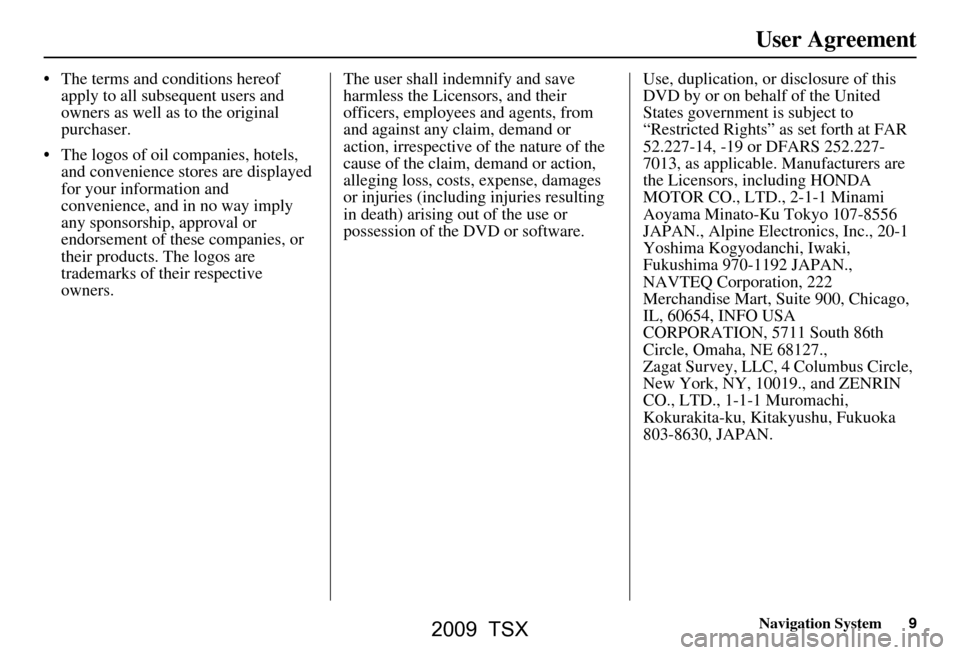
Navigation System9
User Agreement
The terms and conditions hereof
apply to all subsequent users and
owners as well as to the original
purchaser.
The logos of oil companies, hotels, and convenience stor es are displayed
for your information and
convenience, and in no way imply
any sponsorship, approval or
endorsement of these companies, or
their products. The logos are
trademarks of their respective
owners. The user shall indemnify and save
harmless the Licensors, and their
officers, employees and agents, from
and against any claim, demand or
action, irrespective of the nature of the
cause of the claim, demand or action,
alleging loss, costs, expense, damages
or injuries (including injuries resulting
in death) arising out of the use or
possession of the DVD or software.
Use, duplication, or disclosure of this
DVD by or on behalf of the United
States government is subject to
“Restricted Rights” as set forth at FAR
52.227-14, -19 or DFARS 252.227-
7013, as applicable. Manufacturers are
the Licensors, including HONDA
MOTOR CO., LTD., 2-1-1 Minami
Aoyama Minato-Ku Tokyo 107-8556
JAPAN., Alpine Electronics, Inc., 20-1
Yoshima Kogyodanchi, Iwaki,
Fukushima 970-1192 JAPAN.,
NAVTEQ Corporation, 222
Merchandise Mart, Suite 900, Chicago,
IL, 60654, INFO USA
CORPORATION, 5711 South 86th
Circle, Omaha, NE 68127.,
Zagat Survey, LLC, 4 Columbus Circle,
New York, NY, 10019., and ZENRIN
CO., LTD., 1-1-1 Muromachi,
Kokurakita-ku, Kitakyushu, Fukuoka
803-8630, JAPAN.
2009 TSX
Page 14 of 170
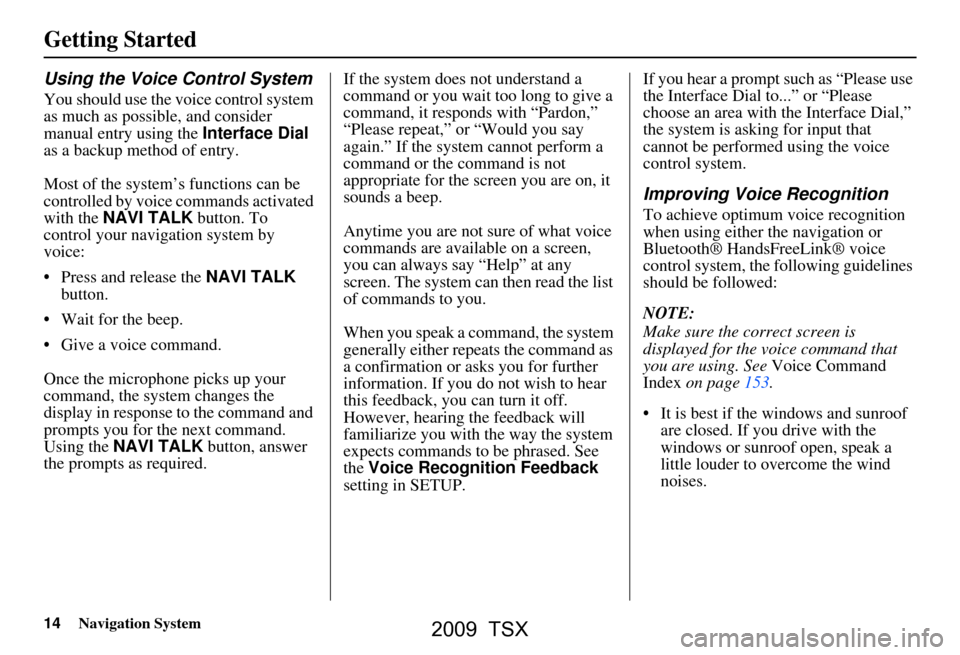
14Navigation System
Getting Started
Using the Voice Control System
You should use the voice control system
as much as possible, and consider
manual entry using the Interface Dial
as a backup method of entry.
Most of the system’s functions can be
controlled by voice commands activated
with the NAVI TALK button. To
control your navigation system by
voice:
Press and release the NAVI TALK
button.
Wait for the beep.
Give a voice command.
Once the microphone picks up your
command, the system changes the
display in response to the command and
prompts you for the next command.
Using the NAVI TALK button, answer
the prompts as required. If the system does not understand a
command or you wait too long to give a
command, it responds with “Pardon,”
“Please repeat,” or “Would you say
again.” If the system cannot perform a
command or the command is not
appropriate for the screen you are on, it
sounds a beep.
Anytime you are not sure of what voice
commands are available on a screen,
you can always say “Help” at any
screen. The system can then read the list
of commands to you.
When you speak a command, the system
generally either repeats the command as
a confirmation or asks you for further
information. If you do not wish to hear
this feedback, you can turn it off.
However, hearing the feedback will
familiarize you with the way the system
expects commands to be phrased. See
the
Voice Recognition Feedback
setting in SETUP. If you hear a prompt such as “Please use
the Interface Dial to...” or “Please
choose an area with
the Interface Dial,”
the system is asking for input that
cannot be performed using the voice
control system.
Improving Voice Recognition
To achieve optimum voice recognition
when using either the navigation or
Bluetooth® HandsFreeLink® voice
control system, the following guidelines
should be followed:
NOTE:
Make sure the correct screen is
displayed for the vo ice command that
you are using. See Voice Command
Index on page153.
It is best if the windows and sunroof are closed. If you drive with the
windows or sunroof open, speak a
little louder to overcome the wind
noises.
2009 TSX
Page 95 of 170
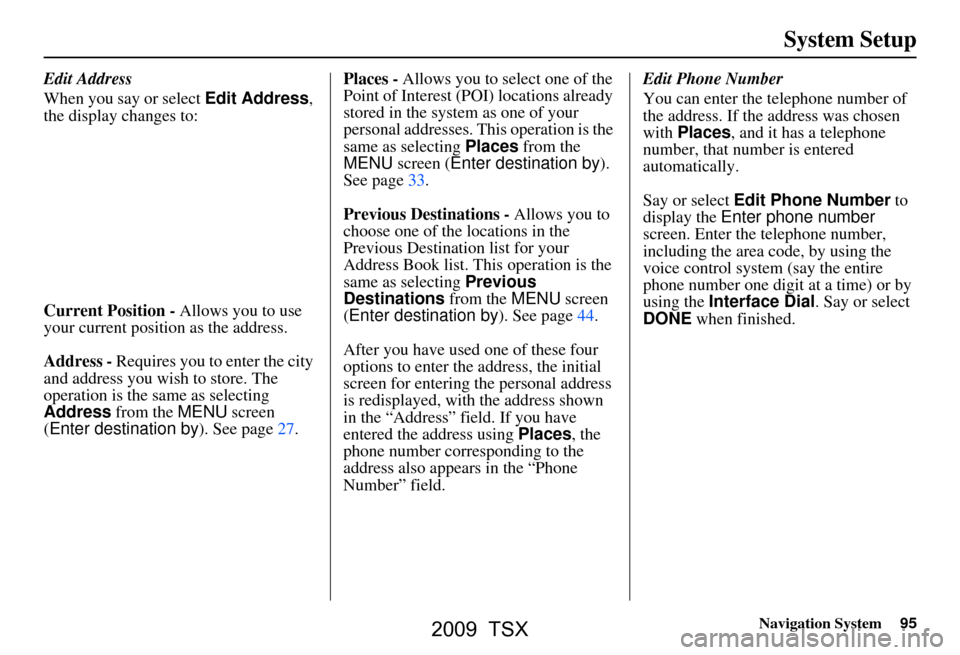
Navigation System95
System Setup
Edit Address
When you say or select Edit Address,
the display changes to:
Current Position - Allows you to use
your current position as the address.
Address - Requires you to enter the city
and address you wish to store. The
operation is the same as selecting
Address from the MENU screen
(Enter destination by ). See page27.Places -
Allows you to select one of the
Point of Interest (POI) locations already
stored in the system as one of your
personal addresses. This operation is the
same as selecting Places from the
MENU screen ( Enter destination by ).
See page33.
Previous Destinations - Allows you to
choose one of the locations in the
Previous Destination list for your
Address Book list. This operation is the
same as selecting Previous
Destinations from the MENU screen
(Enter destination by ). See page44.
After you have used one of these four
options to enter the address, the initial
screen for entering the personal address
is redisplayed, with the address shown
in the “Address” field. If you have
entered the address using Places, the
phone number corresponding to the
address also appears in the “Phone
Number” field. Edit Phone Number
You can enter the telephone number of
the address. If the
address was chosen
with Places , and it has a telephone
number, that number is entered
automatically.
Say or select Edit Phone Number to
display the Enter phone number
screen. Enter the telephone number,
including the area code, by using the
voice control system (say the entire
phone number one digit at a time) or by
using the Interface Dial . Say or select
DONE when finished.
2009 TSX
Page 145 of 170

Navigation System145
Frequently Asked Questions
The vehicle position icon on the map “lags” a short distance
behind, especially when I arrive at an intersection. Is there
anything wrong? No. When at an intersection, the syst
em is unaware of the width of the
intersecting road. Large differences in vehicle position can indicate a
temporary loss of the GPS signal. See GPS Reception Issues on page119.
While I drive, my screen s hows white dots (“breadcrumbs”)
on it. What do they mean? These are called “breadcrumbs.”
If you drive more than 1/2 mile from
mapped roads, the off-road tracking feature begins to function. see Off-road
Tracking on pages 69 and 111.
How can I get rid of the whit e dots (“breadcrumbs”) from my
screen? Go to “Vehicle” in the
SETUP screen ( Other), and set Off-road
Tracking to OFF , then return to the map. See page111.
A road that I selected to avoi d is being used when routing.
What is wrong? When you “draw” your area to avoid, make sure to select sections of roads
that include at least one
intersection. See page105.
When I arrive at my destination, the bull’s-eye is shown at a
different location on the street. Why? The system calculates the bull’s-eye
location based on the street address
range allocated for that street. See Destination Icon on page63 for an
example.
My elevation (shown when I di splay the current position)
seems to fluctuate even though my elevation has not changed. This is normal and due to errors in sa
tellite position. The elevation can vary
+/- 100 feet. See System Limitations on page119.
My elevation is missing on th e “current position” screen.
Why? If the GPS antenna cannot receive at least four satellites, the elevation is not
displayed. Try moving the vehicle into
an open area. If the elevation is zero,
or below sea level, the elev ation is also not displayed.
Problem
Solution
2009 TSX
Page 161 of 170

Navigation System161
Voice Command Index
On-Screen Commands
The system accepts these commands on
any screen. There are over 100 on-
screen commands. Just say what is
written on the screen (this excludes
listed items).
Next (or “Down”)
Previous (or “Up”)
Return
OK (except at Disclaimer screen)
Delete
Done
etc.
On-Screen Spelling Assist
When speaking the letters or using
“spell mode,” you can substitute the
name that represents each letter or
symbol. This improves recognition. For
example:
To select the letter “A”: Say “ A,” “ Alpha ,” or “Apple .”
To select the letter “M”: Say “ M,” “Mary,” or “Mike. ”
The system will respond to the names
shown in the following tables. NOTE:
The system will only respond to the
names shown in the following tables.
To select the letter “A,” you can also select the “A” by using the Interface
Dial .
To select the number “1,” say “One” or “Number One,” or select the “1”
by using the Interface Dial .
To select the symbol “- (hyphen),” say “Hyphen” or “Symbol Hyphen,”
or select the “-” by using the
Interface Dial .
When selecting letters using the voice control system, a confirmation box
may pop up to confirm the letter.
2009 TSX
Page 170 of 170

170Navigation System
the SOFTWARE after the date you obtain
your initial copy of the SOFTWARE
(“Supplemental Components”).
If ALPINE ELEC
TRONICS,INC.,
provides or makes available to you
Supplemental Components and no other
EULA terms are provided along with the
Supplemental Components, then the
terms of this EULA shall apply.
If MS, Microsoft Corporation or their affiliates make av ailable Supplemental
Components, and no other EULA terms
are provided, then the terms of this
EULA shall apply, except that the MS,
Microsoft Corporation or affiliate entity
providing the Supplemental
Component(s) shall be the licensor of the
Supplemental Component(s).
ALPINE ELECTRONICS,INC.,, MS,
Microsoft Corporation and their affiliates
reserve the right to di scontinue any Internet-
based services provided to you or made
available to you through the use of the
SOFTWARE. RECOVERY MEDIA.
If SOFTWARE is
provided by ALPINE
ELECTRONICS,INC., on separate media
and labeled “Recovery Media” you may use
the Recovery Media solely to restore or
reinstall the SOFTWARE originally
installed on the DEVICE.
SOFTWARE TRANSFER ALLOWED
BUT WITH RESTRICTIONS. You may
permanently transfer rights under this
EULA only as part of a permanent sale or
transfer of the Device, and only is the
recipient agrees to this EULA. If the
SOFTWARE is an upgrade, any transfer
must also include all prior versions of the
SOFTWARE.
EXPORT RESTRICTIONS. You
acknowledge that SOFTWARE is of US-
origin. You agree to comply with all
applicable international and national laws
that apply to the SOFTWARE, including the
U.S. Export Administrat ion Regulations, as
well as end-user, end-use and country
destination rest rictions issued by U.S. and
other governments.
For additional information on exporting the
SOFTWARE, see http://
www.microsoft.co m/exporting/. As required by the FCC:
This device complies with Part 15 of the
FCC rules. Operation is subject to the
following two conditions: (1) This device
may not cause harmful interference, and (2)
this device must accept any interference
received, including interference that may
cause undesired operation.
Changes or modificati
ons not expressly
approved by the party responsible for
compliance could void the user’s
authority to operate the equipment.
This device complies with Industry Canada
Standard RSS-210. Operat ion is subject to
the following two conditi ons: (1) this device
may not cause interference, and (2) this
device must accept any interference that
may cause undesired operation of the
device.
2009 TSX