Page 39 of 170
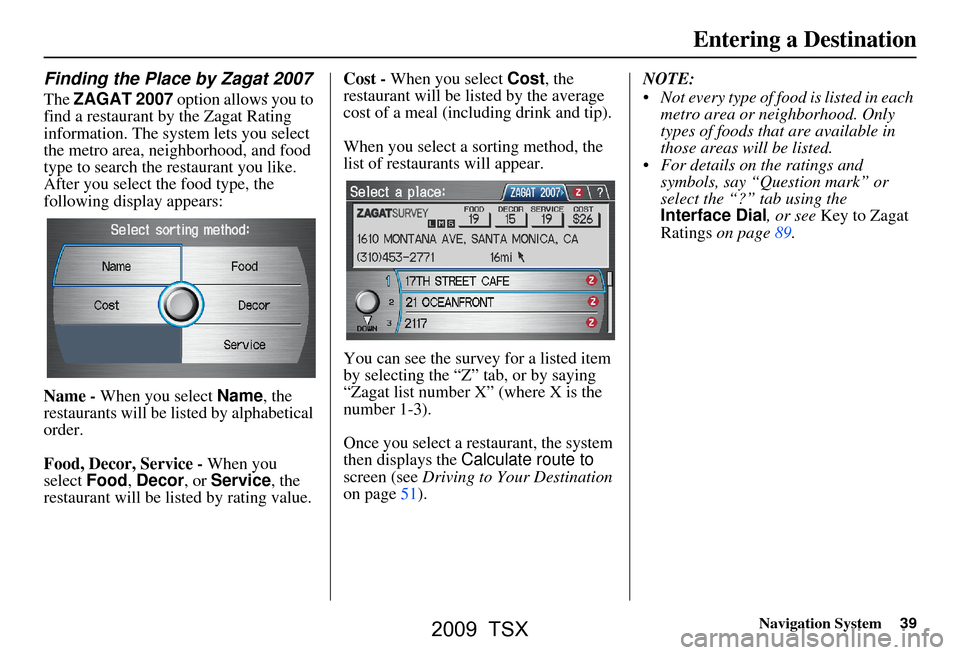
Navigation System39
Finding the Place by Zagat 2007
The ZAGAT 2007 option allows you to
find a restaurant by the Zagat Rating
information. The system lets you select
the metro area, neighborhood, and food
type to search the restaurant you like.
After you select the food type, the
following display appears:
Name - When you select Name, the
restaurants will be listed by alphabetical
order.
Food, Decor, Service - When you
select Food, Decor, or Service , the
restaurant will be listed by rating value. Cost -
When you select Cost, the
restaurant will be lis ted by the average
cost of a meal (including drink and tip).
When you select a sorting method, the
list of restaurants will appear.
You can see the survey for a listed item
by selecting the “Z” tab, or by saying
“Zagat list number X” (where X is the
number 1-3).
Once you select a restaurant, the system
then displays the Calculate route to
screen (see Driving to Your Destination
on page51). NOTE:
Not every type of food is listed in each
metro area or neighborhood. Only
types of foods that are available in
those areas will be listed.
For details on the ratings and symbols, say “Question mark” or
select the “?” tab using the
Interface Dial , or see Key to Zagat
Ratings on page89.
Entering a Destination
2009 TSX
Page 89 of 170

Navigation System89
Information Features
Map Legend
You can use the Map legend screens to
learn the meaning of map features,
icons, colors, etc. used in this system.
When you say or select Map Legend,
the display changes to:
Say or select the desired item or item
number to view each section of the map
legend.
Key to Zagat Ratings
When you display data for a Zagat-
surveyed restaurant on the Select a
place screen, you will see the
description of ratings as follows:
By saying or selecting Key to Zagat
Ratings on the INFO screen ( Other),
you can see the explan ation of the data
displayed for the Zagat-surveyed
restaurants.
“Food,” “Decor,” and “Service” categories (red circle) are rated using
numbered values (e.g., 0-9, 10-15,
etc.) “Cost” (white circle) is the average
cost of a meal (including drink and
tip).
The symbols, if displayed (blue circle), indicates the following
information: open on Sunday
closed on Sunday
open on Monday
closed on Monday
open for lunch
lunch not served
serving after 11 PM
no credit card accepted
2009 TSX
Page 90 of 170
90Navigation System
Information Features
Use the Interface Dial to scroll
through the Key to Zagat Ratings
screens.
2009 TSX
Page 113 of 170
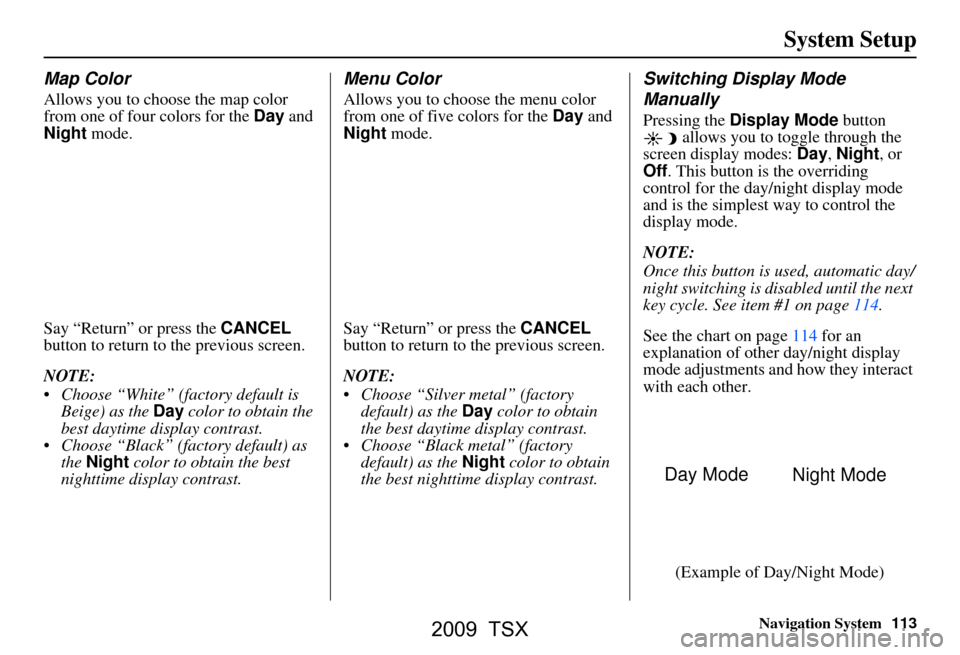
Navigation System113
System Setup
Map Color
Allows you to choose the map color
from one of four colors for the Day and
Night mode.
Say “Return” or press the CANCEL
button to return to the previous screen.
NOTE:
Choose “White” (factory default is Beige) as the Day color to obtain the
best daytime di splay contrast.
Choose “Black” (factory default) as the Night color to obtain the best
nighttime display contrast.
Menu Color
Allows you to choose the menu color
from one of five colors for the Day and
Night mode.
Say “Return” or press the CANCEL
button to return to the previous screen.
NOTE:
Choose “Silver metal” (factory default) as the Day color to obtain
the best daytime display contrast.
Choose “Black metal” (factory default) as the Night color to obtain
the best nighttime display contrast.
Switching Display Mode
Manually
Pressing the Display Mode button
allows you to toggle through the
screen display modes: Day, Night , or
Off . This button is the overriding
control for the day/night display mode
and is the simplest way to control the
display mode.
NOTE:
Once this button is used, automatic day/
night switching is disabled until the next
key cycle. See item #1 on page114.
See the chart on page114 for an
explanation of other day/night display
mode adjustments and how they interact
with each other.
(Example of Day/Night Mode)
Day Mode Night Mode
2009 TSX
Page 114 of 170
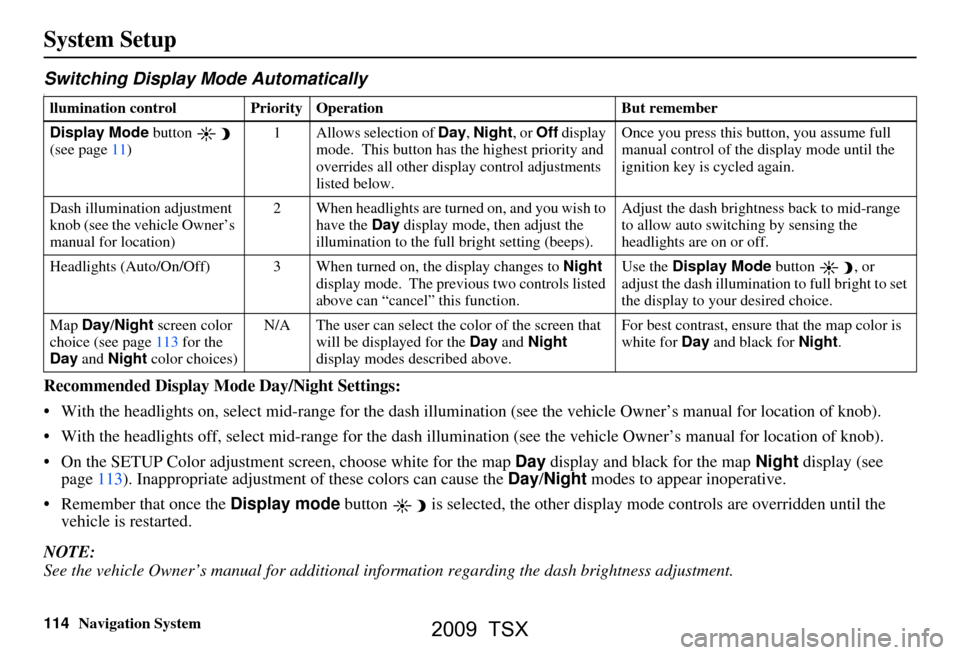
114Navigation System
System Setup
Switching Display Mode AutomaticallyI
Recommended Display Mode Day/Night Settings:
With the headlights on, select mid-rang e for the dash illumination (see the vehicle Owner’s manual for location of knob).
With the headlights off, select mid-ra nge for the dash illumination (see the vehicle Owner’s manual for location of knob).
On the SETUP Color adjustment screen, choose white for the map Day display and black for the map Night display (see
page113). Inappropriate adjustment of these colors can cause the Day/Night modes to appear inoperative.
Remember that once the Display mode button is selected, the other display mode controls are overridden until the
vehicle is restarted.
NOTE:
See the vehicle Owner’s manual for additional info rmation regarding the dash brightness adjustment.
llumination control Prior ity Operation But remember
Display Mode button
(see page11) 1 Allows selection of
Day, Night, or Off display
mode. This button has the highest priority and
overrides all other displa y control adjustments
listed below. Once you press this button, you assume full
manual control of the display mode until the
ignition key is cycled again.
Dash illumination adjustment
knob (see the vehicle Owner’s
manual for location) 2 When headlights are turned on, and you wish to
have the Day display mode, then adjust the
illumination to the full bright setting (beeps). Adjust the dash brightness back to mid-range
to allow auto switching by sensing the
headlights are on or off.
Headlights (Auto/On/Off) 3 When turn ed on, the display changes to Night
display mode. The previ ous two controls listed
above can “cancel” this function. Use the
Display Mode
button , or
adjust the dash illuminati on to full bright to set
the display to your desired choice.
Map Day/Night screen color
choice (see page113 for the
Day and Night color choices) N/A The user can select the color of the screen that
will be displayed for the Day and Night
display modes described above. For best contrast
, ensure that the map color is
white for Day and black for Night.
2009 TSX
Page 127 of 170
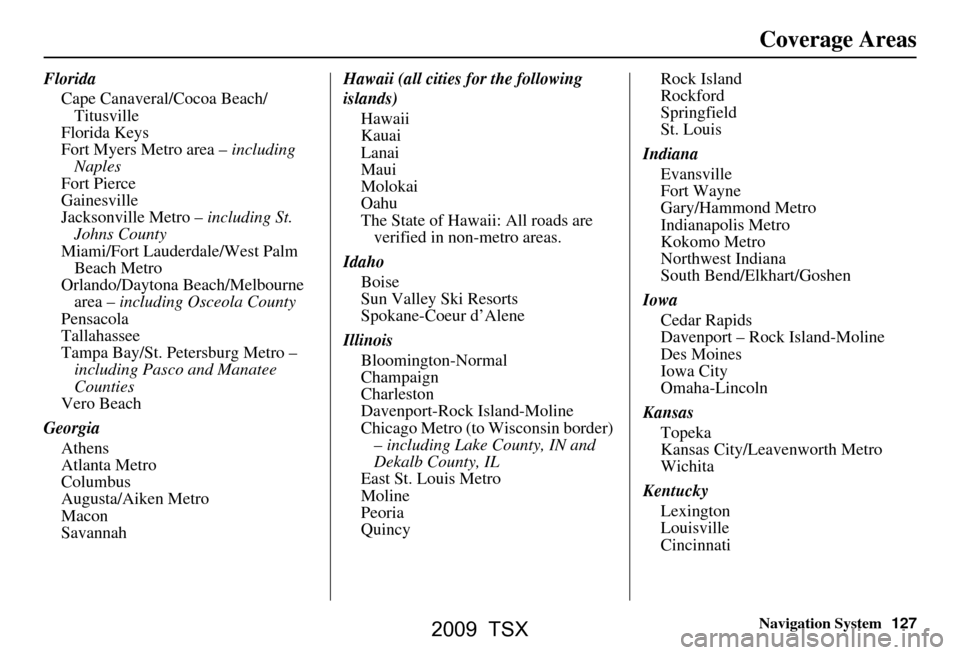
Navigation System127
Coverage Areas
Florida
Cape Canaveral/Cocoa Beach/Titusville
Florida Keys
Fort Myers Metro area – including
Naples
Fort Pierce
Gainesville
Jacksonville Metro – including St.
Johns County
Miami/Fort Lauderdale/West Palm Beach Metro
Orlando/Daytona Beach/Melbourne area – including Osceola County
Pensacola
Tallahassee
Tampa Bay/St. Petersburg Metro – including Pasco and Manatee
Counties
Vero Beach
Georgia Athens
Atlanta Metro
Columbus
Augusta/Aiken Metro
Macon
Savannah Hawaii (all cities for the following
islands)
Hawaii
Kauai
Lanai
Maui
Molokai
Oahu
The State of Hawaii: All roads are verified in non-metro areas.
Idaho Boise
Sun Valley Ski Resorts
Spokane-Coeur d’Alene
Illinois Bloomington-Normal
Champaign
Charleston
Davenport-Rock Island-Moline
Chicago Metro (to Wisconsin border) – including Lake County, IN and
Dekalb County, IL
East St. Louis Metro
Moline
Peoria
Quincy Rock Island
Rockford
Springfield
St. Louis
Indiana Evansville
Fort Wayne
Gary/Hammond Metro
Indianapolis Metro
Kokomo Metro
Northwest Indiana
South Bend/Elkhart/Goshen
Iowa Cedar Rapids
Davenport – Rock Island-Moline
Des Moines
Iowa City
Omaha-Lincoln
Kansas Topeka
Kansas City/Leavenworth Metro
Wichita
Kentucky Lexington
Louisville
Cincinnati
2009 TSX
Page 128 of 170
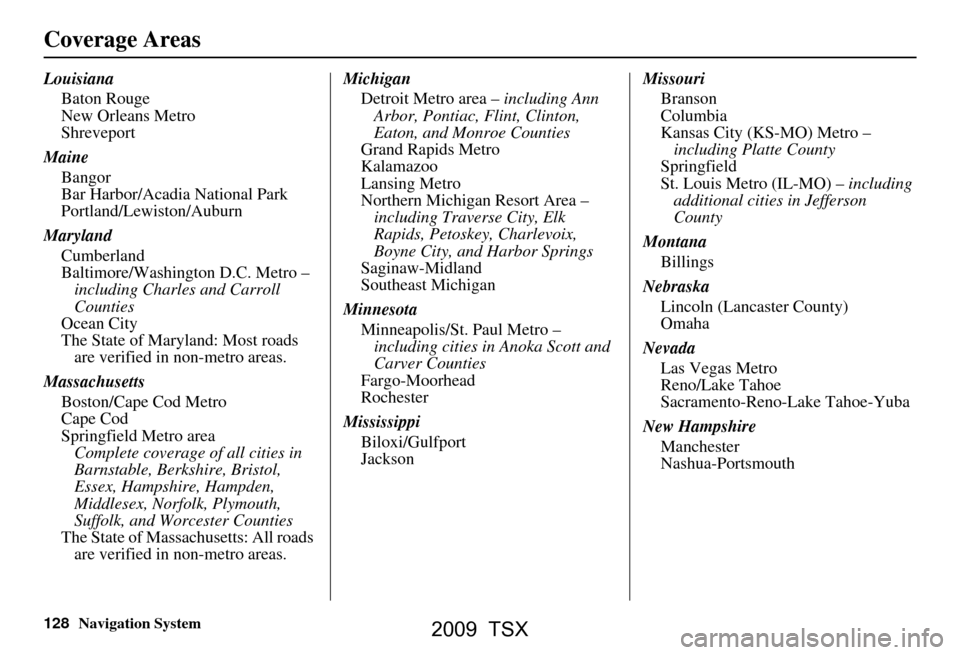
128Navigation System
Coverage Areas
LouisianaBaton Rouge
New Orleans Metro
Shreveport
Maine Bangor
Bar Harbor/Acadia National Park
Portland/Lewiston/Auburn
Maryland Cumberland
Baltimore/Washington D.C. Metro – including Charles and Carroll
Counties
Ocean City
The State of Maryland: Most roads are verified in non-metro areas.
Massachusetts Boston/Cape Cod Metro
Cape Cod
Springfield Metro areaComplete coverage of all cities in
Barnstable, Berkshire, Bristol,
Essex, Hampshire, Hampden,
Middlesex, Norfolk, Plymouth,
Suffolk, and Worcester Counties
The State of Massachusetts: All roads are verified in non-metro areas. Michigan
Detroit Metro area – including Ann
Arbor, Pontiac, Flint, Clinton,
Eaton, and Monroe Counties
Grand Rapids Metro
Kalamazoo
Lansing Metro
Northern Michigan Resort Area – including Traverse City, Elk
Rapids, Petoskey, Charlevoix,
Boyne City, and Harbor Springs
Saginaw-Midland
Southeast Michigan
Minnesota Minneapolis/St. Paul Metro – including cities in Anoka Scott and
Carver Counties
Fargo-Moorhead
Rochester
Mississippi Biloxi/Gulfport
Jackson Missouri
Branson
Columbia
Kansas City (KS-MO) Metro – including Platte County
Springfield
St. Louis Metro (IL-MO) – including
additional cities in Jefferson
County
Montana Billings
Nebraska Lincoln (Lancaster County)
Omaha
Nevada Las Vegas Metro
Reno/Lake Tahoe
Sacramento-Reno-Lake Tahoe-Yuba
New Hampshire Manchester
Nashua-Portsmouth
2009 TSX
Page 160 of 170
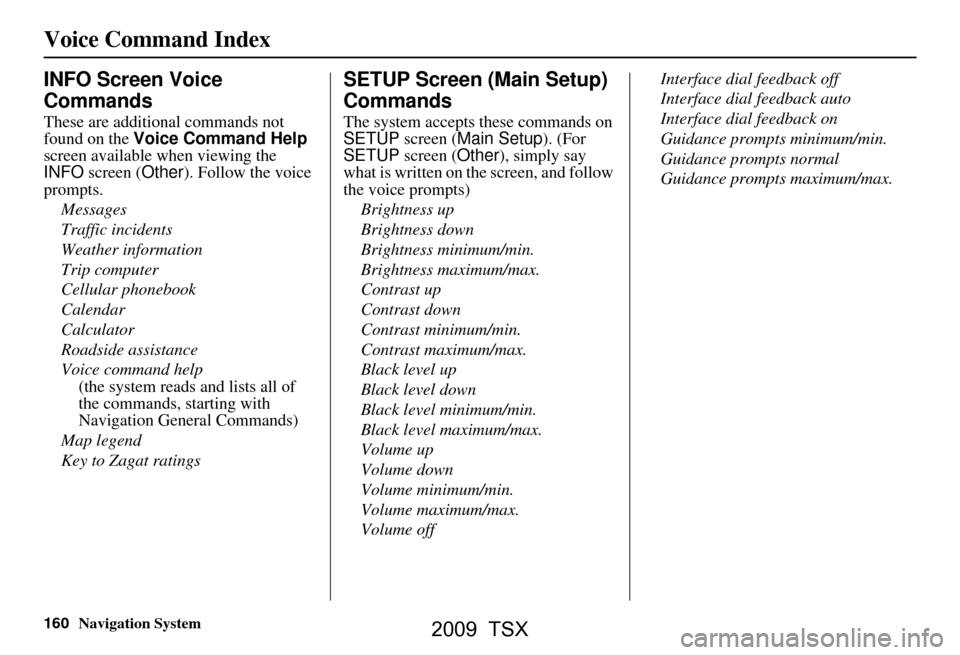
160Navigation System
Voice Command Index
INFO Screen Voice
Commands
These are additional commands not
found on the Voice Command Help
screen available when viewing the
INFO screen ( Other). Follow the voice
prompts.
Messages
Traffic incidents
Weather information
Trip computer
Cellular phonebook
Calendar
Calculator
Roadside assistance
Voice command help
(the system reads and lists all of
the commands, starting with
Navigation General Commands)
Map legend
Key to Zagat ratings
SETUP Screen (Main Setup)
Commands
The system accepts these commands on
SETUP screen ( Main Setup). (For
SETUP screen ( Other), simply say
what is written on the screen, and follow
the voice prompts)
Brightness up
Brightness down
Brightness minimum/min.
Brightness maximum/max.
Contrast up
Contrast down
Contrast minimum/min.
Contrast maximum/max.
Black level up
Black level down
Black level minimum/min.
Black level maximum/max.
Volume up
Volume down
Volume minimum/min.
Volume maximum/max.
Volume off Interface dial feedback off
Interface dial feedback auto
Interface dial feedback on
Guidance prompts minimum/min.
Guidance prompts normal
Guidance prompts maximum/max.
2009 TSX