Page 279 of 648
As required by the FCC:This device complies with Part 15 of theFCC rules. Operation is subject to thef ollowing two conditions: (1) This devicemay not cause harmf ul interf erence, and(2) this device must accept anyinterf erence received, includinginterf erence that may cause undesiredoperation.
Changes or modif ications not expresslyapproved by the party responsible f orcompliance could void the user’sauthority to operate the equipment.
This device complies with IndustryCanada Standard RSS-210.Operation is subject to the f ollowing twoconditions: (1) this device may not causeinterf erence, and (2) this device mustaccept any interf erence that may causeundesired operation of the device.
BluetoothAudio System (Models without navigation system)
276
�\f���—�\f���—�����y�
����
����
���y���
�)� �����\f�\f�y�\f�����
�y
2009 TL
Page 280 of 648
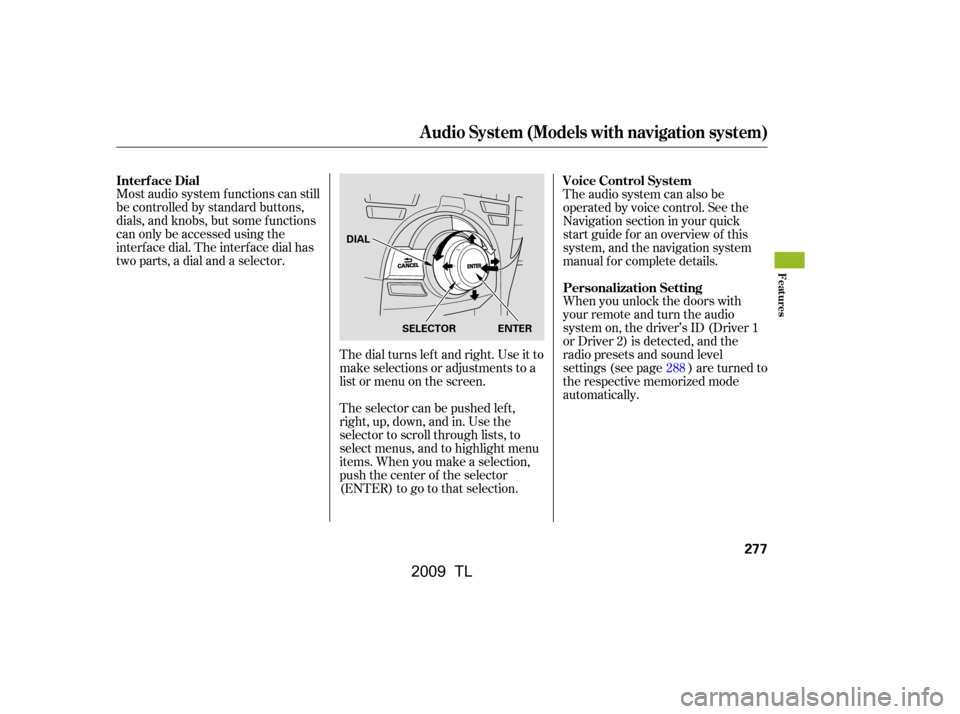
Most audio system f unctions can still
be controlled by standard buttons,
dials, and knobs, but some f unctions
can only be accessed using the
interf ace dial. The interf ace dial has
two parts, a dial and a selector.The dial turns lef t and right. Use it to
make selections or adjustments to a
list or menu on the screen.
The selector can be pushed lef t,
right, up, down, and in. Use the
selector to scroll through lists, to
select menus, and to highlight menu
items. When you make a selection,
push the center of the selector
(ENTER)togotothatselection.The audio system can also be
operated by voice control. See the
Navigation section in your quick
start guide f or an overview of this
system, and the navigation system
manual f or complete details.
When you unlock the doors with
your remote and turn the audio
system on, the driver’s ID (Driver 1
or Driver 2) is detected, and the
radio presets and sound level
settings (see page ) are turned to
the respective memorized mode
automatically.
288
Interf ace Dial
Voice Control System
Personalization Setting
Audio System (Models with navigation system)
Features
277
SELECTOR ENTER
DIAL
�\f���—�\f���—�����y�
����
��������y���
�)� �����\f�\f�y�\f�������y
2009 TL
Page 281 of 648
Playing the A M/FM Radio (Models with navigation system)
278
INTERFACE DIALVOL/ (VOLUME/POWER)
KNOB
TITLE BUTTON
AM/FM BUTTON
PRESET BUTTONS
CATEGORY BAR
TUNE BAR
AUDIO BUTTON (SOUND) BUTTON
NAVIGATION SCREEN
CENTER DISPLAY
SKIP BAR
SCAN/A.SEL (SCAN/
AUTO SELECT) BAR
�\f���—�\f���—�����y�
����
��������y���
�)� �����\f�\f�y�\f�������y
2009 TL
Page 282 of 648

CONT INUED
The power mode must be in
ACCESSORY or ON. Press the
AUDIO button to view the audio
control display. Turn the system on
by pressing the VOL/ knob or
the AM/FM button. Adjust the
volume by turning the
VOL/ knob.Your vehicle has the engine start/
stop button instead of an ignition
switch. For more inf ormation to
select the power mode, see page .
The band and f requency that the
radio was last tuned to are shown on
the display. To change bands, press
the AM/FM button. You can also
change bands by pushing the
interf ace selector up. Each time you
push it up, the band will change to
FM1, FM2 or AM. On the FM bands,
STEREO will be shown on the
navigation screen and ST on the
center display, if the station is
broadcasting in stereo. Stereo
reproduction on AM is not available.
On the AM band, AM noise
reduction turns on automatically.
You can use any of f ive methods to
f ind radio stations on the selected
band: tune, skip (seek), scan, the
preset buttons, and auto select.
On the FM band, you can also use
the f eatures provided by the radio
data system (RDS). For more
inf ormation on the RDS, see page
.
178
282
T o Play the A M/FM Radio
T o Select a Station
Playing the A M/FM Radio (Models with navigation system)
Features
279
BAND
STEREO INDICATOR
�\f���—�\f���—�����y�
����
��������y���
�)� �����\f�\f�y�\f�������y
2009 TL
Page 285 of 648

Push the interf ace selector down to
display the AUDIO MENU. Turn the
interf ace dial to select A.SEL, then
press ENTER on the interf ace
selector. Turn the interf ace dial to
select ON, then press ENTER on the
interf ace selector. You will see
A.SEL on the center display and the
audio control display (if selected),
and the system goes into auto select
mode f or several seconds.
You can also press the A.SEL side of
the SCAN/A.SEL bar. You will see
A.SEL on the center display or the
screen, and the system goes into
auto select mode f or several seconds.
You will see ‘‘0’’ displayed if auto
select cannot f ind a strong station f or
every preset button (icon).
The system stores the f requencies of
six AM and twelve FM stations in
the preset buttons (icons).If you do not like the stations auto
select has stored, you can store
other f requencies on the preset
buttons (icons) as previously
described.
select A.Sel on
the audio menu again and turn the
interf ace dial to select A.SEL OFF,
or press the A.SEL side of the bar
again. This restores the presets you
originally set.
For inf ormation on AM/FM radio
f requencies and reception, see page . The RDS INFO display f unction
shows the name of the station you
are listening to. With the audio
system on and the FM band selected,
you can turn this f unction on or of f .
On the FM band, you can select a
favorite station and display the
program service name according to
the inf ormation provided by the
radio data system (RDS) if the
station has the RDS information
available.
372
To cancel auto select,
Playing the A M/FM Radio (Models with navigation system)
RDS INFO Display
Radio Data System (RDS)
282
�\f���—�\f���—�����y�
����
����\f���y���
�)� �����\f�\f�y�\f�������y
2009 TL
Page 286 of 648

If the station you are listening to is
not an RDS station, the audio screen
and the center display continue to
show the f requency.
To switch the RDS INFO display
f unction on and of f , press and
release the TITLE button. With the
system on, you will see the ‘‘RDS
INFO ON’’ message on the center
display. If the station you are
listening to is an RDS station, the
displayed f requency switches to the
station name. When you turn of f this f unction by
pressing the TITLE button, the
center display shows ‘‘RDS INFO
OFF.’’
On the FM band selected, you can
select the program type provided by
the RDS. Press the AUDIO button to
display the radio inf ormation on the
screen. Push down the interf ace
selector, then turn the interf ace dial
to select RDS search. Press ENTER
to set your selection. The principal
RDS categories are shown as
f ollows:
If the station you are
listening to is an RDS station, the
audio screen will always display the
RDS inf ormation.
CONT INUED
Radio Data System (RDS) Category
Playing the A M/FM Radio (Models with navigation system)
Features
283
NOTE:RDS INFO MESSAGE
RDS SEARCH
�\f���—�\f���—�����y�
����
����
���y���
�)� �����\f�\f�y�\f�������y
2009 TL
Page 288 of 648

This f unction searches up and down
f or strong signal f requencies that
carries the selected RDS category
inf ormation. This can help you to
find a station in your favorite
category. To activate it, press and
release either side ( or ) of
the SKIP bar. You will also see the
selected RDS category name
blinking in the center display while
searching it.To activate RDS category search
with the interf ace dial, push the
AUDIO button to display the FM
radio inf ormation on the screen.
Push the interf ace selector down,
and turn the interf ace dial to select
RDS search. Press ENTER on the
interf ace selector. The screen shows
youtheRDScategorylist.While the RDS category is selected,
move the interface selector to the
lef t or right to select SEEK up,
SEEK down, or SCAN in the upper
right corner of the screen. When you
press and release ENTER to select
the RDS category, RDS category
search (SEEK up/down) starts.
If the system does not find a station,
‘‘NOTHING’’ will blink f or about 5
seconds on the center display, then
‘‘NOTHING’’ will blink f or about 5
seconds on the navigation screen
and the system will go back to the
last selected station. Turn the interface dial to the desired
RDS category.
CONT INUED
Playing the A M/FM Radio (Models with navigation system)
RDS Cat egory Search
Features
285
SEEK is selected.
SEEK/SCAN ICON (RDS Search mode)
RDS CATEGORY LIST
�\f���—�\f���—�����y�
����
��������y���
�)� �����\f�\f�y�\f�����\f�y
2009 TL
Page 289 of 648

To activate RDS category scan with
the interf ace dial, push the AUDIO
button to display the FM radio
inf ormation on the screen. Push the
interf ace selector down, and turn the
interf ace dial to select RDS search
on the audio menu. Press ENTER on
the interf ace selector. The screen
shows you the RDS category list.
If you do nothing, the system will
scan f or the next strong station and
play it f or 10 seconds. When it plays
a station that you want to listen to,
press the SCAN side of the SCAN/
A.SEL bar again.
If the system does not find a station,
‘‘NOTHING’’ will blink f or about 5
seconds on the center display, then
‘‘NOTHING’’ will blink f or about 5
seconds on the navigation screen
and the system will go back to the
last selected station.
The scan f unction samples all
stations with strong signals on the
selected RDS category one by one.
To activate it, press and release the
SCAN side of the SCAN/A.SEL bar.
YouwillseeSCANinthecenter
display. The system will scan f or a
station with a strong signal in the
selected RDS category. You will also
see the selected RDS category name
blinking in the center display while
scanning it. When the system f inds
one, it will stop and play that station
f or about 10 seconds.
Playing the A M/FM Radio (Models with navigation system)
RDS Category SCAN
286
RDS CATEGORY LIST
SEEK/SCAN ICON (RDS Search mode)
SCAN is selected.
�\f���—�\f���—�����y�
����
��������y���
�)� �����\f�\f�y�\f�����
�y
2009 TL