Page 254 of 648
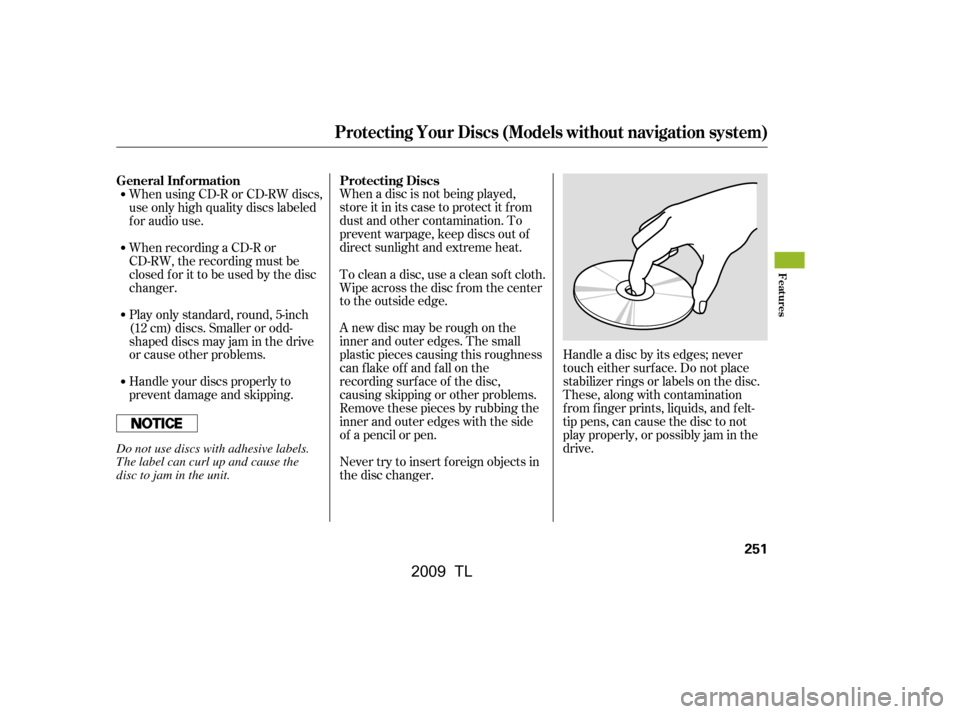
When a disc is not being played,
store it in its case to protect it f rom
dust and other contamination. To
prevent warpage, keep discs out of
direct sunlight and extreme heat.
A new disc may be rough on the
inner and outer edges. The small
plastic pieces causing this roughness
can f lake of f and f all on the
recording surf ace of the disc,
causing skipping or other problems.
Remove these pieces by rubbing the
inner and outer edges with the side
of a pencil or pen.Handle a disc by its edges; never
touch either surf ace. Do not place
stabilizer rings or labels on the disc.
These, along with contamination
f rom f inger prints, liquids, and f elt-
tip pens, can cause the disc to not
play properly, or possibly jam in the
drive.
Never try to insert f oreign objects in
the disc changer.
To clean a disc, use a clean sof t cloth.
Wipe across the disc f rom the center
to the outside edge.
When using CD-R or CD-RW discs,
use only high quality discs labeled
f or audio use.
When recording a CD-R or
CD-RW, the recording must be
closedforittobeusedbythedisc
changer.
Handle your discs properly to
prevent damage and skipping.
Play only standard, round, 5-inch
(12 cm) discs. Smaller or odd-
shaped discs may jam in the drive
or cause other problems.
General Inf ormation
Protecting Discs
Protecting Your Discs (Models without navigation system)
Features
251
Do not use discs with adhesive labels.
The label can curl up and cause the
disc to jam in the unit.
�\f���—�\f���—�����y�
����
��������y���
�)� �����\f�\f�y�\f�������y
2009 TL
Page 255 of 648
The in-dash disc player/changer has
a sophisticated and delicate
mechanism. If you insert a damaged
disc as indicated in this section, it
maybecomestuckinsideand
damage the audio unit.
Examples of these discs are shown
to the right:Bubbled, wrinkled, labeled, and excessively thick discs
Damaged discs
Poor quality discs
1.
2.
3.
Additional Inf ormation on
Recommended Discs
Protecting Your Discs (Models without navigation system)
252
Warped
Chipped/
Cracked
Bubbled/
Wrinkled
With Label/
Sticker Sealed With Plastic
Ring
Using Printer
Label Kit
Burrs
�\f���—�\f���—�����y�
����
����\f���y���
�)� �����\f�\f�y�\f�������y
2009 TL
Page 256 of 648
Small, irregular shaped discsDiscs with scratches, dirty discs
CD-R or CD-RW may not play due
to the recording conditions.
Scratches and f ingerprints on the
discs may cause the sound to skip. Recommended discs are printed
with the f ollowing logo.
Audio unit may not play the
following formats.
This audio unit cannot play a Dual-
disc
.
4. 5.
Protecting Your Discs (Models without navigation system)
Features
253
Fingerprints, scratches, etc.
3-inch (8-cm) CD Triangle Shape
Arrow Shape
Can Shape
�\f���—�\f���—�����y�
����
����
���y���
�)� �����\f�\f�y�\f�������y
2009 TL
Page 258 of 648
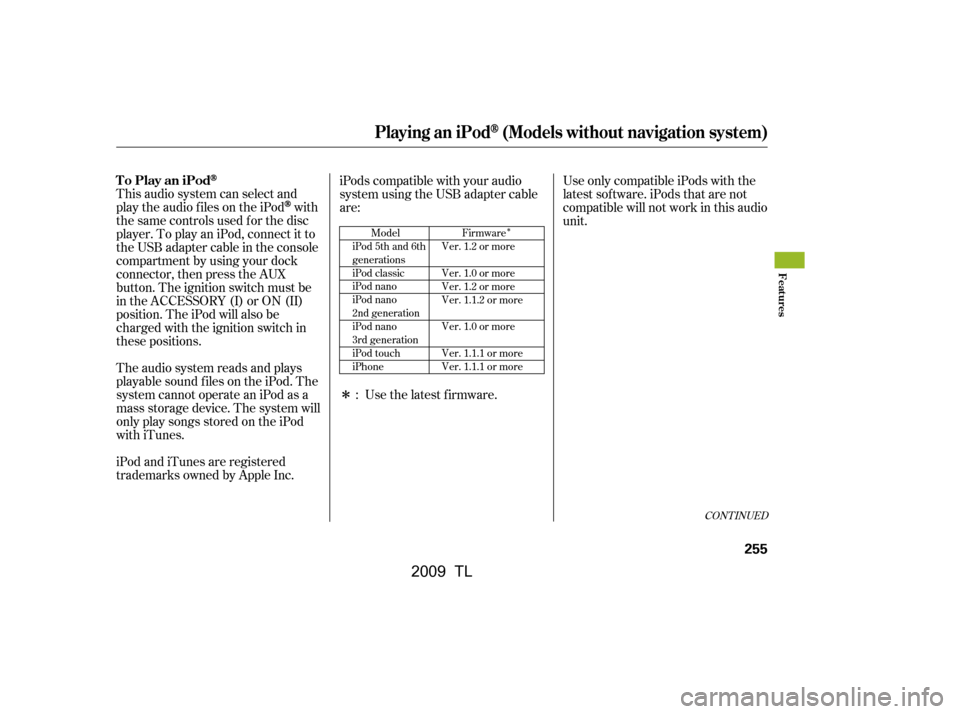
�Î
�Î
This audio system can select and
play the audio f iles on the iPod
with
the same controls used f or the disc
player. To play an iPod, connect it to
the USB adapter cable in the console
compartment by using your dock
connector, then press the AUX
button. The ignition switch must be
in the ACCESSORY (I) or ON (II)
position. The iPod will also be
charged with the ignition switch in
these positions.
The audio system reads and plays
playable sound f iles on the iPod. The
system cannot operate an iPod as a
mass storage device. The system will
only play songs stored on the iPod
with iTunes.
iPod and iTunes are registered
trademarks owned by Apple Inc. iPods compatible with your audio
system using the USB adapter cable
are:
UseonlycompatibleiPodswiththe
latest sof tware. iPods that are not
compatible will not work in this audio
unit.
Use the latest f irmware.
:
CONT INUED
Model
iPod 5th and 6th
generations
iPod classic
iPod nano
iPod nano
2nd generation
iPod nano
3rd generation
iPod touch
iPhone Firmware
Ver. 1.2 or more
Ver. 1.0 or more
Ver. 1.2 or more
Ver. 1.1.2 or more
Ver. 1.0 or more
Ver. 1.1.1 or more
Ver. 1.1.1 or more
Playing an iPod(Models without navigation system)
To Play an iPod
Features
255
�\f���—�
���—�����y�
���������\f���y���
�)� �����\f�\f�y�\f�����\f�y
2009 TL
Page 260 of 648

�Î
�ÎEach time you press the TITLE
button the display mode switches
between the album name, the song
name, the artist name, or name of f
(which turns off the text display).
If the audio system still does not
recognize the iPod, the iPod may
need to be reset. Follow the
instructions that came with your
iPod, or you can f ind reset
instructions online at
If the iPod indicator does not appear
in the audio display, check the
connections, and try to reconnect the
iPod a f ew times. Itmaytakeafewminutesfor
the Acura logo to display on the
iPod. If the display does not
change, this f unction is not
supported on your iPod model
or f irmware.
The display shows up to 16
characters (including spaces) of the
selected data. If the text data has
more than 16 characters, you will see
the first 16 characters and theindicator in the display. Press
andholdtheTITLEbuttonuntilthe
next 16 characters are shown.
When the iPod is connected and the
iPod mode is selected on the audio
display, the USB and iPod indicators
areshowninthedisplay.After
loading, you will see the Acura logo
on the iPod. That means you can
only operate your iPod using the
vehicle’s audio unit. :
www.apple.com/
ipod.
CONT INUED
T ext Data Display Function
Playing an iPod(Models without navigation system)
Features
257
Sample Display
OK to disconnect.
�\f���—�\f���—�����y�
����
��������y���
�)� �����\f�\f�y�\f�������y
2009 TL
Page 263 of 648

�µ�µ �µ
�µ
�µ This feature
plays all available f iles in a selected
list (playlists, artists, albums or
songs) in random order.
You will see SHUFFLE in the display.
Selectthenormalplaymodeor
SHUFFLE OFF to turn off this
feature.
This feature
plays all available albums in a
selected list (playlists, artists, albums
or songs) in random order. The f iles
in each album are played in the
recorded order. You will see ALB
SHUF in the display.
Selectthenormalplaymodeor
SHUFFLE OFF to turn off this
feature. Pressing either side of the SKIP bar
or turning the selector knob changes
a f ile while keeping the shuf f le
f unction.
Available operating f unctions vary on
models or versions. Some f unctions
may not be available on the vehicle’s
audio system.
Pressing either side of the SKIP bar
or turning the selector knob changes
the f ile while keeping the repeat
feature.This
f eature continuously plays a f ile. You
will see REPEAT in the display.
Select normal play or REPEAT OFF
to turn it off. This f eature turns
of f the repeat mode.
This feature
turns off either of the shuffle modes
(SHUFFLE ALL and SHUFFLE
ALBUM). SHUFFLE ALL
SHUFFLE ALBUM
REPEAT ONE TRK
REPEAT OFF
SHUFFLE OFF
Playing an iPod(Models without navigation system)
260
NOTE:
�\f���—�\f���—�����y�
����
����
���y���
�)� �����\f�\f�y�\f�������y
2009 TL
Page 264 of 648
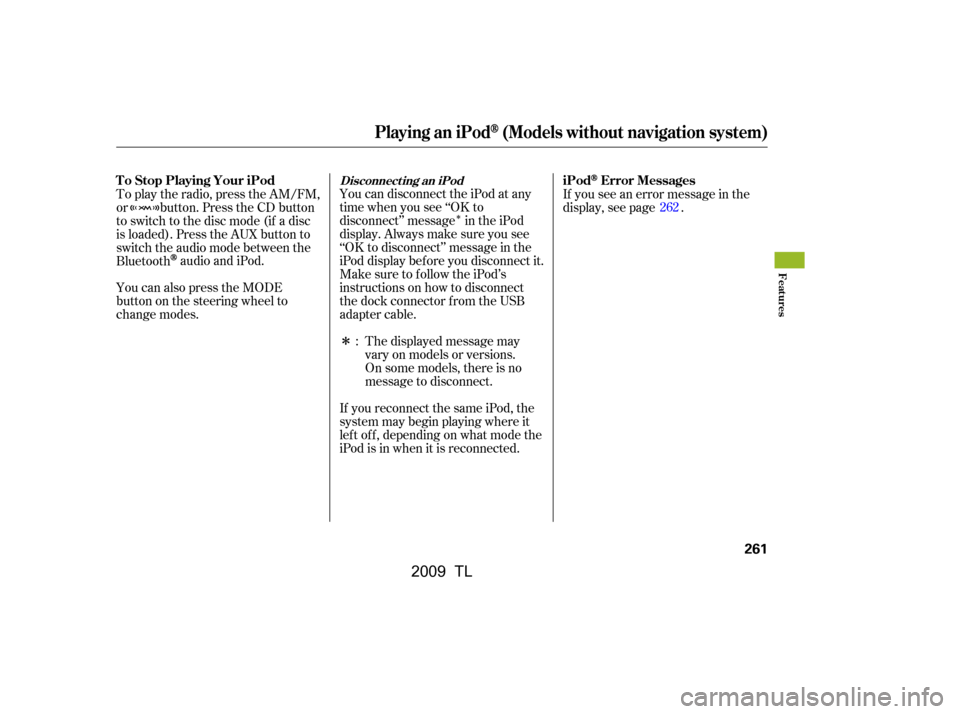
�Î
�Î
You can disconnect the iPod at any
time when you see ‘‘OK to
disconnect’’ message in the iPod
display. Always make sure you see
‘‘OK to disconnect’’ message in the
iPod display bef ore you disconnect it.
Make sure to f ollow the iPod’s
instructions on how to disconnect
the dock connector f rom the USB
adapter cable.If you see an error message in the
display, see page .
The displayed message may
vary on models or versions.
On some models, there is no
message to disconnect.
If you reconnect the same iPod, the
system may begin playing where it
lef t of f , depending on what mode the
iPod is in when it is reconnected.
To play the radio, press the AM/FM,
or button. Press the CD button
to switch to the disc mode (if a disc
is loaded). Press the AUX button to
switch the audio mode between the
Bluetooth
audio and iPod.
You can also press the MODE
buttononthesteeringwheelto
change modes. : 262
Disconnect ing an iPodT o Stop Playing Your iPod
iPodError Messages
Playing an iPod(Models without navigation system)
Features
261
�\f���—�\f���—�����y�
����
��������y���
�)� �����\f�\f�y�\f�������y
2009 TL
Page 265 of 648
If you see an error message on the
audio display while playing an iPod,
f ind the solution in the chart to the
right. If you cannot clear the error
message, take your vehicle to your
dealer.Solution
Error Message
The system cannot read the file(s). Check the files in the iPod. There
is a possibility that the files have been damaged.
Appears when an unsupported iPod is inserted.
iPodError Messages (Models without navigation system)
262
FILE ERROR
MEDIA ERROR
�\f���—�\f���—�����y�
����
��������y���
�)� �����\f�\f�y�\f�������y
2009 TL