Page 372 of 648
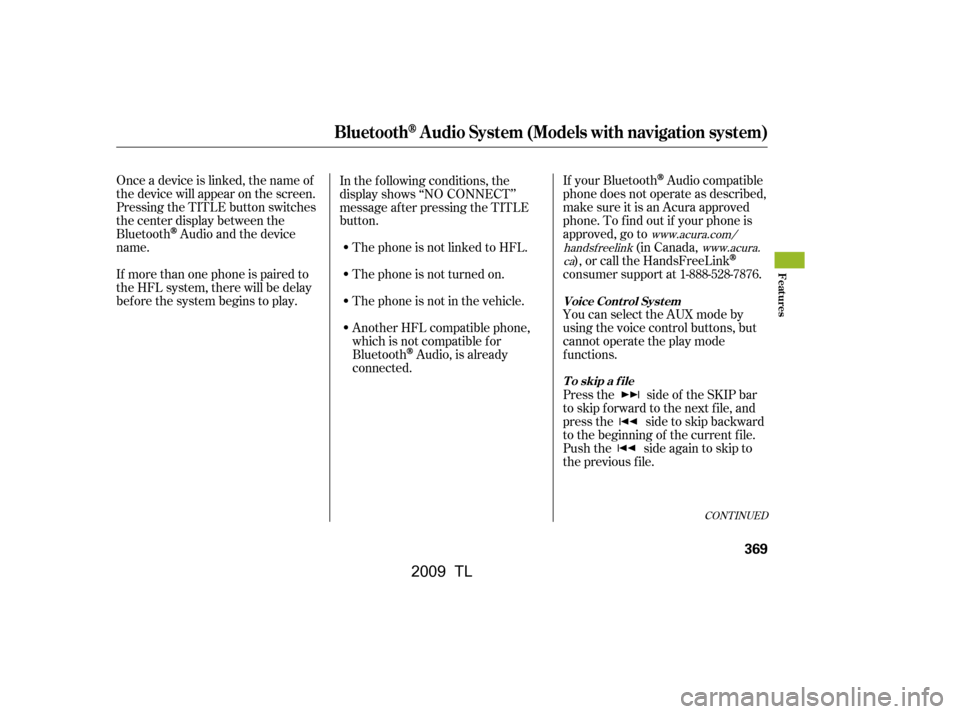
CONT INUED
Onceadeviceislinked,thenameof
thedevicewillappearonthescreen.
Pressing the TITLE button switches
the center display between the
Bluetooth
Audio and the device
name.
If more than one phone is paired to
the HFL system, there will be delay
bef ore the system begins to play. If your Bluetooth
Audio compatible
phone does not operate as described,
make sure it is an Acura approved
phone. To f ind out if your phone is
approved, go to (in Canada,
), or call the HandsFreeLink
consumer support at 1-888-528-7876.
You can select the AUX mode by
using the voice control buttons, but
cannot operate the play mode
f unctions.
Press the side of the SKIP bar
to skip f orward to the next f ile, and
press the side to skip backward
to the beginning of the current f ile.
Push the side again to skip to
the previous f ile.
In the following conditions, the
display shows ‘‘NO CONNECT’’
message af ter pressing the TITLE
button.
The phone is not linked to HFL.
The phone is not turned on.
The phone is not in the vehicle.
Another HFL compatible phone,
which is not compatible f or
Bluetooth
Audio, is already
connected.
www.acura.com/
handsf reelink www.acura.
ca
BluetoothAudio System (Models with navigation system)
Voice Cont rol Syst em
T o skip a f ile
Features
369
�\f���—�\f���—�����y�
�������������y���
�)� �����\f�\f�y�\f�������y
2009 TL
Page 373 of 648
The resume/pause mode can stop
playing a f ile temporarily.Turn the interface dial to switch the
setting between the resume/pause
mode and the sound setup mode.
Select Resume/Pause, then press
ENTER to set your selection. Each
time you press ENTER, the system
switches between the resume mode
and pause mode.
Thepausefunctionmaynot
be available on some phone devices.
Press the AUDIO button to display
the audio control display. Turn the
dial to switch the setting between
theresume/pausemodeandthe
sound setup mode. Select Sound
Setup, then press ENTER to set your
selection.
T o pause or resume a f ile T o change sound settings
BluetoothAudio System (Models with navigation system)
370
NOTE:
�\f���—�\f���—�����y�
�������������y���
�)� �����\f�\f�y�\f�������y
2009 TL
Page 374 of 648
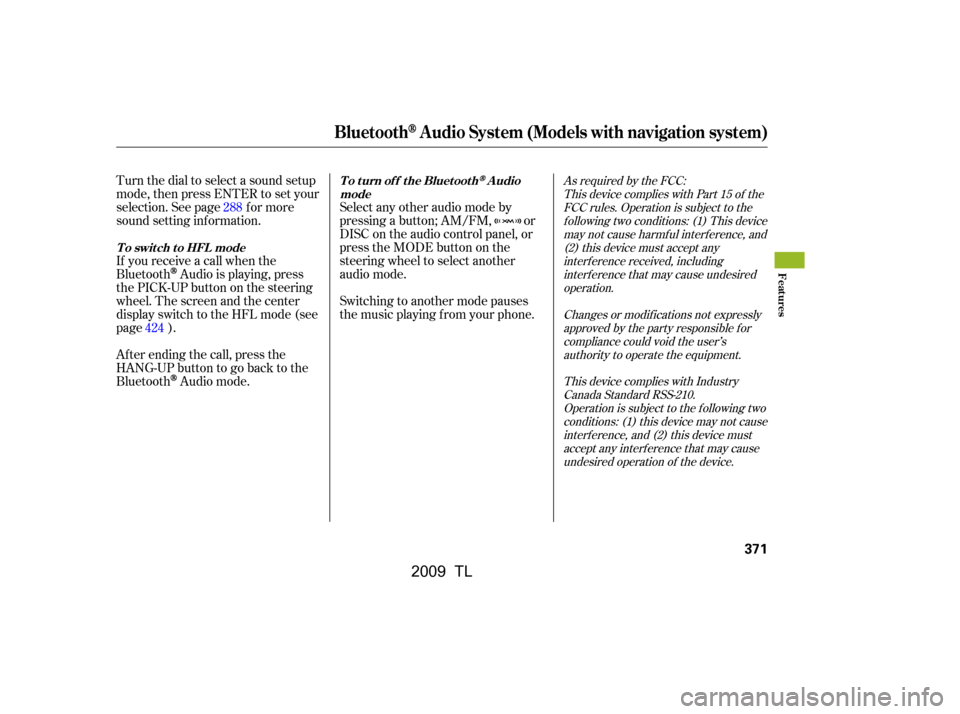
Turn the dial to select a sound setup
mode, then press ENTER to set your
selection. See page f or more
sound setting inf ormation.Select any other audio mode by
pressing a button; AM/FM, or
DISC on the audio control panel, or
presstheMODEbuttononthe
steering wheel to select another
audio mode.
Switching to another mode pauses
the music playing f rom your phone.
If you receive a call when the
Bluetooth
Audio is playing, press
the PICK-UP button on the steering
wheel. The screen and the center
displayswitchtotheHFLmode(see
page ).
Af ter ending the call, press the
HANG-UP button to go back to the
Bluetooth
Audio mode.
424 288
As required by the FCC:
This device complies with Part 15 of theFCC rules. Operation is subject to thef ollowing two conditions: (1) This devicemay not cause harmf ul interf erence, and(2) this device must accept anyinterf erence received, includinginterf erence that may cause undesiredoperation.
Changes or modif ications not expresslyapproved by the party responsible f orcompliance could void the user’sauthority to operate the equipment.
This device complies with IndustryCanada Standard RSS-210.Operation is subject to the f ollowing twoconditions: (1) this device may not causeinterf erence, and (2) this device mustaccept any interf erence that may causeundesired operation of the device.
T o t urn of f t he Bluet oot hAudio
mode
T o switch to HFL mode
BluetoothAudio System (Models with navigation system)
Features
371
�\f���—�\f���—�����y�
�������������y���
�)� �����\f�\f�y�\f�������y
2009 TL
Page 395 of 648
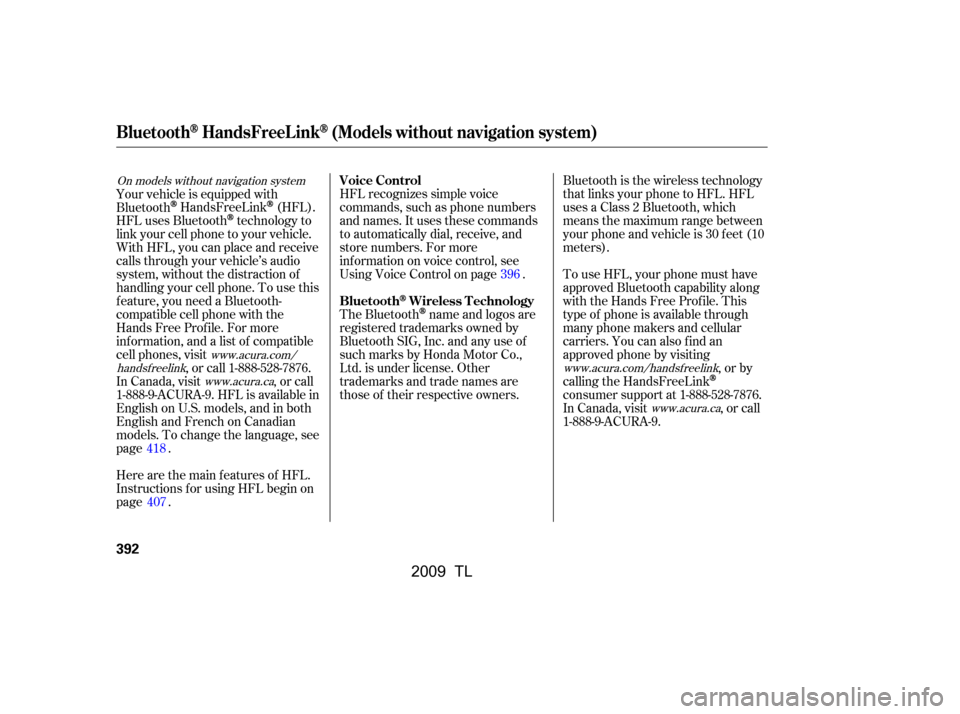
HFL recognizes simple voice
commands, such as phone numbers
and names. It uses these commands
to automatically dial, receive, and
store numbers. For more
inf ormation on voice control, see
UsingVoiceControlonpage .
Here are the main features of HFL.
Instructions f or using HFL begin on
page .
Your vehicle is equipped with
Bluetooth
HandsFreeLink(HFL).
HFL uses Bluetooth
technology to
link your cell phone to your vehicle.
With HFL, you can place and receive
calls through your vehicle’s audio
system, without the distraction of
handling your cell phone. To use this
f eature, you need a Bluetooth-
compatible cell phone with the
Hands Free Prof ile. For more
inf ormation, and a list of compatible
cell phones, visit , or call 1-888-528-7876.
In Canada, visit , or call
1-888-9-ACURA-9. HFL is available in
EnglishonU.S.models,andinboth
English and French on Canadian
models. To change the language, see
page . The Bluetooth
name and logos are
registered trademarks owned by
Bluetooth SIG, Inc. and any use of
such marks by Honda Motor Co.,
Ltd. is under license. Other
trademarks and trade names are
those of their respective owners. To use HFL, your phone must have
approved Bluetooth capability along
with the Hands Free Profile. This
type of phone is available through
many phone makers and cellular
carriers. You can also find an
approved phone by visiting
,orby
calling the HandsFreeLink
consumer support at 1-888-528-7876.
In Canada, visit , or call
1-888-9-ACURA-9.
Bluetooth is the wireless technology
that links your phone to HFL. HFL
uses a Class 2 Bluetooth, which
means the maximum range between
yourphoneandvehicleis30feet(10
meters).
418 396
407
www.acura.com/
handsf reelink www.acura.ca
On models without navigation system
www.acura.com/handsfreelink
www.acura.ca
Voice Control
Bluetooth
Wireless Technology
BluetoothHandsFreeL ink(Models without navigation system)
392
�\f���—�\f���—�����y�
������
������y���
�)� �����\f�\f�y�\f�������y
2009 TL
Page 396 of 648
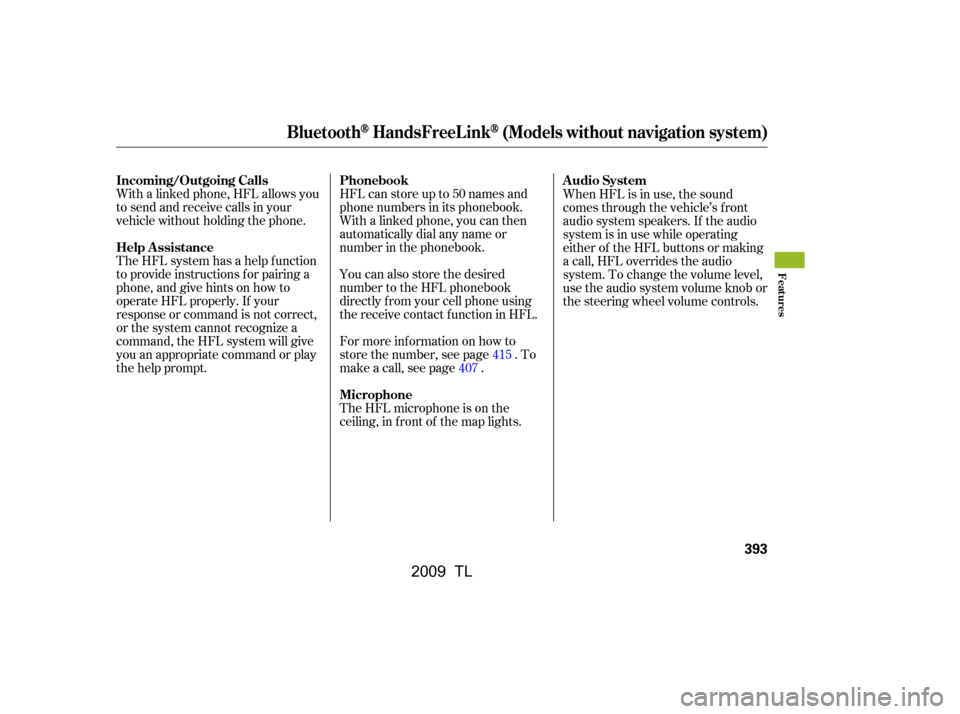
With a linked phone, HFL allows you
to send and receive calls in your
vehicle without holding the phone.HFL can store up to 50 names and
phone numbers in its phonebook.
Withalinkedphone,youcanthen
automatically dial any name or
number in the phonebook.
The HFL system has a help f unction
to provide instructions f or pairing a
phone, and give hints on how to
operate HFL properly. If your
response or command is not correct,
or the system cannot recognize a
command, the HFL system will give
you an appropriate command or play
the help prompt. You can also store the desired
number to the HFL phonebook
directly f rom your cell phone using
the receive contact f unction in HFL.
For more inf ormation on how to
store the number, see page . To
make a call, see page .
The HFL microphone is on the
ceiling, in f ront of the map lights.When HFL is in use, the sound
comes through the vehicle’s f ront
audio system speakers. If the audio
system is in use while operating
either of the HFL buttons or making
a call, HFL overrides the audio
system. To change the volume level,
use the audio system volume knob or
the steering wheel volume controls.
415
407
BluetoothHandsFreeL ink(Models without navigation system)
Incoming/Outgoing Calls
Help Assistance Phonebook
MicrophoneAudio System
Features
393
�\f���—�\f���—�����y�
������
������y���
�)� �����\f�\f�y�\f�������y
2009 TL
Page 397 of 648
To operate HFL, use the HFL Talk
and Back buttons on the left side of
the steering wheel.The HFL buttons are used as
f ollows:
HFLTalk:Thisbuttonisusedbefore
you give a command, and to answer
incoming calls.
Press and release the button, then
wait f or a beep bef ore giving a
command.
HFLBack:Thisbuttonisusedto
end a call, go back to the previous
voice control command, and to
cancel an operation.
When you are operating HFL, or
when you manually select HFL on
the multi-information display, you
will see this inf ormation on the
screen:
BluetoothHandsFreeL ink(Models without navigation system)
HFL Buttons Multi-Inf ormation Display
394
HFL BACK
BUTTON ROAM STATUS
PHONE DIALING
SIGNAL
STRENGTH
HFL
MODE
BATTERY
LEVEL STATUS
HFL TALK BUTTON
�\f���—�
���—�����y�
�\f��
��������y���
�)� �����\f�\f�y�\f�������y
2009 TL
Page 398 of 648
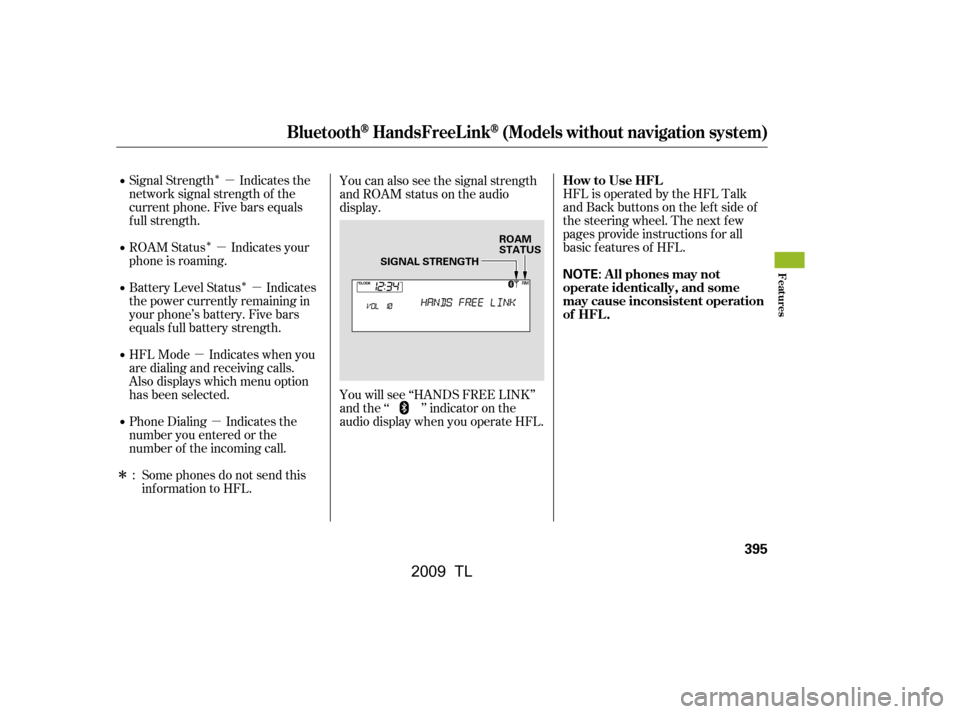
�Î
�Î �Î�µ
�µ �µ
�µ �µ
�ΠHFL is operated by the HFL Talk
and Back buttons on the left side of
the steering wheel. The next f ew
pages provide instructions f or all
basic f eatures of HFL.
Signal Strength Indicates the
network signal strength of the
current phone. Five bars equals
f ull strength.
ROAM Status Indicates your
phone is roaming.
Battery Level Status Indicates
the power currently remaining in
your phone’s battery. Five bars
equals f ull battery strength.
HFL Mode Indicates when you
are dialing and receiving calls.
Also displays which menu option
has been selected.
Phone Dialing Indicates the
number you entered or the
number of the incoming call.
Some phones do not send this
inf ormation to HFL. You can also see the signal strength
and ROAM status on the audio
display.
You will see ‘‘HANDS FREE LINK’’
and the ‘‘ ’’ indicator on the
audio display when you operate HFL.
:
BluetoothHandsFreeL ink(Models without navigation system)
How to Use HFL
A ll phones may not
operate identically, and some
may cause inconsistent operation
of HFL .
Features
395
NOTE:
ROAM
STATUS
SIGNAL STRENGTH
�\f���—�
���—�����y�
�\f��
��������y���
�)� �����\f�\f�y�\f���\f�\f�y
2009 TL
Page 399 of 648
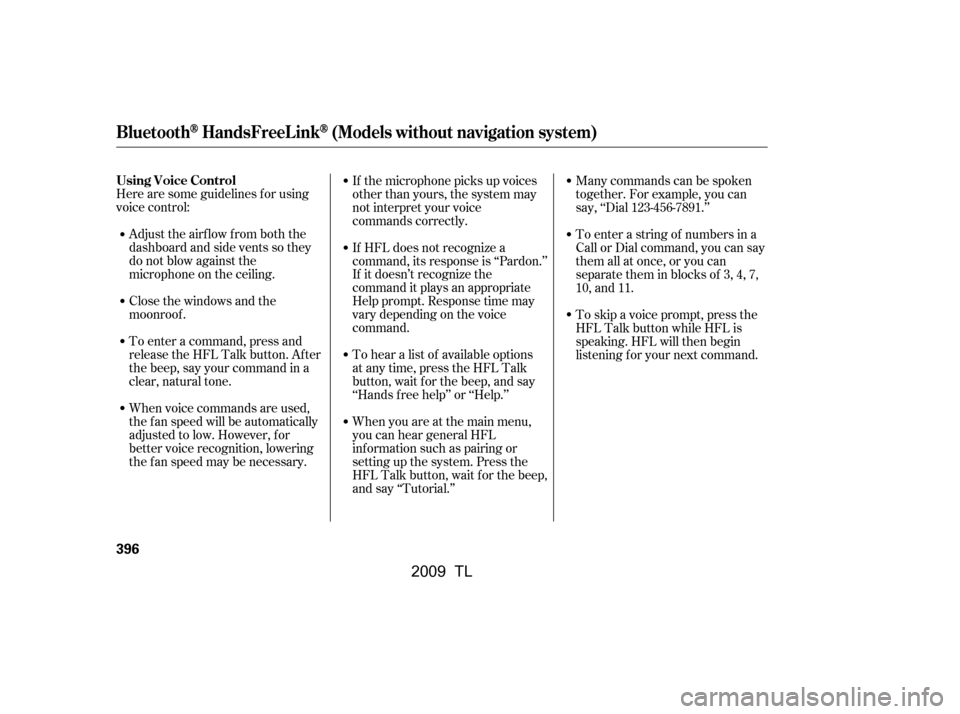
Here are some guidelines f or using
voice control:Adjust the airflow from both the
dashboard and side vents so they
do not blow against the
microphone on the ceiling.
Close the windows and the
moonroof .
To enter a command, press and
release the HFL Talk button. After
the beep, say your command in a
clear, natural tone.
When voice commands are used,
the fan speed will be automatically
adjusted to low. However, for
better voice recognition, lowering
the f an speed may be necessary. If the microphone picks up voices
other than yours, the system may
not interpret your voice
commands correctly.
If HFL does not recognize a
command, its response is ‘‘Pardon.’’
If it doesn’t recognize the
command it plays an appropriate
Help prompt. Response time may
vary depending on the voice
command.
To hear a list of available options
at any time, press the HFL Talk
button, wait f or the beep, and say
‘‘Hands f ree help’’ or ‘‘Help.’’
When you are at the main menu,
you can hear general HFL
inf ormation such as pairing or
setting up the system. Press the
HFL Talk button, wait f or the beep,
and say ‘‘Tutorial.’’Many commands can be spoken
together. For example, you can
say, ‘‘Dial 123-456-7891.’’
To enter a string of numbers in a
Call or Dial command, you can say
them all at once, or you can
separate them in blocks of 3, 4, 7,
10, and 11.
To skip a voice prompt, press the
HFL Talk button while HFL is
speaking. HFL will then begin
listening f or your next command.
BluetoothHandsFreeL ink(Models without navigation system)
Using Voice Control
396
�\f���—�\f���—�����y�
�������������y���
�)� �����\f�\f�y�\f���\f�
�y
2009 TL