Page 74 of 560
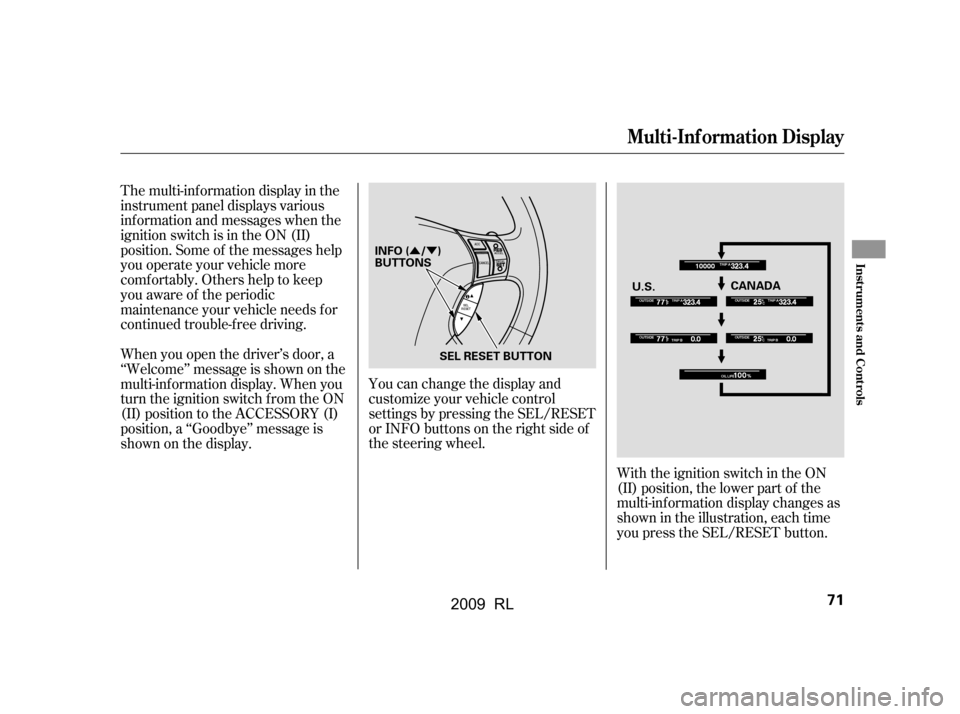
�Û�Ý
The multi-inf ormation display in the
instrument panel displays various
inf ormation and messages when the
ignition switch is in the ON (II)
position. Some of the messages help
you operate your vehicle more
comf ortably. Others help to keep
you aware of the periodic
maintenance your vehicle needs f or
continued trouble-f ree driving.You can change the display and
customize your vehicle control
settings by pressing the SEL/RESET
or INFO buttons on the right side of
the steering wheel.With the ignition switch in the ON
(II) position, the lower part of the
multi-inf ormation display changes as
shown in the illustration, each time
you press the SEL/RESET button.
When you open the driver’s door, a
‘‘Welcome’’ message is shown on the
multi-inf ormation display. When you
turn the ignition switch from the ON
(II) position to the ACCESSORY (I)
position, a ‘‘Goodbye’’ message is
shownonthedisplay.
Multi-Inf ormation Display
Inst rument s and Cont rols
71
U.S.
CANADA
INFO ( / )
BUTTONS
SEL RESET BUTTON
2009 RL
Page 79 of 560
This monitor shows how much
torque is being delivered to each
wheel. For more inf ormation, see
page .Whenthetirepressuremonitoris
shown on the multi-inf ormation
display, press the SEL/RESET
button. The display changes as
shown.
You can see the pressure of each tire
in this monitor. If one or more tires
are low, inflate them to the correct
pressure. For more inf ormation, see
page .You can receive or make phone calls
f rom your cell phone through your
vehicle’s Bluetooth
HandsFreeLink(HFL) system
without touching your cell phone.
413
429
Multi-Inf ormation Display
SH-AWD T orque Distribution
MonitorTire Pressure Monitor BluetoothHandsFreeL ink
76
U.S.
Canada
2009 RL
Page 84 of 560
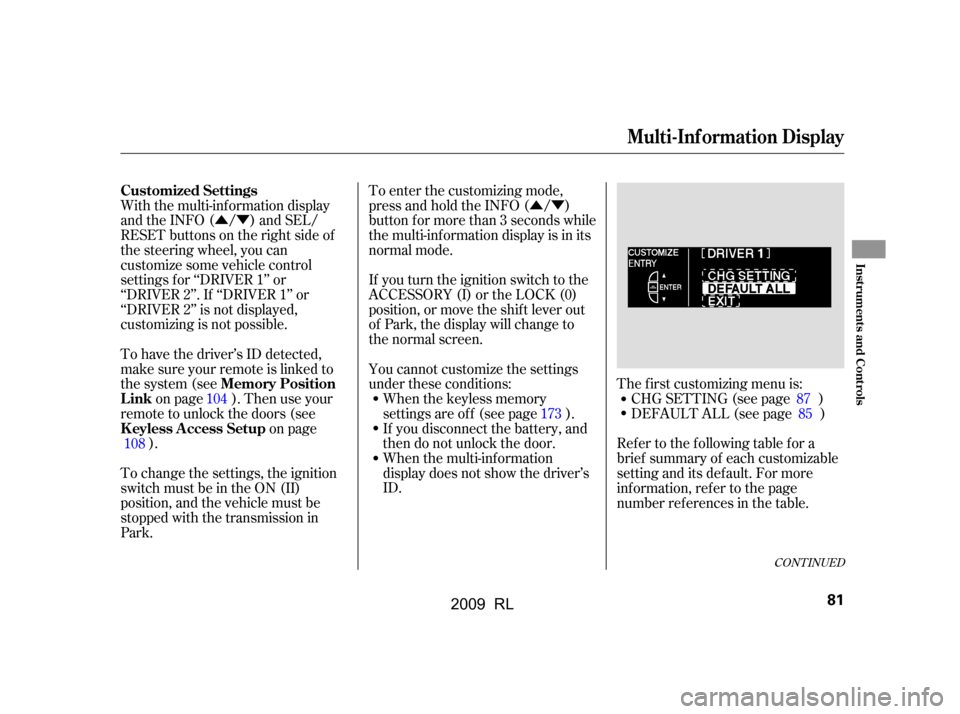
�Û�Ý�Û�Ý
With the multi-information display
and the INFO ( / ) and SEL/
RESET buttons on the right side of
the steering wheel, you can
customize some vehicle control
settings f or ‘‘DRIVER 1’’ or
‘‘DRIVER 2’’. If ‘‘DRIVER 1’’ or
‘‘DRIVER 2’’ is not displayed,
customizing is not possible.
To have the driver’s ID detected,
make sure your remote is linked to
the system (see
on page ). Then use your
remote to unlock the doors (see on page
). To enter the customizing mode,
press and hold the INFO ( / )
button for more than 3 seconds while
the multi-information display is in its
normal mode.
If you turn the ignition switch to the
ACCESSORY (I) or the LOCK (0)
position, or move the shif t lever out
of Park, the display will change to
the normal screen.
When the multi-information
display does not show the driver’s
ID. The f irst customizing menu is:
CHG SETTING (see page )
If you disconnect the battery, and
then do not unlock the door.
When the keyless memory
settings are of f (see page ). DEFAULT ALL (see page )
You cannot customize the settings
under these conditions:
To change the settings, the ignition
switch must be in the ON (II)
position, and the vehicle must be
stopped with the transmission in
Park. Ref er to the f ollowing table f or a
brief summary of each customizable
setting and its default. For more
inf ormation, ref er to the page
number ref erences in the table.
104
108 87
85
173
CONT INUED
Customized Settings
Memory Position
Link
K eyless A ccess Setup
Multi-Inf ormation Display
Inst rument s and Cont rols
81
2009 RL
Page 85 of 560

�Î�Î �Î �Î
�Î �Î
�Î
�Î
�µ�™�¶ �™
�µ�™�¶ �™�Î
�Î
�Î
�Î
�ΠCUST OMIZE MENU Page
90
92
95
97
99
101
104
106
ACC SETUP
(see page89)
MET ER SET UP
(see page94)
POSITION SETUP
(see page103)
CHG SETTING
(see page87)
PRE-RUNNING CAR
DET ECT BEEP
ACC DISPLAY SPEED
UNIT
LANGUAGE
SELECTION
ADJUST OUTSIDE
TEMP. DISPLAY
TRIP A RESET with
REFUEL
ELAPSED TIME RESET
MEMORY POSIT ION
LINK
AUTO TILT &
TELESCOPICDescription
Causes the system to beep when a
vehicle ahead of you gets too close.
Changes the ACC display speed
unit.
Changes the language used in the
display.
Changes the outside temperature
reading above or below its current
reading.
Causes trip meter A, the average
fuel economy, and the average
speed to reset when you refuel.
Resets the elapsed time of your
current trip.
Changes the driver’s seat, the
steering wheel, and the outside
mirror positions to your stored
setting.
Moves the steering wheel fully in
and out when the key is removed. ON
OFF
mph
km/h
ENGLISH
FRENCH
SPANISH
ON
OFF
IGN OFF
TRIP A
TRIP B
ON
OFF
ON
OFF
1:
2:
3: Default setting
Default setting for U.S. models
Default setting for Canadian model
CUST OMIZE GROUP
CUSTOMIZE ENTRY
5°F 0°F 5°F
3°C 0°C 3°CCUSTOMIZE SET UP1
2 3 1
1 1
1
1
2 3
previous
setting
Multi-Inf ormation Display
82
2009 RL
Page 88 of 560
�Û�Ý�Û�Ý
UsetheINFO( / )buttononthe
steering wheel to select the settings
and the SEL/RESET button to enter
your selections.
If you want the settings as they were
when the vehicle lef t the f actory,
select DEFAULT ALL, as described
on this page.
If you want to set the def ault settings,
press the INFO ( / ) button to
select DEFAULT ALL, then press
the SEL/RESET button.If you want to cancel DEFAULT
ALL, select CANCEL, then press the
SEL/RESET button. The screen
goes back to CUSTOMIZE ENTRY.
If you want to change any vehicle
control settings, select CHG
SETTING, then press the SEL/
RESET button.
CONT INUED
DEFAUL T AL L
Multi-Inf ormation Display
Inst rument s and Cont rols
85
2009 RL
Page 107 of 560
�Û�Ý
When Memory Position Link is set
to ON, the driver’s seat, the steering
wheel, and the outside mirror
positions move to the positions
stored in memory. To cause the
memory to activate, open the driver’s
door with the remote, or grab the
door handle while carrying the
remote.
To set the seat memory position, see
page . For inf ormation on using
the remote, see page . While the multi-information display
is in the POSITION SETUP screen
of the CUSTOMIZE GROUP, press
the SEL/RESET button. The screen
changes to the above display.Press the SEL/RESET button. The
screen changes as shown above.
Select ON or OFF by pressing the
INFO ( / ) button, then press the
SEL/RESET button to enter your
selection.
163
173
Memory Posit ion L ink
Multi-Inf ormation Display
104
2009 RL
Page 109 of 560
�Û�Ý�Û�Ý
When AUTO TILT & TELESCOPIC
is set to ON, the steering wheel
automatically moves f ully in and up
when you turn the ignition switch to
the LOCK (0) position and release it,
or when you remove the built-in key
from the ignition switch.
While the multi-information display
is in the POSITION SETUP screen
of the CUSTOMIZE GROUP, press
the SEL/RESET button. The screen
changes to CUSTOMIZE MENU.
Press the INFO ( / ) button until
you see the above display.Press the SEL/RESET button. The
screen changes as shown above.
Select ON or OFF by pressing the
INFO ( / ) button, then press the
SEL/RESET button to enter your
selection.
A ut o T ilt & T elescopic
Multi-Inf ormation Display
106
2009 RL
Page 148 of 560
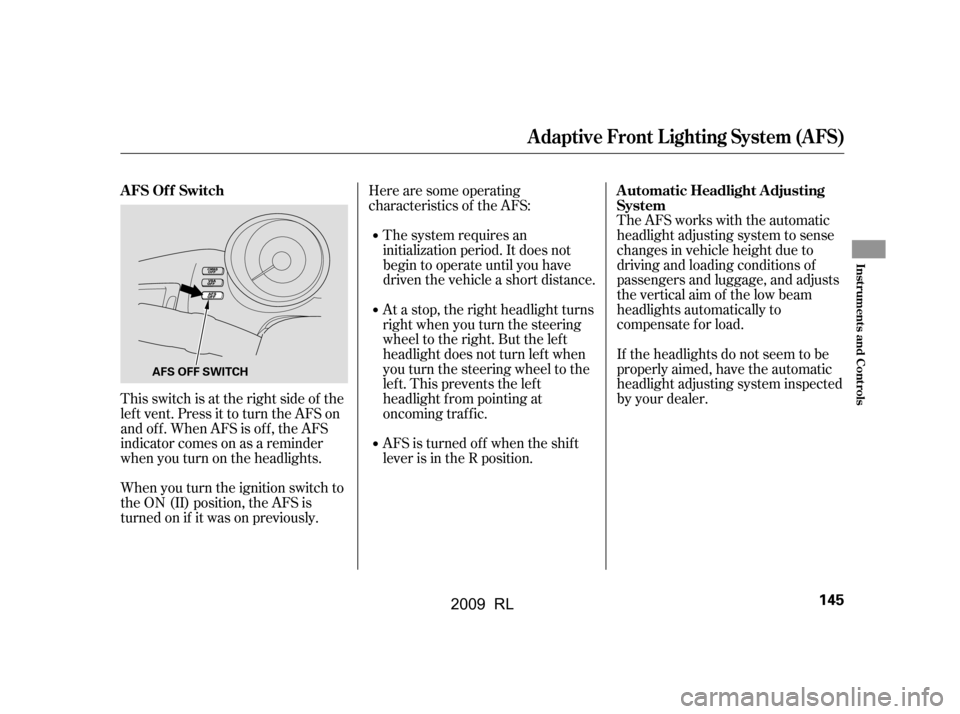
This switch is at the right side of the
left vent. Press it to turn the AFS on
and off. When AFS is off, the AFS
indicator comes on as a reminder
whenyouturnontheheadlights.Here are some operating
characteristics of the AFS:
The system requires an
initialization period. It does not
begin to operate until you have
driven the vehicle a short distance.
At a stop, the right headlight turns
right when you turn the steering
wheel to the right. But the left
headlight does not turn lef t when
you turn the steering wheel to the
left.Thispreventstheleft
headlight f rom pointing at
oncoming traf f ic.
AFS is turned of f when the shif t
lever is in the R position. The AFS works with the automatic
headlight adjusting system to sense
changes in vehicle height due to
driving and loading conditions of
passengers and luggage, and adjusts
the vertical aim of the low beam
headlights automatically to
compensate f or load.
If the headlights do not seem to be
properly aimed, have the automatic
headlight adjusting system inspected
by your dealer.
When you turn the ignition switch to
the ON (II) position, the AFS is
turned on if it was on previously.
AFS Of f Switch Automatic Headlight Adjusting System
A daptive Front L ighting System (A FS)
Inst rument s and Cont rols
145
AFS OFF SWITCH
2009 RL