Page 225 of 489
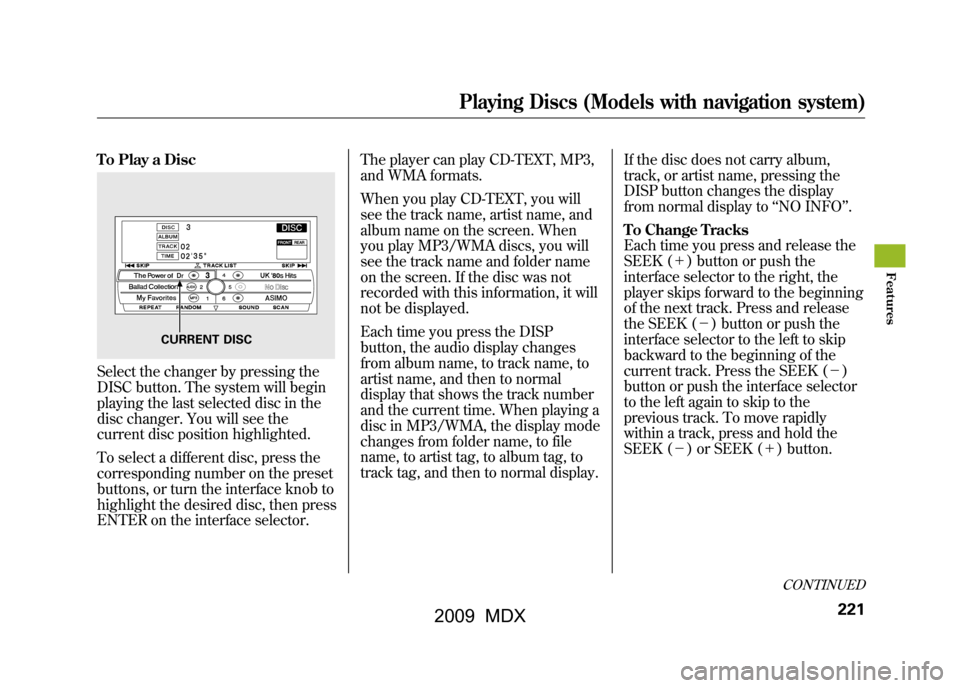
To Play a DiscSelect the changer by pressing the
DISC button. The system will begin
playing the last selected disc in the
disc changer. You will see the
current disc position highlighted.
To select a different disc, press the
corresponding number on the preset
buttons, or turn the interface knob to
highlight the desired disc, then press
ENTER on the interface selector.The player can play CD-TEXT, MP3,
and WMA formats.
When you play CD-TEXT, you will
see the track name, artist name, and
album name on the screen. When
you play MP3/WMA discs, you will
see the track name and folder name
on the screen. If the disc was not
recorded with this information, it will
not be displayed.
Each time you press the DISP
button, the audio display changes
from album name, to track name, to
artist name, and then to normal
display that shows the track number
and the current time. When playing a
disc in MP3/WMA, the display mode
changes from folder name, to file
name, to artist tag, to album tag, to
track tag, and then to normal display.
If the disc does not carry album,
track, or artist name, pressing the
DISP button changes the display
from normal display to
‘‘NO INFO ’’.
To Change Tracks
Each time you press and release the
SEEK (+ ) button or push the
interface selector to the right, the
player skips forward to the beginning
of the next track. Press and release
the SEEK (-) button or push the
interface selector to the left to skip
backward to the beginning of the
current track. Press the SEEK (- )
button or push the interface selector
to the left again to skip to the
previous track. To move rapidly
within a track, press and hold the
SEEK (- ) or SEEK (+ ) button.
CURRENT DISC
CONTINUED
Playing Discs (Models with navigation system)
221
Feat ures
08/06/06 16:58:07 09 ACURA MDX MMC North America Owner's M 50 31STX620 enu
2009 MDX
Page 228 of 489

To Pause a Disc
To pause a disc, press the preset
button which corresponds to the
current disc. To play the disc again,
press the preset button again.
To Stop Playing a Disc
To take the system out of disc mode,
press the AM/FM button thebutton, or the AUX button. To return
to disc mode, press the DISC button.
If you turn the system off while a disc
is playing, either with the power/
volume knob or the ignition switch,
play will continue at the same point
when you turn it back on.Playing a DVD-A Disc
Use the disc controls previously
described.
Playing an MP3/WMA Disc
The changer plays MP3/WMA files
in recorded order. Each disc can
hold up to 400 playable files within 8
folder layers. When playing MP3
discs, a disc can support a maximum
number of 100 folders, and each
folder can hold 255 playable files.
The specifications of the compatible
MP3 files are:
Sampling frequency: 32/44.1/48 kHz
(MPEG1)
16/22.05/24 kHz (MPEG2)
Bitrate: 32/40/48/56/64/80/96/
112/128/160/192/224/256/320 kbps
Compatible with variable bitrate and
multi-session.The specifications of the compatible
WMA files are:
Sampling frequency: 22.05/32/44.1/
48 kHz
Bitrate: 48/64/80/96/128/160/192
kbps
Compatible with variable bitrate and
multi-session.
To play an MP3/WMA disc, use the
disc controls previously described,
along with the following information.Playing Discs (Models with navigation system)22408/06/06 16:58:07 09 ACURA MDX MMC North America Owner's M 50 31STX620 enu
2009 MDX
Page 231 of 489

Removing Discs from the Changer
To remove the disc that is currently
playing, press the eject button. You
will see‘‘EJECT ’’in the audio
display. When you remove the disc
from the slot, the system
automatically enters the previous
mode AM, FM1, FM2, or XM
Satellite Radio. The system also
begins the load sequence so you can
load another disc. If you do not load
another disc, the load sequence is
canceled, and the system continues
playing in the previous mode.
If you do not remove the disc from
the slot, the system will reload the
disc after 10 seconds. To begin
playing the disc, press the disc
button. To remove a different disc from the
changer, first select it by pressing
the corresponding number on the
preset button or turning the interface
knob, and pressing ENTER on the
interface selector. When that disc
begins playing, press the eject
button.
When you press the eject button
while listening to the radio, or with
the audio system turned off, the disc
that was last selected is ejected. After
that disc is ejected, pressing the eject
button again will eject the next disc
in numerical order. By doing this six
times, you can remove all the discs
from the changer.
You can also eject discs when the
ignition switch is off:
To eject one disc, press and release
the eject button.
To eject all discs, press and hold the
eject button.
Playing Discs (Models with navigation system)
227
Feat ures
08/06/06 16:58:07 09 ACURA MDX MMC North America Owner's M 50 31STX620 enu
2009 MDX
Page 237 of 489

Three controls for the audio system
are mounted in the steering wheel
hub. These let you control basic
functions without removing your
hand from the wheel.The VOL button adjusts the volume
up (▲
) or down (▼). Press the top
or bottom of the button, hold it until
the desired volume is reached, then
release it.
The MODE button changes the
mode. Pressing the button
repeatedly selects FM1, FM2, AM,
DISC (if a disc is loaded), DVD video
(if equipped), XM1, XM2, or AUX.
If you are listening to the radio, use
the CH button to change stations.
Each time you press the top (+ )of
the button, the system goes to the
next preset station on the band you
are listening to. Press the bottom
(- ) to go back to the previous
station.
To search up and down from the
current frequency and find a station
with a strong signal, press the top
(+ ) or bottom (-) of the button for
1 second. If you are playing a disc, the system
skips to the beginning of the next
track each time you press the top
(+
) of the CH button. Press the
bottom (- ) to return to the
beginning of the current track. Press
it again to return to the previous
track. You will see the disc and track
numbers in the upper display.
To go to the next disc, press the top
(+ ) of the button. Press the bottom
(- ) to go back to the previous disc.
When you play an MP3/WMA disc,
press the top (+ ) of the button for 1
second to go to the next folder. Press
the bottom (- ) for 1 second to go
back to the previous folder.
MODE
BUTTON
CH
BUTTON
VOL BUTTON
CONTINUED
Remote Audio Controls
233
Feat ures
08/06/06 16:58:07 09 ACURA MDX MMC North America Owner's M 50 31STX620 enu
2009 MDX
Page 238 of 489
If you are listening to XM Satellite
Radio, use the CH button to change
channels. Each time you press the
top (+) of the button, the system
goes to the next preset channel.
Press the bottom (- ) to go back to
the previous preset channel.
To go to the next channel of the
category you are listening to, press
the top (+ ) of the button for 1
second. Press the bottom (- ) for 1
second to go back to the previous
channel. If you are playing a DVD video, use
the channel button to change
chapters. Each time you press the
top (+
) of the button, the system
goes to the next chapter. Press the
bottom (- ) to return to the
beginning of the current chapter.
Press it again to return to the
previous chapter.Remote Audio Controls23408/06/06 16:58:07 09 ACURA MDX MMC North America Owner's M 50 31STX620 enu
2009 MDX
Page 239 of 489
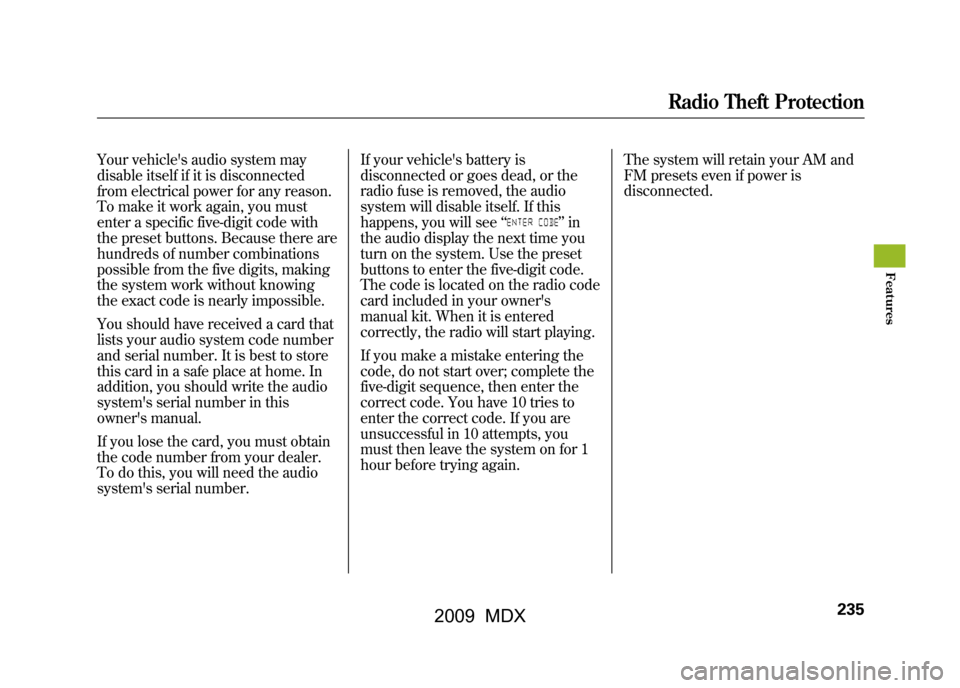
Your vehicle's audio system may
disable itself if it is disconnected
from electrical power for any reason.
To make it work again, you must
enter a specific five-digit code with
the preset buttons. Because there are
hundreds of number combinations
possible from the five digits, making
the system work without knowing
the exact code is nearly impossible.
You should have received a card that
lists your audio system code number
and serial number. It is best to store
this card in a safe place at home. In
addition, you should write the audio
system's serial number in this
owner's manual.
If you lose the card, you must obtain
the code number from your dealer.
To do this, you will need the audio
system's serial number.If your vehicle's battery is
disconnected or goes dead, or the
radio fuse is removed, the audio
system will disable itself. If this
happens, you will see
‘‘
’’in
the audio display the next time you
turn on the system. Use the preset
buttons to enter the five-digit code.
The code is located on the radio code
card included in your owner's
manual kit. When it is entered
correctly, the radio will start playing.
If you make a mistake entering the
code, do not start over; complete the
five-digit sequence, then enter the
correct code. You have 10 tries to
enter the correct code. If you are
unsuccessful in 10 attempts, you
must then leave the system on for 1
hour before trying again. The system will retain your AM and
FM presets even if power is
disconnected.
Radio Theft Protection
235
Feat ures
08/06/06 16:58:07 09 ACURA MDX MMC North America Owner's M 50 31STX620 enu
2009 MDX
Page 246 of 489

To Play the Radio from the Rear
Control Panel
Use the▲,▼ ,
,or
button to
highlight SEEK, TUNE, AUTO
SELECT, SCAN, or one of the preset
radio stations on the overhead
screen. You can enter the
highlighted function by pressing the
ENT button. These functions have
the same features as those of the
front audio system. You can also use
the
or
buttons to seek up/
down andor
to tune up/down.
To Play the XM Radio from the
Rear Control Panel
You can also use the
or
buttons to change categories up/
down and
or
to change
channels up/down within a category
(in CATEGORY mode) or up/down
for all channels (in CH mode). Use the
▲,▼ ,
,or
button to
highlight CATE (to change
categories), CHAN (to change
channels), MODE (to change
category or channel mode), SCAN,
or one of the preset channels on the
overhead screen. You can enter the
highlighted function by pressing the
ENT button. These functions have
the same features as those of the
front audio system.
REAR CONTROL PANEL
Rear Entertainment System24208/06/06 16:58:07 09 ACURA MDX MMC North America Owner's M 50 31STX620 enu
2009 MDX
Page 255 of 489
Select the quality you want to adjust
by pressing the▼or▲ button.
Adjust the setting by pressing theor
button. When you are finished
with your adjustment, cursor back to
the top of the setup menu, or press
the RETURN button to exit.
If you want to set the display to the
default setting, select ‘‘Reset ’’by
pressing the ▲or▼ button, and,
then pressing the ENT button.
The display changes as shown above.
Select ‘‘Yes, ’’and press the ENT
button. You will see the message
‘‘ Default display settings applied ’’on
the display for 5 seconds.
CONTINUED
Rear Entertainment System
251
Feat ures
08/06/06 16:58:07 09 ACURA MDX MMC North America Owner's M 50 31STX620 enu
2009 MDX