Page 312 of 489
Reading Messages
If you have new messages, an
envelope icon appears in the top
right corner of the navigation screen.To open a message:
Press ENTER on the interface
selector, then select New Message
from the navigation system map
menu.
A list of all messages will be shown.
New Messages will be at the top.
Select the message you want to read
by pressing ENTER.To view previously read messages:
Press the INFO button. The
information screen will be shown.
AcuraLink
®(U.S. models only)
30808/06/06 16:58:07 09 ACURA MDX MMC North America Owner's M 50 31STX620 enu
2009 MDX
Page 313 of 489
Select‘‘Messages ’’, then select a
message category by pressing
ENTER. Select the message you
want to read and press ENTER. Unread messages have a closed
envelope icon next to them. The icon
disappears when it has already been
read.
NOTE:
Only Diagnostic Info
messages overlay the navigation
screen while driving. They indicate if
your vehicle has a problem that may
need immediate attention (see page
314).
After purchasing your vehicle,
messages may not appear
immediately.
Your dealer has to register the
vehicle identification before you can
receive messages. This can take
several days to process. Message Options
When you open a message, you can
read a summary of it, and then
choose one of several options. If an
option is not available for a message,
that button will not be highlighted.
CONTINUED
AcuraLink
®(U.S. models only)
309
Feat ures
08/06/06 16:58:07 09 ACURA MDX MMC North America Owner's M 50 31STX620 enu
2009 MDX
Page 314 of 489
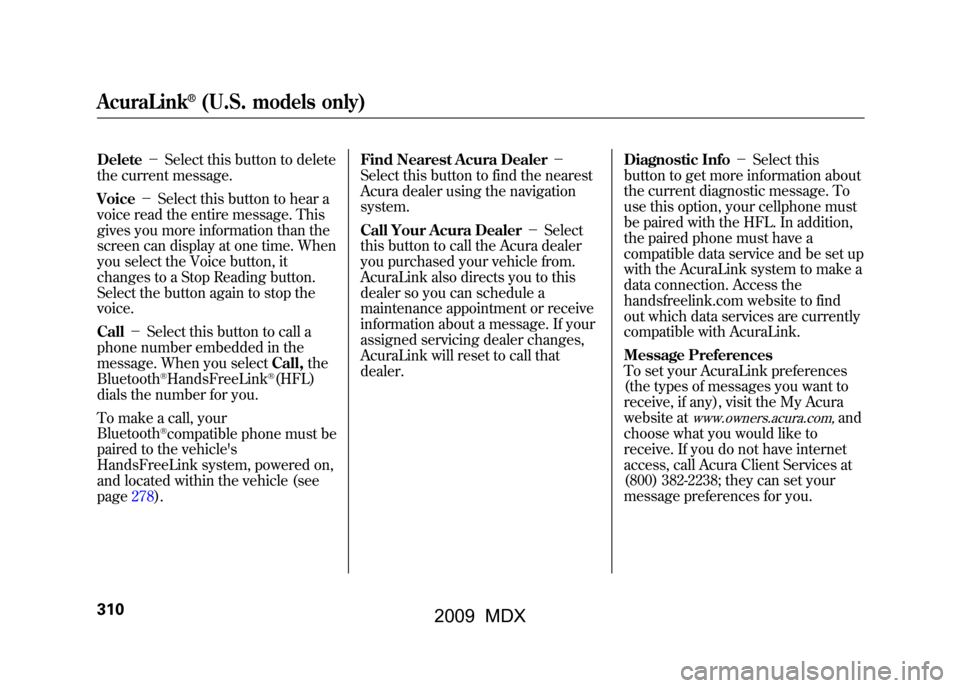
Delete-Select this button to delete
the current message.
Voice -Select this button to hear a
voice read the entire message. This
gives you more information than the
screen can display at one time. When
you select the Voice button, it
changes to a Stop Reading button.
Select the button again to stop the
voice.
Call -Select this button to call a
phone number embedded in the
message. When you select Call,the
Bluetooth
®HandsFreeLink
®(HFL)
dials the number for you.
To make a call, your
Bluetooth
®compatible phone must be
paired to the vehicle's
HandsFreeLink system, powered on,
and located within the vehicle (see
page278). Find Nearest Acura Dealer
-
Select this button to find the nearest
Acura dealer using the navigation
system.
Call Your Acura Dealer -Select
this button to call the Acura dealer
you purchased your vehicle from.
AcuraLink also directs you to this
dealer so you can schedule a
maintenance appointment or receive
information about a message. If your
assigned servicing dealer changes,
AcuraLink will reset to call that
dealer. Diagnostic Info
-Select this
button to get more information about
the current diagnostic message. To
use this option, your cellphone must
be paired with the HFL. In addition,
the paired phone must have a
compatible data service and be set up
with the AcuraLink system to make a
data connection. Access the
handsfreelink.com website to find
out which data services are currently
compatible with AcuraLink.
Message Preferences
To set your AcuraLink preferences
(the types of messages you want to
receive, if any), visit the My Acura
website at
www.owners.acura.com,
and
choose what you would like to
receive. If you do not have internet
access, call Acura Client Services at
(800) 382-2238; they can set your
message preferences for you.
AcuraLink
®(U.S. models only)
31008/06/06 16:58:07 09 ACURA MDX MMC North America Owner's M 50 31STX620 enu
2009 MDX
Page 318 of 489
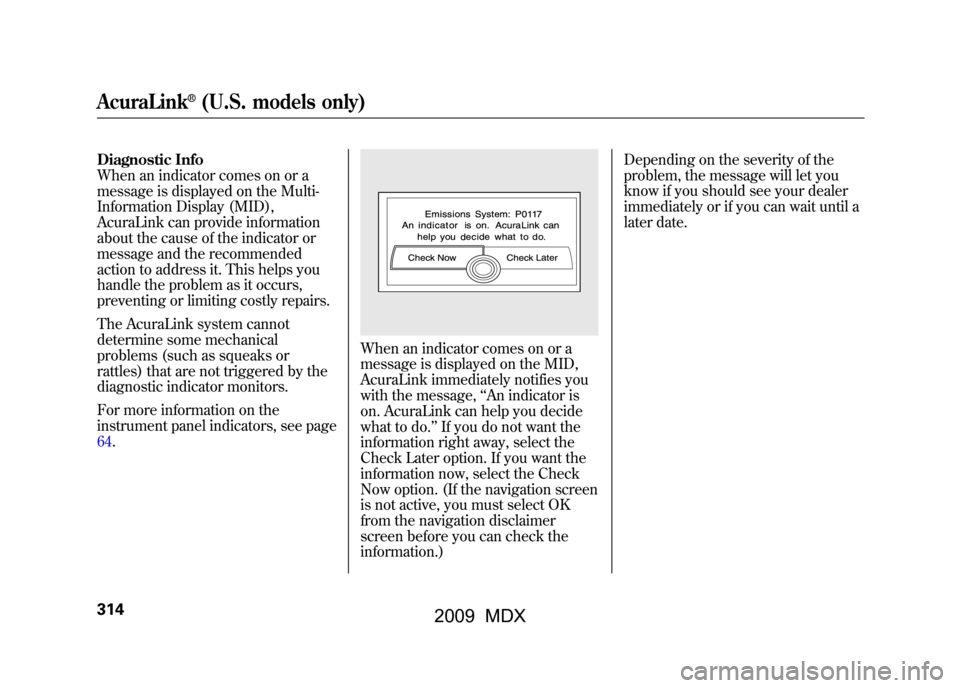
Diagnostic Info
When an indicator comes on or a
message is displayed on the Multi-
Information Display (MID),
AcuraLink can provide information
about the cause of the indicator or
message and the recommended
action to address it. This helps you
handle the problem as it occurs,
preventing or limiting costly repairs.
The AcuraLink system cannot
determine some mechanical
problems (such as squeaks or
rattles) that are not triggered by the
diagnostic indicator monitors.
For more information on the
instrument panel indicators, see page
64.
When an indicator comes on or a
message is displayed on the MID,
AcuraLink immediately notifies you
with the message,‘‘An indicator is
on. AcuraLink can help you decide
what to do. ’’If you do not want the
information right away, select the
Check Later option. If you want the
information now, select the Check
Now option. (If the navigation screen
is not active, you must select OK
from the navigation disclaimer
screen before you can check the
information.) Depending on the severity of the
problem, the message will let you
know if you should see your dealer
immediately or if you can wait until a
later date.
AcuraLink
®(U.S. models only)
31408/06/06 16:58:07 09 ACURA MDX MMC North America Owner's M 50 31STX620 enu
2009 MDX
Page 320 of 489
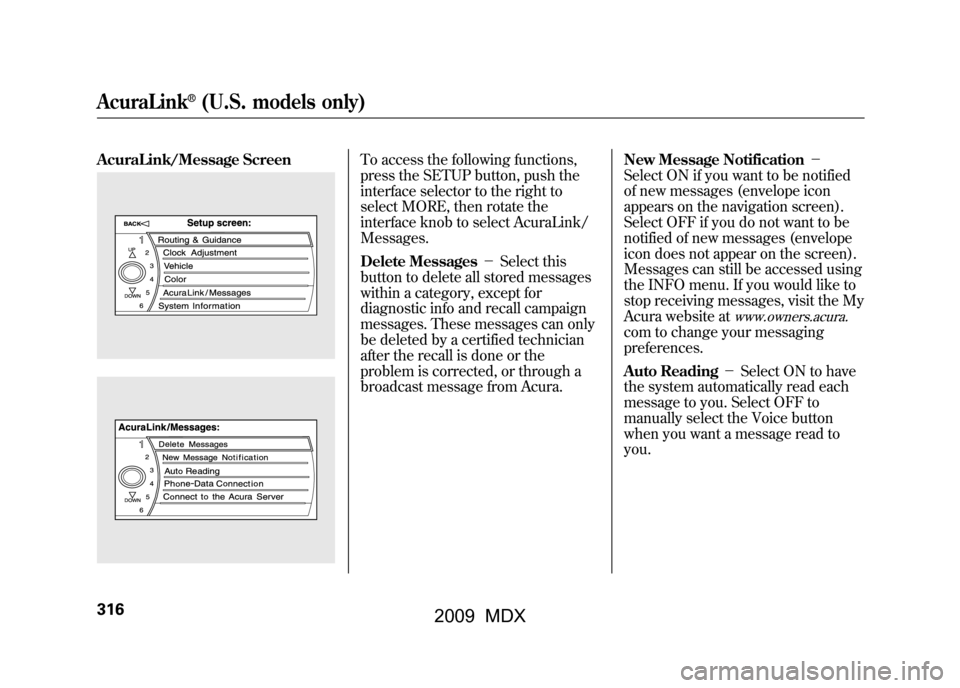
AcuraLink/Message Screen
To access the following functions,
press the SETUP button, push the
interface selector to the right to
select MORE, then rotate the
interface knob to select AcuraLink/
Messages.
Delete Messages-Select this
button to delete all stored messages
within a category, except for
diagnostic info and recall campaign
messages. These messages can only
be deleted by a certified technician
after the recall is done or the
problem is corrected, or through a
broadcast message from Acura. New Message Notification
-
Select ON if you want to be notified
of new messages (envelope icon
appears on the navigation screen).
Select OFF if you do not want to be
notified of new messages (envelope
icon does not appear on the screen).
Messages can still be accessed using
the INFO menu. If you would like to
stop receiving messages, visit the My
Acura website at
www.owners.acura.
com to change your messaging
preferences.
Auto Reading -Select ON to have
the system automatically read each
message to you. Select OFF to
manually select the Voice button
when you want a message read to
you.
AcuraLink
®(U.S. models only)
31608/06/06 16:58:07 09 ACURA MDX MMC North America Owner's M 50 31STX620 enu
2009 MDX
Page 323 of 489
On models with navigation systemWhenever you shift to reverse (R)
with the ignition switch in the ON
(II) position, the rearview is shown
on the navigation system screen.
For the best picture, always keep the
rearview camera clean, and do not
cover the camera lens. To avoid
scratching the lens when you clean
it, use a moist, soft cloth.Since the rearview camera display
area is limited, you should always
back up slowly and carefully, and
look behind you for obstacles.
Rearview Camera and Monitor
319
Feat ures
08/06/06 16:58:07 09 ACURA MDX MMC North America Owner's M 50 31STX620 enu
2009 MDX
Page 473 of 489
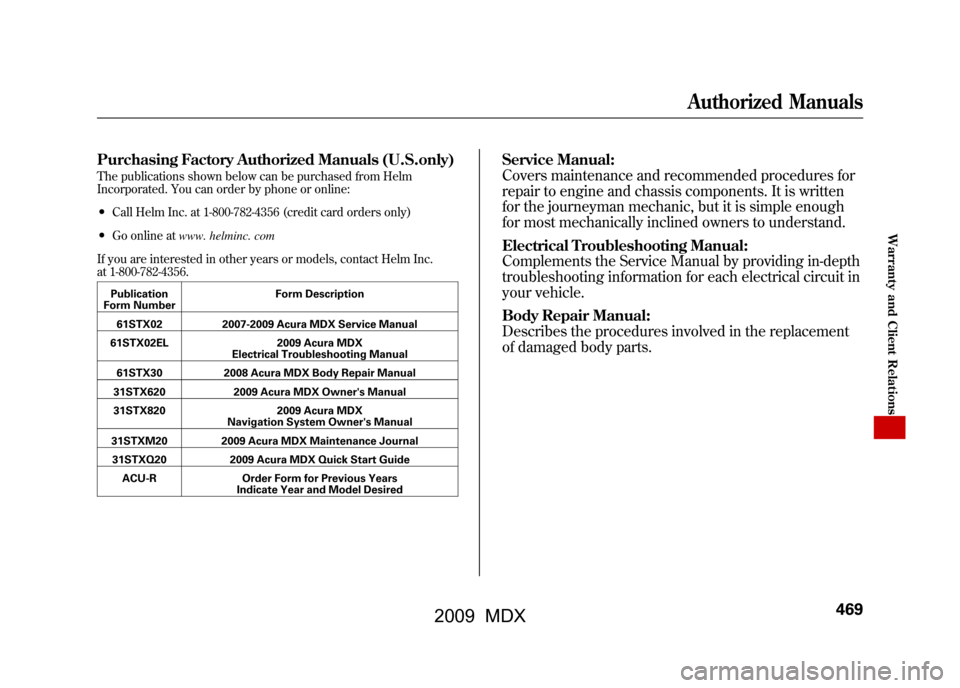
Purchasing Factory Authorized Manuals (U.S.only)The publications shown below can be purchased from Helm
Incorporated. You can order by phone or online:●Call Helm Inc. at 1-800-782-4356 (credit card orders only)●Go online atwww. helminc. com
If you are interested in other years or models, contact Helm Inc.
at 1-800-782-4356.Publication
Form Number Form Description
61STX02 2007-2009 Acura MDX Service Manual
61STX02EL 2009 Acura MDX
Electrical Troubleshooting Manual
61STX30 2008 Acura MDX Body Repair Manual
31STX620 2009 Acura MDX Owner's Manual
31STX820 2009 Acura MDX
Navigation System Owner's Manual
31STXM20 2009 Acura MDX Maintenance Journal 31STXQ20 2009 Acura MDX Quick Start Guide
ACU-R Order Form for Previous Years
Indicate Year and Model Desired
Service Manual:
Covers maintenance and recommended procedures for
repair to engine and chassis components. It is written
for the journeyman mechanic, but it is simple enough
for most mechanically inclined owners to understand.
Electrical Troubleshooting Manual:
Complements the Service Manual by providing in-depth
troubleshooting information for each electrical circuit in
your vehicle.
Body Repair Manual:
Describes the procedures involved in the replacement
of damaged body parts.
Authorized Manuals
469
W arrant y and Client R elat ions
2009 MDX