2009 Acura MDX navigation
[x] Cancel search: navigationPage 231 of 489

Removing Discs from the Changer
To remove the disc that is currently
playing, press the eject button. You
will see‘‘EJECT ’’in the audio
display. When you remove the disc
from the slot, the system
automatically enters the previous
mode AM, FM1, FM2, or XM
Satellite Radio. The system also
begins the load sequence so you can
load another disc. If you do not load
another disc, the load sequence is
canceled, and the system continues
playing in the previous mode.
If you do not remove the disc from
the slot, the system will reload the
disc after 10 seconds. To begin
playing the disc, press the disc
button. To remove a different disc from the
changer, first select it by pressing
the corresponding number on the
preset button or turning the interface
knob, and pressing ENTER on the
interface selector. When that disc
begins playing, press the eject
button.
When you press the eject button
while listening to the radio, or with
the audio system turned off, the disc
that was last selected is ejected. After
that disc is ejected, pressing the eject
button again will eject the next disc
in numerical order. By doing this six
times, you can remove all the discs
from the changer.
You can also eject discs when the
ignition switch is off:
To eject one disc, press and release
the eject button.
To eject all discs, press and hold the
eject button.
Playing Discs (Models with navigation system)
227
Feat ures
08/06/06 16:58:07 09 ACURA MDX MMC North America Owner's M 50 31STX620 enu
2009 MDX
Page 240 of 489

On models without navigation systemYou can see the clock and calendar
information on the upper display.
To set the clock and the calendar:1. Press and hold the SET button until the clock display begins to
blink. 2. Press and release the SET button
repeatedly. The mode switches
from hours, minutes, AM/PM,
year, month, then to day as shown
above.
3. Select the desired mode by pressing the SET button, then
press either ▼or▲ button to
change the setting. 4. After you set the day information,
pressing the SET button again will
cancel this setting mode and the
system shows the adjusted display.
The system will also automatically
return to the normal display about 10
seconds after you stop adjusting a
mode.
On models with navigation systemThe navigation system receives
signals from the global positioning
system (GPS), and the displayed
time is updated automatically by the
GPS. Refer to the navigation system
manual for how to adjust the time.
U.S. model is shown : Press SETSetting the Clock and Calendar23608/06/06 16:58:07 09 ACURA MDX MMC North America Owner's M 50 31STX620 enu
2009 MDX
Page 283 of 489
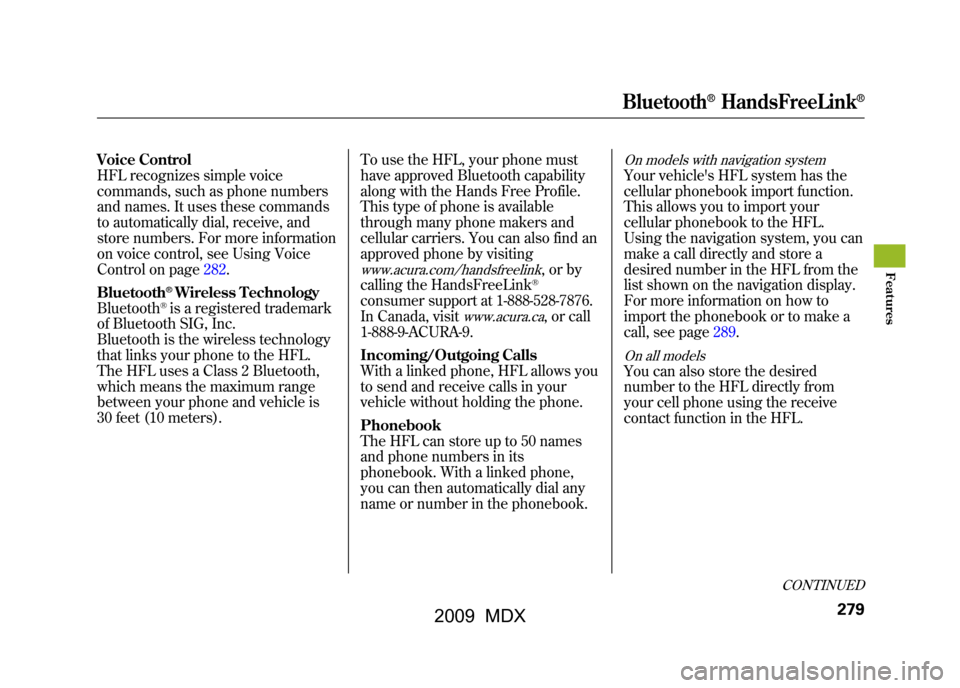
Voice Control
HFL recognizes simple voice
commands, such as phone numbers
and names. It uses these commands
to automatically dial, receive, and
store numbers. For more information
on voice control, see Using Voice
Control on page282.
Bluetooth
®Wireless Technology
Bluetooth®is a registered trademark
of Bluetooth SIG, Inc.
Bluetooth is the wireless technology
that links your phone to the HFL.
The HFL uses a Class 2 Bluetooth,
which means the maximum range
between your phone and vehicle is
30 feet (10 meters). To use the HFL, your phone must
have approved Bluetooth capability
along with the Hands Free Profile.
This type of phone is available
through many phone makers and
cellular carriers. You can also find an
approved phone by visiting
www.acura.com/handsfreelink
,orby
calling the HandsFreeLink®
consumer support at 1-888-528-7876.
In Canada, visit
www.acura.ca
, or call
1-888-9-ACURA-9.
Incoming/Outgoing Calls
With a linked phone, HFL allows you
to send and receive calls in your
vehicle without holding the phone.
Phonebook
The HFL can store up to 50 names
and phone numbers in its
phonebook. With a linked phone,
you can then automatically dial any
name or number in the phonebook.
On models with navigation systemYour vehicle's HFL system has the
cellular phonebook import function.
This allows you to import your
cellular phonebook to the HFL.
Using the navigation system, you can
make a call directly and store a
desired number in the HFL from the
list shown on the navigation display.
For more information on how to
import the phonebook or to make a
call, see page289.On all modelsYou can also store the desired
number to the HFL directly from
your cell phone using the receive
contact function in the HFL.
CONTINUED
Bluetooth
®HandsFreeLink
®
279
Feat ures
08/06/06 16:58:07 09 ACURA MDX MMC North America Owner's M 50 31STX620 enu
2009 MDX
Page 284 of 489

Microphone
The HFL microphone is on the
ceiling, between the front map lights
and the console buttons. On models
with navigation system, the
microphone is shared with the
navigation system.
Audio System
When the HFL is in use, the sound
comes through the vehicle's front
audio system speakers. If the audio
system is in use while operating
either of the HFL buttons or making
a call, the HFL over-rides the audio
system. To change the volume level,
use the audio system volume knob,
or the steering wheel volume
controls.HFL Buttons
To operate the HFL, use the HFL
Talk and Back buttons on the left
side of the steering wheel.
The HFL buttons are used as follows:
HFL Talk: This button is used before
you give a command, to answer
incoming calls, and to confirm
system information.
Press and release the button, then
wait for a beep before giving a
command.HFL Back: This button is used to end
a call, go back to the previous voice
control command, and to cancel an
operation.
HFL TALK BUTTON
HFL BACK
BUTTON
Bluetooth
®HandsFreeLink
®
28008/06/06 16:58:07 09 ACURA MDX MMC North America Owner's M 50 31STX620 enu
2009 MDX
Page 293 of 489

Making a Call
You can make calls using any phone
number, or by using a name in the
HFL phonebook. You can also redial
the last number called. During a call,
the HFL allows you to talk up to 30
minutes after you remove the key
from the ignition switch. Continuing
a call without running the engine
may discharge and weaken the
vehicle's battery.To make a call using a phone number,do this:1. With your phone on and the ignition in the ACCESSORY (I) or
ON (II) position, press and release
the Talk button. After the beep,
say ‘‘Call’’ or‘‘Dial.’’ The HFL
response is, ‘‘What name or
number would you like to call/
dial? ’’ 2. Press and release the Talk button.
After the beep, say the number
you want to call. For example, say
‘‘123 456 7891.’’ The HFL response
is ‘‘123 456 7891. Say call, dial, or
continue to add numbers.’’
On models with navigation systemYou can also make a call directly
from the list shown on the
navigation display.
3. Press and release the Talk button. After the beep, say ‘‘Call’’ or‘‘Dial.’’
The HFL response is ‘‘Calling ’’or
‘‘ Dialing. ’’Once connected, you
will hear the person you called
through the audio speakers. To
change the volume, use the audio
system volume knob, or the
steering wheel volume controls.
4. To end the call, press the Back button.
To make a call using a name in the HFL
phonebook, do this:1. With your phone on and the ignition in the ACCESSORY (I) or
ON (II) position, press and release
the Talk button. After the beep,
say ‘‘Call’’ or‘‘Dial. ’’The HFL
response is, ‘‘What name or
number would you like to call/
dial? ’’
2. Press and release the Talk button. After the beep, say the name you
want to call. For example, say
‘‘Eric. ’’The HFL response is
‘‘ Would you like to call Eric?’’
3. Press and release the Talk button. After the beep, say ‘‘Yes. ’’The
HFL response is ‘‘Calling ’’or
‘‘ Dialing. ’’Once connected, you
will hear the person you called
through the audio speakers. To
change the volume, use the audio
system volume knob, or the
steering wheel volume controls.
CONTINUED
Bluetooth
®HandsFreeLink
®
289
Feat ures
08/06/06 16:58:07 09 ACURA MDX MMC North America Owner's M 50 31STX620 enu
2009 MDX
Page 299 of 489

6. If you want to continue to store anyother numbers, press and release
the Talk button. After the beep,
say ‘‘Yes. ’’The HFL response is,
‘‘ HFL is now waiting to receive a
contact from a Bluetooth device. ’’
7. Select a desired number from the list on your phone, and transmit/
send (individual steps will vary for
each type of phone, refer to your
phone's owner's manual) via
Bluetooth. The HFL response is
‘‘One phone number has been
received for this contact. What
name would you like to store for
the cell phone number? To discard
this number, say ‘Discard. ’’’ 8. Press and release the Talk button.
After the beep, say the name you
would like to store. For example,
say ‘‘Susan at work. ’’The HFL
response is, ‘‘Susan at work will be
stored. Is this correct? ’’
9. Press and release the Talk button. After the beep, say either ‘‘Yes ’’or
‘‘ No. ’’The HFL response is ‘‘Susan
at work has been stored. Would
you like HFL to receive another
contact? ’’
10. If you do not want to continue to store any other numbers, press
and release the Talk button. After
the beep, say ‘‘No. ’’The HFL
response is ‘‘Returning to the main
menu.’’ Cellular Phonebook Options
On models with navigation systemThe cellular phonebook option allows
you to store up to 1,000 names and
10,000 phone numbers in the
phonebook of Bluetooth
®
HandsFreeLink
®from your cellular
phonebook. The maximum names
and numbers to be stored varies on
the data size. With the HFL, you can
then automatically dial any name or
number in the phonebook.
NOTE: Your phone may not have
this capability. Visit
www.acura.com/
handsfreelink
or call the Hands Free
Link
®consumer support at
(888) 528-7876. In Canada, visit
www.acura.ca
or call
(888) 9-ACURA-9. You can see your
phone's owner's manual for
information.
CONTINUED
Bluetooth
®HandsFreeLink
®
295
Feat ures
08/06/06 16:58:07 09 ACURA MDX MMC North America Owner's M 50 31STX620 enu
2009 MDX
Page 300 of 489

To use the cellular phonebook with
the HFL, say or select‘‘Cellular
Phonebook’’ from the Information
screen. The navigation display will
change as shown above.
If any phonebook is not stored and
your phone is not linked to the HFL,
Cellular Phonebook is grayed out. PIN Number: This option allows you
to add, change, or remove a PIN
number for any phonebook that has
been imported.
Import Cellular Phonebook: This
option allows you to store the
phonebook of your cellular phone in
the HFL. When you link your phone
to the HFL and select this option, the
system will start importing and
loading the phonebook.
Search Imported Phonebook: This
option allows you to search the
phone numbers stored in the HFL.
When you enter keyword for a
person's name, such as the first
name or last name, the system will
find the number you want and let you
make calls.
Delete Imported Phonebook: This
option allows you to delete the stored
phonebook from the HFL. When you
link your phone to the HFL and
select this option, the system will
automatically delete the phonebook
of the linked phone from the HFL
(see page295).Bluetooth
®HandsFreeLink
®
29608/06/06 16:58:07 09 ACURA MDX MMC North America Owner's M 50 31STX620 enu
2009 MDX
Page 311 of 489

U.S. Technology and Sport PackagesAcuraLink enhances your ownership
experience by providing a direct
communication link between your
vehicle and the Acura Server.
Working through the XM radio
satellite, AcuraLink works in
conjunction with the navigation
system, Bluetooth
®HandsFreeLink
®
(HFL), and audio system in your
vehicle. It displays and receives
several kinds of messages, including:●Operating tips and information on
your vehicle's features.●Important recall and safety
information.●Maintenance information to keep
your vehicle in top condition.●Diagnostic information to provide
information about any problems
with your vehicle.Interface Dial
Most AcuraLink functions are
controlled by the interface dial. The
interface dial has two parts, a knob
and a selector.
The knob turns left and right. Use it
to make selections or adjustments to
a list or menu on the screen.
The selector can be pushed left,
right, up, down, and in. Use the
selector to scroll through lists, to
select menus, and to highlight menu
items. When you make a selection,
push the center of the selector
(ENTER) to go to that selection.
KNOB
ENTER
SELECTOR
CONTINUED
AcuraLink
®(U.S. models only)
307
Feat ures
08/06/06 16:58:07 09 ACURA MDX MMC North America Owner's M 50 31STX620 enu
2009 MDX