2009 Acura MDX change time
[x] Cancel search: change timePage 140 of 489

UNLOCK-Press this button once
to unlock the driver's door. Push it
twice to unlock the other doors.
Some exterior lights will flash twice
when you push the button. If you do
not open any door or the tailgate
within 30 seconds, they will
automatically relock.
To change the ‘‘KEY AND REMOTE
UNLOCK MODE ’’setting, see page
109.
To change the ‘‘SECURITY RELOCK
TIMER ’’setting, see page111. When you press the UNLOCK
button, the front and rear individual
map lights and the cargo area light,
depending on their switch positions,
will come on (see page160).If you
do not open any door or the tailgate,
the lights stay on for about 30
seconds, then go out. If you relock
the doors and the tailgate with the
remote transmitter before 30 seconds
have elapsed, the lights will go off
immediately.
Models with power tailgateTAILGATE
-Press and hold the
TAILGATE button to open or close
the power tailgate. When the tailgate
begins to move, you will hear a beep,
and some front and rear lights will
flash. If you push the same button again
while the tailgate is opening or
closing, three beeps sound, the
tailgate stops moving, reverses
direction and stops in the fully
opened or fully closed position.
PANIC
-Press and hold this
button for about 1 second to attract
attention; the horn will sound, and
the exterior lights will flash for about
30 seconds. To cancel panic mode,
press any other button on the remote
transmitter, or turn the ignition
switch to the ON (II) position. Panic
mode does not work when the key is
in the ignition switch.
Remote Transmitter13608/06/06 16:58:07 09 ACURA MDX MMC North America Owner's M 50 31STX620 enu
2009 MDX
Page 163 of 489

Light Control SwitchThe light control switch has three
positions: OFF, Door Activated, and
ON.When the switch is in the OFF position:●The individual door lights or the
tailgate lights will operate when a
door or the tailgate is opened.●The individual map lights in the
front can be turned on and off by
pressing the lenses.
●The individual map lights in the
second row and the cargo area
light in the third row cannot be
turned on.When the switch is in the door activatedposition:●The individual map lights in the
front and second rows come on
when any door or the tailgate is
opened, or when the remote
transmitter is used to unlock the
doors (see page135).When the
doors and the tailgate are closed,
each light can be turned on and off
by pushing the lens.●The cargo area light comes on
when any door or the tailgate is
opened if the light control switch is
in the door activated (center)
position. When the doors and the
tailgate are closed, the cargo area
light can be turned on with the
switch in the light. After all doors are closed tightly, the
lights dim slightly, then fade out in
about 30 seconds.
To change the
‘‘INTERIOR LIGHT
DIMMING TIME’’ setting, see page
101.
With any door or the tailgate left
open, the lights stay on about 3
minutes, then go out.
The lights also come on when the
key is removed from the ignition
switch.
DOOR ACTIVATED POSITION
ON
OFF
CONTINUED
Interior Lights
159
Inst rument s and Cont rols
08/06/06 16:58:07 09 ACURA MDX MMC North America Owner's M 50 31STX620 enu
2009 MDX
Page 180 of 489

Temperature ControlPress the▲temperature control
button to increase the temperature of
airflow, and the ▼button to decrease
it. The temperature you adjust is
shown in the system display.
Fan ControlPress the
▲ fan control button to
increase the fan speed and airflow.
Press the▼ button to decrease it.
The level of the fan speed is shown in
the display.
Mode ControlEach time you press the mode
button, the mode display changes
from
to
.
When
is selected, air flows from
the upper vents on the back of the
center console.
Whenis selected, air flows from
the lower vents.
Automatic OperationPressing the AUTO button puts the
system in automatic operation mode.
The rear system automatically
adjusts the fan speed and airflow
levels to maintain the selected
temperature of the rear passenger
compartment. You will see AUTO in
the display.
Pressing the OFF button shuts off
the rear climate control system.
Climate Control System17608/06/06 16:58:07 09 ACURA MDX MMC North America Owner's M 50 31STX620 enu
2009 MDX
Page 190 of 489
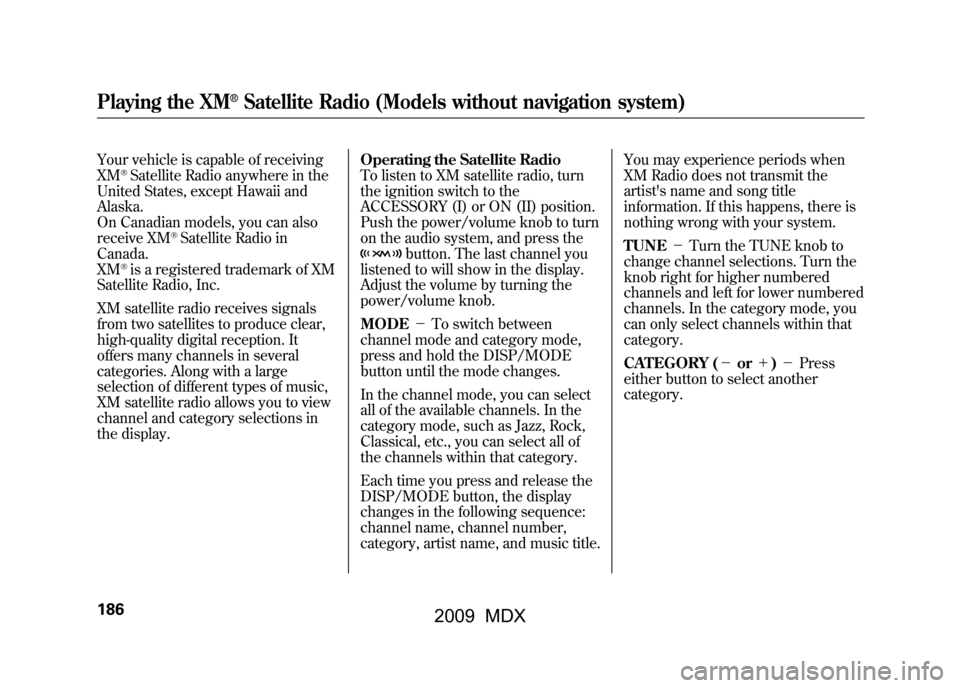
Your vehicle is capable of receiving
XM
®Satellite Radio anywhere in the
United States, except Hawaii and
Alaska.
On Canadian models, you can also
receive XM
®Satellite Radio in
Canada.
XM
®is a registered trademark of XM
Satellite Radio, Inc.
XM satellite radio receives signals
from two satellites to produce clear,
high-quality digital reception. It
offers many channels in several
categories. Along with a large
selection of different types of music,
XM satellite radio allows you to view
channel and category selections in
the display. Operating the Satellite Radio
To listen to XM satellite radio, turn
the ignition switch to the
ACCESSORY (I) or ON (II) position.
Push the power/volume knob to turn
on the audio system, and press the
button. The last channel you
listened to will show in the display.
Adjust the volume by turning the
power/volume knob.
MODE -To switch between
channel mode and category mode,
press and hold the DISP/MODE
button until the mode changes.
In the channel mode, you can select
all of the available channels. In the
category mode, such as Jazz, Rock,
Classical, etc., you can select all of
the channels within that category.
Each time you press and release the
DISP/MODE button, the display
changes in the following sequence:
channel name, channel number,
category, artist name, and music title. You may experience periods when
XM Radio does not transmit the
artist's name and song title
information. If this happens, there is
nothing wrong with your system.
TUNE
-Turn the TUNE knob to
change channel selections. Turn the
knob right for higher numbered
channels and left for lower numbered
channels. In the category mode, you
can only select channels within that
category.
CATEGORY (- or+)- Press
either button to select another
category.
Playing the XM
®Satellite Radio (Models without navigation system)
18608/06/06 16:58:07 09 ACURA MDX MMC North America Owner's M 50 31STX620 enu
2009 MDX
Page 195 of 489
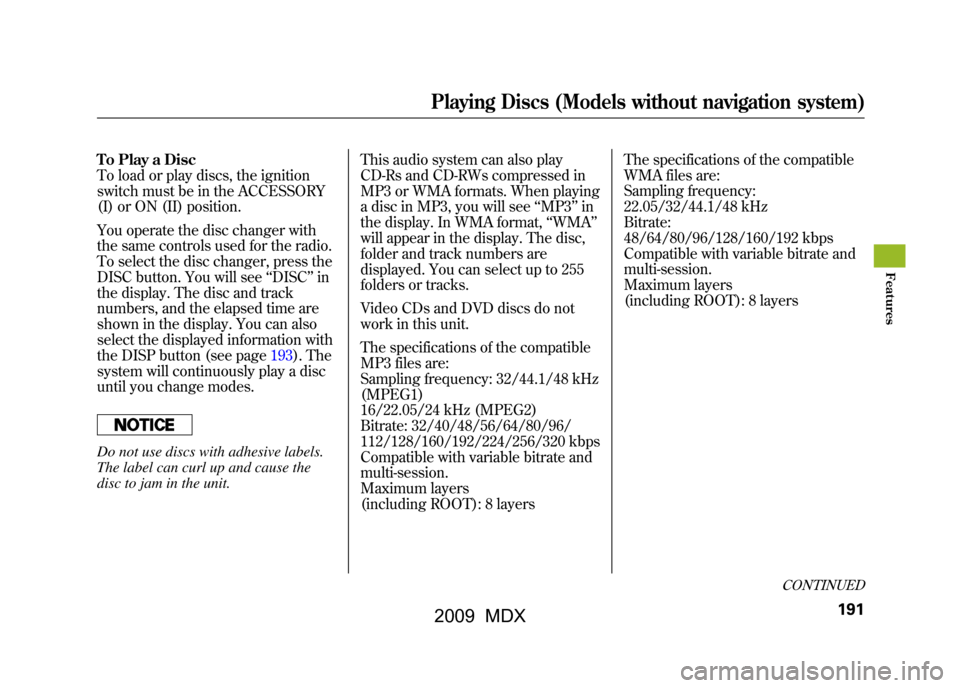
To Play a Disc
To load or play discs, the ignition
switch must be in the ACCESSORY
(I) or ON (II) position.
You operate the disc changer with
the same controls used for the radio.
To select the disc changer, press the
DISC button. You will see‘‘DISC ’’in
the display. The disc and track
numbers, and the elapsed time are
shown in the display. You can also
select the displayed information with
the DISP button (see page193).The
system will continuously play a disc
until you change modes.Do not use discs with adhesive labels.
The label can curl up and cause the
disc to jam in the unit. This audio system can also play
CD-Rs and CD-RWs compressed in
MP3 or WMA formats. When playing
a disc in MP3, you will see
‘‘MP3 ’’in
the display. In WMA format, ‘‘WMA’’
will appear in the display. The disc,
folder and track numbers are
displayed. You can select up to 255
folders or tracks.
Video CDs and DVD discs do not
work in this unit.
The specifications of the compatible
MP3 files are:
Sampling frequency: 32/44.1/48 kHz
(MPEG1)
16/22.05/24 kHz (MPEG2)
Bitrate: 32/40/48/56/64/80/96/
112/128/160/192/224/256/320 kbps
Compatible with variable bitrate and
multi-session.
Maximum layers
(including ROOT): 8 layers The specifications of the compatible
WMA files are:
Sampling frequency:
22.05/32/44.1/48 kHz
Bitrate:
48/64/80/96/128/160/192 kbps
Compatible with variable bitrate and
multi-session.
Maximum layers
(including ROOT): 8 layers
CONTINUED
Playing Discs (Models without navigation system)
191
Feat ures
08/06/06 16:58:07 09 ACURA MDX MMC North America Owner's M 50 31STX620 enu
2009 MDX
Page 197 of 489

Text Data Display FunctionEach time you press the DISP
button, the display shows you the
text data on a disc, if the disc was
recorded with text data.
You can see the album, artist, and
track name in the display. If a disc is
recorded in MP3 or WMA, you can
see the folder and file name, and the
album, artist, and track tag.
With the folder name, you will see
the FOLDER indicator in the display.
The TRACK indicator is shown with
the file or track name.
When you press and release the
DISP button while a disc without text
data is playing, you will see‘‘NO
INFO ’’on the display.
The display shows up to about 16
characters of selected text data (the
folder name, file name, etc.). If the text data has more than 16
characters, you will see the first 15
characters and the
>indicator in the
display. Press and hold the DISP
button until the next 16 characters
are shown. You can see up to about
31 characters of the text data.
If you press and hold the DISP
button again, the display shows the
first 16 characters again.
If any letter is not available, it is
replaced with ‘‘.’’ (dot) in the
display.
When the disc has no text data, you
will see ‘‘NO INFO’’ on the display.
You will also see some text data
under these conditions:
●When a new folder, file, or track is
selected.●When you change the audio mode
to play a disc with text data or in
MP3 or WMA.
●When you insert a disc, and the
system begins to play.
When playing a CD-DA with text
data, the album and track name are
shown in the display. With a disc in
MP3 or WMA, the display shows the
folder and file name.
When you turn on the audio system
next time, the system keeps your
selection with the DISP button.
CONTINUED
Playing Discs (Models without navigation system)
193
Feat ures
08/06/06 16:58:07 09 ACURA MDX MMC North America Owner's M 50 31STX620 enu
2009 MDX
Page 198 of 489
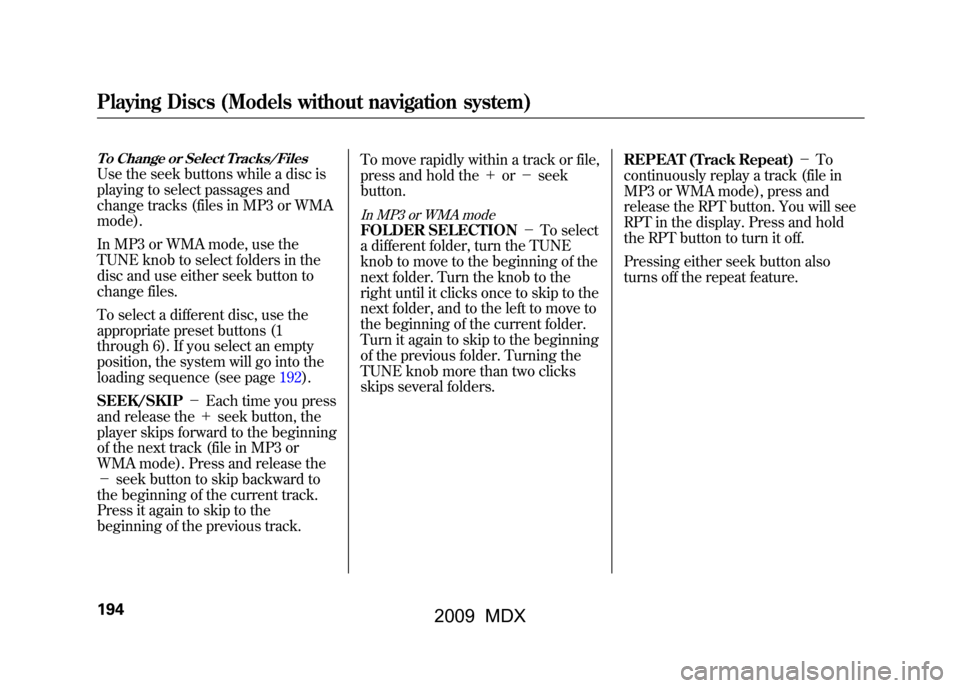
To Change or Select Tracks/FilesUse the seek buttons while a disc is
playing to select passages and
change tracks (files in MP3 or WMA
mode).
In MP3 or WMA mode, use the
TUNE knob to select folders in the
disc and use either seek button to
change files.
To select a different disc, use the
appropriate preset buttons (1
through 6). If you select an empty
position, the system will go into the
loading sequence (see page192).
SEEK/SKIP-Each time you press
and release the +seek button, the
player skips forward to the beginning
of the next track (file in MP3 or
WMA mode). Press and release the
- seek button to skip backward to
the beginning of the current track.
Press it again to skip to the
beginning of the previous track. To move rapidly within a track or file,
press and hold the
+or- seek
button.
In MP3 or WMA modeFOLDER SELECTION -To select
a different folder, turn the TUNE
knob to move to the beginning of the
next folder. Turn the knob to the
right until it clicks once to skip to the
next folder, and to the left to move to
the beginning of the current folder.
Turn it again to skip to the beginning
of the previous folder. Turning the
TUNE knob more than two clicks
skips several folders. REPEAT (Track Repeat)
-To
continuously replay a track (file in
MP3 or WMA mode), press and
release the RPT button. You will see
RPT in the display. Press and hold
the RPT button to turn it off.
Pressing either seek button also
turns off the repeat feature.
Playing Discs (Models without navigation system)19408/06/06 16:58:07 09 ACURA MDX MMC North America Owner's M 50 31STX620 enu
2009 MDX
Page 199 of 489

In MP3 or WMA modeFOLDER REPEAT-This feature,
when activated, replays all the files
on the selected folder in the order
they are compressed in MP3 or
WMA. To activate folder repeat
mode, press and release the RPT
button repeatedly until you see F-
RPT in the display. The system
continuously replays the current
folder. Press and hold the RPT
button to turn it off. Pressing the
RDM button, or selecting a different
folder with the TUNE knob also
turns off the repeat feature.
DISC REPEAT -This feature
continuously replays the current
disc. To activate disc repeat, press
and release the RPT button
repeatedly until you see D-RPT in the
display. Press and hold the RPT
button again to turn it off. Each time you press and release the
RPT button, the mode changes from
file repeat to folder repeat, to disc
repeat then to normal playing.
RANDOM (Random within a disc)
-
This feature plays the tracks
within a disc (the files in MP3 or
WMA mode) in random order. To
activate random play, press and
release the RDM button. In MP3 or
WMA mode, press the RDM button
repeatedly to select RDM (within a
disc random play). You will see RDM
in the display. Press the RDM button
for 2 seconds to return to normal
play.
In MP3 or WMA modeFOLDER RANDOM -This
feature, when activated, plays the
files within a current folder in
random order, rather than in the
order they are compressed in MP3
or WMA. To activate folder random
play, press and release the RDM
button repeatedly. You will see F-
RDM in the display. The system will
then select and play files randomly.
This continues until you deactivate
folder random play by pressing and
holding the RDM button again, or
you select a different folder with the
TUNE knob.
Each time you press and release the
RDM button, the mode changes from
folder random play, to within a disc
random play, then to normal play.
CONTINUED
Playing Discs (Models without navigation system)
195
Feat ures
08/06/06 16:58:07 09 ACURA MDX MMC North America Owner's M 50 31STX620 enu
2009 MDX