2009.5 Citroen C CROSSER audio
[x] Cancel search: audioPage 207 of 230

XI
A U D I O E Q U I P M E N T a n d T E L E M A T I C S
198
General notes on the Music Server
What is the music server?
Your Audio-Telematic system allows
you to copy audio CDs onto a music
server, up to 2.500 songs on a 10 Gb
hard disc.
The tracks on audio CDs (not MP3 or
WMA) can be recorded onto the hard
disc at approximately 4x speed and
stored on the music server.
Refer to the "Recording a CD" section.
The music server then allows you to
manage groups and lists of tracks. "Original" group, number 01: "Original Playlist" l
ists:
"My Best" group, number 02:
"New Group" group for the user,
numbers 03 to 99: "My Favorites" list:
"My Frequency" list:
"User Playlist" list:
This is the location of
the original playlist cre-
ated automatically (not manual) when a
track of an audio CD is recorded.
It is not possible to change its name or
delete it.
You can record up to 9.999 playlists in
this group.
This is the location of the
playlists, etc... created
automatically from the information read
on the music server.
It is not possible to change its name or
delete it.
The groups "My Favorites" and "My
Frequency" are stored here.
This is the location of
the user's playlists.
You can record up to 9.999 playlists in
this group.
The group can be created, renamed or
deleted. These are original playl-
ists created automatical-
ly (not manual) when an
audio CD is recorded.
The lists and the artists can be renamed
or deleted. The genres can also be set.
This is the location of a
playlist of tracks select-
ed by the user from the original list.
If you delete a track from the original
list, it will be deleted from the user list.
The list and the artist can be renamed
or deleted.
It is possible to add tracks or change
their order.
This is the location of
the playlists used most
frequently from the original list.
It is not possible to add tracks or change
their order. This is the location for
storing your favourite
tracks.
They can be deleted from the list and
the order in which they are played can
be changed.
Page 211 of 230

XI
202
General notes on MP3/WMA CDs
Playing an MP3/WMA CD When the MP3/WMA CD is
inserted in the player, play-
ing of the tracks is automatic.
The tracks cannot be record-
ed onto the music server.
You can play up to 8 levels, 255 folders
�a�n�d� �4�0�0� �fi� �l�e�s� �m�a�x�i�m�u�m�.� �
Copyright
Your Audio equipment may allow you
to listen to music which is usually pro-
tected by copyright in accordance with
current national and international stand-
ards. Please consult these standards
and comply with them.
� � �A�c�c�e�p�t�a�n�c�e� �o�f� �t�h�e� �fi� �l�e�s�
Some blank CDs may not be played
by your equipment (quality, recording
speed...).
When you burn a CD-R or CD-RW,
select the ISO 9660 level 1,2 or Joliet
burning standard.
To obtain the best acoustic quality pos-
sible, select the lowest burning speed.
The MPEG1 and MPEG2 standards
are accepted.
Transmission speeds between 32 and
320 kbits/s and scans between 16 kHz
and 48 kHz are accepted.
To display the title information (the name
of the artist, the title of the album, etc...),
the information contained in the ID3 Tags
or the WMA Tags must be included in the
�M�P�3�/�W�M�A� �fi� �l�e�s� �b�u�r�n�e�d� �o�n�t�o� �t�h�e� �d�i�s�c�.� �
� � �W�h�a�t� �i�s� �t�h�e� �M�P�3�/�W�M�A� �fi� �l�e� �f�o�r�m�a�t�?�
MP3 is the abbreviation of MPEG-1
Audio Layer 3 and MPG is the abbrevia-
tion of Motion Pictures Experts Group, a
digital video data compression standard
used on media such as video CDs.
The MP3 compression reduces the
number of bytes in a song by eliminating
the long sound waves in the range of fre-
quencies which are imperceptible to the
human ear, so producing high quality au-
�d�i�o� �fi� �l�e�s� �w�i�t�h� �a� �l�o�w� �v�o�l�u�m�e� �o�f� �d�a�t�a�.�
This compression divides the size of
the content of a conventional audio CD
by approximately 10, which means that
the content of 10 audio CDs can be
recorded onto a single CD-R or CD-RW.
WMA is the abbreviation of Windows
Media Audio, another audio data com-
pression standard offered by Microsoft.
It can be used to create and save audio
�fi� �l�e�s� �a�t� �a� �c�o�m�p�r�e�s�s�i�o�n� �r�a�t�e� �h�i�g�h�e�r� �t�h�a�n�
that of the MP3 format.
Windows Media and Microsoft Corpo-
ration are trademarks registered in the
United States and/or other countries.
Page 215 of 230
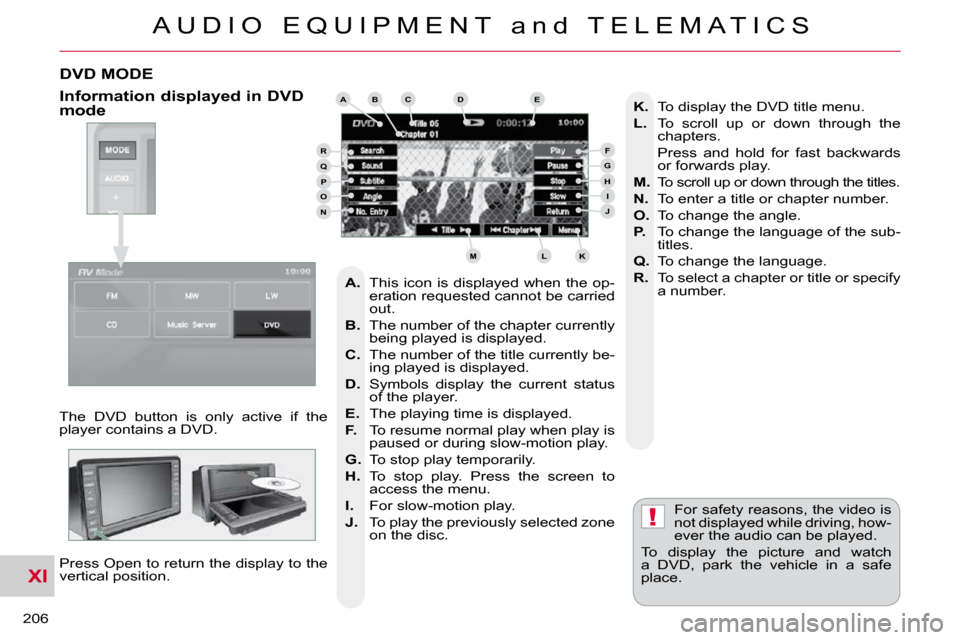
XI
!
A U D I O E Q U I P M E N T a n d T E L E M A T I C S
206
DVD MODE
The DVD button is only active if the
player contains a DVD. Press Open to return the display to the
vertical position. For safety reasons, the video is
not displayed while driving, how-
ever the audio can be played.
To display the picture and watch
a DVD, park the vehicle in a safe
place.
K. To display the DVD title menu.
L. To scroll up or down through the
chapters.
Press and hold for fast backwards or forwards play.
M. To scroll up or down through the titles.
N. To enter a title or chapter number.
O. To change the angle.
P. To change the language of the sub-
titles.
Q. To change the language.
R. To select a chapter or title or specify
a number.
A. This icon is displayed when the op-
eration requested cannot be carried
out.
B. The number of the chapter currently
being played is displayed.
C. The number of the title currently be-
ing played is displayed.
D. Symbols display the current status
of the player.
E. The playing time is displayed.
F. To resume normal play when play is
paused or during slow-motion play.
G. To stop play temporarily.
H. To stop play. Press the screen to
access the menu.
I. For slow-motion play.
J. To play the previously selected zone
on the disc.
Information displayed in DVD mode ABCDE
FGHIJ
KLM
RQPON
Page 217 of 230

XI
A U D I O E Q U I P M E N T a n d T E L E M A T I C S
208
A - Choose to switch off the display. To switch it back on, touch the screen or press any button.
B - Choose the settings of the sound in the vehicle, if an audio source is
selected (FM, CD, ...), for:
B1 - the sound distribution or the vol- ume such as the front-rear bal-
ance, the bass, the medium, the
treble, the volume adjustment in
relation to the vehicle speed,
B2 - the type of music (with surround option) such as classic, jazz, pop,
rock, hip hop, country, normal, ...
B3 - �t�h�e� �s�o�u�n�d� �fi� �e�l�d� �(�w�i�t�h� �s�u�r�r�o�u�n�d� �o�p�t�i�o�n�)�
such as stage, live, hall, normal, ...
C - Choose the quality of the picture for:
C1 - the colour (when playing DVDs),
C2 - the intensity of the colours (when playing DVDs),
C3 - the brightness,
C4 - the contrast,
C5 - the level of black.
SETTINGS
Display, sound, picture
ABCB1B2
B3
C1C2C3C4C5
Page 218 of 230
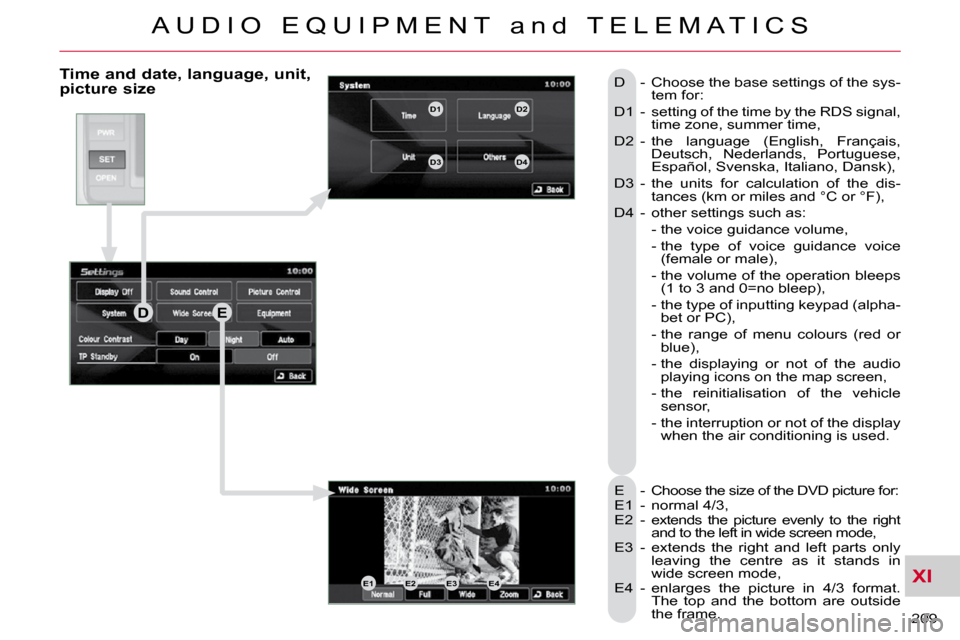
XI
A U D I O E Q U I P M E N T a n d T E L E M A T I C S
209
Time and date, language, unit, picture size
E - Choose the size of the DVD picture for:
E1 - normal 4/3,
E2 - extends the picture evenly to the right and to the left in wide screen mode,
E3 - extends the right and left parts only leaving the centre as it stands in
wide screen mode,
E4 - enlarges the picture in 4/3 format. The top and the bottom are outside
the frame.
D - Choose the base settings of the sys-
tem for:
D1 - setting of the time by the RDS signal, time zone, summer time,
D2 - the language (English, Français, Deutsch, Nederlands, Portuguese,
Español, Svenska, Italiano, Dansk),
D3 - the units for calculation of the dis- tances (km or miles and °C or °F),
D4 - other settings such as:
- the voice guidance volume,
- the type of voice guidance voice (female or male),
- the volume of the operation bleeps �(�1� �t�o� �3� �a�n�d� �0�=�n�o� �b�l�e�e�p�)�,�
- the type of inputting keypad (alpha- bet or PC),
- the range of menu colours (red or blue),
- the displaying or not of the audio playing icons on the map screen,
- the reinitialisation of the vehicle sensor,
- the interruption or not of the display when the air conditioning is used.
DE
E1E2E3E4
D1D2
D3D4
Page 223 of 230
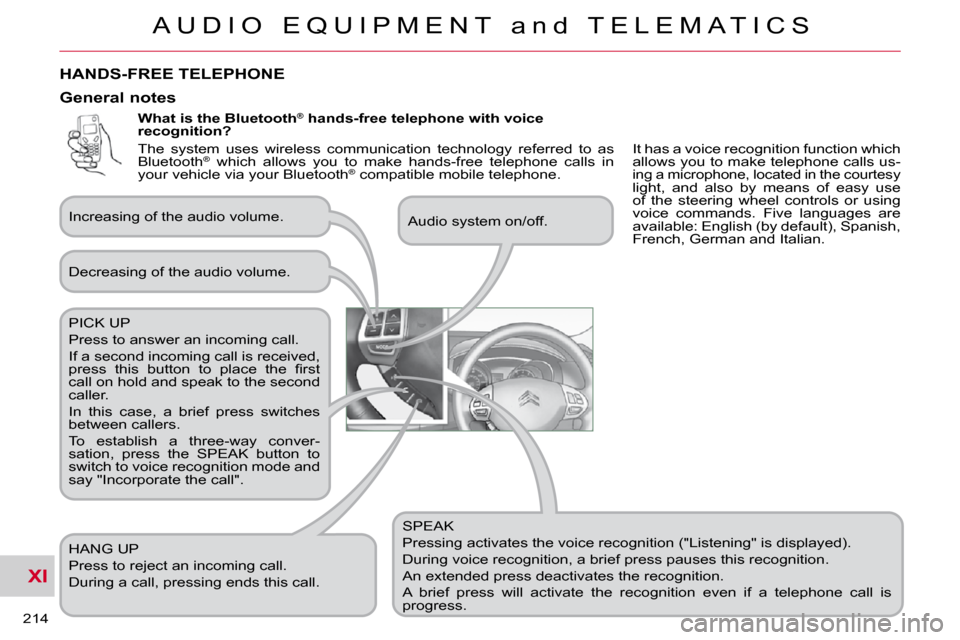
XI
A U D I O E Q U I P M E N T a n d T E L E M A T I C S
214
What is the Bluetooth®
hands-free telephone with voice
recognition?
SPEAK
Pressing activates the voice recognition ("Listening" is displayed).
During voice recognition, a brief press pauses this recognition.
An extended press deactivates the recognition.
A brief press will activate the recognition even if a telep hone call is
progress.
Decreasing of the audio volume.
PICK UP
Press to answer an incoming call.
If a second incoming call is received,
�p�r�e�s�s� �t�h�i�s� �b�u�t�t�o�n� �t�o� �p�l�a�c�e� �t�h�e� �fi� �r�s�t�
call on hold and speak to the second
caller.
In this case, a brief press switches
between callers.
To establish a three-way conver-
sation, press the SPEAK button to
switch to voice recognition mode and
say "Incorporate the call".
HANG UP
Press to reject an incoming call.
During a call, pressing ends this call.
General notes
Increasing of the audio volume.
Audio system on/off.
HANDS-FREE TELEPHONE
It has a voice recognition function which
allows you to make telephone calls us-
ing a microphone, located in the courtesy
light, and also by means of easy use
of the steering wheel controls or using
voice commands. Five languages are
available: English (by default), Spanish,
French, German and Italian.
The system uses wireless communication technology referred to as
Bluetooth
®
which allows you to make hands-free telephone calls in
your vehicle via your Bluetooth ®
compatible mobile telephone.
Page 226 of 230

XI
A U D I O E Q U I P M E N T a n d T E L E M A T I C S
217
Matching your Bluetooth®
telephone
The system can register up to 7 Blue-
tooth®
compatible mobile telephones.
The telephone which has the highest
level of priority is matched automati-
cally.
It is absolutely essential that the vehicle
is parked in a safe place with the hand-
brake applied.
1 - Press the SPEAK button.
7 - Say a 4-digit number which will be recorded as the match-
ing code. 11 - When it detects a Bluetooth
®
compatible mobile telephone,
the system says "Please say
the name of the telephone af-
ter the bleep". If the system does not detect the
Bluetooth
®
compatible mobile tel-
ephone, the matching process stops
accompanied by an audible signal.
If you select a level of priority which
has already been allocated to an-
other telephone, the system asks
you if you wish to replace this level
of priority.
Remember this matching code as
you must enter it in the telephone
in one of the following steps of the
matching procedure.
9 - The system says "Start the matching procedure on the telephone. Con-
sult the instructions in the telephone
manual".
� �2� �-� �S�a�y� �"�C�o�n�fi� �g�u�r�e�"�.�
3 - Say "Matching options".
5 - Say "Match a telephone". � �8� �-� � �T�h�e� �s�y�s�t�e�m� �c�o�n�fi� �r�m�s� �t�h�e� �v�a�-
lidity of the number spoken,
answer "Yes". Say "No" to re-
turn to step 7.
10 - Consult your mobile tele- phone's user manual and
enter the matching code
recorded in step 7 in the
telephone. 12 - After the audible signal, allo-
cate a name to the telephone
by saying the name of your
choice.
13 - The system says "Allocate an order of priority between 1 and 7. One is
the highest level of priority".
14 - Say a number between 1 and 7 to establish the level
of priority of the mobile tel-
ephone.
� �1�5� �-� � �T�h�e� �s�y�s�t�e�m� �s�a�y�s� �a�n�d� �c�o�n�fi� �r�m�s� �t�h�e�
4 - The system says "Do you wish to match a telephone, delete a tele-
phone or obtain the list of matched
telephones?".
6 - The systems says "Please say the 4 digits of a matching code". If the code is incorrect, the system
locks. To clear the code:
- check that the telephone's voice
recognition is not activated,
- with the ignition on and the audio system active, press the HANG UP
button for 2 seconds, 3 times in
succession. 16 - Answer "Yes" or say "No" to
return to step 13.
17 - The systems says "Matching com- plete" then emits an audible signal
and deactivates the voice recogni-
tion.
Page 228 of 230

XI
A U D I O E Q U I P M E N T a n d T E L E M A T I C S
219
Making a telephone call using a name in the phone book, receiving a call
Using a name in the system's phone
book
The name must be recorded in the sys-
tem's phone book. 8 - Answer "Yes" or say "No" to
return to step 4.
Redialling the last number Receiving a call
The telephone ring is transmitted on the
speaker by the front passenger's seat.
If an audio source (CD, radio, ...) is in
operation when the call is received, it is
placed on mute and only the incoming
call is heard.
When the ignition switch is in the ACC
or ON position, the audio system is acti-
vated automatically if an incoming call
is received, even if it was originally off.
1 - Press the PICK UP button.
At the end of the call, the audio system
returns to its previous status.
1 - Press the SPEAK button.
2 - Say "Call".
4 - Say the name of the person that you wish to call.
6 - Say the location correspond- ing to the number that you
wish to call. 1 - Press the SPEAK button.
2 - Say "Redial".
3 - The system says "Name please".
5 - If several telephone numbers have
been recorded for this person, the
system says "Do you wish to call
{pager]?".
� �7� �-� � �T�h�e� �s�y�s�t�e�m� �r�e�q�u�e�s�t� �c�o�n�fi� �r�m�a�t�i�o�n� �o�f� the name. 9 - The system says "Call to