2008 VOLKSWAGEN JETTA stop button
[x] Cancel search: stop buttonPage 351 of 477

Booklet 3 .2 Tips and Advice
Checking and Filling
Filling the tank
fuel filler flap opens from inside the vehicle. The fuel tank holds 14 .5 gallons
(55 Liters).
Fig . 1 Detail of the driver door: the fuel fil ler flop re
lease button
Opening the fuel filler flap
- Pull the switc h 00) in th e drive r doo r
back
I. T he fu el fill er flap i s re leased .
- Open the fuel filler flap and turn th e
tank cap counte r-cloc kw ise.
- Hook t he fill er cap to the top of the filler
flap
2 .
Clo sing the fuel filler flap
- Screw o n the fuel fi lle r ne ck clockwise
until you hea r it cl ick into position.
- Alway s m ake s ure the fi ller cap i s
screwe d on a ll way.
- Close the fuel fi ller flap. Make sure you
h ear it cli ck into place.
The fue l filler flap is at the re ar of the vehicle on
th e right re ar qua rter pan el.
Whe n the tex t Pleas e refuel! appears in the in
s trum ent clu ste r, th ere a re still abo ut
gallons
30 Checking and Filling
Fig. 2 Open fuel filler flap with f iller cap attached
to the flop
(7 liter s) of gas in the tank. A warning chi me w ill
a lso so und.
An indi cator lig ht (if availab le) in the in st rum ent
cluster w ill come on if the fu el fi ller cap is not
properly clos ed
3.1 "C ontrol s and
Eq uipment."
T he automat ic filler nozzle s hould switc h itself
when the tank is " full ". Do not try to put in
mor e gas after the pump stops. To ppin g off the
ta nk in this
will fill the expa nsion chamb er
i n th e gas tank and causes th e fuel to ove rflow
w hen the temperature ri ses.
The correct grade of fuel for your vehicle is
s h own o n
sti cker on the insid e of the fuel filler
flap. For mor e informatio n on fu el 3.3
" T ec hnical da ta ."
Specia l indications far diesel engines
Your diesel vehi cle ha s a filler neck for a sta ndard
s ized fuel noz zle. Onl y fuel the v ehicl e usin g a
s tan dard sized fuel nozz le. Some s tandard filler
no zzles have a sprin g that preve nts the nozzle
from reaching complete ly ins ide t he ve hicl e's
fille r neck. However, it is poss ible to t h e nozzl e up to wh ere the spring beg ins, an d
Page 446 of 477

Booklet 3.4 Pre mium Sou nd Sy stem
pag e 10,
fig. 5
briefl y to sca n upw ard to the next
high er frequency . Scanning stop s at th e
ne xt good quality station rece ive d. After
a bout 10 seconds, the radio wi ll sca n to th e
ne xt station.
SCA N will app ear in the dis
pla y afte r you pr ess this button .
Manual Radio Station searc h (TUNE)
- Turn the knob © clockwi se to tune up
wa rds.
- Turn the knob counterclo ckwise to
tu ne downward s.
Preset scan
-Pre ss a nd ho ld down d1 e ISCAN/T UNEJ
button for longer t han 2 sec onds to enter
the set up mod e. You will hea r a s igna l
t on e.
- Turn the
ISCAN/lUNEJ rotary kn ob, until
SELECT SCAN AM /FM ap pears in the dis
p lay.
SEEK /TRACK
Use th e (S EEK /TRA CK! rock er bu tton to seek
the next h ighe r or lo wer frequen cy (radio
s tat ion) .
Automat ic se ek
-pag e 3, fig. 2 to sea rch
LO next hig h er frequenc y (rad io sta
tion ).
-
to sea rch to th e nex t low er fr e
que ncy (radio stat ion ). -
In t he lower part of the display the
words
ST ATIONS and PRESETS will appear.
B y using t he s tation p rese t
below these w ords sele ct th e type of scan
operat ion you want.
- Press the
IS CAN /TUN EJ rotary knob again
fo r lon ger than 2 seconds to confirm the
se ttin g you have just made . You will hear a
s ig n al ton e.
Automatic T uning (SCA N)
If you press the button during the 10 sec ond
" h old " p erio d, th e rad io will on lo the sta
t ion curr entl y bei ng rece ive d.
Th e sca n fun ction slop s autom aticall y after one
l oop of the e ntir e rang e of frequ en cie s.
Pr ese t sc an
ll is p oss ible fo r you to selec t betwee n a sca n op
era lion through th e entir e range of frequenci es
or just th rough the s tat ions memor ize d in th e
pr ese t buuon s.
Ma nual Radio S tation search (TUNE)
The setting s will be changed in small inc rem ents
(FM 0.2 MHz-, AM 10
-On ce a sta tion has been fo und, briefly
again w ill cause th e se ek
operat ion to b e re p eated .
Controlled seek
-Press and to tun e to a desir e d frequency.
- Simply befor e you
r eac h th e des ired fr equ enc y. T he seek
funct ion will then stop at the n ext station
that offers acceptab le
Radio I CD 11
Page 452 of 477
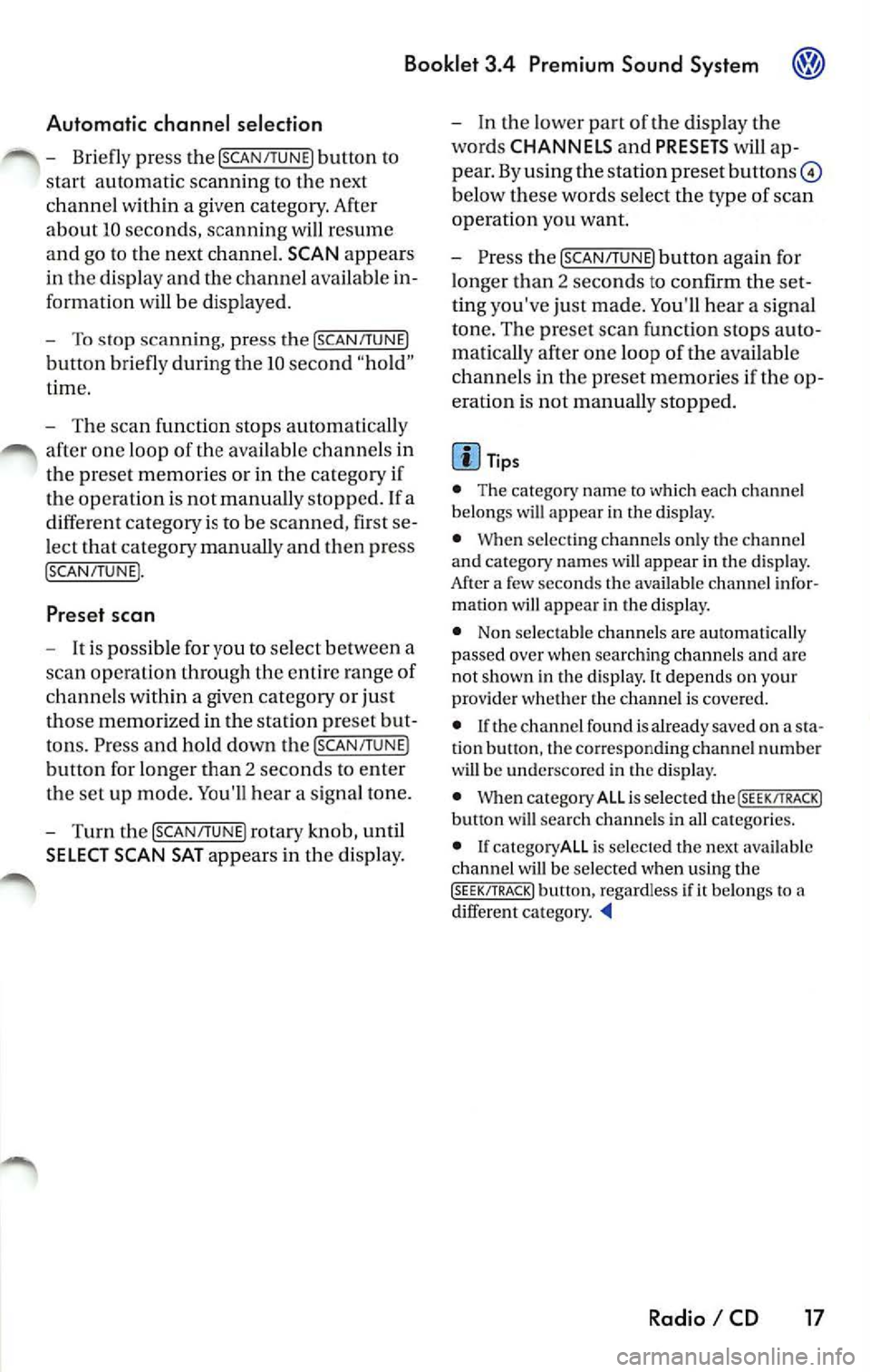
Booklet 3.4 Premium Sound System
Automatic channel selection
-Briefly press the ISCAN/TUN EJ button to
sta rt a utom atic sca nning to the n ext
c hann el w ithin a give n category. Aft er
abou t 10 sec ond s, scan ning will resume
and go to the ne xt channel.
SCAN appears
in the displ ay and the c hann el available in
formation will be display ed.
- To stop scan ning, press the
ISCAN/T UNEJ
button bri efly during th e 10 seco nd "h old "
time.
- T he sca n function stop s automatica lly
after one loop of the available chann els in
the pr eset memori es or in the ca tego ry if
the operation is not manually stopped.
If a
diff erent cate gory i s to b e scan ned, first se
le ct that category manually and th en pr ess
[SCAN/TUNEJ.
Preset scan
-It is po ssible for you to select between a
sca n opera tion through the enti re range of
chann els w ithin a giv en category or ju st
tho se memorized in the station preset but
t o ns. Press and hold do wn the
!SCAN/T UNE )
button for l on ge r th an 2 seco nds to e nter
th e set up mod e. You'll hear a sign al ton e.
- Turn th e
!SCAN/T U NE J rotary knob , until
SELECT SCAN SAT appears in the di spl ay. -
In th e lower part of the di spla y th e
w ord s
CHANNELS and PRESETS wi ll ap
pear . By using the stat ion pr eset button s©
belo w these wor ds se lect th e type of scan
operat ion you want.
- P ress the
ISCAN/T UNEJ button again for
long er than 2 secon ds to c onfirm th e set
ting you've just m ad e. You' ll hea r a s ig nal
ton e. Th e pr ese t scan function sto ps au to
m aticall y after one loop of th e available
channels in the preset memories if the op
eration is not manuall y stopped .
Tips
• The category name to which each chan nel
b elong s w ill app ear in the displ ay.
• When se lec tin g cha nnels on ly th e ch ann el
and ca tegory names will app ear in th e di splay.
After a few second s the availab le chan nel infor
mat ion will appea r in the display.
• Non se lec ta bl e ch annel s arc automatically
p asse d over w hen search ing ch annel s and are
not shown in the display. It dep ends on your
provider wheth er the chann el is covered.
• If the channel fou nd is already saved on a sta
tion butt on , the corres pon din g chann el numb er
will be undersc ored in th e displa y.
• When category ALL is select ed the
(SEEK /TRACK) button will sea rc h chan nels in all cat egories.
• category ALL is selec ted t he next ava ilable
c h annel will be selec ted when usin g th e
(SEEK/TRACK) button, rega rdless if it belong s to different category. -'4
Radio I CD 17
Page 456 of 477
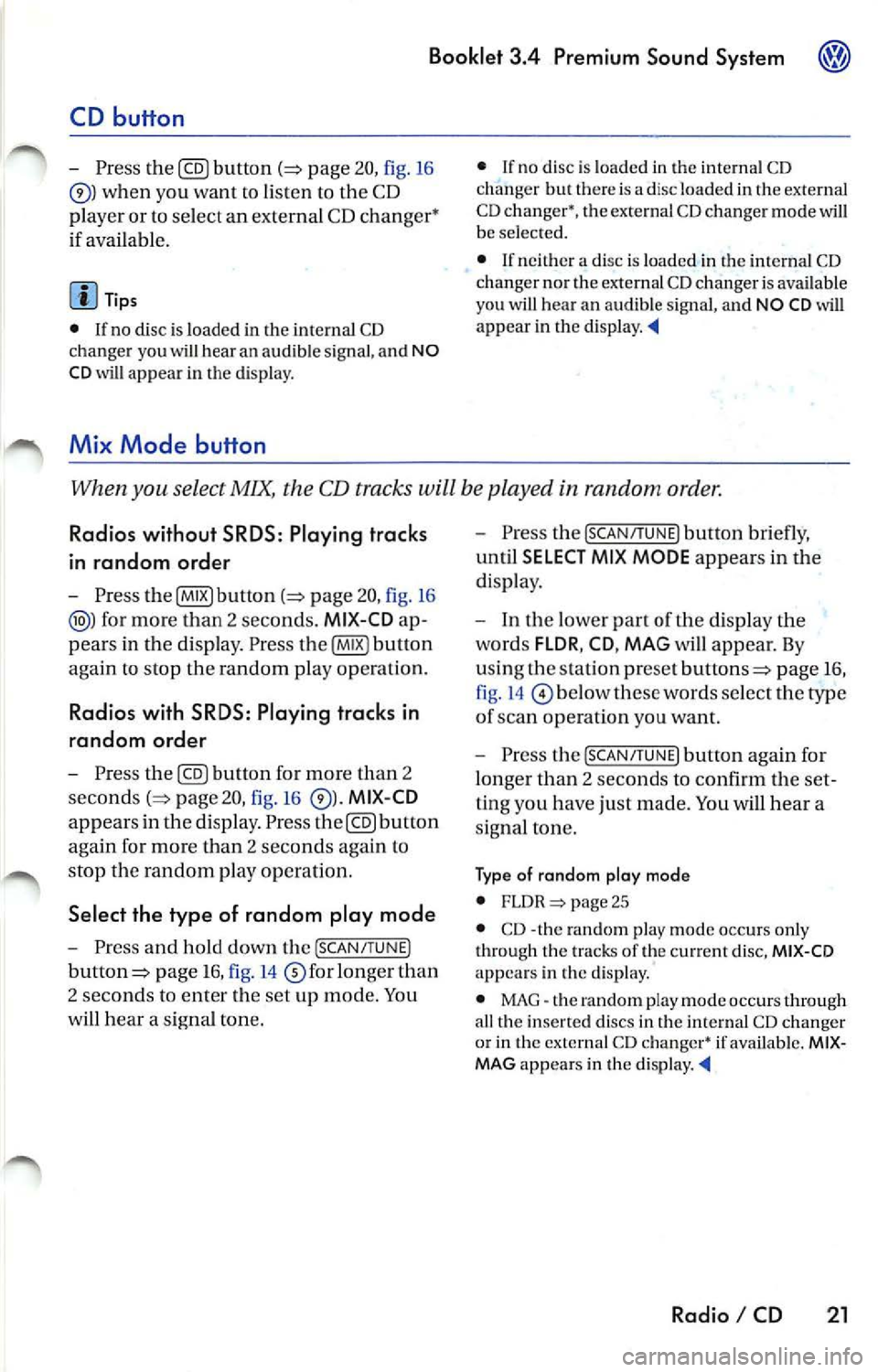
Booklet 3.4 Premium Sound System
CD button
-Press the@button page 20, fig. 16
when you wan t to li ste n to the CD
pl aye r or to select an externa l CD changer •
if ava ilabl e.
Tips
• If no disc is lo aded in int ernal CD
c h anger you wi ll hear an a udibl e signal, and NO
C D
w ill app ear in th e disp lay.
M ix Mode bu tton
• If no disc is loaded in th e interna l C D
c h anger but there is a disc loaded in the ex terna l
C D changer •, t he exte rnal CD change r mode
w ill be selec ted.
• If neither a disc is loaded in internal CD
c h anger nor the external CD change r is ava ilab le
you
w ill hear an aud ible s igna l, a nd NO CD will app ear in th e display. '4
When you select MIX, the CD tracks will be played in random order.
Radios without SRDS: Playing tracks
in random order
-Press bu tton page 20, fig. 16
for more than 2 second s. MIX-CD a p
pears in the disp lay. Pr ess
again to stop the random play operat ion.
Radios with SRDS: Playing tracks in
random order
- Press the@button for more than 2
page 20, fig.16 MIX-CD
appe ars in the di splay. Press th e@button
aga in for more th an 2 seco nds agai n to
s top th e random play operat ion.
Select the type of random play mode
- Press and hold do wn the ISCA N/TU NEI
button :=> page 16, fig .14 long er than
2 seco nds to enter the set up mod e. You
w ill hear a signal tone. -
Pres s th e
!SCAN/TUN El button briefly,
until
SELECT MIX MODE appears in the
disp lay.
- In the lowe r part of the display the
words FLOR,
MAG will appear. By
u sing th e s tatio n pre set but tons=> page 16,
fig . 14
be low th ese wo rds se lect the
of scan operation you wan t.
- Press the
ISCAN/TUNEI button again for
l onge r than 2 seconds to confirm the set
t in g yo u have just made. You
will hear a
signa l tone.
Type of random play mode
• page 25
• CD -th e random play mode occ urs only
through the tracks of th e cu rrent disc , MIX-CD
ap pea rs in th e display.
• MAG -th e random play mode occ urs th rough
a ll th e i nserted discs in th e internal CD ch anger
o r in Lh e externa l C D
if availab le. MIXMAG ap pear s in th e di splay. '4
Radio I CD 21
Page 458 of 477
![VOLKSWAGEN JETTA 2008 Owners Manual Booklet 3.4 Premium Sound System
Automatic track selection
-Briefl y press the !SCAN/TUNE] butt on t o
start a utom ati c sca nnin g to t he nex t track.
Af te r 10 second s, sca nning wi VOLKSWAGEN JETTA 2008 Owners Manual Booklet 3.4 Premium Sound System
Automatic track selection
-Briefl y press the !SCAN/TUNE] butt on t o
start a utom ati c sca nnin g to t he nex t track.
Af te r 10 second s, sca nning wi](/manual-img/18/55688/w960_55688-457.png)
Booklet 3.4 Premium Sound System
Automatic track selection
-Briefl y press the !SCAN/TUNE] butt on t o
start a utom ati c sca nnin g to t he nex t track.
Af te r 10 second s, sca nning will res um e an d
g o to th e ne xt trac k.
SCAN app ears in the
di sp lay.
- To stop sca nning, press the
ISC ANI
bu tton bri efl y durin g the 10 seco nd "h old "
tim e.
Selecting tracks
-Press briefly the !SEE K /TRACK] button
=:> page 3 , fig . 2 to s kip upw ard o r
dow nwa rd
((yj) throu gh th e trac ks or turn
th e
!SC AN/TUNE] rota ry k nob . Turni ng cloc k
w ise s kip up ward a nd turnin g counter
cl oc kwise sc roll downw ard.
"Scroll" through the same track (Fast
Forward /Fast Review)
- Press a nd hold th e (SEEK/TRACK] butto n
=> page 3, fig . 2 to sc roll up ward or
d ow nwa rd
((yj) tro ugh the sa me t rac k. The
trac k ela p se d tim e appears in the upp er
l e ft co rner of the d is pl ay.
- Release the b utton t o s top sc rolling
t h ro ug h th e trac k.
S electing on indi vidual CD
• T he curre ntly se lec ted CD w ill app ear in th e
di spl ay
CDl ... CD6.
• If there a re no CDs nei th er in th e i nternal CD
c han ger nor in the external C D ch an ger•, you
wi ll h ear a audibl e sig nal a nd
NO ap pea r
in di spl ay .
• If an ex te rnal CD ch anger is t ava ilabl e, but n o
CD is in se rted you w ill hea r a n aud ibl e sig n al a n
EXT NO CD will a ppear in the d isplay.
Automatic tra ck s ele ction
T he sca n fu nct io n sto ps a utomatica lly afte r one
l oop o f the tracks in the CD if th e operat io n is not
m anua lly stoppe d by press ing
bu tto n
aga in.
Selectin g tra ck s
• The c urrentl y se le cte d track a ppea rs in th e
di splay:
TRACK 01 ... TRACK 02 ... TRACK 03
Radio I CD 23
Page 461 of 477

Booklet 3.4 Premium Sound System
Mix Mode button
The MIX mode causes the tracks the disc to b e played random order .
1
Fig. 22 CD buttons
Radios without SRDS: Play ing tracks
in random order
Pre ss fig. 22 MIX
CD
appears in the dis pl ay . P ress
button again to stop th e random play oper
at io n .
Radio s with SRDS : Playing tracks in
random ord er
Press MI X CD
pears in the disp lay . Pre ss button
again to stop the random play op eration.
26 Radio I CD Select the type of random play mode
-
Press for mor e than 2
seconds,
MI X CD appears in th e d is p lay.
P re ss
again for more than 2
sec ond s to stop th e random play opera -
tion.
- Turn the [SCAN/TUNE] rotary knob , u ntil
SELECT MI X MODE appears in the dis play.
- T urn the lower part of th e dis p la y the
words
FLDR , CD , MAG w ill appear. By
us in g th e s ta tion pr eset buttons
below th ese words
lec t FLDR . The random play mode will now
occ ur in a part ic u la r fo lder.
MIX-FOLDER
appears in the disp lay .
- Pres s the
[SCAN/TUNE] button aga in for
l onger than 2 se conds to confirm the
ting you h ave just made. You hea r a
s igna l ton e.
Ty p e of rando m plo y mod e
• CD· th e random mode oc cur s through th e
e ntir e CD
• MAG
the random mode oc cur s through fere nt folder s of the sa me CD.
• FLDR th e rando m mode occurs throug h the
c urrent f older or play
Page 462 of 477
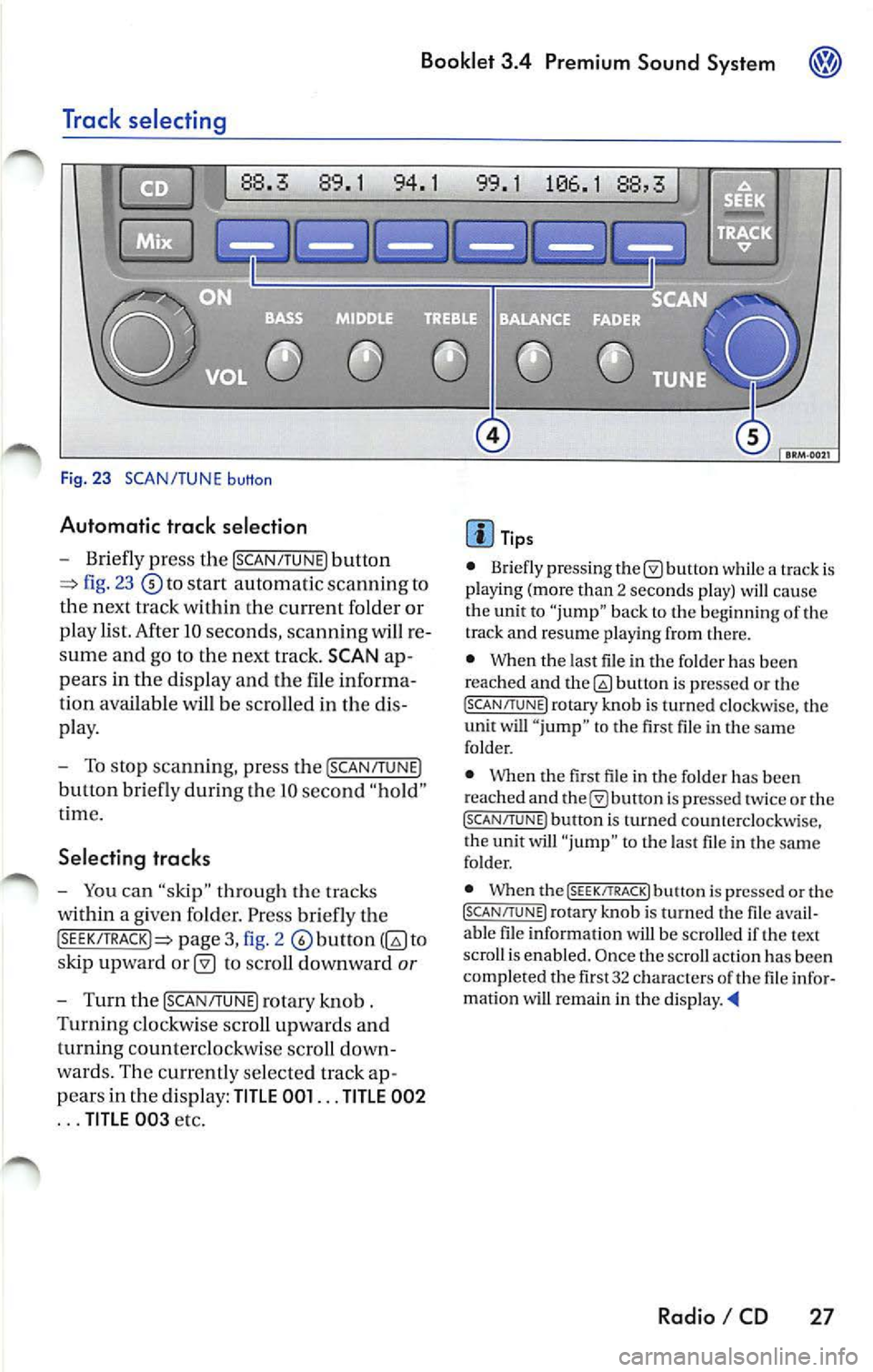
Booklet 3.4 Premium Sound System
Track selecting
Fig. 23 SCAN/TUNE button
Automatic trac k selection
-Briefly press the !SCAN/TUNE) button
fig. 23 to sta rt automatic scannin g to
the next track within the curre nt folder or
p lay list. After 10 seconds , scannin g will re
sume and go to the next track. SCAN ap
pears in the display and the file informa
tion available
be scro lled in the dis
pla y.
- To stop scannin g, pre ss the [SCAN/T UNE)
button bri efly during Lhe IO seco nd "hold "
t ime.
Selecting tracks
-You can "skip" through th e trac ks
within a given fo lder. Pr ess briefly th e
pag e 3, fig. 2 to
s kip upward
to scroll downward or
- Turn th e !SCAN/TUNE) rotary knob .
Turnin g clo ckw ise sc roll up wards and
turning counterclockwi se scroll down
wa rds. Th e curr en tly se lected track ap
p ears in the di spl ay:
TITLE 001 ... TITLE 002
... TITLE 00 3 etc.
Tip s
• Briefly press ing butt on while a track is
pla ying (mo re than 2 seco nds play) cau se
the unit to "jump" bac k to the beginning of th e
track and resume pla yin g from there.
• When the last file in the fo lder has been
reached and
bu non is pre ssed or th e (SC AN/TUNE! rotary knob is turned clockwi se, the
unit will " jump " to th e first file in th e same
folder.
• Whe n the first fil e in t he folder has been
r eached and
is pr essed tw ice or the (SCAN/TUNE ) button is turned counterclockwise,
t he unit will "ju mp " to t he last file in the sa me
fo lder.
• When the
(SEEK/TRACK! butt on i s pre ssed or the (SCAN/TUNE) rotary kno b is turn ed the fil e avail
a bl e fil e in formation will be scro lled if th e text
scro ll is enabl ed. Once the scroll actio n ha s be en
comp le ted the fir st 32 characters
th e fil e infor
matio n wi U remain in the di sp la y. •
Radio I CD 27
Page 463 of 477
![VOLKSWAGEN JETTA 2008 Owners Manual Booklet 3.4 Premium Sound System
Track search Buttons
"Scroll" through the same track (Fast
Forward /Fast R ev ie w)
- Press and hold the !SEEK/TRACK ] button
page fig . 2 to scro ll VOLKSWAGEN JETTA 2008 Owners Manual Booklet 3.4 Premium Sound System
Track search Buttons
"Scroll" through the same track (Fast
Forward /Fast R ev ie w)
- Press and hold the !SEEK/TRACK ] button
page fig . 2 to scro ll](/manual-img/18/55688/w960_55688-462.png)
Booklet 3.4 Premium Sound System
Track search Buttons
"Scroll" through the same track (Fast
Forward /Fast R ev ie w)
- Press and hold the !SEEK/TRACK ] button
page fig . 2 to scro ll upwards or
downwards
trough the same track.
The track elapsed time appears in the
upper left corne r of the d isp lay.
Information displayed
Fig. 24 SCAN/ TUNE button
MP3 display selection
It is possible to select betwee n a basic MP3 dis
play and a more detailed one. If th e bas ic MP3
display is selec ted the file informat ion (such as
s ong and artist name) w ill not be displayed.
• Press and ho ld down
(SCAN/TUNE) butt on fig. 24 for longer than 2 seconds to ent er
the set up mode. You will hear a sig nal tone.
• Turn the
(SCAN/TUNE) rotary knob, un til SELEC T MP3 DISPLAY appears i n the display.
• In
low er part of the display words BASIC and DETAIL will appear. By usi ng th e s ta
tion pr eset bu tto ns © select eith er the bas ic o r
deta il di splay.
• Press the
SCAN/TUNE buu on again fo r
long er th an 2 second s to confirm the setting
you've just made . Yo u will hear a signa l tone.
28 Radio I CD
-Release t he button to stop skipp ing
through the track.
Text sc roll select ion
You can decide whether the available informa
tion in the MP3 file is scrolled or not in the di s
play.
• Press and hold down the
(SCAN/TUNE) button
for longer than 2 seconds to enter the set u p
mode. You w ill hear a signal tone.
• Turn the
(SCAN/T UNE) rotary knob,
station preset buttons © select eith er ON or OFF.
• Press the (SCAN/TUNE) button again for longer
th an 2 seco nds to confirm the settin g yo u've just
made. You'll hear a signal to ne.
• If yo u decide to scroll the fil e information
follow ing warn ing will appear in the d isplay: CAUTION! THIS MAY CAUSE DRIVER
DISTRACTION.