Page 296 of 572

08 SIENNA_U (L/O 0801)
288
2008 SIENNA from Aug. ’08 Prod. (OM45455U)
OPERATING THE “�”, “”, “��”
AND “ ��” SWITCHES/BUTTONS
“ �
” switch/button: Select this switch/
button to pause the disc or to cancel the
pause and return to normal playing.
“
” switch/button: This switch/button
stops a screen when the DVD player is
operated.
“ �� ” and “ ��” switches on the screen:
Select the “ ��” or “�� ” switch, and
push and hold the “ENT” button to fast
forward or reverse. When you release the
“ENT” button, the DVD player will resume
playing.
“ �� ” and “ ��” buttons on the remote
control: Push and hold the “ ��” or “�� ”
button to fast forward or reverse. When
you release the button, the DVD player
will resume playing.
Select the “�� ” switch/button while paus-
ing, the DVD video plays the slow −motion
video replay.
SKIPPING TO THE PREDETERMINED
SCREEN
To skip to the predetermined screen, se-
lect the “Return” switch. The DVD player
starts playing from the beginning of the
predetermined screen.
For further details of the predetermined
screen, see the separate manual for the
DVD disc.
Page 297 of 572
08 SIENNA_U (L/O 0801)
289
2008 SIENNA from Aug. ’08 Prod. (OM45455U)
SELECTING THE TITLE
To display the searching title screen, se-
lect the “Search” switch on the screen.
You can also display the screen by push-
ing the “SEARCH” button on the remote
control.
Select the title number by using the
joystick and push the “ENT” button to
enter the number. The player starts play-
ing disc for that title number. The selected
title number will appear on the screen.
Select the “Back” switch to return to the
menu screen.
Page 301 of 572
08 SIENNA_U (L/O 0801)
293
2008 SIENNA from Aug. ’08 Prod. (OM45455U)
CHANGING THE INITIAL SETTING
Select the “Set Up” switch on the screen,
and then the initial setting screen will ap-
pear. You can also display the screen by
pushing the “SET UP” button on the re-
mote control. You can change the initial
setting.
After the setting is done, the player plays
from the beginning of the chapter or the
track.
Setup Menu screen
There are initial setting switches on the
“Setup Menu” screen.
After you change the initial setting, select
the “Enter” switch. The initial setting
switch will be turned off and return to the
picture previously.
When the “Default” switch is pushed, all
menus are initialized.
Page 308 of 572
08 SIENNA_U (L/O 0801)
300
2008 SIENNA from Aug. ’08 Prod. (OM45455U)
SELECTING THE CHAPTER/TRACK
To select the chapter/track, push the
“CHAPTER/TRACK
” button or
“CHAPTER/TRACK
” button on the
remote control until the number of the
chapter/track you want to select appears
on the screen. USING THE CONTROL SCREEN
When playing a disc, push the “DVD” but-
ton on the remote control. The status
screen will appear on the screen.
SELECTING THE DISC MENU NUMBER
(video CD only)
Select the “Select Number” switch and
then the disc menu number search screen
will appear. You can also display the
screen by pushing the “SEARCH” button
on the remote control.
—DVD player operation (video
CD/audio CD/CD text/MP3)
Page 309 of 572
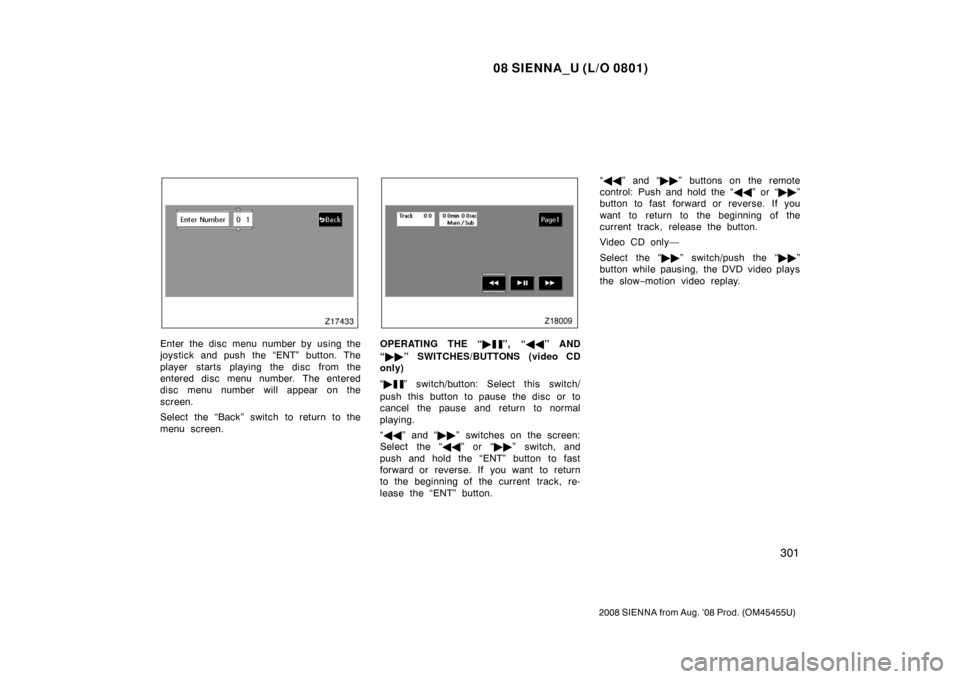
08 SIENNA_U (L/O 0801)
301
2008 SIENNA from Aug. ’08 Prod. (OM45455U)
Enter the disc menu number by using the
joystick and push the “ENT” button. The
player starts playing the disc from the
entered disc menu number. The entered
disc menu number will appear on the
screen.
Select the “Back” switch to return to the
menu screen.OPERATING THE “�”, “��” AND
“ �� ” SWITCHES/BUTTONS (video CD
only)
“ �
” switch/button: Select this switch/
push this button to pause the disc or to
cancel the pause and return to normal
playing.
“ �� ” and “ ��” switches on the screen:
Select the “ ��” or “�� ” switch, and
push and hold the “ENT” button to fast
forward or reverse. If you want to return
to the beginning of the current track, re-
lease the “ENT” button. “
�� ” and “ ��” buttons on the remote
control: Push and hold the “ ��” or “�� ”
button to fast forward or reverse. If you
want to return to the beginning of the
current track, release the button.
Video CD only—
Select the “�� ” switch/push the “�� ”
button while pausing, the DVD video plays
the slow −motion video replay.
Page 310 of 572
08 SIENNA_U (L/O 0801)
302
2008 SIENNA from Aug. ’08 Prod. (OM45455U)
TURNING ON THE DISC MENU (video
CD only)
Select the “Return” switch to turn on the
menu screen for the disc.
For the operation of the menu screen, see
the manual for the video CD.CHANGING MENU PAGE OR TRACK
(video CD only)
Select the “Next Menu” or “Prev. Menu”
switch while the disc menu is displayed.
The next or previous page will appear on
the screen.
Select the “Next Menu” or “Prev. Menu”
switch while the player is playing video.
The next or previous track will be
searched and played.CHANGING A MULTIPLEX
TRANSMISSION (video CD only)
Select the “Main/Sub” switch to change a
multiplex transmission. The mode changes
from Main/Sub to Main to Sub and back
to Main/Sub by selecting the “Main/Sub”
switch.
Page 311 of 572
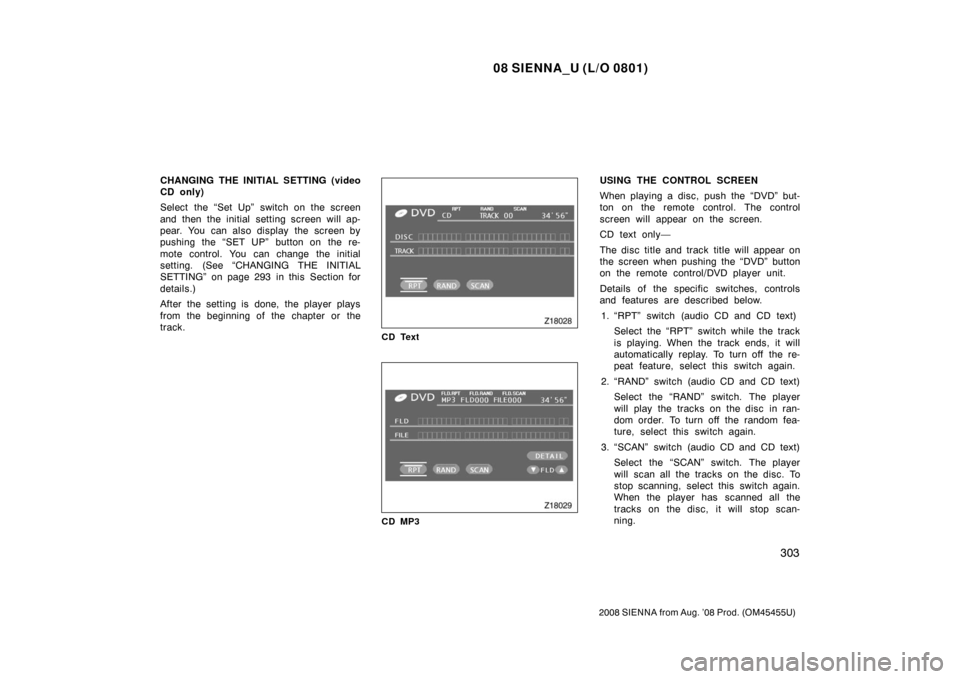
08 SIENNA_U (L/O 0801)
303
2008 SIENNA from Aug. ’08 Prod. (OM45455U)
CHANGING THE INITIAL SETTING (video
CD only)
Select the “Set Up” switch on the screen
and then the initial setting screen will ap-
pear. You can also display the screen by
pushing the “SET UP” button on the re-
mote control. You can change the initial
setting. (See “CHANGING THE INITIAL
SETTING” on page 293 in this Section for
details.)
After the setting is done, the player plays
from the beginning of the chapter or the
track.
CD Text
CD MP3
USING THE CONTROL SCREEN
When playing a disc, push the “DVD” but-
ton on the remote control. The control
screen will appear on the screen.
CD text only—
The disc title and track title will appear on
the screen when pushing the “DVD” button
on the remote control/DVD player unit.
Details of the specific switches, controls
and features are described below.1. “RPT” switch (audio CD and CD text) Select the “RPT” switch while the track
is playing. When the track ends, it will
automatically replay. To turn off the re-
peat feature, select this switch again.
2. “RAND” switch (audio CD and CD text) Select the “RAND” switch. The player
will play the tracks on the disc in ran-
dom order. To turn off the random fea-
ture, select this switch again.
3. “SCAN” switch (audio CD and CD text) Select the “SCAN” switch. The player
will scan all the tracks on the disc. To
stop scanning, select this switch again.
When the player has scanned all the
tracks on the disc, it will stop scan-
ning.
Page 314 of 572

08 SIENNA_U (L/O 0801)
306
2008 SIENNA from Aug. ’08 Prod. (OM45455U)
DVD PLAYER AND DVD VIDEO DISCS
This DVD player conforms to NTSC col-
or TV formats. DVD video discs con-
forming to other formats such as PAL
or SECAM cannot be used.
Region codes: Some DVD video discs
have a region code indicating where you
can use. If the DVD video disc is not
labeled “ALL” or “1”, you cannot use it in
this DVD player. If you attempt to play an
inappropriate DVD video disc in this play-
er, “REGION CODE ERROR” appears on
the screen. Even if the DVD video disc
does not have a region code, in some
cases you cannot use it. Marks shown on DVD video discs:
Indicates NTSC format
of color TV.
Indicates the number
of audio tracks.
Indicates the number
of language subtitles.
Indicates the number
of angles.
Indicates the screen
to be selected.
Wide screen: 16:9
Standard: 4:3
Indicates regions in
which this video disc
can be played.
ALL: all countries
Number: region codeDVD VIDEO DISC GLOSSARY
DVD video discs:
Digital Versatile Disc
that holds video. DVD video discs have
adopted “MPEG2”, one of the world stan-
dards of digital compression technologies.
The picture data is compressed by 1/40
on average and stored. Variable rate en-
coded technology in which the volume of
data assigned to the picture is changed
depending on the picture format has also
been adopted. Audio data is stored using
PCM and Dolby digital, which enables
higher quality of sound. Furthermore, mul-
ti −angle and multi −language features will
also help you enjoy the more advanced
technology of DVD video.
Viewer restrictions: This feature limits
what can be viewed in conformity with the
level of restrictions of the country. The
level of restrictions varies depending on
the DVD video disc. Some DVD video
discs cannot be played at all, or violent
scenes are skipped or replaced with other
scenes.
Level 1: DVD video discs for children can
be played.
Level 2—7: DVD video discs for children
and G −rated movies can be played.
—DVD video disc information