Page 294 of 572
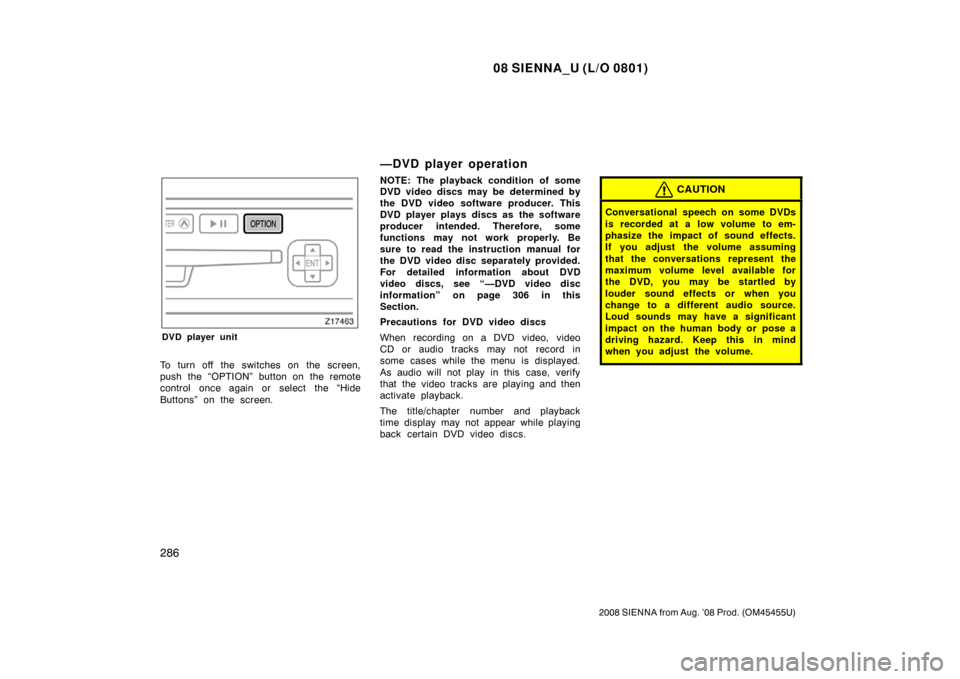
08 SIENNA_U (L/O 0801)
286
2008 SIENNA from Aug. ’08 Prod. (OM45455U)
DVD player unit
To turn off the switches on the screen,
push the “OPTION” button on the remote
control once again or select the “Hide
Buttons” on the screen.
—DVD player operation
NOTE: The playback condition of some
DVD video discs may be determined by
the DVD video software producer. This
DVD player plays discs as the software
producer intended. Therefore, some
functions may not work properly. Be
sure to read the instruction manual for
the DVD video disc separately provided.
For detailed information about DVD
video discs, see “—DVD video disc
information” on page 306 in this
Section.
Precautions for DVD video discs
When recording on a DVD video, video
CD or audio tracks may not record in
some cases while the menu is displayed.
As audio will not play in this case, verify
that the video tracks are playing and then
activate playback.
The title/chapter number and playback
time display may not appear while playing
back certain DVD video discs.CAUTION
Conversational speech on some DVDs
is recorded at a low volume to em-
phasize the impact of sound effects.
If you adjust the volume assuming
that the conversations represent the
maximum volume level available for
the DVD, you may be startled by
louder sound effects or when you
change to a different audio source.
Loud sounds may have a significant
impact on the human body or pose a
driving hazard. Keep this in mind
when you adjust the volume.
Page 299 of 572
08 SIENNA_U (L/O 0801)
291
2008 SIENNA from Aug. ’08 Prod. (OM45455U)
CHANGING AUDIO LANGUAGE
Select the “Audio” switch on the screen
and then the changing audio language
screen will appear. You can also display
the screen by pushing the “AUDIO” button
on the remote control.
Each time you select the “Audio” switch,
another language stored on the disc is
selected.
To turn off the audio language screen,
select the “Hide Buttons” switch.
Select the “Back” switch to return to the
previous screen.
The selected audio language will appear
on the screen.
Page 302 of 572
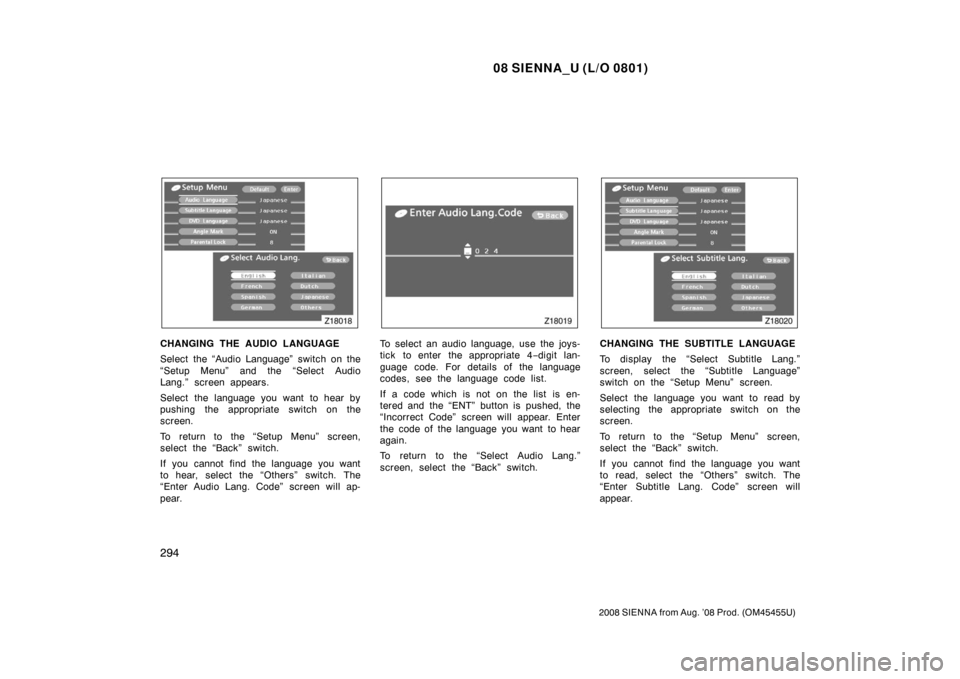
08 SIENNA_U (L/O 0801)
294
2008 SIENNA from Aug. ’08 Prod. (OM45455U)
CHANGING THE AUDIO LANGUAGE
Select the “Audio Language” switch on the
“Setup Menu” and the “Select Audio
Lang.” screen appears.
Select the language you want to hear by
pushing the appropriate switch on the
screen.
To return to the “Setup Menu” screen,
select the “Back” switch.
If you cannot find the language you want
to hear, select the “Others” switch. The
“Enter Audio Lang. Code” screen will ap-
pear.To select an audio language, use the joys-
tick to enter the appropriate 4−digit lan-
guage code. For details of the language
codes, see the language code list.
If a code which is not on the list is en-
tered and the “ENT” button is pushed, the
“Incorrect Code” screen will appear. Enter
the code of the language you want to hear
again.
To return to the “Select Audio Lang.”
screen, select the “Back” switch.CHANGING THE SUBTITLE LANGUAGE
To display the “Select Subtitle Lang.”
screen, select the “Subtitle Language”
switch on the “Setup Menu” screen.
Select the language you want to read by
selecting the appropriate switch on the
screen.
To return to the “Setup Menu” screen,
select the “Back” switch.
If you cannot find the language you want
to read, select the “Others” switch. The
“Enter Subtitle Lang. Code” screen will
appear.
Page 308 of 572
08 SIENNA_U (L/O 0801)
300
2008 SIENNA from Aug. ’08 Prod. (OM45455U)
SELECTING THE CHAPTER/TRACK
To select the chapter/track, push the
“CHAPTER/TRACK
” button or
“CHAPTER/TRACK
” button on the
remote control until the number of the
chapter/track you want to select appears
on the screen. USING THE CONTROL SCREEN
When playing a disc, push the “DVD” but-
ton on the remote control. The status
screen will appear on the screen.
SELECTING THE DISC MENU NUMBER
(video CD only)
Select the “Select Number” switch and
then the disc menu number search screen
will appear. You can also display the
screen by pushing the “SEARCH” button
on the remote control.
—DVD player operation (video
CD/audio CD/CD text/MP3)
Page 311 of 572
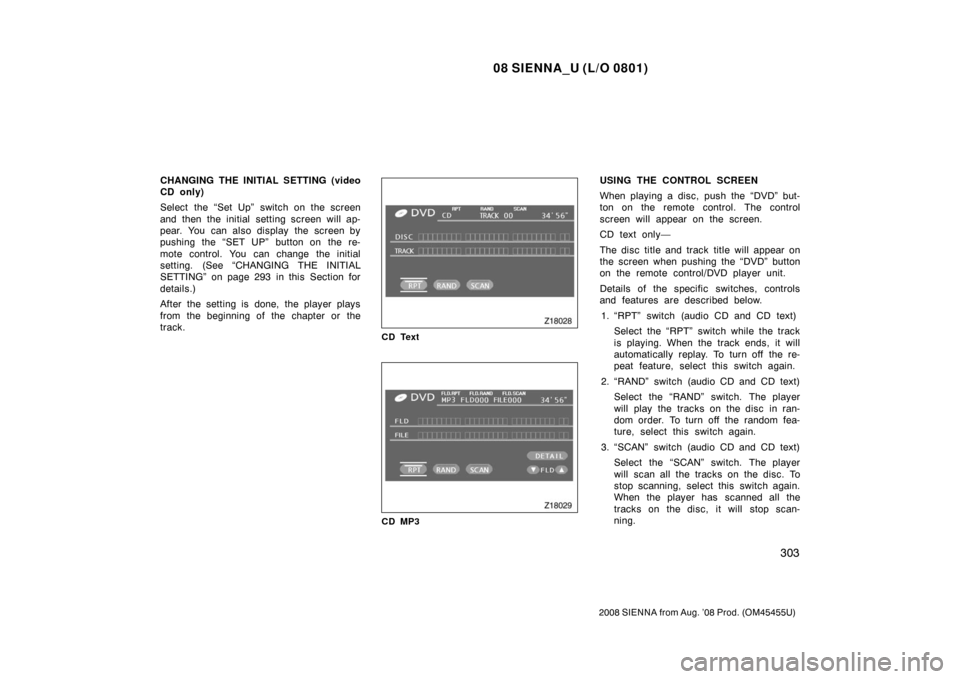
08 SIENNA_U (L/O 0801)
303
2008 SIENNA from Aug. ’08 Prod. (OM45455U)
CHANGING THE INITIAL SETTING (video
CD only)
Select the “Set Up” switch on the screen
and then the initial setting screen will ap-
pear. You can also display the screen by
pushing the “SET UP” button on the re-
mote control. You can change the initial
setting. (See “CHANGING THE INITIAL
SETTING” on page 293 in this Section for
details.)
After the setting is done, the player plays
from the beginning of the chapter or the
track.
CD Text
CD MP3
USING THE CONTROL SCREEN
When playing a disc, push the “DVD” but-
ton on the remote control. The control
screen will appear on the screen.
CD text only—
The disc title and track title will appear on
the screen when pushing the “DVD” button
on the remote control/DVD player unit.
Details of the specific switches, controls
and features are described below.1. “RPT” switch (audio CD and CD text) Select the “RPT” switch while the track
is playing. When the track ends, it will
automatically replay. To turn off the re-
peat feature, select this switch again.
2. “RAND” switch (audio CD and CD text) Select the “RAND” switch. The player
will play the tracks on the disc in ran-
dom order. To turn off the random fea-
ture, select this switch again.
3. “SCAN” switch (audio CD and CD text) Select the “SCAN” switch. The player
will scan all the tracks on the disc. To
stop scanning, select this switch again.
When the player has scanned all the
tracks on the disc, it will stop scan-
ning.
Page 313 of 572
08 SIENNA_U (L/O 0801)
305
2008 SIENNA from Aug. ’08 Prod. (OM45455U)
Operate the joystick up and down to se-
lect Brightness, Contrast, Tone, or Color
and left and right to make adjustments.
“− ” or
“Red”“+” or
“Green”
BrightnessDarkensBrightens
Contrast
Weakens
the
contrastStrengthen
s the
contrast
ToneWeakens
the toneStrengthen
s the tone
Color
Strengthen
s the red
colorStrengthen
s the green
color
After adjusting the screen, push the “ENT”
button or “DISPLAY” button to return to
the previous screen.
The audio machine connected to the input
terminal adapter can be played in the
video mode.
To select the video mode, push the
“VIDEO” button on the remote control.
—Selecting the video mode
Page 314 of 572

08 SIENNA_U (L/O 0801)
306
2008 SIENNA from Aug. ’08 Prod. (OM45455U)
DVD PLAYER AND DVD VIDEO DISCS
This DVD player conforms to NTSC col-
or TV formats. DVD video discs con-
forming to other formats such as PAL
or SECAM cannot be used.
Region codes: Some DVD video discs
have a region code indicating where you
can use. If the DVD video disc is not
labeled “ALL” or “1”, you cannot use it in
this DVD player. If you attempt to play an
inappropriate DVD video disc in this play-
er, “REGION CODE ERROR” appears on
the screen. Even if the DVD video disc
does not have a region code, in some
cases you cannot use it. Marks shown on DVD video discs:
Indicates NTSC format
of color TV.
Indicates the number
of audio tracks.
Indicates the number
of language subtitles.
Indicates the number
of angles.
Indicates the screen
to be selected.
Wide screen: 16:9
Standard: 4:3
Indicates regions in
which this video disc
can be played.
ALL: all countries
Number: region codeDVD VIDEO DISC GLOSSARY
DVD video discs:
Digital Versatile Disc
that holds video. DVD video discs have
adopted “MPEG2”, one of the world stan-
dards of digital compression technologies.
The picture data is compressed by 1/40
on average and stored. Variable rate en-
coded technology in which the volume of
data assigned to the picture is changed
depending on the picture format has also
been adopted. Audio data is stored using
PCM and Dolby digital, which enables
higher quality of sound. Furthermore, mul-
ti −angle and multi −language features will
also help you enjoy the more advanced
technology of DVD video.
Viewer restrictions: This feature limits
what can be viewed in conformity with the
level of restrictions of the country. The
level of restrictions varies depending on
the DVD video disc. Some DVD video
discs cannot be played at all, or violent
scenes are skipped or replaced with other
scenes.
Level 1: DVD video discs for children can
be played.
Level 2—7: DVD video discs for children
and G −rated movies can be played.
—DVD video disc information
Page 315 of 572
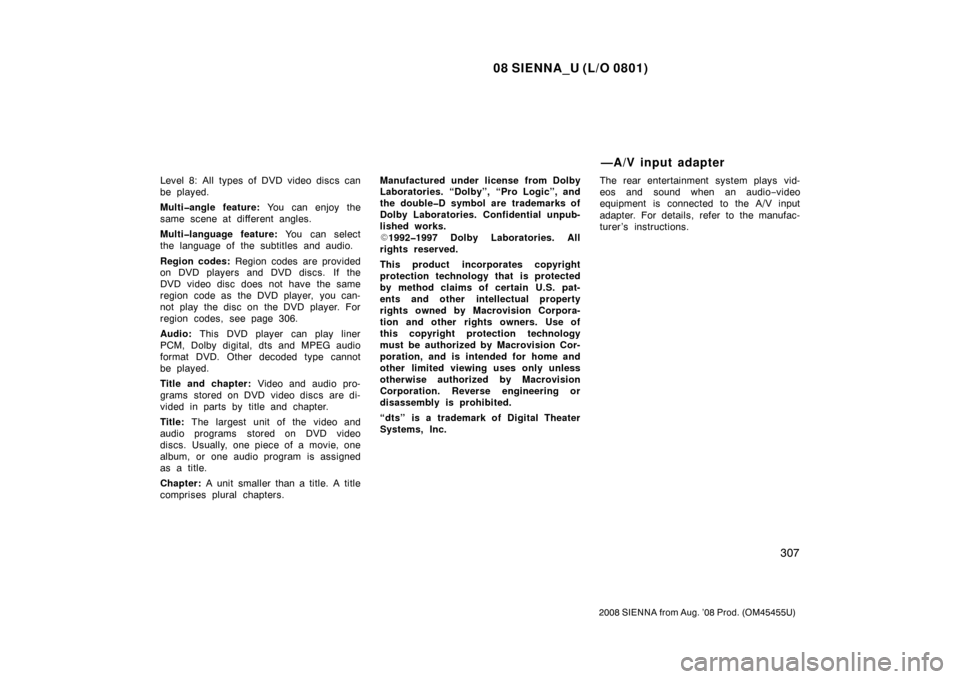
08 SIENNA_U (L/O 0801)
307
2008 SIENNA from Aug. ’08 Prod. (OM45455U)
Level 8: All types of DVD video discs can
be played.
Multi�angle feature: You can enjoy the
same scene at different angles.
Multi�language feature: You can select
the language of the subtitles and audio.
Region codes: Region codes are provided
on DVD players and DVD discs. If the
DVD video disc does not have the same
region code as the DVD player, you can-
not play the disc on the DVD player. For
region codes, see page 306.
Audio: This DVD player can play liner
PCM, Dolby digital, dts and MPEG audio
format DVD. Other decoded type cannot
be played.
Title and chapter: Video and audio pro-
grams stored on DVD video discs are di-
vided in parts by title and chapter.
Title: The largest unit of the video and
audio programs stored on DVD video
discs. Usually, one piece of a movie, one
album, or one audio program is assigned
as a title.
Chapter: A unit smaller than a title. A title
comprises plural chapters. Manufactured under license from Dolby
Laboratories. “Dolby”, “Pro Logic”, and
the double�D symbol are trademarks of
Dolby Laboratories. Confidential unpub-
lished works.
�
1992�1997 Dolby Laboratories. All
rights reserved.
This product incorporates copyright
protection technology that is protected
by method claims of certain U.S. pat-
ents and other intellectual property
rights owned by Macrovision Corpora-
tion and other rights owners. Use of
this copyright protection technology
must be authorized by Macrovision Cor-
poration, and is intended for home and
other limited viewing uses only unless
otherwise authorized by Macrovision
Corporation. Reverse engineering or
disassembly is prohibited.
“dts” is a trademark of Digital Theater
Systems, Inc. The rear entertainment system plays vid-
eos and sound when an audio
−video
equipment is connected to the A/V input
adapter. For details, refer to the manufac-
turer’s instructions.
—A/V input adapter