Page 4 of 226
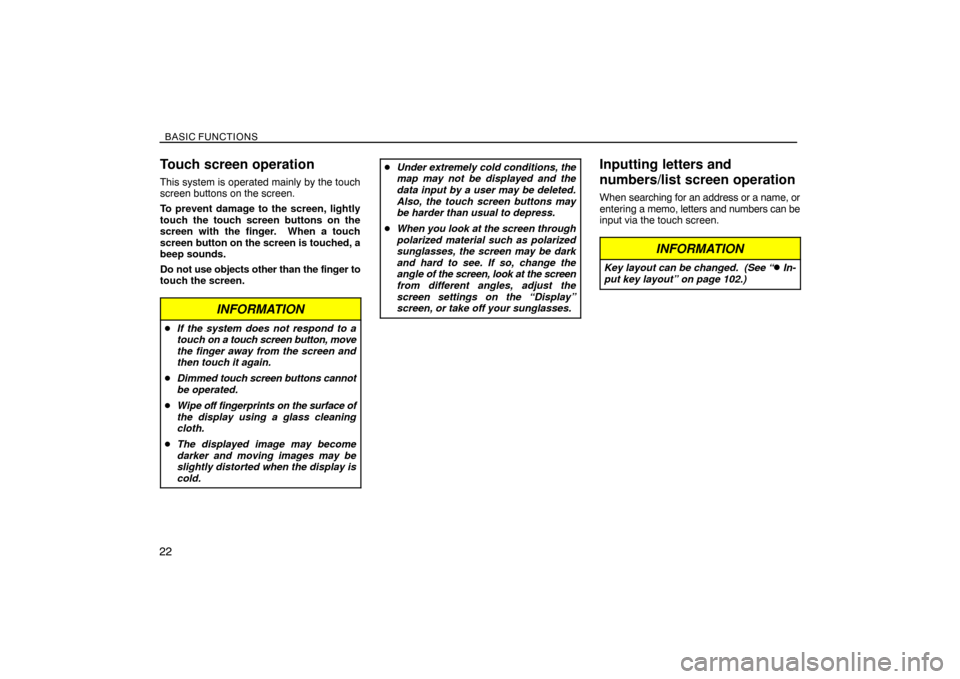
BASIC FUNCTIONS
22
Touch screen operation
This system is operated mainly by the touch
screen buttons on the screen.
To prevent damage to the screen, lightly
touch the touch screen buttons on the
screen with the finger. When a touch
screen button on the screen is touched, a
beep sounds.
Do not use objects other than the finger to
touch the screen.
INFORMATION
�If the system does not respond to a
touch on a touch screen button, move
the finger away from the screen and
then touch it again.
�Dimmed touch screen buttons cannot
be operated.
�Wipe off fingerprints on the surface of
the display using a glass cleaning
cloth.
�The displayed image may become
darker and moving images may be
slightly distorted when the display is
cold.
�Under extremely cold conditions, the
map may not be displayed and the
data input by a user may be deleted.
Also, the touch screen buttons may
be harder than usual to depress.
�When you look at the screen through
polarized material such as polarized
sunglasses, the screen may be dark
and hard to see. If so, change the
angle of the screen, look at the screen
from different angles, adjust the
screen settings on the “Display”
screen, or take off your sunglasses.Inputting letters and
numbers/list screen operation
When searching for an address or a name, or
entering a memo, letters and numbers can be
input via the touch screen.
INFORMATION
Key layout can be changed. (See “� In-
put key layout” on page 102.)
Page 5 of 226
BASIC FUNCTIONS
23 �
To input letters
To display the alphabet keys, touch “A�Z” or
“”.
Enter letters by touching the alphabet keys di-
rectly.
:Touching this touch screen button
erases one letter. By holding this
touch screen button, letters will con-
tinue to be erase.On certain letter entry screens, letters can be
entered in upper or lower case.
:To enter in lower case.
:To enter in upper case.
�To input numerals and symbols
To display the number keys and symbol keys,
touch “0�9”.
Enter numerals and symbols by touching the
number keys and symbol keys directly.
:Touching this button erases
one letter. By holding this
button, letters will continue to
be erased.
:Touching this button displays
other symbols.
Page 19 of 226
BASIC FUNCTIONS
37
2. Touch “POI Name”.
INFORMATION
There are 13 different methods to search
destinations. (See “Destination search”
on page 42.)
3. Enter the name of the destination.
Every touch on a letter key narrows the selec-
tion.
Letters that cannot be selected in the data-
base are dimmed out.
When there are four or fewer database items,
these items are displayed in a list.
Even if the entered name is incomplete,
touching “List” displays the list.4. Select the destination from the dis-
played list.
Page 21 of 226
BASIC FUNCTIONS
39
3. Touch “Register”.
4. Touch “Address”.
5. Enter the house number.6. Enter the street name.
Every touch on a letter key narrows the selec-
tion.
Letters that cannot be selected in the data-
base are dimmed out.
When there are four or fewer database items,
these items are displayed in a list.
Even if the entered name is incomplete,
touching “List” displays the list.
Page 74 of 226
ADVANCED FUNCTIONS
92
2. Touch the desired attribute.
It is possible to replace a registered attribute.
3. To replace the attribute, touch “Yes”.
To return to the previous screen, touch
“No” or
.
INFORMATION
One “Home” and five “Quick access”
can be set.
DELETING “Quick Access”
1. Touch “Del.”.
2. To delete an attribute, touch “Yes”. To
return to the previous screen, touch “No”
or
.
�To change “Name”
1. Touch “Name” on the “Memory Point”
screen.
2. Enter the name using the alphanumeric
keys.
Up to 24 letters can be entered.
3. Touch “OK”.
The previous screen will be displayed.
Page 75 of 226
ADVANCED FUNCTIONS
93
DISPLAYING MEMORY POINT NAMES
The name of a memory point that may be dis-
played on the map can be set.
To show the name, touch “ON” on the
“Memory Point” screen. To not show it,
touch “OFF”.
�To change “Location”
1. Touch “Location” on the “Memory
Point” screen.
2. Touch the eight directional touch
screen button to move the cursor to the
desired point on the map.
3. Touch “Enter”.
The previous screen will be displayed.
�To change “Phone #” (telephone num-
ber)
1. Touch “Phone #” on the “Memory
Point” screen.
2. Enter the number using numeral keys.
3. Touch “OK”.
The previous screen will be displayed.
Page 79 of 226
ADVANCED FUNCTIONS
97
5. Touch the touch screen button to be
edited.
“Name”: To edit the name of the area to
avoid. The names can be displayed on the
map. (See page 97.)
“Location”: To edit area location. (See page
98.)
“Area Size”: To edit area size. (See page
98.)
“Active”: To turn on or off the area to avoid
feature. To turn on the feature touch “ON” on
the “Edit Area to Avoid” screen. To turn off the
feature touch “OFF” on the “Edit Area to
Avoid” screen.
6. Touch “OK”.
�To change “Name”
1. Touch “Name” on the “Edit Area to
Avoid” screen.
2. Enter the name using alphanumeric
keys.
Up to 24 letters can be entered.
3. Touch “OK”.
The previous screen will be displayed.DISPLAYING NAMES OF AREAS TO BE
AVOIDED
The name of an area to be avoided that may
be displayed on the map can be set.To show the name, touch “ON” on the
“Edit Area to Avoid” screen. To not show
it, touch “OFF”.
Page 84 of 226
ADVANCED FUNCTIONS
102�
Input key layout
Key layout can be changed.
1. Push the “MENU” button.
2. Touch “Setup” on the “Menu” screen.
3. Touch “ABC” or “QWE” of “Keyboard
Layout” to choose the Input key layout.LAYOUT TYPE
�“ABC” type
�“QWE” type
The selected button is highlighted.
4. Touch “OK”.
�Time zone
Time zone can be changed.
1. Push the “MENU” button.
2. Touch “Setup” on the “Menu” screen.
3. Touch “Change” of “Time Zone”.
The “Adjust Time Zone” screen will be dis-
played on the display.