Page 150 of 226
OTHER FUNCTIONS
168
Beep setting
You can turn the beep sound off.
1. Push the “INFO” button.
2. Touch “Beep Off”. “Beep Off” is high-
lighted. To set the beep sound on, touch
“Beep Off” again.
Select language
The language of the touch screen buttons,
pop�up messages and the voice guidance
can be changed.
1. Push the “INFO” button.
2. Touch “Language”.
3. Touch “English”, “Français” or “Es-
pañol” to select a language.
4. Touch “OK”.
The language is changed and the screen re-
turns to the map display.
Page 152 of 226
Finish
AUDIO/VIDEO SYSTEM
170
1Function menu display screen
To control the radio, CD changer or DVD
player, touch the touch screen buttons.
For details, see page 173.
2“TUNE·FILE” knob
Turn this knob to move the station band
and files up or down. For details, see
pages 176 and 192.
3“AM·SAT” button
Push this button to choose an AM or SAT
station. For details, see pages 172 and
176.
4“FM” button
Push this button to choose an FM sta-
tion. For details, see pages 172 and
176.
5“DISC·AUX” button
Push this button to turn the CD changer,
DVD player and AUX on. For details,
see pages 172, 176, 187 and 196.
6“SCAN” button
Push this button to scan radio stations or
scan the tracks, discs, files or folders.
For details, see pages 177, 189, 193,
197 and 200.
7“LOAD·” button
Push this button to display the
“LOAD·EJECT” screen or close the dis-
play. For details, see page 184.
Quick reference
Page 154 of 226

Finish
AUDIO/VIDEO SYSTEM
172
�Laser products
�Do not take this unit apart or at-
tempt to make any changes your-
self. This is an intricate unit that
uses a laser pickup to retrieve infor-
mation from the surface of compact
discs. The laser is carefully
shielded so that its rays remain in-
side the cabinet. Therefore, never
try to disassemble the player or al-
ter any of its parts since you may be
exposed to laser rays and danger-
ous voltages.
�This product utilizes a laser. Use of
controls or adjustments or perfor-
mance of procedures other than
those specified herein may result in
hazardous radiation exposure.(a) Turning the system on and off
“PWR·VOL”: Push this knob to turn the audio
system on and off. Turn this knob to adjust the
volume. The system turns on in the last mode
used.
“AUDIO”: Push this button to display touch
screen buttons for audio system (audio con-
trol mode).
You can select the function that enables auto-
matic return to the previous screen from the
audio screen. See page 165 for details.Push “AM·SAT”, “FM” or “DISC·AUX” but-
ton to turn on the desired mode. The se-
lected mode turns on immediately.
Push these buttons if you want to switch from
one mode to another.
If the disc is not set, the CD changer does not
turn on.
You can turn off the CD changer by ejecting
all the discs. If the audio system was pre-
viously off, then the entire audio system will
be turned off when you eject all the discs. If
the other function was previously playing, it
will come on again.
Page 155 of 226

Finish
AUDIO/VIDEO SYSTEM
173
The touch screen buttons for radio, CD
changer and DVD player operation are dis-
played on the function touch screen but-
ton display screen when the audio control
mode is selected. Touch them lightly and
directly on the screen.
The selected switch is highlighted.
INFORMATION
�If the system does not respond to a
touch of a touch screen button, move
your finger away from the screen and
then touch it again.
�You cannot operate dimmed touch
screen buttons.
�Wipe off fingerprints on the surface of
the display using a glass cleaning
cloth.
(b) Tone and balance
How good an audio program sounds to you is
largely determined by the mix of the treble,
midrange, and bass levels. In fact, different
kinds of music and vocal programs usually
sound better with different mixes of treble,
mid−range, and bass.
A good balance of the left and right stereo
channels and of the front and rear sound lev-
els is also important.
Keep in mind that if you are listening to a ste-
reo recording or broadcast, changing the
right/left balance will increase the volume of
one group of sounds while decreasing the vol-
ume of another.
1. Push the “AUDIO” button.
2. Touching “SOUND” displays the
sound adjustment screen.
Page 158 of 226

Finish
AUDIO/VIDEO SYSTEM
176
(f) Your DVD player
(with rear seat entertainment system)
The sound of the rear seat entertainment sys-
tem can be enjoyed by pushing the
“DISC·AUX” button.
(g) AUX adapter
The sound of portable audio players con-
nected to the AUX adapter can be enjoyed.
Push the “DISC·AUX” button to switch to
AUX mode. For details, refer to the “Owner’s
Manual”.— Radio operation
(a) Listening to the radio
Push these buttons to choose either an
AM or FM station.
“AM”, “FM1” or “FM2” appears on the screen.
If your vehicle is equipped with a satellite ra-
dio broadcast system, when you push the
“AM·SAT” button, “AM”, “SAT1”, “SAT2”,
“SAT3” station appears on the display. For
details about satellite radio broadcast, see
“— Radio operation (XM� satellite radio
broadcast)” on page 179.
Turn the knob clockwise to step up the sta-
tion band or counterclockwise to step
down.
Your radio automatically changes to stereo
reception when a stereo broadcast is re-
ceived. “ST” appears on the screen. If the
signal becomes weak, the radio reduces the
amount of channel separation to prevent the
weak signal from creating noise. If the signal
becomes extremely weak, the radio switches
from stereo to mono reception. In this case,
“ST” disappears from the screen.
Page 159 of 226

Finish
AUDIO/VIDEO SYSTEM
177
(b) Presetting a station
1. Tune in the desired station.
2. Touch one of the touch screen buttons
(1 — 6) you want and hold it until a beep is
heard. This sets the station to the touch
screen button and the frequency appears
on the touch screen button.
Each radio mode (AM, FM1 or FM2) can store
up to 6 stations. To change the preset station
to a different one, follow the same procedure.
The preset station memory is cancelled when
the power source is interrupted by battery dis-
connection or a blown fuse.(c) Selecting a station
Tune in the desired station using one of the
following methods.
Preset tuning: Touch the touch screen but-
ton (1 — 6) for the station you want. The
touch screen button is highlighted and the
station frequency appears on the screen.
Seek tuning: Push the “SEEK/TRACK” but-
ton on either side. The radio will begin seek-
ing up or down for a station of the nearest fre-
quency and will stop on reception. Each time
you push the button, the stations will be
searched automatically one after another.
To scan all the frequencies: Touch “SCAN”
on the screen or push the “SCAN” button
briefly. “SCAN” appears on the screen. The
radio will find the next station and stay there
for a few seconds, and then scan again. To
select a station, touch “SCAN” or push the
“SCAN” button again.
To scan the preset stations: Touch
“SCAN” on the screen or push the “SCAN”
button for longer than a second. “P. SCAN”
appears on the screen. The radio will tune in
the next preset station, stay there for a few se-
conds, and then move to the next preset sta-
tion. To select a station, touch “SCAN” or
push the “SCAN” button again.(d) Radio Data System
Your audio system is equipped with Radio
Data Systems (RDS). RDS mode provides
you to receive text messages from radio sta-
tions that utilize RDS transmitters.
When RDS is on, the radio can
— only select stations of a particular program
type,
— display messages from radio stations,
— search for a stronger signal station.
RDS features are available for the use only on
FM stations which broadcast RDS informa-
tion.
Page 185 of 226
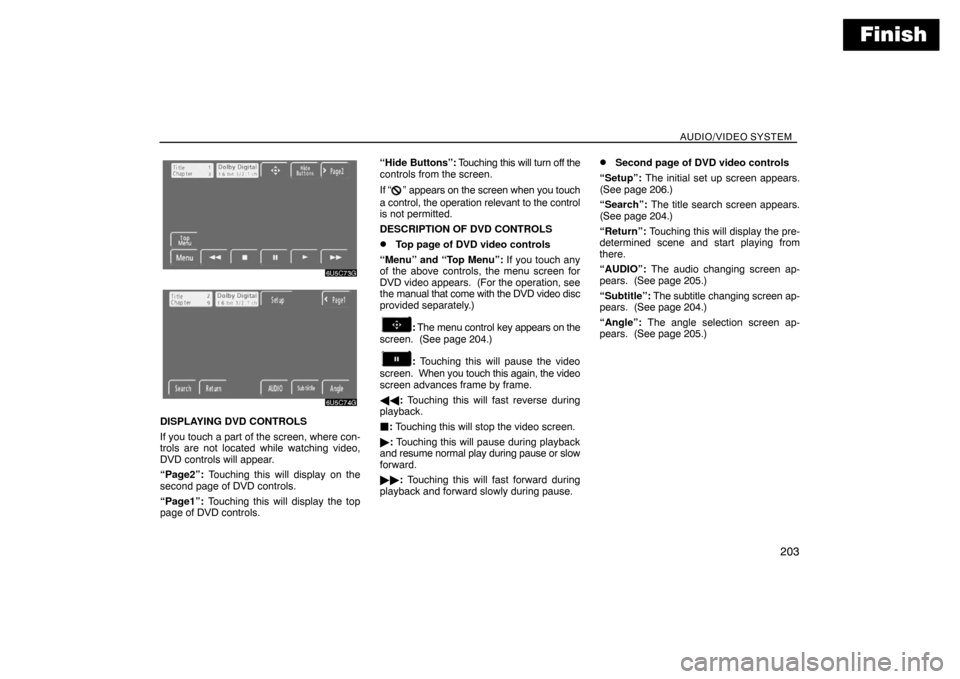
Finish
AUDIO/VIDEO SYSTEM
203
DISPLAYING DVD CONTROLS
If you touch a part of the screen, where con-
trols are not located while watching video,
DVD controls will appear.
“Page2”: Touching this will display on the
second page of DVD controls.
“Page1”: Touching this will display the top
page of DVD controls.“Hide Buttons”: Touching this will turn off the
controls from the screen.
If “
” appears on the screen when you touch
a control, the operation relevant to the control
is not permitted.
DESCRIPTION OF DVD CONTROLS
�Top page of DVD video controls
“Menu” and “Top Menu”: If you touch any
of the above controls, the menu screen for
DVD video appears. (For the operation, see
the manual that come with the DVD video disc
provided separately.)
: The menu control key appears on the
screen. (See page 204.)
: Touching this will pause the video
screen. When you touch this again, the video
screen advances frame by frame.
��: Touching this will fast reverse during
playback.
: Touching this will stop the video screen.
�: Touching this will pause during playback
and resume normal play during pause or slow
forward.
��: Touching this will fast forward during
playback and forward slowly during pause.
�Second page of DVD video controls
“Setup”: The initial set up screen appears.
(See page 206.)
“Search”: The title search screen appears.
(See page 204.)
“Return”: Touching this will display the pre-
determined scene and start playing from
there.
“AUDIO”: The audio changing screen ap-
pears. (See page 205.)
“Subtitle”: The subtitle changing screen ap-
pears. (See page 204.)
“Angle”: The angle selection screen ap-
pears. (See page 205.)
Page 186 of 226
Finish
AUDIO/VIDEO SYSTEM
204
SELECTING A MENU ITEM
Enter the menu item using �, �, and �
and touch “Enter”. The player starts play-
ing video for that menu item. (For details,
see the manual that comes with the DVD
video disc provided separately.)
Each time you touch “Move Buttons”, the
controls on the screen move upward and
downward.
When you touch “<
disappear. To display them again, touch
“ON”.
When you touch
, the previous screen
returns.
SEARCHING BY TITLE
Enter the title number and touch “Enter”.
The player starts playing video for that
title number.
When you push either side of the “SEEK/
TRACK” button, you can select a chapter.
If you enter the wrong numbers, touch “Clea-
r” to delete the numbers.
When you touch
, the previous screen
returns.
CHANGING THE SUBTITLE LANGUAGE
Each time you touch “Subtitle”, the lan-
guage is selected from the ones stored in
the discs and changed.
When you touch
, the previous screen
returns.