Page 337 of 596
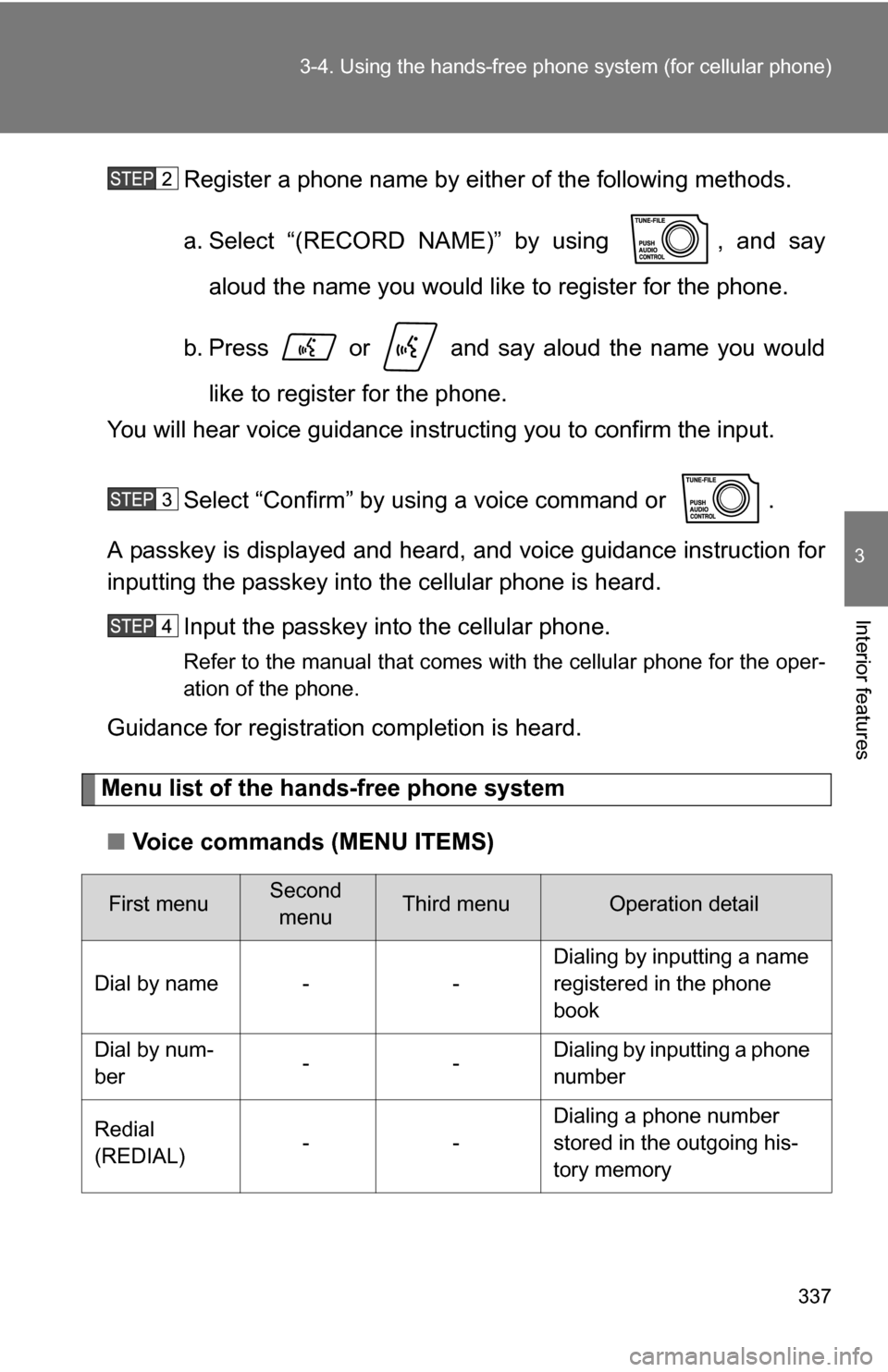
337
3-4. Using the hand
s-free phone system (for cellular phone)
3
Interior features
Register a phone name by either of the following methods.
a. Select “(RECORD NAME)” by using , and say
aloud the name you would like to register for the phone.
b. Press or and say aloud the name you would like to register for the phone.
You will hear voice guidance instru cting you to confirm the input.
Select “Confirm” by using a voice command or .
A passkey is displayed and heard, and voice guidance instruction for
inputting the passkey into the cellular phone is heard.
Input the passkey into the cellular phone.
Refer to the manual that comes with the cellular phone for the oper-
ation of the phone.
Guidance for registration completion is heard.
Menu list of the hands-free phone system
■ Voice commands (MENU ITEMS)
First menuSecond
menuThird menuOperation detail
Dial by name - - Dialing by inputting a name
registered in the phone
book
Dial by num-
ber -- Dialing by inputting a phone
number
Redial
(REDIAL) -- Dialing a phone number
stored in the outgoing his-
tory memory
Page 345 of 596
345
3-4. Using the hand
s-free phone system (for cellular phone)
3
Interior features
Using a call history memory
Follow the procedure below to use a phone number stored in call his-
tory memory:
Press or and say “Redial” (when using a phone
number stored in the outgoing history memory) or “Callback”
(when using a phone number stored in the incoming history
memory).
Select the phone number by eit her of the following methods:
a. Say “Previous” or “Go back” until the desired phone num- ber is displayed.
b. Select the desired phone number by using .
The following operations can be performed: Dialing: Press or select “Dial” by using a voice command or
.
Storing the phone number in the phone book: Select “Store” by
using a voice command or .
Deleting: Select “Delete” by using a voice command or .
Page 356 of 596
356 3-4. Using the hands-free phone system (for cellular phone)
Use one of the following methods to input a phone number:
Inputting a phone number by using voice commands
STEP2-1 Select “By voice” by using a voice command or
.
STEP2-2 Press or , say the desired phone num- ber, and select “Confirm” by using a voice com-
mand.
Transferring data from the cellular phone
STEP2-1 Select “By phone” and then “Confirm” by using a
voice command or .
STEP2-2 Transfer the data from the cellular phone.
Refer to the manual that comes with the cellular phone for
the details of transferring data.
STEP2-3 Select the data to be registered by either of the fol- lowing methods:
a. Say “Previous” or “Next” until the desired data isdisplayed, and select “Confirm” by using a voice
command or .
b. Select the desired data by using .
Page 357 of 596
357
3-4. Using the hand
s-free phone system (for cellular phone)
3
Interior features
Selecting a phone number from outgoing or incoming history mem-
ory
STEP2-1 Select “Call history” by using a voice command or
.
STEP2-2 Select “Outgoing” or “Incoming” by using a voice
command or .
STEP2-3 Select the data to be registered by either of the fol- lowing methods:
a. Say “Previous” or “Go back” until the desireddata is displayed, and select “Confirm” by using
a voice command or .
b. Select the desired data by using .
Inputting a phone number by using
STEP2-1 Select “(MANUAL INPUT)” by using .
STEP2-2 Input a phone number by using , and press
once again.
Input the phone number one digit at a time.
Page 363 of 596
363
3-5. Using the interior lights
3
Interior featuresPersonal/interior light main switch
ON
The personal/interior lights can-
not be individually turned off.
DOOR position
The personal/interior lights come
on when a door is opened. They
turn off when the doors are
closed.
OFF
The personal/interior lights and
interior light can be individually
turned on or off.
■
To prevent the battery from being discharged
If the lights remain on when the door is not fully closed and the personal/inte-
rior light main switch is in door position, the lights will go off automatically
after 20 minutes.
■ Customization
●That can be configured at Toyota dealer (vehicles without multi-informa-
tion display)
Settings (e.g. The time elapsed before lights turn off) can be changed.
(Customizable features P. 569)
● It is possible to change the settings (vehicles with multi-information dis-
play) (Feature customization P. 169)
Personal/interior light main switch
Page 388 of 596
388
3-7. Other interior features
Clock
■For quicker adjustment of the clock
Hold down the M or H button continuously. This allows faster advancement
of the minutes and hours.
■ The clock is displayed when
The engine switch is in the ACC or ON position.
■ When disconnecting and reco nnecting battery terminals
The time display will automatically be set to 1:00.
Adjusts the hours.
Adjusts the minutes.
Page 389 of 596
389
3-7. Other interior features
3
Interior features
Outside temperature display (if equipped)
■When – –°C or – –°F is displayed
The system may be malfunctioning. Take your vehicle to your Toyota dealer.
■ The outside air temperature is displayed when
The engine switch is in the ON position.
■ When disconnecting and reco nnecting battery terminals
The display will automatically be set to the initial mode.
Displays the outside air
temperature.
The temperature range that
can be displayed is from -40°F
(-40°C) to 122°F (50°C).
Switches the outside air
temperature display
between °C (Celsius) and
°F (Fahrenheit). (if
equipped)
Vehicles without multi-informa-
tion display:
Push the SETUP US/M button
until the desired unit of mea-
surement is displayed.
Vehicles with multi-information
display:
With the customized unit-
change operation for the multi-
information display, the unit of
measurement can be changed.
( P. 172)
Page 416 of 596
416
3-7. Other interior features
Compass (if equipped)
The compass on the inside rear view mirror indicates the direction in
which the vehicle is heading.
■ Operation
To turn the compass on or off,
press the switch.
■ Displays and directions
DisplayDirection
NNorth
NE Northeast EEast
SE Southeast S South
SW Southwest
WWest
NW Northwest