Page 256 of 531
260
3−2. Using the audio system
Using the radio
Press or to choose either an AM or FM band.
LOAD
TYPE�DISCSEEK�TRACK
AM�SATFMDISC�AUXTRAF
12 3 4 56
TUNE�FILE
PUSHAUDIO CONTROL
PWR�VOL
TEXTSCAN
RAND RPT
1234 56DISCASLSCAN ADS FLD FILETR TRAFST MSGART
FORDER
PWR�VOLSCANPWR�VOLSCAN
ITY32C005
Scanning for receivable stations
Seeking the frequencyStation selector
AM/FM mode buttons
Changing the program typeAdjusting the frequency
Power Volume
Page 257 of 531
261
3−2. Using the audio system
3
Interior features
Setting station presets
Search for desired stations by turning or pressing “ ” or
“ ” on .
Press and hold the button (from to ) the sta−
tion is to be set to, and you hear a beep.
Scanning radio stations
nScanning the preset radio stations
Press and hold until you hear a beep.
Preset stations will be played for a few seconds each.
When the desired station is reached, press once
again.
nScanning all radio stations within range
Press .
“SCAN” appears on the display and all stations with reception
will be played for a few seconds each.
When the desired station
is reached, press once
again.
STEP1
STEP 2
STEP 1
STEP 2
STEP 1
STEP 2
Page 258 of 531
262 3−2. Using the audio system
RDS (Radio Data System)
This feature allows your radio to receive station identification informa−
tion and program information (classic
al, jazz, etc.) from radio stations
which broadcast this information.
n
Receiving RDS broadcasts
Press “ ” or “” on the during FM reception.
The type of program changes each time the button is pressed.
lROCK
l
EASYLIS (Easy listening)
lCLS/JAZZ (Classical music and Jazz)
l
R & B (Rhythm and Blues)
l
INFORM (Information)
lRELIGION
l
MISC (Miscellaneous)
l
ALERT (Emergency messages)
If the system receives no RDS stations, “NO PTY” appears on the display.
Press , or “ ” or “ ” on .
The radio seeks scans the station by the relevant program type.
If no radio station of that type is found, “NOTHING” appears on the
display.
nDisplaying radio station names
Press .
STEP1
STEP 2
Page 259 of 531

263
3−2. Using the audio system
3
Interior features
nDisplaying radio text messages
Press .
If MSG is shown on the display, a text message will be displayed.
If the text continues past the end of the display, is displayed. Press
and hold until you hear a beep.
nTraffic announcement
Press .
“TRAF SEEK” appears on the display, and the radio will start seeking
any station broadcasting traffic program information.
If no traffic program station is found, “NO TRAF INFO” appears on the
display.
nWhen the battery is disconnected
All preset stations are erased.
nReception sensitivity
lMaintaining perfect radio reception at all times is difficult due to the con−
tinually changing position of the antenna, differences in signal strength
and surrounding objects, such as trains, transmitters, etc.
l
The radio antenna is mounted inside the rear quarter window. To main−
tain clear radio reception, do not attach metallic window tinting or other
metallic objects to the antenna wire mounted inside the rear quarter win−
dow.
Page 260 of 531
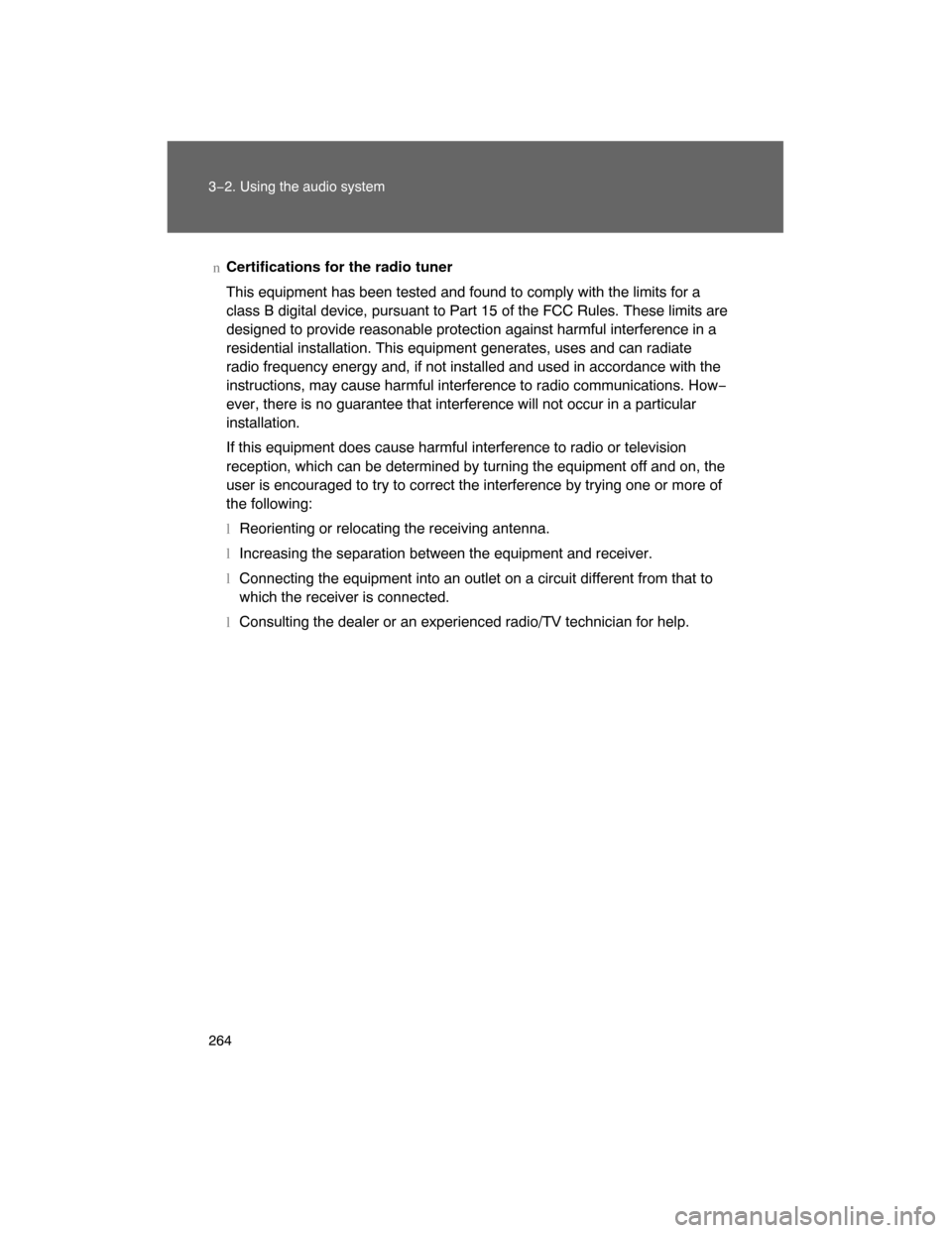
264 3−2. Using the audio system
nCertifications for the radio tuner
This equipment has been tested and found to comply with the limits for a
class B digital device, pursuant to Part 15 of the FCC Rules. These limits are
designed to provide reasonable protection against harmful interference in a
residential installation. This equipment generates, uses and can radiate
radio frequency energy and, if not installed and used in accordance with the
instructions, may cause harmful interference to radio communications. How−
ever, there is no guarantee that interference will not occur in a particular
installation.
If this equipment does cause harmful interference to radio or television
reception, which can be determined by turning the equipment off and on, the
user is encouraged to try to correct the interference by trying one or more of
the following:
lReorienting or relocating the receiving antenna.
lIncreasing the separation between the equipment and receiver.
lConnecting the equipment into an outlet on a circuit different from that to
which the receiver is connected.
lConsulting the dealer or an experienced radio/TV technician for help.
Page 277 of 531
281
3−2. Using the audio system
3
Interior features
nAdjusting sound quality
Turning adjusts the level.
*: The sound quality level is adjusted individually in each radio, cassette
tape or CD mode.
nAdjusting the Automatic Sound Levelizer (ASL)
Turning to the right turns on the ASL, and turning to
the left turns off the ASL.
ASL automatically adjusts the volume and tone quality according to the
noise level as you drive your vehicle.
Sound quality
mode
Mode
displayedLevelTurn to theleftTurn to the
right
Low−pitched
tones
*BAS−5 to 5
Low High Mid−pitched
tones
*MID−5 to 5
High pitched
tones
*TRE−5 to 5
Front/rear
volume balanceFAD F7 to R7 Shifts to rearShifts to
front
Left/right volume
balance
BAL L7 to R7 Shifts to left Shifts to right
Page 279 of 531
283
3−2. Using the audio system
3
Interior features
Using the steering switches
Turning on the power
Press when the audio system is turned off.
The audio system can be turned off by holding the switch down until you
hear a beep.
Changing the audio source
Press when the audio system is turned on. The audio source
changes as follows each time the button is pressed. If a cassette tape
or CD is not inserted,
that mode will be skipped.
FM (1, 2)
CD player AUX
AM
Some audio features can be contro lled using the switches on the
steering wheel.
Vo l u m e
Radio: Select radio stations
CD: Select tracks, files,
discs and folders
Power on, select audio
source
MODE
ITY32C014
Page 280 of 531
284 3−2. Using the audio system
Adjusting the volume
Press “+” on to increase the volume and “−” to decrease the
volume.
Hold down the button to continue increasing or decreasing the volume.
Selecting a radio station
Press to select the radio mode.
Press “ ” or “ ” on to select a radio station.
To scan for receivable stations, press and hold the switch until you
hear a beep.
To step up or down the frequency, press and hold the switch ever
after you hear a beep.
Selecting a track/file
Press to select the cassette mode, CD or DVD mode.
Press “ ” or “
” on to select the desired track/file.
Selecting a disc in the CD player
Press to select the CD mode.
Press and hold “ ” or “
” on until you hear a beep.
CAUTION
nTo reduce the risk of an accident
Exercise care when operating the audio switches on the steering wheel.
STEP1
STEP 2
STEP 1
STEP 2
STEP 1
STEP 2