Page 271 of 580
271
3
Interior features
3-2. Using the audio system
Audio system (without navigation system)
Owners of models equipped with a navigation system should refer to
the “Navigation System Owner's Manual”.
Type A: CD player and AM/FM radio (with CD changer controller)
Type B and C: CD player with changer and AM/FM radio
Ty p e A
Ty p e B
Page 272 of 580
272 3-2. Using the audio system
■Using cellular phones
Interference may be heard through the audio system's speakers if a cellular
phone is being used inside or close to the vehicle while the audio syste\
m is
operating.
Ty p e C
TitlePage
Using the radioP. 274
Using the CD playerP. 280
Playing back MP3 and WMA discsP. 287
Optimal use of the audio systemP. 294
Using the AUX adapterP. 297
Using the steering wheel audio switchesP. 299
Page 274 of 580
274
3-2. Using the audio system
Using the radio
Setting station presets (excluding XM® Satellite Radio)
Search for desired stations by turning the or pressing
“
”or “ ” on .
Press and hold the button (from to ) the station is
to be set to, and you hear a beep.
Scanning radio stations (excluding XM® Satellite Radio)
■ Scanning the preset radio stations
Press and hold until you hear a beep.
Preset stations will be played for 5 seconds each.
When the desired station is reached, press once again.
Vo lu m e
Seeking the
frequency Station selector
AM/AM
·SAT*/FM
mode buttons Adjusting the
frequency
(AM, FM mode) or
channel
(SAT mode)
Power
Scanning for receivable stations
Changing the program type*: Type B and C
STEP1
STEP2
STEP1
STEP2
Page 275 of 580
275
3-2. Using the audio system
3
Interior features
■
Scanning all radio stations within range
Press
.
All stations with reception will be played for 5 seconds each.
When the desired station is reached, press once again.
XM® Satellite Radio (type B and C)
■ Receiving XM
® Satellite Radio
Press and hold until SAT appears in the display.
The display changes as follows each time is
pressed.
AM SAT1 SAT2 SAT3
Turn to select the desired channel in all categories, or
press “ ” or “ ” on to select the desired channel in the
current category.
■ Setting XM
® Satellite Radio channel presets
Select the desired channel. Press the button the channel is to be
set to (from to ), and you hear a beep.
■ Changing the channel category
Press “ ” or “ ” on the .
■ Scanning XM
® Satellite Radio channels
● Scanning channels in the current category
Press .
When the desired channel is reached, press again.
STEP1
STEP2
STEP1
STEP2
STEP1
STEP2
Page 277 of 580
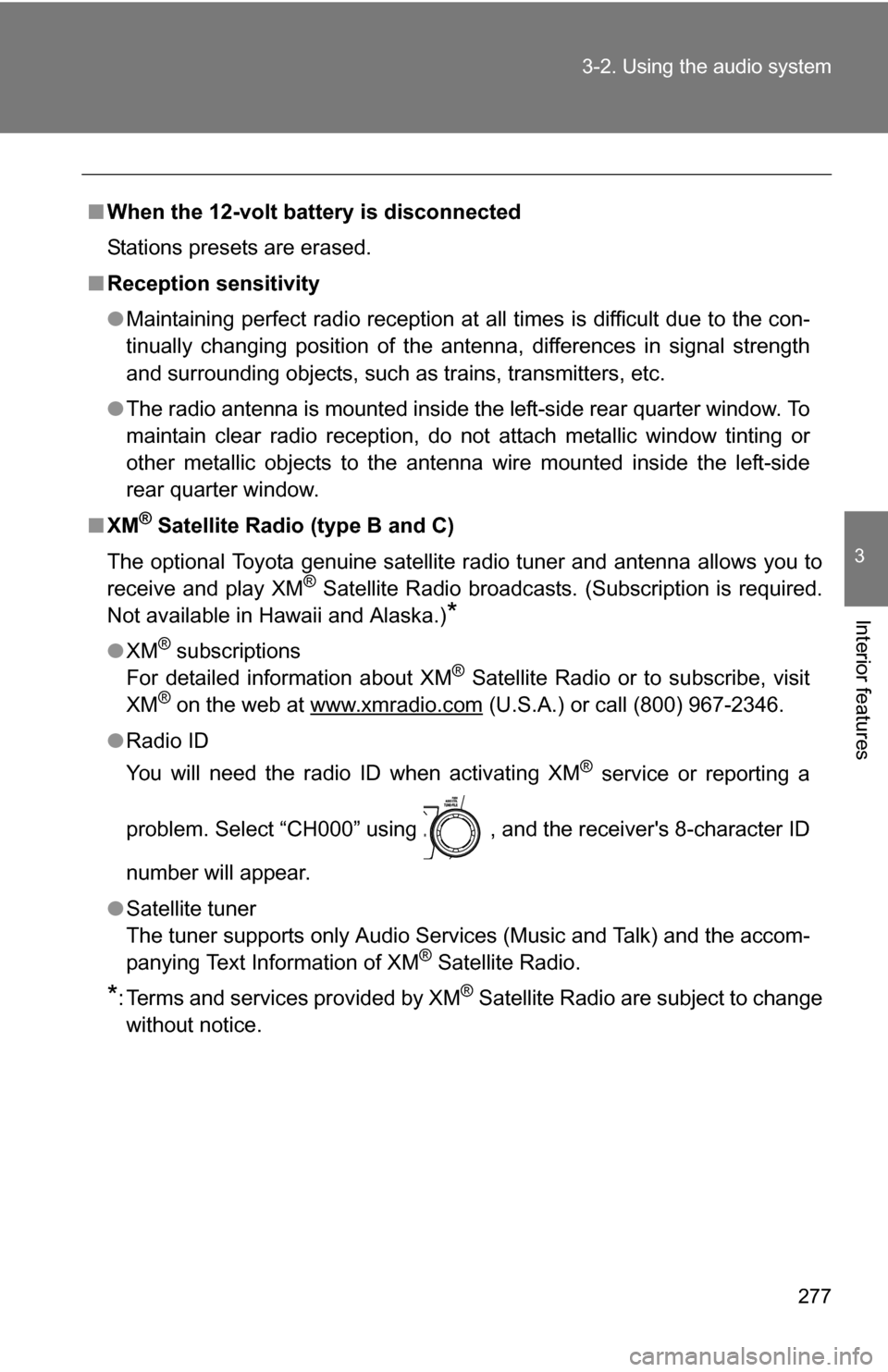
277
3-2. Using the audio system
3
Interior features
■
When the 12-volt battery is disconnected
Stations presets are erased.
■ Reception sensitivity
●Maintaining perfect radio reception at all times is difficult due to the con-
tinually changing position of the antenna, differences in signal strength
and surrounding objects, such as trains, transmitters, etc.
● The radio antenna is mounted inside the left-side rear quarter window. To
maintain clear radio reception, do not attach metallic window tinting or
other metallic objects to the antenna wire mounted inside the left-side
rear quarter window.
■ XM
® Satellite Radio (type B and C)
The optional Toyota genuine satellite radio tuner and antenna allows you to
receive and play XM
® Satellite Radio broadcasts. (Subscription is required.
Not available in Hawaii and Alaska.)
*
● XM® subscriptions
For detailed information about XM® Satellite Radio or to subscribe, visit
XM® on the web at www.xmradio.com (U.S.A.) or call (800) 967-2346.
● Radio ID
You will need the radio ID when activating XM
® service or reporting a
problem. Select “CH000” using , and the receiver's 8-character ID
number will appear.
● Satellite tuner
The tuner supports only Audio Services (Music and Talk) and the accom-
panying Text Information of XM
® Satellite Radio.
*: Terms and services provided by XM® Satellite Radio are subject to change
without notice.
Page 278 of 580
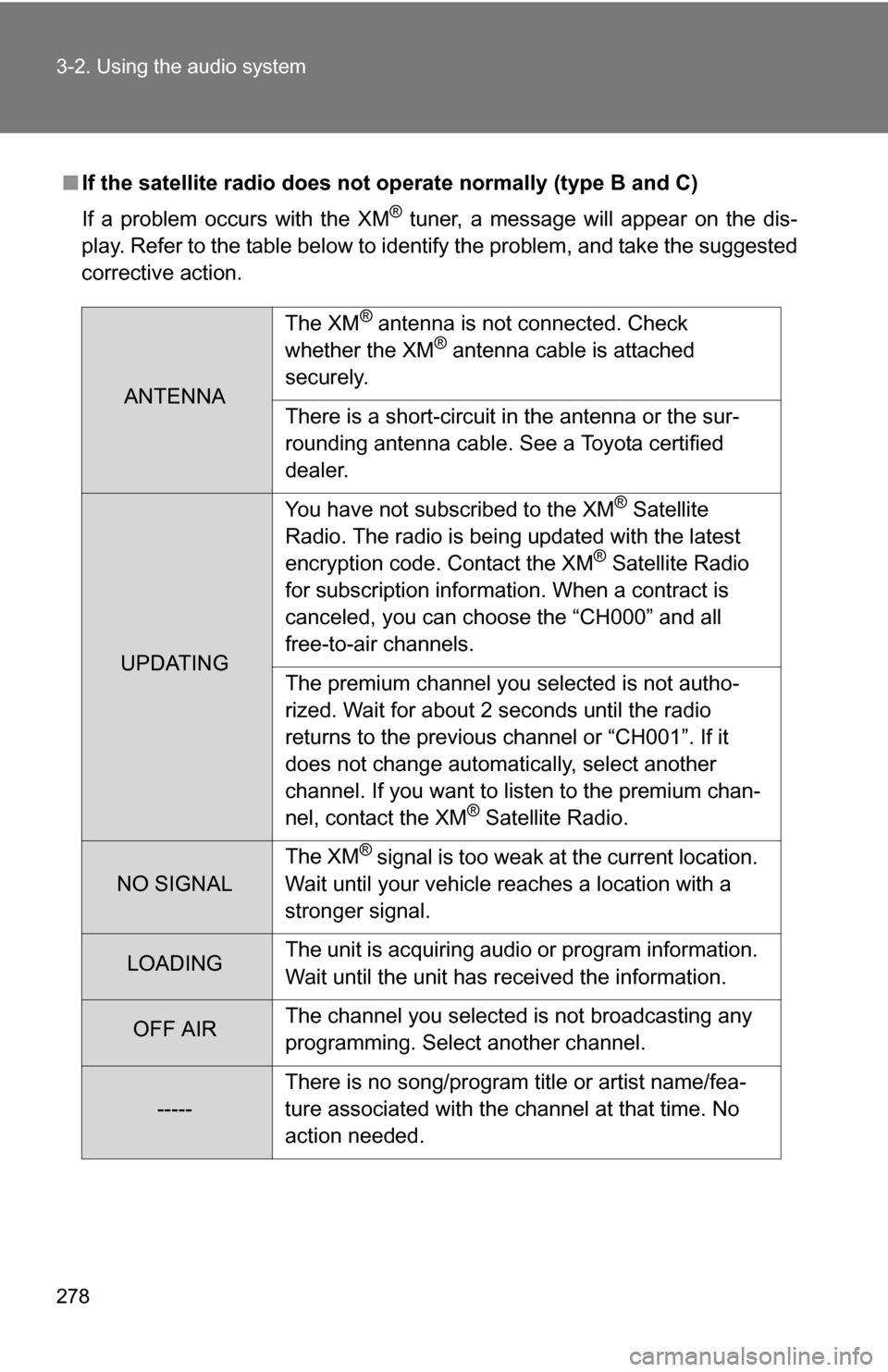
278 3-2. Using the audio system
■If the satellite radio does not operate normally (type B and C)
If a problem occurs with the XM
® tuner, a message will appear on the dis-
play. Refer to the table below to identify the problem, and take the suggested
corrective action.
ANTENNA The XM
® antenna is not connected. Check
whether the XM® antenna cable is attached
securely.
There is a short-circuit in the antenna or the sur-
rounding antenna cable. See a Toyota certified
dealer.
UPDATING You have not subscribed to the XM
® Satellite
Radio. The radio is being updated with the latest
encryption code. Contact the XM
® Satellite Radio
for subscription information. When a contract is
canceled, you can choose the “CH000” and all
free-to-air channels.
The premium channel you selected is not autho-
rized. Wait for about 2 seconds until the radio
returns to the previous channel or “CH001”. If it
does not change automatically, select another
channel. If you want to listen to the premium chan-
nel, contact the XM
® Satellite Radio.
NO SIGNAL The XM
® signal is too weak at the current location.
Wait until your vehicle reaches a location with a
stronger signal.
LOADING The unit is acquiring audio or program information.
Wait until the unit has received the information.
OFF AIRThe channel you selected is not broadcasting any
programming. Select another channel.
-----There is no song/program title or artist name/fea-
ture associated with the channel at that time. No
action needed.
Page 279 of 580
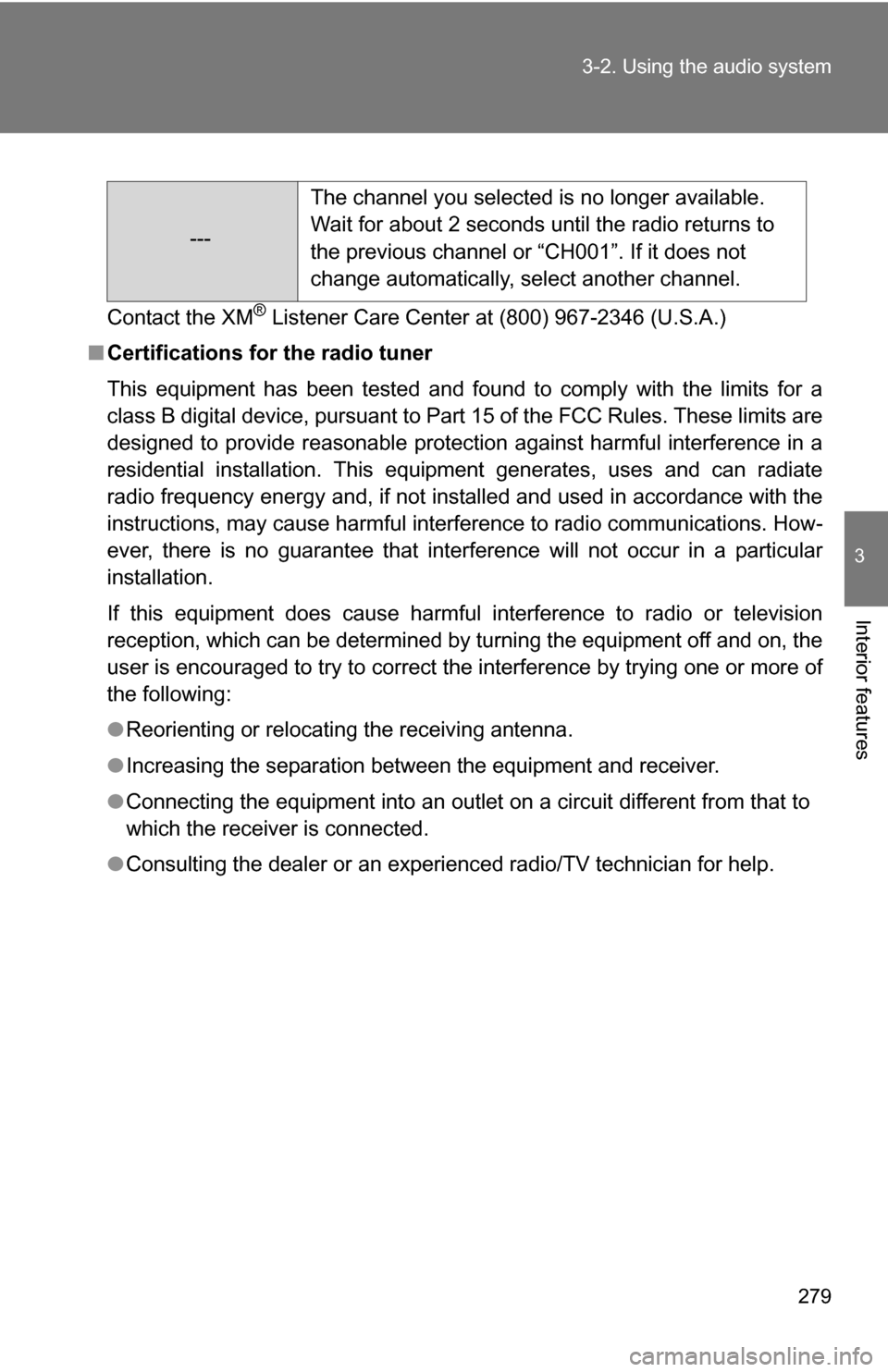
279
3-2. Using the audio system
3
Interior features
Contact the XM® Listener Care Center at (800) 967-2346 (U.S.A.)
■ Certifications for the radio tuner
This equipment has been tested and found to comply with the limits for a
class B digital device, pursuant to Part 15 of the FCC Rules. These limits are
designed to provide reasonable protection against harmful interference in a
residential installation. This equipment generates, uses and can radiate
radio frequency energy and, if not installed and used in accordance with the
instructions, may cause harmful interference to radio communications. How-
ever, there is no guarantee that interference will not occur in a particular
installation.
If this equipment does cause harmful interference to radio or television
reception, which can be determined by turning the equipment off and on, the
user is encouraged to try to correct the interference by trying one or more of
the following:
●Reorienting or relocating the receiving antenna.
● Increasing the separation between the equipment and receiver.
● Connecting the equipment into an outlet on a circuit different from that to
which the receiver is connected.
● Consulting the dealer or an experienc ed radio/TV technician for help.
---The channel you selected is no longer available.
Wait for about 2 seconds until the radio returns to
the previous channel or “CH001”. If it does not
change automatically, select another channel.
Page 295 of 580
295
3-2. Using the audio system
3
Interior features
Using the audio control function
■ Changing sound quality modes
Pressing selects the mode to be changed in the following
order.
“BAS” “MID*
1” “TRE” “FAD” “BAL” “ASL” “RSE*2”
*1: Type C only
*
2: Vehicles with rear seat entertainment system
■ Adjusting sound quality
Turning adjusts the level.
*: The sound quality level is adjusted individually in each radio mode or
CD mode.
Mode
displayedSound qual- ity modeLevelTurn to the leftTurn to the right
BASBass*-5 to 5
LowHighMID
(type C only)Mid-range*-5 to 5
TRETreble*-5 to 5
FA D
Front/rear volume
balance
R7 to F7Shifts to rearShifts to front
BAL
Left/right volume
balance
L7 to R7Shifts to leftShifts to right