Page 188 of 400
191
3
Interior features
3−2. Using the audio system
Audio system types
Type A: CD player with external CD changer controller and AM/FM
radio
Type B: CD player with changer and AM/FM radio
Type A
Type B
Page 197 of 400
200
3−2. Using the audio system
Using the CD player
Type A
Type B
Random playback
Track selectionRepeat playPlayback
CD eject
Display text message
CD selection (with external
CD changer only)
Fast−forward
Search playback
Reverse
Vo l u m ePower
Vo l u m e
Random playbackTrack selection Repeat playPlaybackPower
CD eject
Display text message
CD selection
Search playback
Reverse
Fast−forward
Page 199 of 400
202 3−2. Using the audio system
� Ejecting all the CDs (type B only)
Press and hold until you hear a beep, and then remove the
CDs.
Selecting and scanning a track
� Selecting a track
Press “
” to move up or “
” to move down using or
until the desired track number is displayed.
�
Scanning tracks
Press or .
The first 10 seconds of each track will be played.
Press the switch again when the desired track is reached.
Fast�forwarding and reversing tracks
To fast−forward or reverse.
Type A: Press and hold ( ) or ( ).
Type B: Press and hold ( ) or ( ).
Selecting a CD (with CD changer only)
� Selecting the desired CD
Type A: Press () or (
).
Type B: Press (
) or (
).
� Selecting loaded CDs
Press and hold or until you hear a beep.
The first 10 seconds of the first track on each CD will be played.
Press the switch again when the desired CD is reached.
Page 200 of 400
203
3−2. Using the audio system
3
Interior features
Repeat play
� Repeating a track
Press (RPT) or (RPT).
�
Repeating all of the tracks on a CD (with CD changer only)
Press and hold (RPT) or (RPT) until you hear a beep.
Random playback
� Current CD
Press (RAND) or (RAND).
Tracks are played in a random order until the button is pressed once
more.
� All CDs (with CD changer only)
Press and hold (RAND) or (RAND) until you hear a
beep.
Tracks on all loaded CDs are played in a random order until the button is
pressed once more.
Switching the display
Press or .
Each time the switch is pressed, the display changes in the order of Track
no./Elapsed time
CD title
Track name.
Page 201 of 400
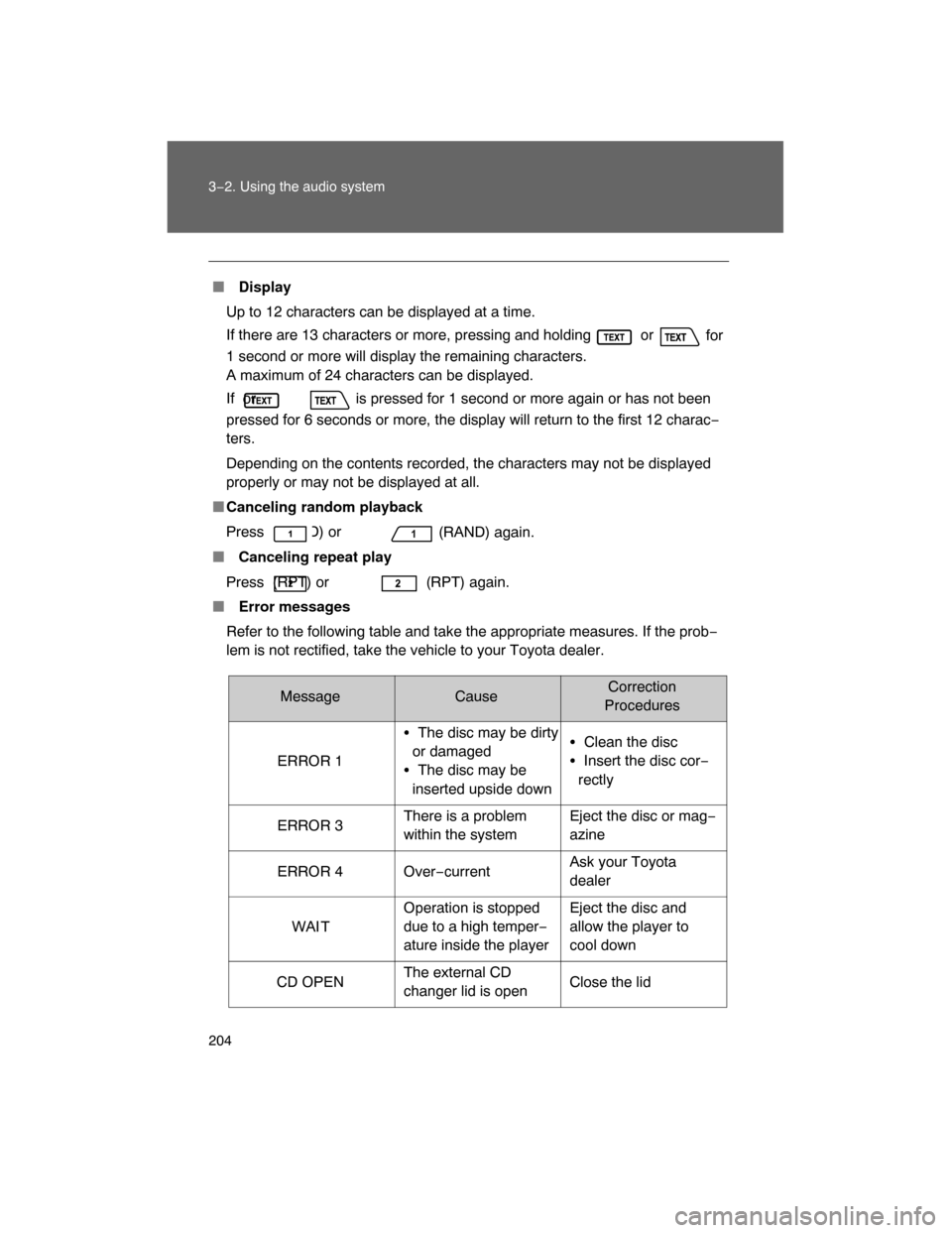
204 3−2. Using the audio system
� Display
Up to 12 characters can be displayed at a time.
If there are 13 characters or more, pressing and holding or
for
1 second or more will display the remaining characters.
A maximum of 24 characters can be displayed.
If or is pressed for 1 second or more again or has not been
pressed for 6 seconds or more, the display will return to the first 12 charac−
ters.
Depending on the contents recorded, the characters may not be displayed
properly or may not be displayed at all.
�Canceling random playback
Press (RAND) or
(RAND) again.
� Canceling repeat play
Press (RPT) or (RPT) again.
� Error messages
Refer to the following table and take the appropriate measures. If the prob−
lem is not rectified, take the vehicle to your Toyota dealer.
MessageCauseCorrection
Procedures
ERROR 1�The disc may be dirty
or damaged
�The disc may be
inserted upside down�Clean the disc
�Insert the disc cor−
rectly
ERROR 3There is a problem
within the systemEject the disc or mag−
azine
ERROR 4 Over−currentAsk your Toyota
dealer
WAI TOperation is stopped
due to a high temper−
ature inside the playerEject the disc and
allow the player to
cool down
CD OPENThe external CD
changer lid is open
Close the lid
Page 202 of 400
205
3−2. Using the audio system
3
Interior features
� Discs that can be used
Discs with the marks shown below can be used.
Playback may not be possible depending on recording format or disc fea−
tures, or due to scratches, dirt or deterioration.
CDs with copy−protect features may not be used.
�CD player protection feature
To protect the internal components, playback is automatically stopped when
a problem is detected while the CD player is being used.
�
If CDs are left inside the CD pla yer or in the ejected position for
extended periods
CDs may be damaged and may not play properly.
�
Lens cleaners
Do not use lens cleaners. Doing so may damage the CD player.
MessageCauseCorrection
Procedures
NO DISCThere is no disc in the
CD changer
Insert a disc
Page 221 of 400
224
3−2. Using the audio system
Using the steering wheel audio switches (if equipped)
Turning on the power
Press when the audio system is turned OFF.
The audio system can be turned off by holding the switch down until the
system turns off.
Changing the audio source
Press when the audio system is turned ON. The audio source
changes as follows each time is pressed.
CD player without changer:
FM1 FM2 CD AUX AM
CD player with changer:
FM1 FM2 CD changer AUX AM SAT1 SAT2SAT3
Adjusting the volume
Press “+” on to increase the volume and “–” to decrease the
volume.
Press and hold “+” or “–” on to continue increasing or decreasing
the volume. Some audio features can be contro lled using the switches on the
steering wheel.
Vo l u m e
Radio: Select radio stations
CD: Select tracks, files
(MP3 and WMA) and discs
Power on, select audio
source
Page 222 of 400
225
3−2. Using the audio system
3
Interior features
Selecting a radio station
Press to select the radio mode.
Press “
” or “ ” on to select a preset station.
To scan for receivable stations, press and hold the switch until you
hear a beep.
Selecting a track/file
Press to select the CD mode.
Press “
” or “
” on to select the desired track/file.
Selecting a disc in the CD player (CD player with changer only)
Press to select the CD mode.
Press and hold “
” or “
” on until you want to listen to is
set.
CAUTION
� To reduce the risk of an accident
Exercise care when operating the audio switches on the steering wheel.