Page 2 of 230
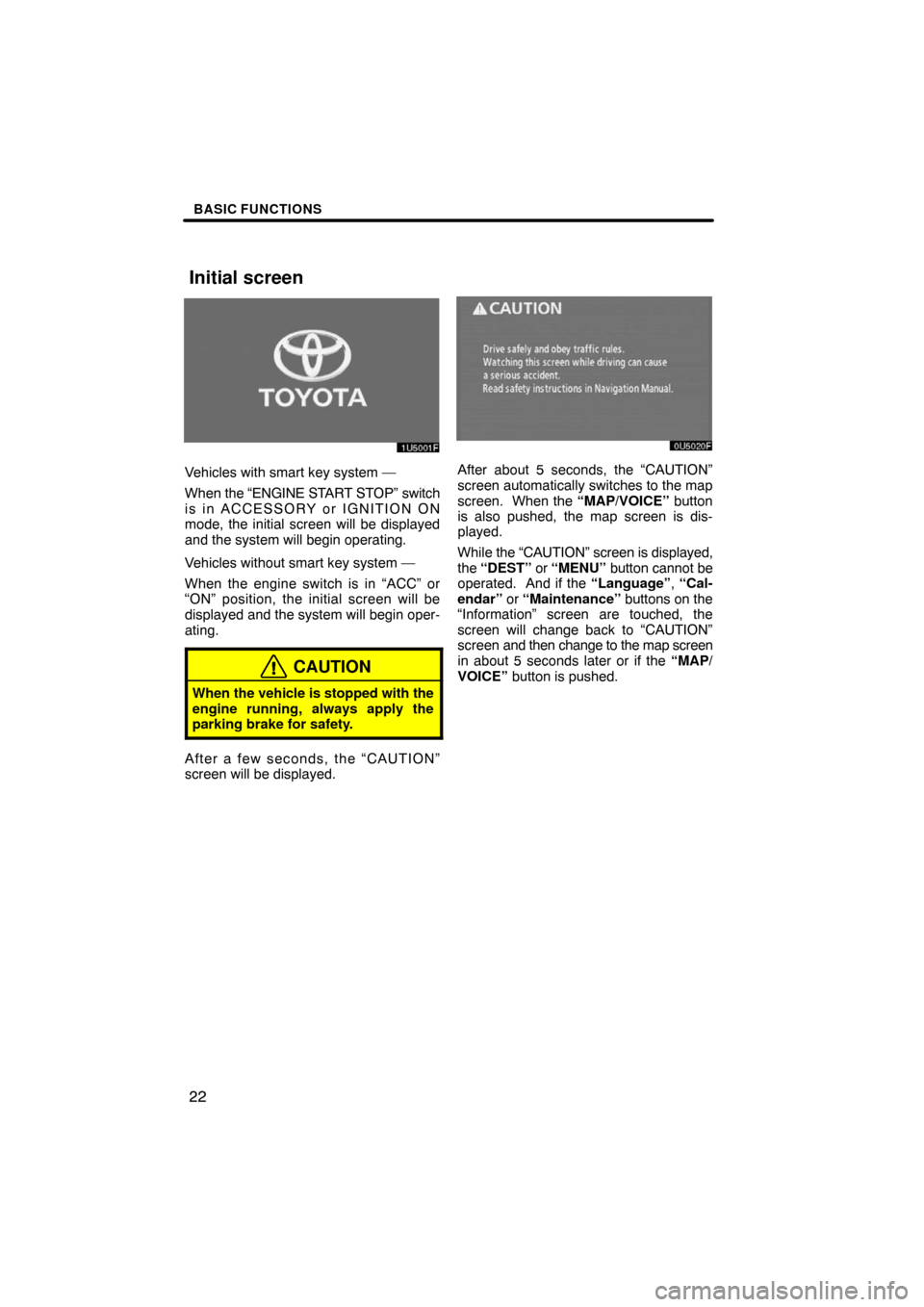
BASIC FUNCTIONS
22
Vehicles with smart key system —
When the “ENGINE START STOP” switch
is in ACCESSORY or IGNITION ON
mode, the initial screen will be displayed
and the system will begin operating.
Vehicles without smart key system —
When the engine switch is in “ACC” or
“ON” position, the initial screen will be
displayed and the system will begin oper-
ating.
CAUTION
When the vehicle is stopped with the
engine running, always apply the
parking brake for safety.
After a few seconds, the “CAUTION”
screen will be displayed.
After about 5 seconds, the “CAUTION”
screen automatically switches to the map
screen. When the “MAP/VOICE” button
is also pushed, the map screen is dis-
played.
While the “CAUTION” screen is displayed,
the “DEST” or “MENU” button cannot be
operated. And if the “Language”, “Cal-
endar” or “Maintenance” buttons on the
“Information” screen are touched, the
screen will change back to “CAUTION”
screen and then change to the map screen
in about 5 seconds later or if the “MAP/
VOICE” button is pushed.
Initial screen
Page 99 of 230
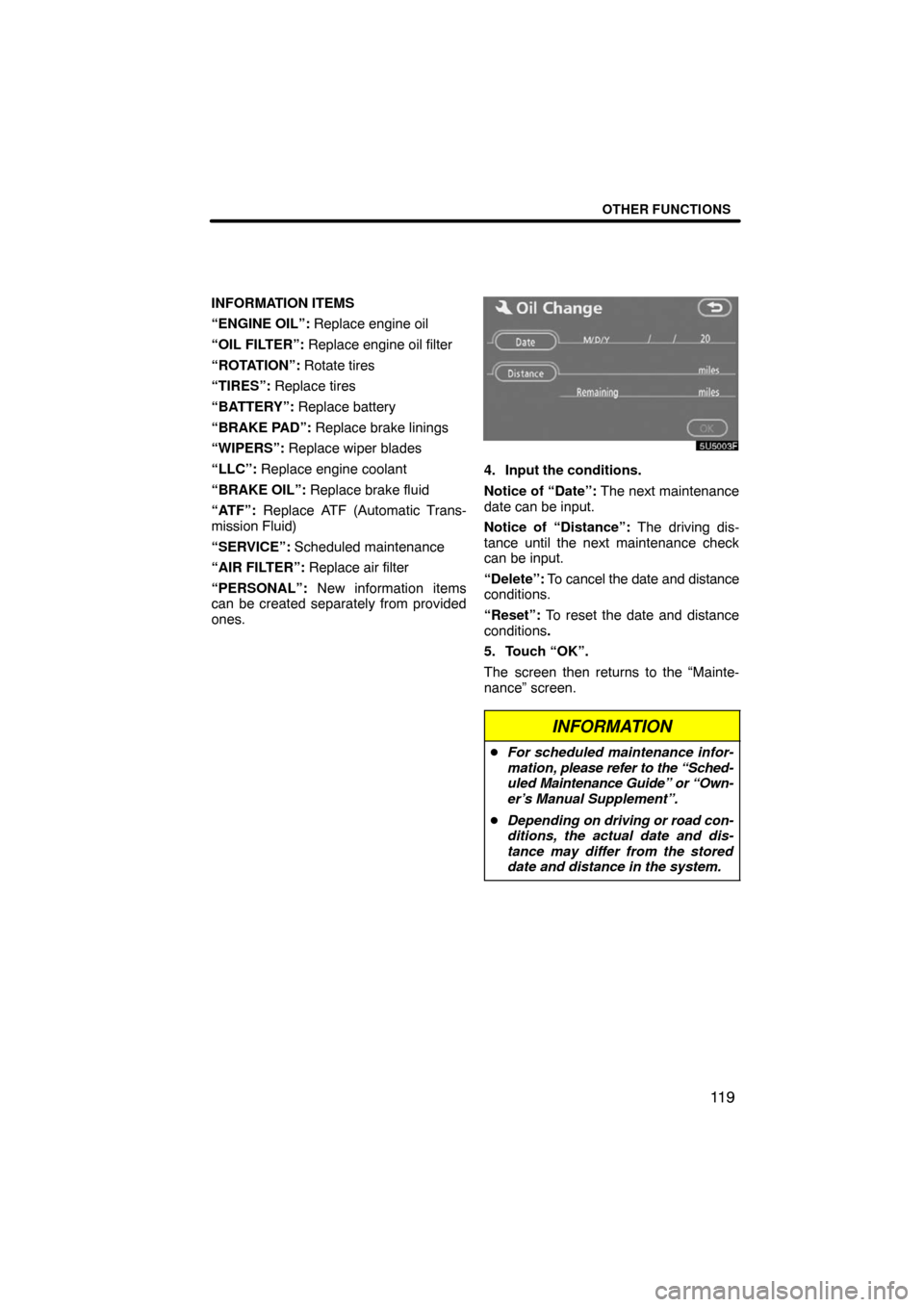
OTHER FUNCTIONS
11 9
INFORMATION ITEMS
“ENGINE OIL”: Replace engine oil
“OIL FILTER”: Replace engine oil filter
“ROTATION”: Rotate tires
“TIRES”: Replace tires
“BATTERY”: Replace battery
“BRAKE PAD”: Replace brake linings
“WIPERS”: Replace wiper blades
“LLC”: Replace engine coolant
“BRAKE OIL”: Replace brake fluid
“ATF”: Replace ATF (Automatic Trans-
mission Fluid)
“SERVICE”: Scheduled maintenance
“AIR FILTER”: Replace air filter
“PERSONAL”: New information items
can be created separately from provided
ones.
4. Input the conditions.
Notice of “Date”: The next maintenance
date can be input.
Notice of “Distance”: The driving dis-
tance until the next maintenance check
can be input.
“Delete”: To cancel the date and distance
conditions.
“Reset”: To reset the date and distance
conditions.
5. Touch “OK”.
The screen then returns to the “Mainte-
nance” screen.
INFORMATION
�For scheduled maintenance infor-
mation, please refer to the “Sched-
uled Maintenance Guide” or “Own-
er’s Manual Supplement”.
�Depending on driving or road con-
ditions, the actual date and dis-
tance may differ from the stored
date and distance in the system.
Page 113 of 230
OTHER FUNCTIONS
133 �
Connecting a Bluetooth� phone
AUTOMATICALLY
When you register your phone, auto
connection will be turned on. Always
set it to this mode and leave the
Bluetooth� phone in a condition where
connection can be established.
Each time you touch “Auto Connect”,
auto connection will be switched on or off.
Vehicles with smart key system —
When the “ENGINE START STOP”
switch is in ACCESSORY or IGNITION
ON mode, the selected Bluetooth�
phone will be automatically connected
and the connection result is displayed.
This screen appears when the Bluetooth�
phone is first connected after the “ENGINE
START STOP” switch is in ACCESSORY
or IGNITION ON mode.
Vehicles without smart key system —
When the engine switch is in “ACC” or
“ON” position, the selected Bluetooth�
phone will be automatically connected
and the connection result is displayed.
This screen appears when the Bluetooth�
phone is first connected after the engine
switch is in “ACC” or “ON” position.
Page 114 of 230
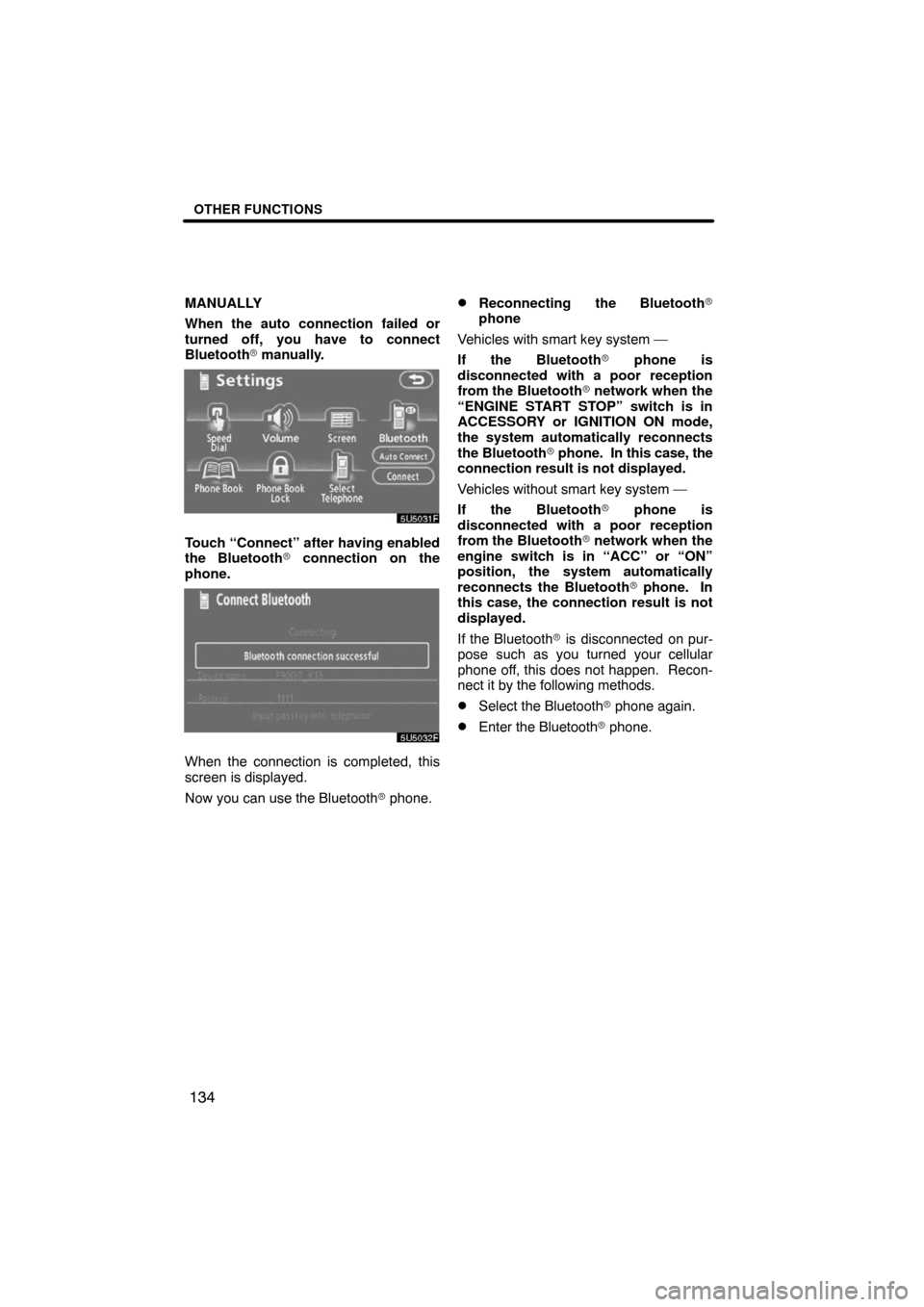
OTHER FUNCTIONS
134
MANUALLY
When the auto connection failed or
turned off, you have to connect
Bluetooth� manually.
Touch “Connect” after having enabled
the Bluetooth� connection on the
phone.
When the connection is completed, this
screen is displayed.
Now you can use the Bluetooth� phone.
�Reconnecting the Bluetooth�
phone
Vehicles with smart key system —
If the Bluetooth� phone is
disconnected with a poor reception
from the Bluetooth� network when the
“ENGINE START STOP” switch is in
ACCESSORY or IGNITION ON mode,
the system automatically reconnects
the Bluetooth� phone. In this case, the
connection result is not displayed.
Vehicles without smart key system —
If the Bluetooth� phone is
disconnected with a poor reception
from the Bluetooth� network when the
engine switch is in “ACC” or “ON”
position, the system automatically
reconnects the Bluetooth� phone. In
this case, the connection result is not
displayed.
If the Bluetooth� is disconnected on pur-
pose such as you turned your cellular
phone off, this does not happen. Recon-
nect it by the following methods.
�Select the Bluetooth� phone again.
�Enter the Bluetooth� phone.
Page 132 of 230
OTHER FUNCTIONS
152 �
Auto answer
When a call is received, the display au-
tomatically changes to the talking
screen and you can start to talk on the
phone (without touching any button) af-
ter the preset time.
Touch “ON” of “Auto Answer” and “�”
or “+” to adjust the waiting time of auto
answer within 1 � 60 seconds.
�The Bluetooth� connection status at
startup
Vehicles with smart key system —
When the “ENGINE START STOP”
switch is in ACCESSORY or IGNITION
ON mode and the Bluetooth� is auto-
matically connected, the connection
check is displayed.
Vehicles without smart key system —
When the engine switch is in “ACC” or
“ON” position and the Bluetooth� is au-
tomatically connected, the connection
check is displayed.
Touch “ON” or “OFF” of “Show
Bluetooth∗ connection status at start
up”.
∗: Bluetooth is a registered trademark of
Bluetooth SIG. Inc.
Page 134 of 230
OTHER FUNCTIONS
154 �
Transferring a telephone number
You can transfer the telephone num-
bers in your Bluetooth� phone to the
system. Up to 1000 person’s data (up to
2 numbers a person) can be registered
in the phone book.
Transfer it while the engine is running.
1. Touch “Transfer” to display the “Se-
lect Group” screen.
2. Select the group you want to trans-
fer the data to.
3. Touch “Overwrite” or “Add To”.
4. Transfer the phone book data to the
system using the Bluetooth� phone.
This screen appears while transferring. To
cancel it, touch “Cancel”. If the transfer-
ring is interrupted on the way, the phone
book data transferred until then can be
memorized in the system.
5. When this screen is displayed, the
transfer is completed.
When this screen is displayed, try the
transfer operation again.
Page 167 of 230
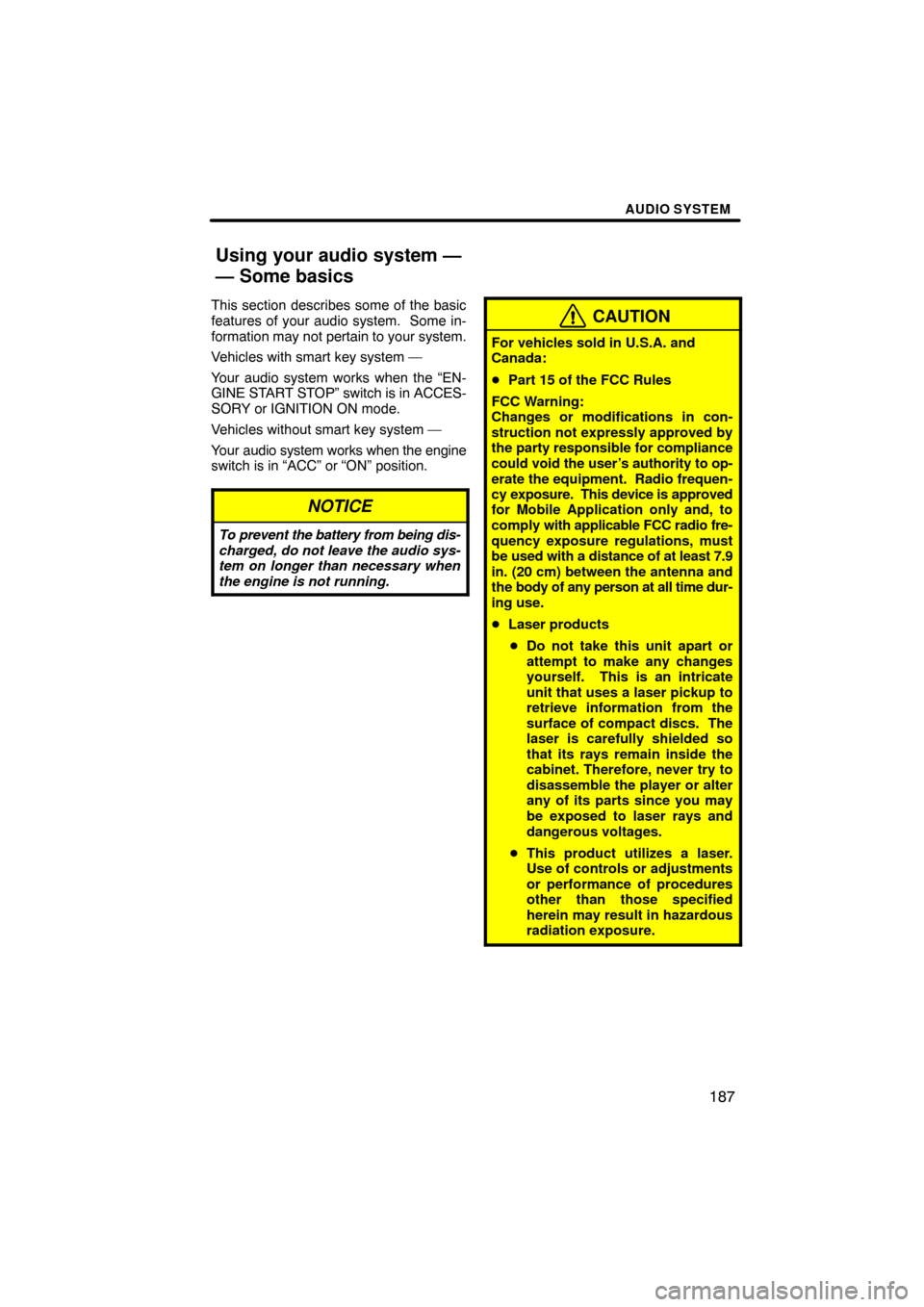
AUDIO SYSTEM
187
This section describes some of the basic
features of your audio system. Some in-
formation may not pertain to your system.
Vehicles with smart key system —
Your audio system works when the “EN-
GINE START STOP” switch is in ACCES-
SORY or IGNITION ON mode.
Vehicles without smart key system —
Your audio system works when the engine
switch is in “ACC” or “ON” position.
NOTICE
To prevent the battery from being dis-
charged, do not leave the audio sys-
tem on longer than necessary when
the engine is not running.
CAUTION
For vehicles sold in U.S.A. and
Canada:
�Part 15 of the FCC Rules
FCC Warning:
Changes or modifications in con-
struction not expressly approved by
the party responsible for compliance
could void the user’s authority to op-
erate the equipment. Radio frequen-
cy exposure. This device is approved
for Mobile Application only and, to
comply with applicable FCC radio fre-
quency exposure regulations, must
be used with a distance of at least 7.9
in. (20 cm) between the antenna and
the body of any person at all time dur-
ing use.
�Laser products
�Do not take this unit apart or
attempt to make any changes
yourself. This is an intricate
unit that uses a laser pickup to
retrieve information from the
surface of compact discs. The
laser is carefully shielded so
that its rays remain inside the
cabinet. Therefore, never try to
disassemble the player or alter
any of its parts since you may
be exposed to laser rays and
dangerous voltages.
�This product utilizes a laser.
Use of controls or adjustments
or performance of procedures
other than those specified
herein may result in hazardous
radiation exposure.
Using your audio system —
— Some basics
Page 184 of 230
AUDIO SYSTEM
204
The CD changer can play audio CDs,
CD text, WMA discs, MP3 discs.
�Audio CD, CD text 208. . . . . . . . .
�MP3/WMA disc 211. . . . . . . . . . . .
For appropriate discs for this changer, see
“Audio system operating hints” on page
217.(a) Inserting discs
Vehicles with smart key system —
The “ENGINE START STOP” switch must
be set at ACCESSORY or IGNITION ON
mode.
Vehicles without smart key system —
The engine switch must be set at “ACC” or
“ON” position.
Your CD changer can store up to 4 discs.
You can set a disc at the lowest empty disc
number.
1. Push the “ CLOSE” button. The
“LOAD·EJECT” screen appears.
2. Touch “LOAD”. The display opens.
— CD changer operation