Page 3 of 126
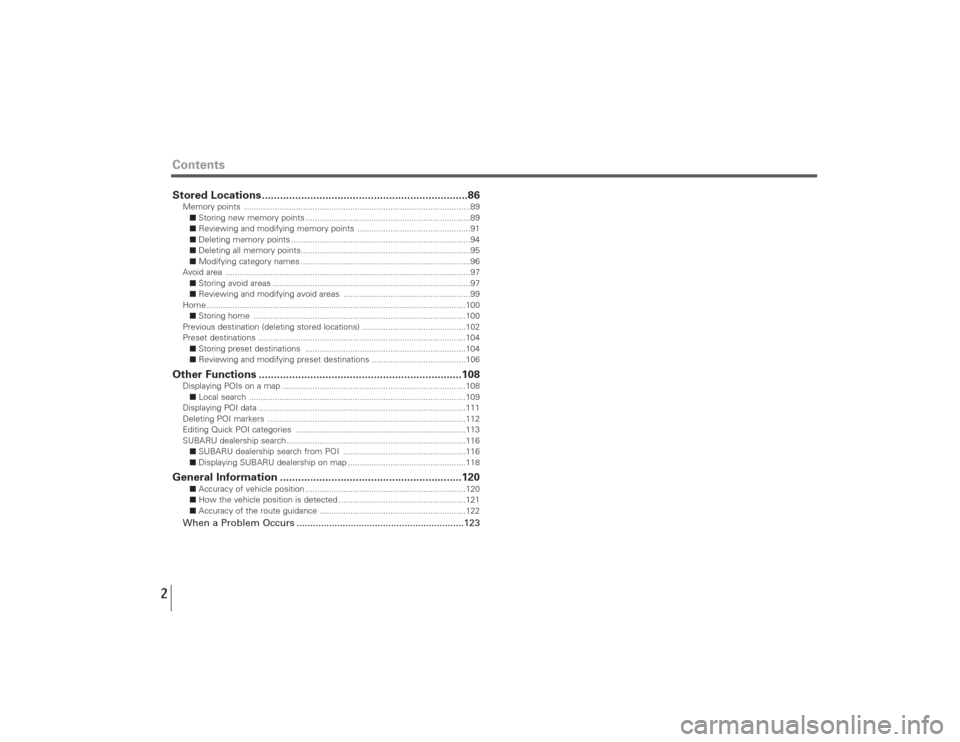
Contents2Stored Locations....................................................................86Memory points ................................................................................................89
■Storing new memory points ......................................................................89
■Reviewing and modifying memory points ................................................91
■Deleting memory points ............................................................................94
■Deleting all memory points........................................................................95
■Modifying category names ........................................................................96
Avoid area ........................................................................................................97
■Storing avoid areas ....................................................................................97
■Reviewing and modifying avoid areas ......................................................99
Home ..............................................................................................................100
■Storing home ..........................................................................................100
Previous destination (deleting stored locations) ............................................102
Preset destinations ........................................................................................104
■Storing preset destinations ....................................................................104
■Reviewing and modifying preset destinations ........................................106Other Functions ...................................................................108Displaying POIs on a map ..............................................................................108
■Local search ............................................................................................109
Displaying POI data ........................................................................................111
Deleting POI markers ....................................................................................112
Editing Quick POI categories ........................................................................113
SUBARU dealership search ............................................................................116
■SUBARU dealership search from POI ....................................................116
■Displaying SUBARU dealership on map ..................................................118General Information ............................................................120
■Accuracy of vehicle position ....................................................................120
■How the vehicle position is detected ......................................................121
■Accuracy of the route guidance ..............................................................122When a Problem Occurs ..............................................................123
Page 6 of 126
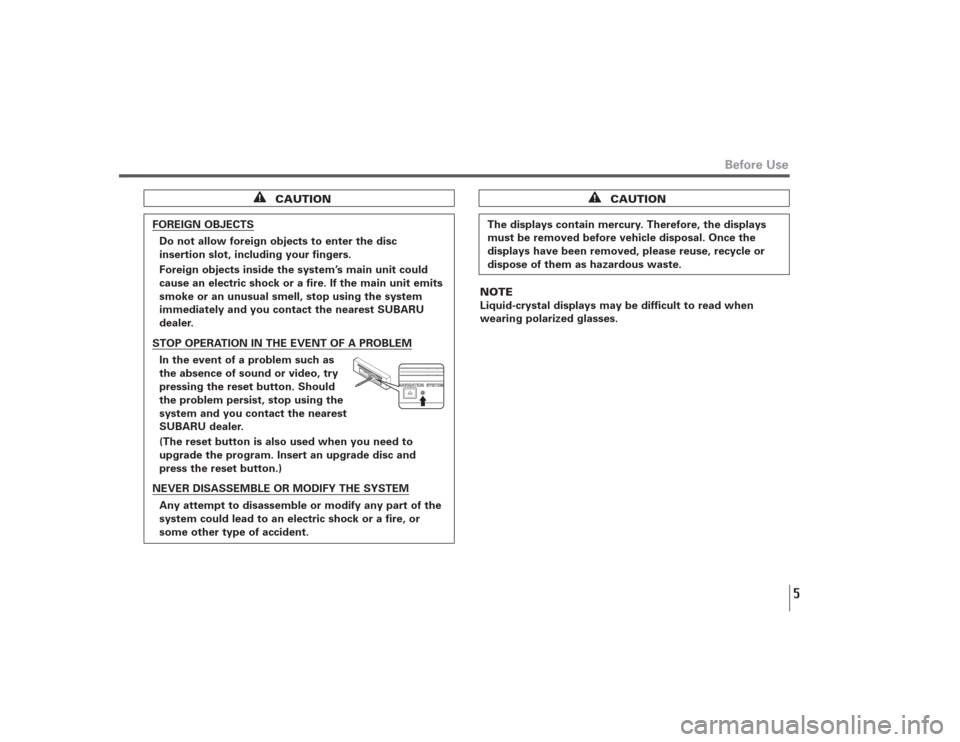
5
Before Use
CAUTION
FOREIGN OBJECTS
Do not allow foreign objects to enter the disc
insertion slot, including your fingers.
Foreign objects inside the system’s main unit could
cause an electric shock or a fire. If the main unit emits
smoke or an unusual smell, stop using the system
immediately and you contact the nearest SUBARU
dealer.STOP OPERATION IN THE EVENT OF A PROBLEM
In the event of a problem such as
the absence of sound or video, try
pressing the reset button. Should
the problem persist, stop using the
system and you contact the nearest
SUBARU dealer.
(The reset button is also used when you need to
upgrade the program. Insert an upgrade disc and
press the reset button.)NEVER DISASSEMBLE OR MODIFY THE SYSTEM
Any attempt to disassemble or modify any part of the
system could lead to an electric shock or a fire, or
some other type of accident.
The displays contain mercury. Therefore, the displays
must be removed before vehicle disposal. Once the
displays have been removed, please reuse, recycle or
dispose of them as hazardous waste.
CAUTION
NOTE
Liquid-crystal displays may be difficult to read when
wearing polarized glasses.
Page 10 of 126
9
System Components and Controls
,Eject button
Depressing this button ejects the DVD-ROM disc.
.Disc insertion slot
Load a DVD-ROM disc into the system’s main unit through
this slot. Inserting an edge of the disc in the slot causes it
to be drawn in automatically.
⁄0Reset button
You can use this button in the event of a problem. It is also
used when you need to upgrade the program.
NOTE• The navigation system main unit is located under the driver's seat.
• Before you load a DVD-ROM disc for the first time, press the reset
button for more than one second. Use the tip of a pen or similar
item for this purpose.
• If a malfunction occurs during operation, try pressing the reset
button. The system may recover from the problem.
Page 18 of 126
17
Menu Screen Keys and Functions
Menu screen key Function Reference
page
Destination EntryAddress page 26
Point of Interest page 32Select from Map page 35Emergency page 38Memory Point page 29Previous Destination page 34Intersection page 42Freeway Ent/Exit page 36Phone Number page 44Coordinates page 40
Stored LocationsMemory Points page 89
Avoid Area page 97Dest. & Way Pt. page 57Home page 100Previous Dest. page 102Preset Dests. page 104
VolumeVolume page 12
Navigation Set UpUser Settings page 71
Quick POI Selection page 74Language Selection page 76Navigation Information page 77Calibration page 79Set Clock page 82Restore System Defaults page 84
Route OptionsSearch Condition page 54
Detour page 55Route Pref. page 56Dest. & Way Pt. page 57Display Route page 65
Route Preview page 66
Page 86 of 126
![SUBARU LEGACY 2008 4.G Navigation Manual 85
[Default List]
Navigation Setup
Item Initial condition
Map display
Search Area US9 (EAST), US2 (WEST)
Display Guidance Language US English, female
Map Orientation (1 and 2 screen) North up
Map Disp SUBARU LEGACY 2008 4.G Navigation Manual 85
[Default List]
Navigation Setup
Item Initial condition
Map display
Search Area US9 (EAST), US2 (WEST)
Display Guidance Language US English, female
Map Orientation (1 and 2 screen) North up
Map Disp](/manual-img/17/7272/w960_7272-85.png)
85
[Default List]
Navigation Setup
Item Initial condition
Map display
Search Area US9 (EAST), US2 (WEST)
Display Guidance Language US English, female
Map Orientation (1 and 2 screen) North up
Map Display Mode Single-screen display
Map Display Scale Single-screen:
10,000 map (1/16 min) (100 m)
Dual-screen:
40,000 map (1/4 min) (500 m)
Map Configuration Arrow Mode
Q-POI Map Display Off
Show POI Icon Display Off
Right Screen Setting, POI On
Passage Point Display/ Next passage point
Current Location, Map Screen
(Time Requirement, Time,
Direction / Distance)
Passage Point Display/ Destination
Full Route, Map Screen
(Time Requirement, Time,
Direction / Distance)
Notify Seasonal Restrict OnFreeway Information Off
Volume ControlVolume Preset 4
Navigation Setup Menu
Distance Mile
Notify Traffic Restriction On
Audio Mute On
Keyboard Layout ABC
Arrival Time Required remaining time
Item Initial condition
Color Scheme 1
Map Mode Auto
Guidance Screen On
Q-POI Selection A : Gas station
B : ATM
C : Parks
D : Grocery store
E : All Restaurant
F : HotelLanguage Selection US English, female
Route Options
Search Condition Quick
Route Preferences Allow Toll Road: Off
Allow Ferry: Off
Allow Major Roads: On
Allow Time Restricted Road: Off
Page 88 of 126
87
Stored Locations
(Previous Destination):
Use this function to delete previously stored destinations and waypoints. (See page
102.)
(Preset Destinations):
You can program a maximum of five destinations to keys for easy retrieval later on.
(See page 104.)
(Display memory point icons):
Selecting this key allows you to display icons for memory points.
(Calculate):
Selecting this key prompts the start of route calculation.
Each of the above six functions has some or all of the following four standard editing functions (see the table below):
(add):You can store a new location into memory.
(list):You can see a list of the stored locations.
(delete):You can delete stored locations.
(delete all):You can delete all stored locations.
Page 89 of 126
88
Editing keys displayed for each function are as follows:
The numbers in parentheses following the function names indicate the maximum locations you can store in the memory.
Stored Locations
Memory
Points (100)
Home (1)
Dest. & Way Pt.
(Destination: 1
Way Point: 5)
Preset Dests.
(5)
Avoid Area
(10)
Previous Dest.
(100)
Page 105 of 126
104
Preset destinations
■Storing preset destinations Using this function, you can program up to five frequently used destinations to keys for single-action retrieval later
on.1
Select (add).
2
Select the desired key from preset keys 1through 5.
Stored Locations
Press the button or select , then select (stored locations), and then select
(preset
destinations
).